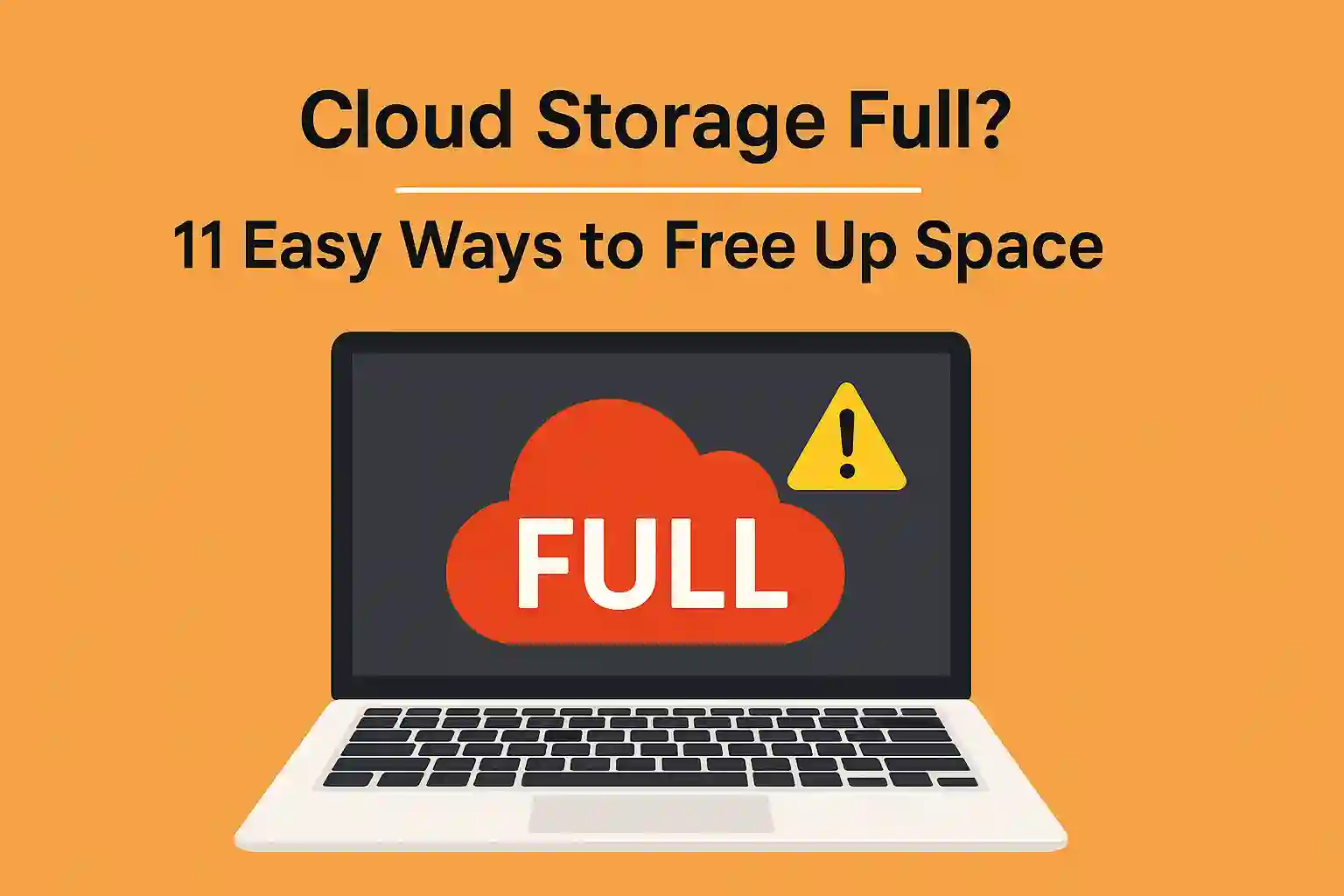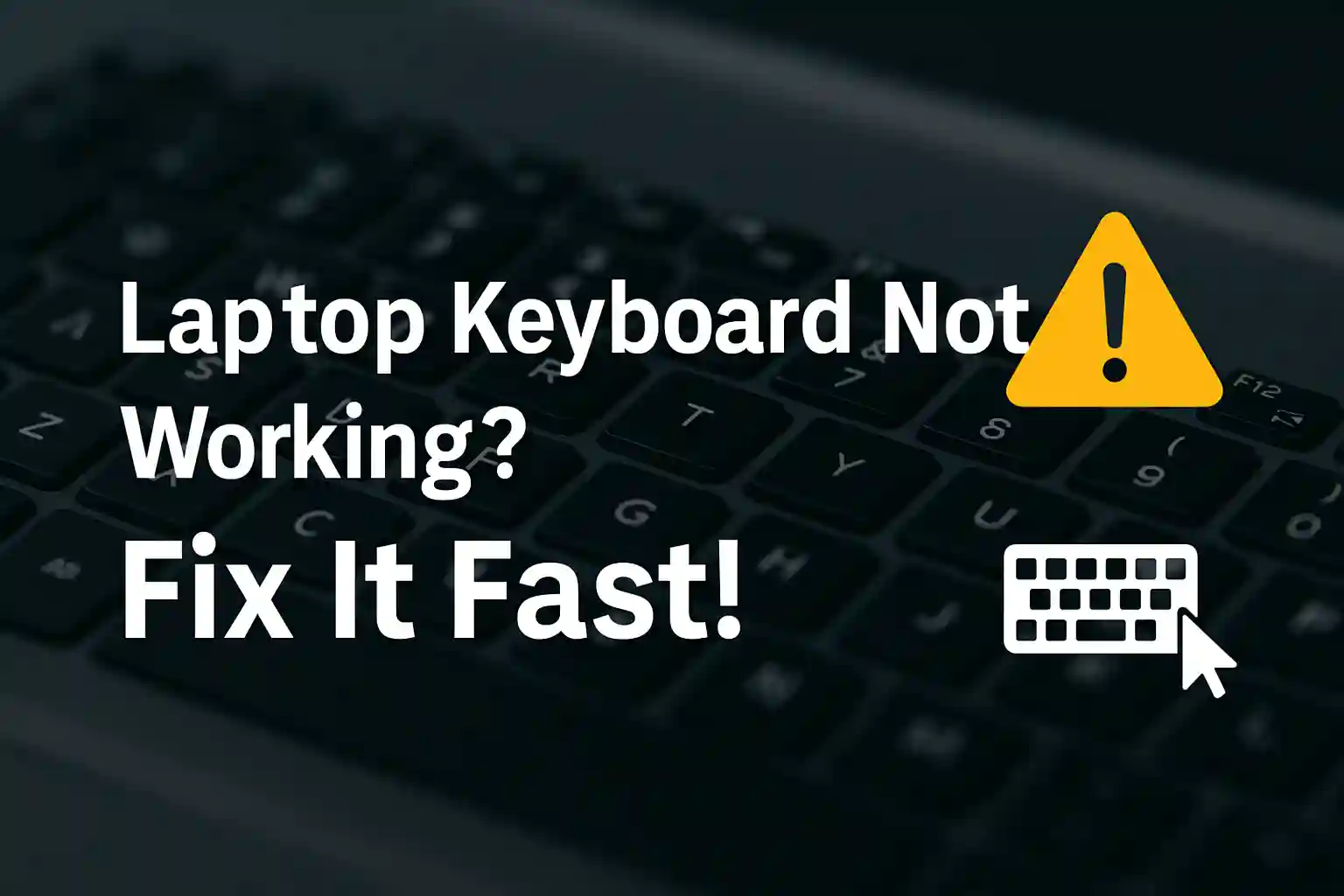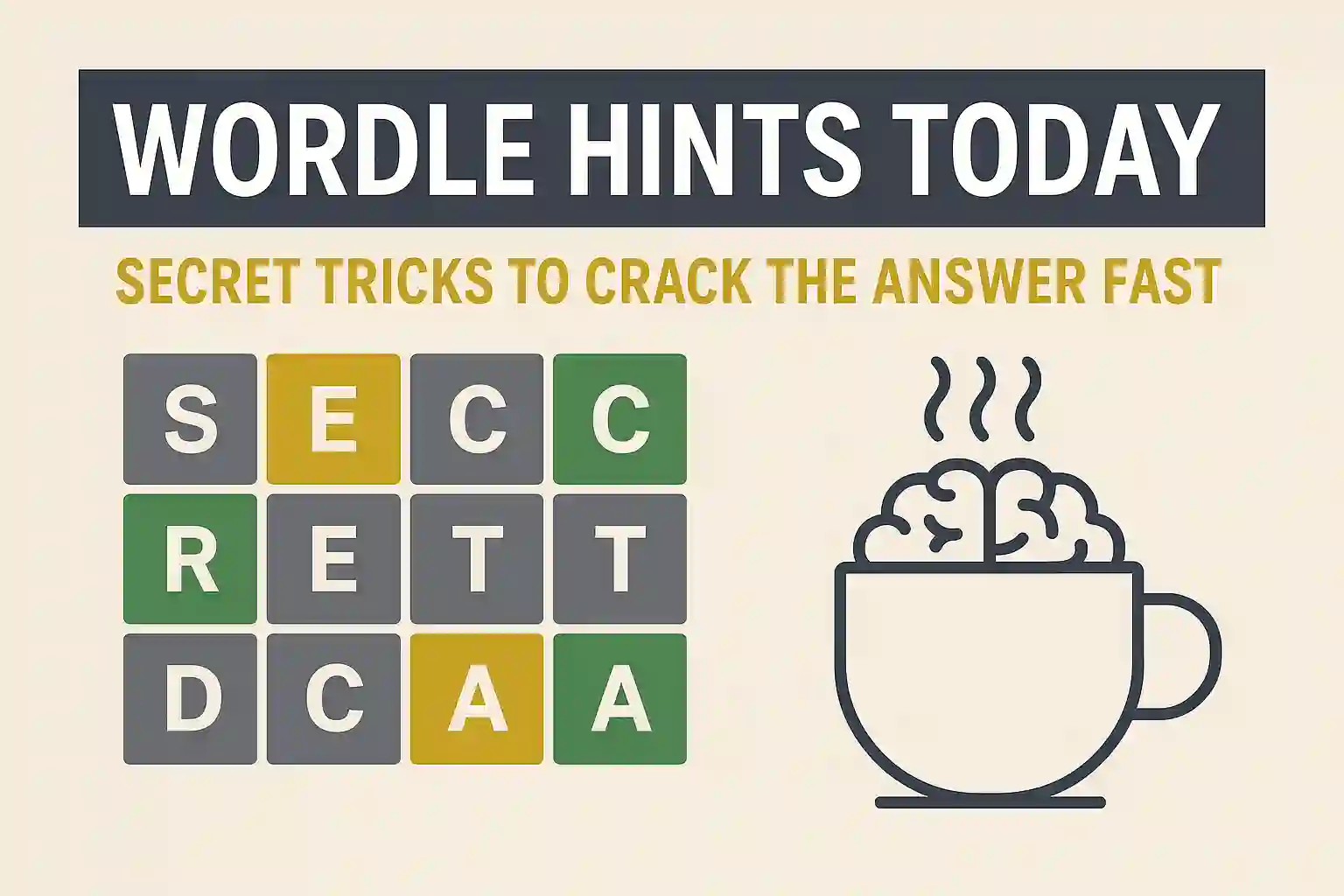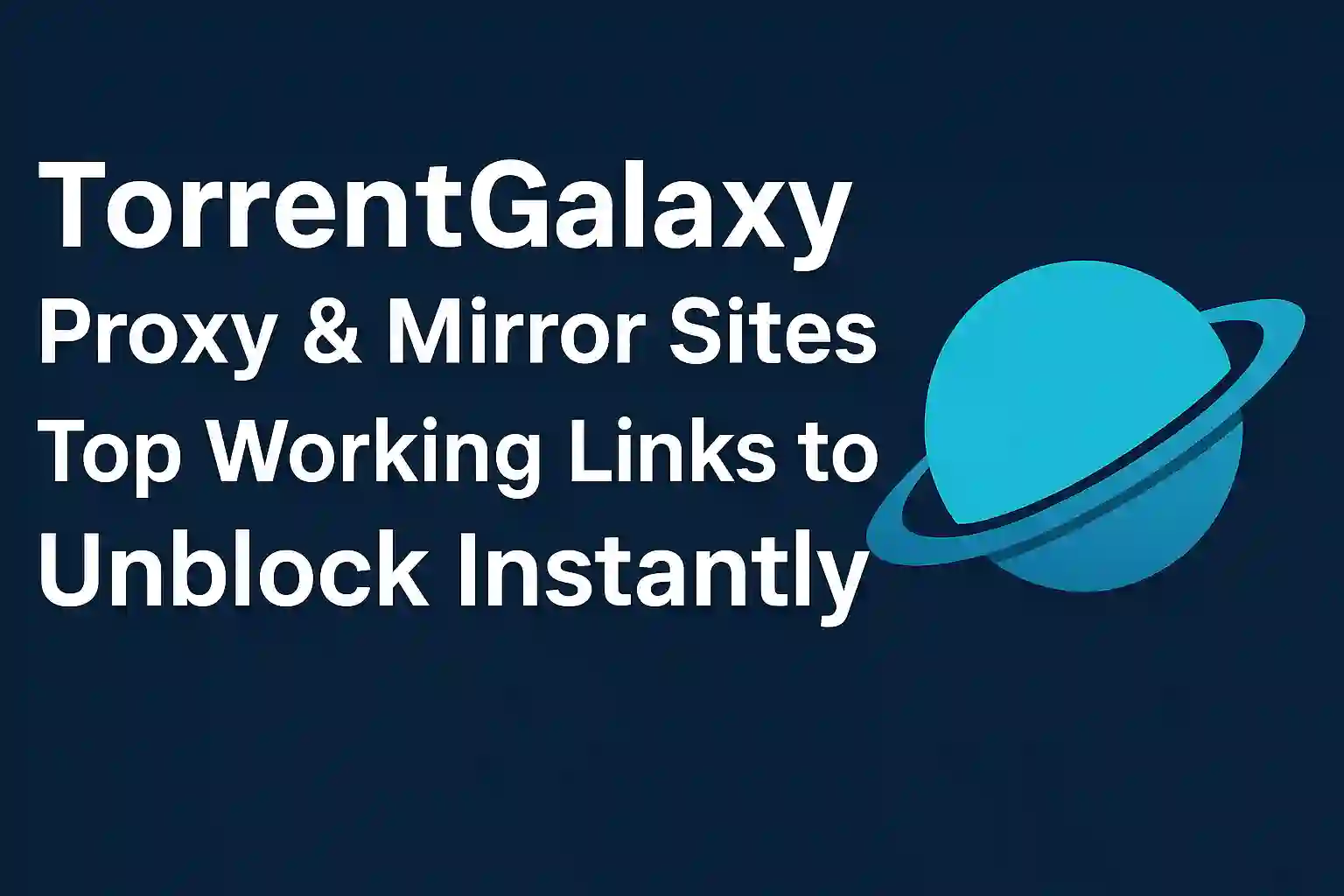What is the Difference Between NVMe and SSD: A Complete Guide
When comparing NVMe and SSD, it’s important to understand that NVMe (Non-Volatile Memory Express) is a storage protocol, while SSD (Solid-State Drive) refers to the type of storage. NVMe SSDs are faster than traditional SATA SSDs because they use the PCIe interface, allowing for much higher data transfer speeds. SATA SSDs, on the other hand, are limited by the older SATA interface. This makes NVMe SSDs ideal for high-performance tasks such as gaming, video editing, and data-heavy applications, while SATA SSDs offer a more affordable solution for everyday computing. Whether you choose an NVMe drive or a SATA SSD depends on your needs for speed, storage capacity, and budget.

Table of Contents
Toggle1. What is an SSD?
SSDs (Solid-State Drives) are one of the favorite choices in terms of storage devices as of today. They’re particularly famous for their speed and durability compared to ordinary HDDs (Hard Disk Drives).
An SSD stores data using flash memory, the same kind of memory that’s used in USB drives and memory cards. This contrasts with HDDs, which rely on spinning disks to read from and write to. Since there are no moving parts in an SSD, they not only outperform HDDs but are also more resistant to shock and damage caused by bumps and falls.
There are two main types of SSDs you’ll come across:
- SATA SSDs: These use the SATA interface, which is the same connection type used by traditional hard drives. Although SATA SSDs are faster than HDDs, they are slower than NVMe drives.
- M.2 SSDs: They are thinner, more streamlined SSDs, and they directly plug into a motherboard without the use of additional cables. There are M.2 SSDs that are NVMe SSDs, and that brings us to the next topic.
READ MORE – How to Choose the Best Cloud Storage Solution: A Simple Guide for Everyone
2. What is an NVMe Drive?
NVMe is short for Non-Volatile Memory Express, and it’s a more recent technology that aims to benefit from higher data transfer rates. NVMe drives remain SSDs, but they employ a different protocol than SATA SSDs to speak to the computer.
The large difference is the interface. NVMe drives employ the PCIe interface (Peripheral Component Interconnect Express), which provides much faster communication between the storage device and the computer. Due to PCIe, NVMe drives can provide data transfer speeds far beyond SATA SSDs.
Types of NVMe drives:
- PCIe 3.0 NVMe: These are the most widely used type and support up to 3500 MB/s speeds.
- PCIe 4.0 NVMe: These newer models have even faster speeds, at around 7000 MB/s, and are geared towards power users or high-performance requirements.
NVMe drives, although much quicker, are normally more costly, so they get utilized in environments where speed is totally essential, like gaming, video editing, and server farms.
3. Key Differences Between NVMe and SSD
Now that we know what SSDs and NVMe drives are, let’s take a look at the main differences that will determine which one is ideal for your requirements. These differences can be summarized into a few broad categories: interface, speed, form factor, power consumption, and heat generation.
Interface
- SATA SSDs use the SATA interface, which has been around for years. It’s slower than PCIe and constrains the overall speed of the drive.
- NVMe SSDs utilize the PCIe interface, which offers higher bandwidth for faster data transfers.
Speed
- SATA SSDs generally deliver read/write speeds of 500-600 MB/s. Although this is considerably quicker than an HDD, it’s slower than NVMe.
- NVMe SSDs however, can achieve speeds of 3500 MB/s (PCIe 3.0) or even 7000 MB/s (PCIe 4.0), which is significantly faster than SATA-based SSDs.
Form Factor
- SATA SSDs typically come in a 2.5-inch form factor, which is the same as traditional hard drives, and hence they are compatible with most devices.
- NVMe SSDsare compact and come in an M.2 slot directly on the motherboard, which saves space and enhances overall efficiency.
Power Consumption
- SATA SSDs draw more power than NVMe drives, which impacts battery life in laptops and mobile devices.
- NVMe drives are generally more efficient and hence are suitable for laptops or any machine where battery life is a consideration.
Heat Generation
- SATA SSDs produce less heat than NVMe drives due to lower operating speeds.
- NVMe drives are likely to generate more heat because of their faster speeds. For this purpose, most NVMe drives have heat sinks that can efficiently dissipate heat.

4. Speed: How Quick Are NVMe and SSD?
When it comes to speed, there is an obvious victor between NVMe and SATA SSDs. NVMe drives are built to achieve highly accelerated performance, whereas SATA SSDs provide more mid-level speed.
- SATA SSDs:With a top speed of around 500-600 MB/s, SATA SSDs are much faster than HDDs but much slower than NVMe drives. SATA SSDs are suitable for general use and operations that don’t need extreme speed.
- NVMe SSDs: These drives can reach speeds as high as 7000 MB/s (especially with PCIe 4.0). NVMe SSDs are perfect for demanding applications like gaming, video editing, 3D rendering, and data-intensive tasks that require fast read/write speeds.
If you’re using your computer for high-performance tasks like gaming or working with large video files, NVMe drives are the way to go.
READ MORE – What is Cloud Storage? Benefits, Security, and the Best Solutions
5. Compatibility: Which One Works for Your Device?
When deciding between SATA SSDs and NVMe drives, make sure to ensure compatibility with your computer or laptop.
- SATA SSDs are compatible with almost all devices with a SATA interface. This is why they are an excellent option for upgrading an old computer or budget builds.
- NVMe SSDs use a dedicated M.2 slot on your motherboard. NVMe drives might not be supported in older systems, so it is important to find out if your system supports an M.2 slot and whether it is a PCIe one before purchasing an NVMe drive.
If your system is outdated or does not support NVMe, then a SATA SSD would be your best choice.
6. Durability and Lifespan
Both SSDs and NVMe drives are renowned for their longevity over regular HDDs, as they do not possess moving parts. Yet, there are a few differences in write endurance and lifespan.
- SATA SSDs generally last between 3 to 5 years under typical use. They are more than enough for most casual and everyday users.
- NVMe drives can be subject to more intense use, especially for tasks like gaming or video production, which involve frequent data writing. Despite this, they still have a long lifespan, with many lasting for several years as well.
Both types of drives are reliable and durable, but if you’re doing data-heavy work, monitor the health of your NVMe drive.
READ MORE – SSD vs SSHD: Which Storage Solution is Right for You?
7. Price Comparison: Which is More Cost-Effective?
One of the biggest factors differentiating SATA SSDs and NVMe drives is cost. Let’s examine where they stack up:
- SATA SSDs tend to be cheaper, with prices beginning at $30-$50 for a 500GB model.
- NVMe SSDs, with their higher speeds and newer technology, cost more. A 500GB NVMe SSD will generally cost anywhere from $50-$150, depending on the manufacturer and speed.
If you’re on a tight budget and don’t need the extra speed, SATA SSDs will give you a wonderful performance boost at a lower cost. Alternatively, if you require superfast performance and are prepared to pay a premium, NVMe SSDs are well worth the investment.
8. Best Uses for SSD vs. NVMe
In choosing between SSDs and NVMe drives, consider your use and requirement:
- SATA SSDs are ideal for:
- General use (web surfing, office applications, media storage).
- Upgrading existing systems.
- Frugal users seeking a performance improvement.
- NVMe drives are ideal for:
- Gaming: Faster load times, smoother performance.
- Video editing and rendering: Managing big files and accelerating workflows.
- High-performance use: Virtualization, scientific computing, or demanding applications.
READ MORE – 15 Best Tips To Maximize Google Drive Storage Like a Pro
9. How to Choose the Right Drive for You
Selecting the appropriate storage drive is based on a number of factors:
- Speed Needs: If you need speed for your operations (e.g., gaming or video file editing), select an NVMe drive.
- Budget: For budget-conscious users, a SATA SSD provides excellent performance at a lower cost.
- Device Compatibility: Make sure your system supports an M.2 slot for NVMe drives or use a SATA SSD if your system is older.

10. Conclusion: NVMe or SSD – Which is Better for You?
Choosing between NVMe and SSD depends on your specific needs and budget. If you prioritize speed and performance, particularly for gaming, video editing, or high-performance tasks, an NVMe SSD is the better option. With its PCIe interface, NVMe drives offer significantly faster read/write speeds, ranging from 3500 MB/s to over 7000 MB/s, making them ideal for tasks that require quick data access and large file transfers.
However, if you’re on a budget or don’t need extreme performance, a SATA SSD is still a great choice. While it’s slower than NVMe, SATA SSDs offer a substantial performance boost over traditional HDDs and come at a more affordable price. Ultimately, the choice between NVMe and SSD boils down to how much speed you need and how much you’re willing to spend. Both options are reliable and provide excellent performance improvements over older hard drives.
READ MORE – How to Find the Best Laptop for Your Needs and Budget
FAQs : What is the Difference Between NVMe and SSD?
1. What is the difference between NVMe and SSD?
NVMe (Non-Volatile Memory Express) is a storage protocol that uses the PCIe interface to provide faster speeds, while SSD (Solid State Drive) is a general term for drives that use flash memory. NVMe SSDs are typically faster than regular SATA SSDs.
2. Is NVMe faster than SATA SSD?
Yes, NVMe drives are significantly faster than SATA SSDs. While SATA SSDs provide speeds up to 500-600 MB/s, NVMe SSDs can reach speeds of up to 7000 MB/s depending on the PCIe version (PCIe 3.0 or PCIe 4.0).
3. Can I upgrade to an NVMe drive from a SATA SSD?
Yes, you can upgrade to an NVMe drive if your motherboard supports an M.2 slot and the PCIe interface. Before upgrading, check your system’s compatibility to ensure it supports NVMe drives.
4. What does NVMe mean?
NVMe stands for Non-Volatile Memory Express. It’s a storage protocol designed to leverage the speed of PCIe (Peripheral Component Interconnect Express) to provide faster data transfer between the storage drive and the computer.
5. Do I need an NVMe drive for gaming?
While SATA SSDs will improve load times in games, an NVMe drive will provide faster game load times, smoother performance, and improved texture loading. For high-performance gaming setups, an NVMe drive is the better choice.
6. How much faster is NVMe than SATA?
NVMe is typically 5 to 10 times faster than SATA SSDs. While SATA SSDs have read/write speeds of about 500-600 MB/s, NVMe drives can offer speeds of up to 7000 MB/s with PCIe 4.0.
7. Can I use an NVMe drive in a laptop?
Yes, as long as your laptop has an M.2 slot that supports NVMe drives. Many modern laptops come with this support, but it’s important to check your laptop’s specifications before purchasing an NVMe SSD.
8. What is the lifespan of an NVMe SSD?
The lifespan of an NVMe SSD typically ranges from 3 to 10 years, depending on usage. For example, high-write tasks like video editing may shorten its lifespan compared to regular use like web browsing. Modern NVMe SSDs have high endurance ratings, so they’re built to last.
9. What are the advantages of NVMe over SSD?
NVMe offers faster data transfer speeds, better performance, and lower latency than traditional SATA SSDs. It uses the PCIe interface, which provides a much faster connection between the storage drive and the motherboard.
10. Do I need a heatsink for an NVMe SSD?
While not all NVMe SSDs need a heatsink, high-performance models (especially those using PCIe 4.0) can generate heat under load. Adding a heatsink can help maintain optimal temperatures and ensure your drive performs efficiently during intense tasks like gaming or video editing.
11. Can I use NVMe and SATA SSD together?
Yes, you can use both an NVMe drive and a SATA SSD in the same system, as long as your motherboard has both M.2 and SATA connections. You can install your NVMe drive as the primary boot drive and use the SATA SSD for additional storage.
12. Will an NVMe drive speed up my computer?
Yes, upgrading to an NVMe SSD from a traditional HDD or even a SATA SSD can drastically speed up your system. You’ll notice faster boot times, quicker application loading, and improved file transfer speeds, especially for tasks that require high-speed data access.
13. What is the difference between PCIe 3.0 and PCIe 4.0 NVMe?
PCIe 4.0 offers double the bandwidth of PCIe 3.0, meaning PCIe 4.0 NVMe drives can reach speeds up to 7000 MB/s, while PCIe 3.0 NVMe drives max out at 3500 MB/s. PCIe 4.0 is ideal for users who need the fastest storage for tasks like video editing, gaming, or 3D rendering.
14. What is the best NVMe drive for gaming?
Some of the best NVMe drives for gaming include:
- Samsung 970 EVO Plus (great speed and reliability)
- Western Digital Black SN850 (high-performance PCIe 4.0 drive)
- Crucial P5 Plus (good value with PCIe 4.0 support)
These drives offer fast read/write speeds that help improve game load times and overall system performance.
15. How do I install an NVMe SSD?
To install an NVMe SSD, ensure your computer has an M.2 slot. Simply insert the drive into the slot at a slight angle and then secure it with a screw. After installation, your system should automatically recognize the drive, and you may need to format it for use.