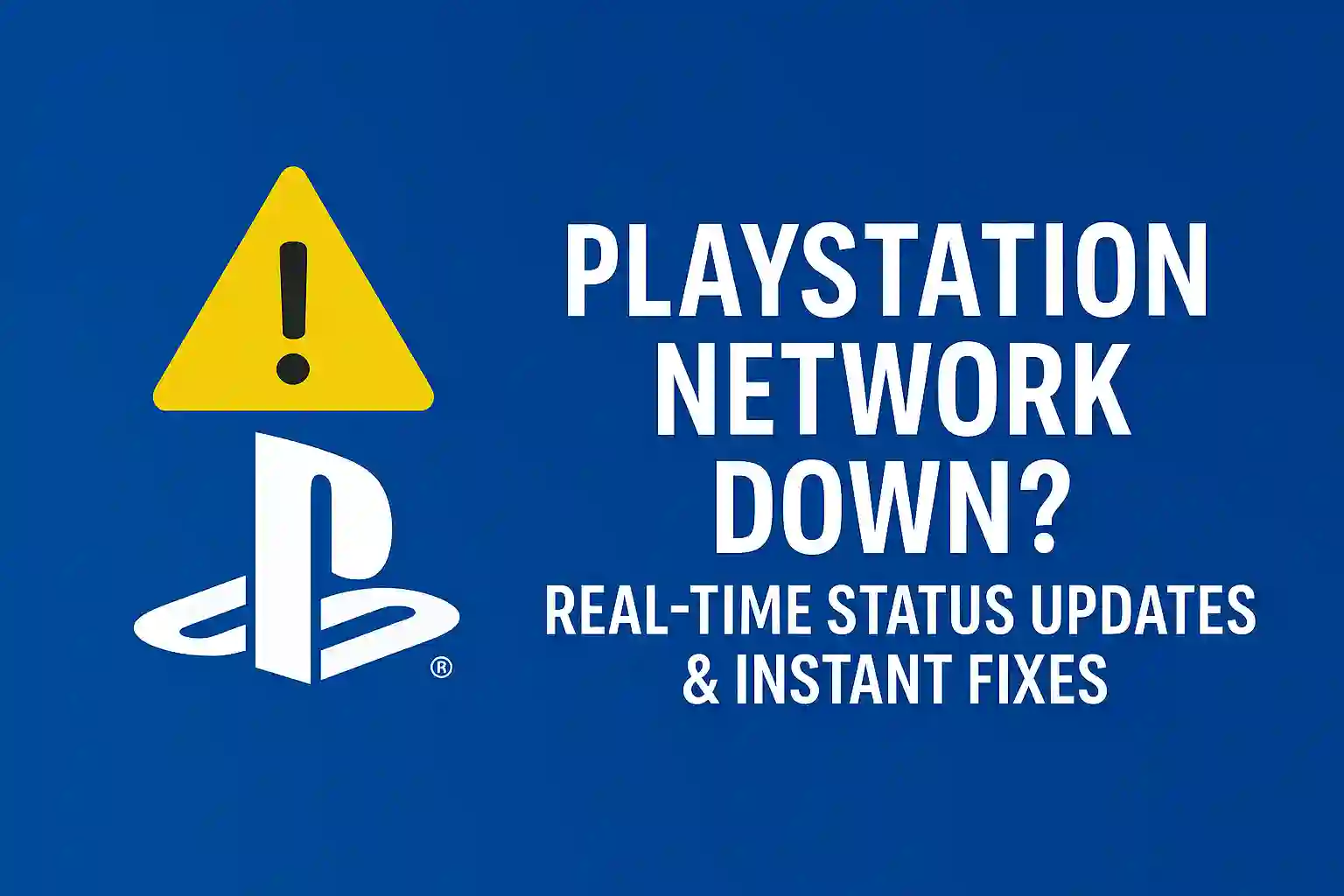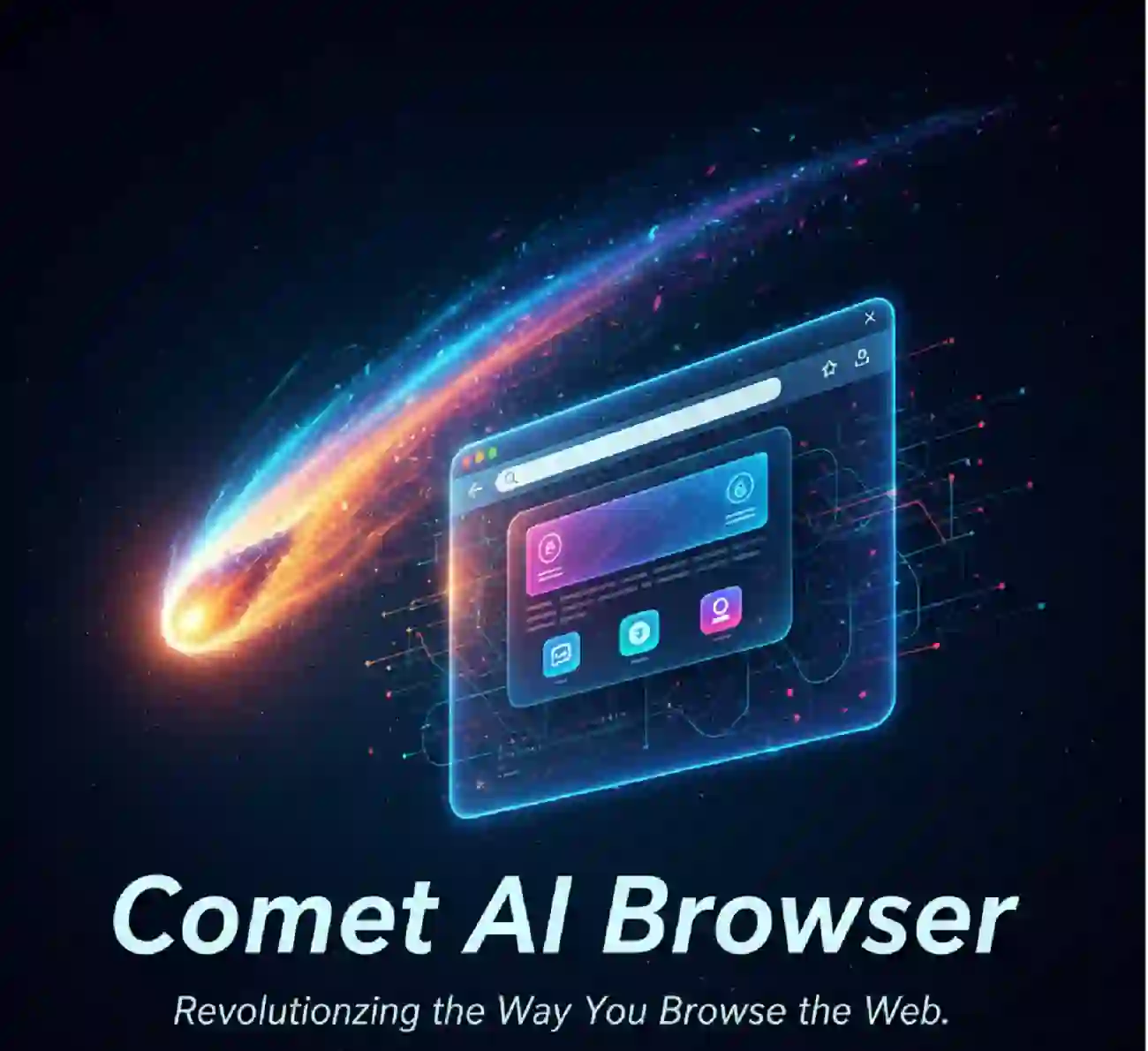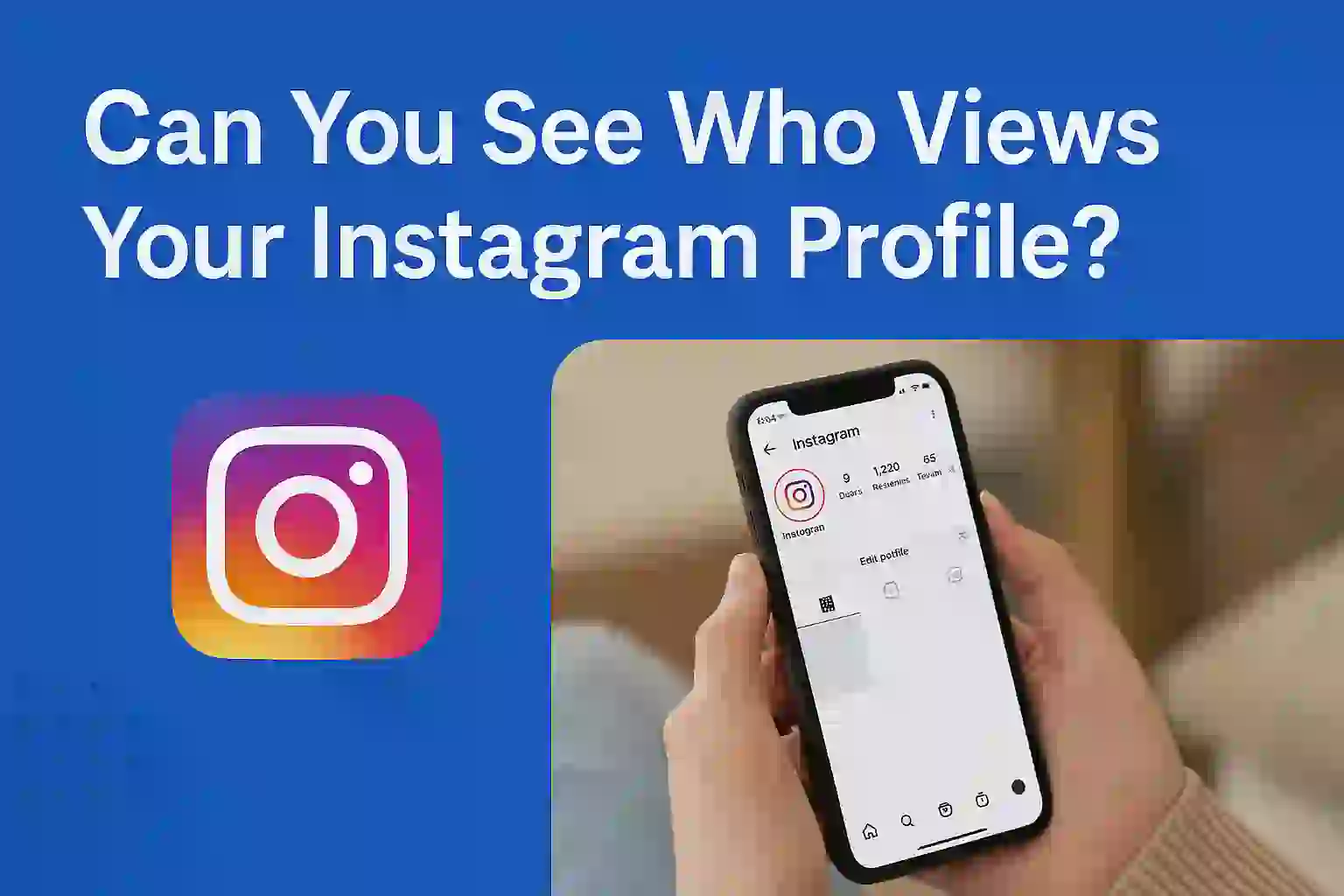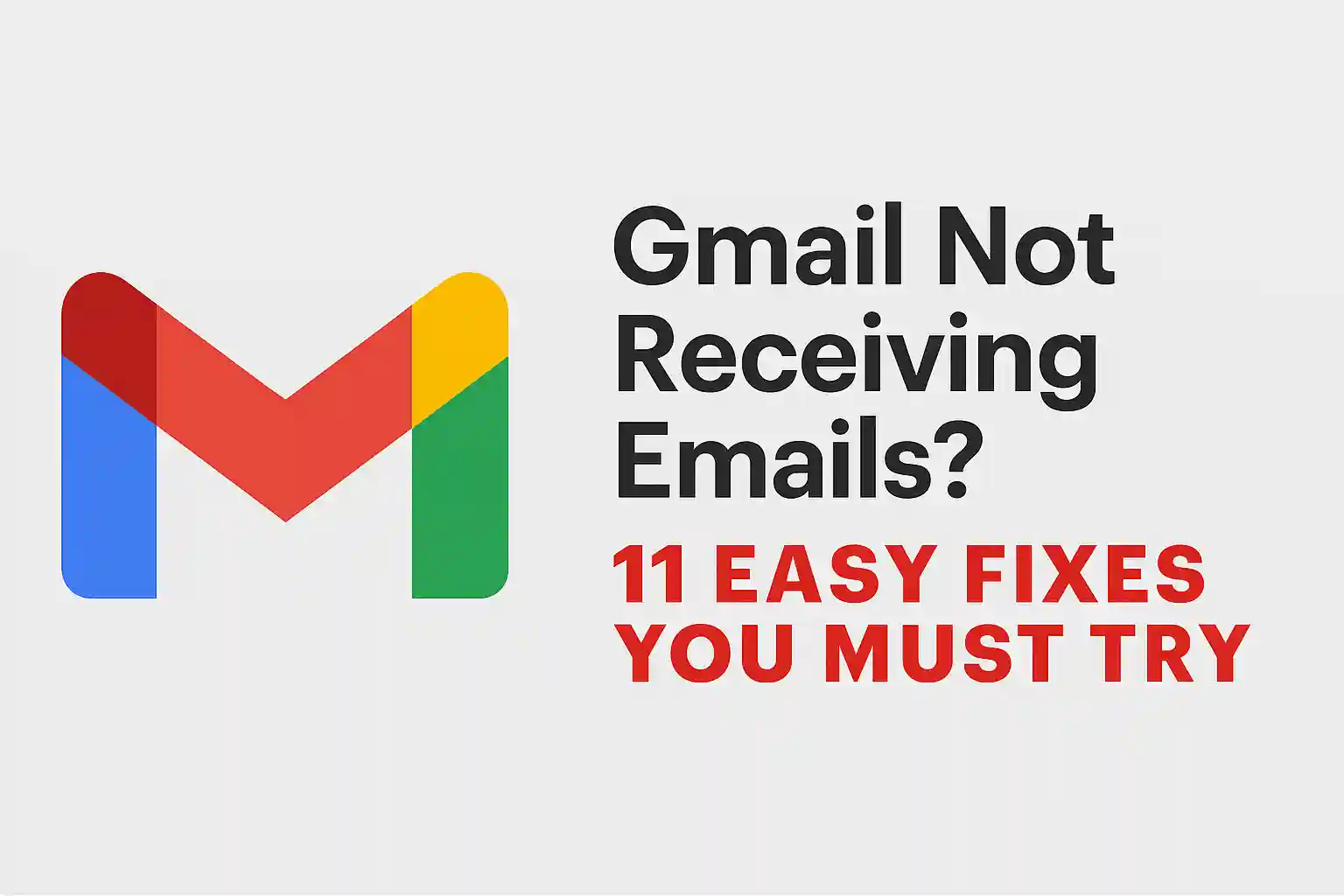How to Turn Off Find My iPhone: The Complete Guide for iOS
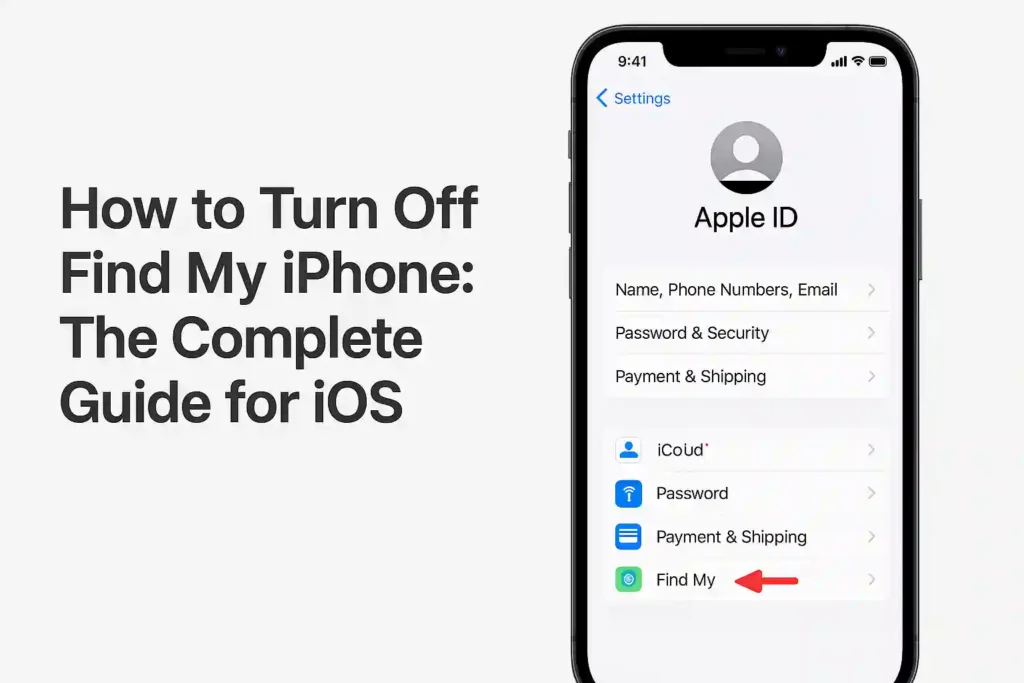
Table of Contents
ToggleDid you know turning off Apple’s location services wrong can lock you out of your phone? It can even make it easy for thieves. If you’re selling your phone, fixing problems, or getting a new one, knowing iOS security settings is key. Find My iPhone is a big part of keeping your device safe.
This guide explains why turning off Apple device location features right is very important. We’ll show you common mistakes, like forgetting to remove iCloud accounts. You’ll learn how to avoid activation locks and the differences between old and new iOS versions.
We’ll cover everything from basic steps to advanced fixes for tricky problems. Every tip is to keep your data and device safe. Let’s make sure your next iPhone move is easy, safe, and worry-free.
Key Takeaways
- Properly disabling location services prevents activation locks during device transfers
- iCloud account removal is mandatory before resetting your iPhone
- Older iOS versions require different steps compared to newer releases
- Activation Lock errors can permanently restrict device access
- Location tracking safeguards remain active until manually turned off
Why You Might Need to Disable Find My iPhone
Turning off Find My iPhone can make managing your device easier. It stops unexpected problems. Apple’s system links location services, iCloud, and tracking together. This keeps your data safe but needs to be turned off sometimes.
Preparing to Sell or Transfer Ownership
Before selling your iPhone, you must disable Find My iPhone. Apple needs this to remove Activation Lock. This lock stops new users from using the device. Stores like Gazelle and Decluttr also ask for this to accept trade-ins.
If you don’t turn it off, you might face problems. This could mean cancelled sales or lower prices.
Troubleshooting Device Issues
Apple Store techs often ask to turn off Find My iPhone for checks. It can get in the way of:
- Software updates
- Testing hardware parts
- Checking network connections
Turning off location services can fix GPS issues or battery problems. This is helpful during Genius Bar visits.
Resetting Location Preferences
Some people turn off Find My iPhone to change their privacy settings. This resets:
| Feature | Default State | Post-Reset Behavior |
|---|---|---|
| App Location Permissions | Customized | All permissions revoked |
| System Geofencing | Active | Disabled until reconfigured |
| Emergency SOS | Linked to Apple ID | Requires reactivation |
Resolving iCloud Account Conflicts
Many Apple devices on one iCloud account can cause problems. Turning off Find My iPhone on unused devices helps:
- Reduces iCloud storage issues
- Stops accidental remote wipes
- Prevents duplicate location sharing alerts
This is key for families or businesses with shared devices.
READ ALSO – How to Stop Spam Text Messages on Android & iPhone
Essential Precautions Before Disabling
Turning off Find My iPhone is more than just a simple action. It’s about keeping your data safe and controlling your Apple devices. Here are four key steps to take before you start.
Understanding Activation Lock Implications
Apple’s Activation Lock is like a digital shield against unauthorized access. It links your device to your Apple ID, needing your login even after resets. Turning off Find My iPhone removes this shield, making your device easy to lose or steal.
Before you disable it, check if:
- You have any pending software updates
- Outstanding AppleCare+ claims
- Active device tracking for recovery
Backing Up Your iPhone Data
Use Apple’s tools to save your data:
- Open Settings → [Your Name] → iCloud
- Tap “iCloud Backup” and then “Back Up Now”
- Wait for it to finish (you need Wi-Fi)
“Modern iPhones store over 85% of user data in cloud services, making proper backups essential before any system changes.”
Disabling Location Sharing With Contacts
Go to Find My settings → “Share My Location” to:
- Turn off location sharing for everyone or just some
- Check who you’re sharing with
- Stop sharing with anyone
Removing Devices From Trusted Lists
Make your Apple account safer by checking connected devices:
- Visit appleid.apple.com
- Under “Devices,” find and remove any you don’t trust
- Click “Remove from Account”
This stops old devices from getting codes or accessing iCloud.
READ ALSO – How to Stop Apps from Tracking You – Android & iOS Tips
How to Turn Off Find My iPhone Directly From Your Device
Disabling Find My iPhone through your device’s settings is quick. This step-by-step tutorial is for iOS 15 and later. It works for Face ID and Touch ID models. Follow these steps to control your privacy.
Step 1: Access Apple ID Settings
Open the Settings app and tap your name at the top. For older iPhones, scroll to Sign in to your iPhone if needed. This is where you find all Apple account features, like iPhone settings tips for security.
Step 2: Locate Find My Features
Scroll down and select Find My from the Apple ID menu. You’ll see three options: Find My iPhone, Find My Network, and Send Last Location. The green toggle next to Find My iPhone removal steps means it’s on – leave it until you’re ready.
Step 3: Disable Location Services
Tap the Find My iPhone toggle to turn it off. A pop-up will ask for your Apple ID password. After entering it, wait 10 seconds for the system to update. Make sure all related features are disabled to turn off location tracking iPhone.
Face ID users need to scan their face to confirm changes. For iOS 16 or newer, check the main Settings screen. Your Apple ID profile should show no Find My status indicator.
Disabling Find My iPhone via iCloud.com
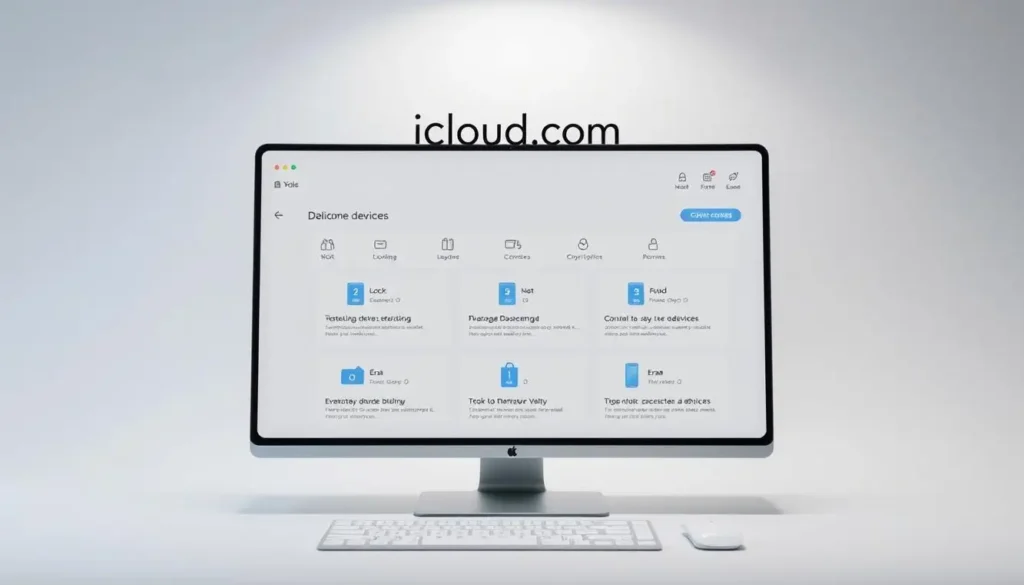
Apple’s web portal is a good option when you can’t get to your device. It works on desktops, laptops, and mobile browsers. This is great for cross-device management. It’s useful if your iPhone is lost or you’re getting ready to transfer it.
Accessing iCloud Device Management
First, go to iCloud.com and sign in with your Apple ID. You might need to do two-factor authentication if it’s turned on. After logging in:
- Click the Account Settings icon
- Select Devices from the menu
- Find your iPhone in the list
Some people might get errors. Try clearing your browser cache or using Safari/Chrome.
Removing Device From Account
Click on your iPhone’s name to see options. Choose Remove from Account and confirm. This will:
- Stop location tracking right away
- Disconnect from iCloud
- Remove it from your trusted devices list
Apple ID verification is needed at several steps. Have your recovery keys or a trusted phone number ready to avoid getting locked out.
Verifying Successful Deactivation
Go back to the Devices page after 5 minutes. Your iPhone should not be there anymore. For extra proof:
- Check the Find My app on another Apple device
- Try to sign in with the same Apple ID on another iPhone
If your device is connected, try deactivating it again. If problems keep happening, it might be an iCloud server delay. Wait 24 hours before calling for help.
READ ALSO – How to Recover Deleted Text Messages on Android/iPhone
Turning Off Find My iPhone Without Password
Losing your Apple ID password doesn’t mean you’re stuck forever. Apple has official pathways to help you regain control. These methods are safe and approved by Apple’s security team.
Using Apple’s Account Recovery Process
Apple’s account recovery tool is your first step for forgotten credentials solutions. It checks if you own the account through:
- Trusted phone numbers linked to your account
- Device passcodes for recently used iPhones
- Security questions set up during account creation
“Account recovery typically takes 24 hours to 14 days as Apple verifies ownership claims through multiple security layers.”
Two-Factor Authentication Workarounds
If you’ve turned on two-factor authentication, you have these account recovery options:
| Method | Requirements | Timeframe |
|---|---|---|
| Trusted Device Access | Physical access to registered Apple device | Immediate |
| Recovery Key | 28-character key created in advance | 5-10 minutes |
| SMS Verification | Active trusted phone number | Instant |
Contacting Apple Support Requirements
For direct help with apple support procedures, have these ready for identity verification steps:
- Original sales receipt with device IMEI
- Government-issued photo ID matching Apple ID name
- Proof of active credit card linked to the account
Apple’s security team checks these details against their apple security protocols database. Tools that claim to bypass these may harm your device.
Disabling Find My Before Factory Reset
A factory reset without turning off Find My iPhone can lock your device to your Apple ID. This step is key to let new owners use the iPhone. It stops activation errors during resets.
Apple’s Activation Lock system links device access to your iCloud account. So, it’s important to prepare well for data erasure.
Resetting Through Settings Menu
To erase data, start by turning off Find My iPhone in Settings > [Your Name] > Find My. Tap Find My iPhone and switch it off with your Apple ID password. Then, go to General > Reset and choose Erase All Content and Settings.
This method works well if:
- Your iPhone works fine
- You remember your passcode
- No hardware problems exist
Using iTunes/Finder for Advanced Reset
For unresponsive devices or forgotten passcodes, iTunes/Finder resets help. Connect your iPhone to a computer and:
- Force restart into Recovery Mode (varies by model)
- Choose Restore when asked
- Wait for iOS to reinstall
DFU Mode offers deeper resets but needs careful timing:
“DFU bypasses the bootloader for complete firmware reinstalls – ideal for persistent software issues.”
Post-Reset Verification Steps
Check if the device wipe was successful with these steps:
- No Activation Lock screen at startup
- No Apple ID in Settings > General > About
- Fresh iOS setup prompts without old account details
Test if your phone can connect to the internet and apps work right. For business devices, check if MDM profile removal follows company reset rules.
READ ALSO – 11 Ways to Make Your Online Shopping Safer & More Secure
Managing Find My iPhone for Lost Devices
When your iPhone goes missing, it’s important to balance security and recovery. Apple’s theft recovery protocols have tools to protect your data and help find your device. Knowing these options can prevent losing your data forever and increase the chances of getting your device back.
Strategic Use of Lost Mode
Lost Mode activation locks your device temporarily while keeping its location tracked. This is different from turning it off completely, which stops all Find My iPhone features. Here are the main differences:
| Feature | Lost Mode | Full Disablement |
|---|---|---|
| Activation Lock | Remains active | Disabled |
| Location Tracking | Continues | Stops |
| Data Access | Blocked | Erased |
Use Lost Mode if you think you might get your device back. Turn off Find My iPhone only when you’re sure you won’t get it back.
Executing Remote Wipe Procedures
If you think you won’t get your device back, start remote device management through iCloud:
- Sign in to iCloud.com
- Select “Find My” > “Devices”
- Choose “Erase iPhone”
This action deletes everything but keeps Activation Lock. If the police find it, they can identify it because of Apple’s location data preservation.
Maintaining Recovery Chances
Even after wiping, Apple keeps encrypted location history for 24 hours. To help get your device back:
- File a police report with your device’s details
- Share the last known location with the police
- Keep an eye on iCloud for updates
Work with the police using Apple’s Legal Process Guidelines. This keeps a good balance between security and recovery while following privacy laws.
Family Sharing Considerations

Apple’s Family Sharing adds complexity to Find My iPhone settings. It’s important to balance privacy and shared device access. This is true for both parents and kids.
Disabling Location for Child Accounts
Parents can change location tracking for kids through child account management. Here’s how to do it:
- Open Screen Time settings in Family Sharing
- Select the child’s profile under Family
- Toggle off Share My Location in privacy controls
This stops location updates but keeps the device in the family group. You can see where they were for 24 hours after turning it off.
Managing Shared Device Tracking
For shared iPads or iPhones, shared device tracking needs the right settings:
- Designate primary users in Device Details
- Disable Find My notifications for non-owners
- Review location history access weekly
Apple lets you track up to 5 devices at a time. Switch devices to keep tracking going smoothly.
Updating Family Organizer Settings
The family organizer has the most power with family organizer permissions. They can make important changes like:
- Modifying purchase approval requirements
- Resetting two-factor authentication for members
- Revoking device management privileges
Organizers should check sharing settings every 3 months. Changes happen on all devices in 2 hours.
READ ALSO – What is Cloud Storage? Benefits, Security, and the Best Solutions
Enterprise Device Management
Managing company iPhones needs special care. It’s about keeping things safe and running smoothly. IT teams use MDM solutions to keep devices in check while respecting privacy. This is key for updates or when devices change hands.
Corporate iPhone Configuration Profiles
Business iPhones come with settings that follow corporate security policies. These settings manage:
- App installation restrictions
- Network access permissions
- Automatic software updates
Tools like Jamf and Microsoft Intune help manage these settings from afar. For BYOD, employees might need to remove these settings before personal use.
MDM System Overrides
IT can override user controls with MDM systems. This is useful for:
- Resetting devices for new employees
- Fixing security issues
- Forcing iOS updates
Some companies use security certificates that expire if devices don’t meet standards. Always talk to IT before removing configuration profiles on managed devices.
Compliance With Company Policies
Business rules often require certain steps before disabling Find My iPhone:
| Requirement | Typical Policy | MDM Enforcement |
|---|---|---|
| Data Wiping | Mandatory before device transfer | Remote command available |
| Location Tracking | Enabled for asset management | Cannot be disabled by user |
| Activation Lock | Subject to IT approval | Requires admin credentials |
Always check your IT handbook before changing settings. Not following rules can lead to security alerts or device lockouts.
Troubleshooting Common Disablement Issues
Even with careful preparation, you might face technical issues when disabling Find My iPhone. These problems often come from software bugs, account issues, or old device settings. Let’s look at some practical solutions for common problems users face.
Resolving Greyed-Out Toggle Problems
A greyed-out Find My toggle usually means system restrictions. First, check Apple’s System Status page to see if iCloud services are working. If everything is green, try these fixes:
- Update your iOS to the latest version
- Disable Screen Time restrictions temporarily
- Restart your iPhone and router
Corporate devices might need MDM profile removal before changes. For tough issues, Apple Support Article HT204385 has more steps.
Fixing iCloud Synchronization Errors
Sync failures happen when device and server data don’t match. Force a manual sync by turning iCloud Drive off in Settings > [Your Name]. If problems continue:
- Check if you have enough iCloud storage space
- Make sure your date and time settings are correct
- Sign out and back into your Apple ID
Network problems cause 43% of sync issues, Apple’s 2023 data shows. Always test with both Wi-Fi and cellular.
Addressing Activation Lock Messages
The “Activation Lock Active” warning shows when Find My iPhone is on during a reset. You’ll need the original Apple ID credentials to get past this. If you don’t have them:
- Use Apple’s Activation Lock recovery tool
- Give Apple proof of purchase
- Visit an Apple Store with your device’s documentation
Only Apple-authorized services can remove Activation Lock. Always turn off Find My iPhone before factory resets to avoid this.
Conclusion
Managing Find My iPhone is key for keeping your devices safe and working well in the Apple world. By following ios security tips, you keep your data safe and control who sees your location. This is important whether you’re selling a device or setting up a company’s tech.
Having a clear plan for managing your device is important. Regular iOS updates and two-factor authentication help keep your account safe when you change Find My settings. It’s also good to check who can see your location through Family Sharing and iCloud from time to time.
Keeping the Apple ecosystem in order is more than just about your phone. It includes services like iCloud Keychain and backups. Check Apple’s Security Updates page for the newest safety measures. If you need help with activation locks, reach out to Apple Support. These steps help keep your device working right and protect your privacy.
FAQ
Why is Find My iPhone required when selling my device?
Disabling Find My iPhone removes Activation Lock. This security feature stops others from accessing your device. Apple needs this step to ensure the device is fully transferred to the new owner.
How does disabling Find My iPhone affect my data backup?
Turning off Find My iPhone doesn’t delete your backups. You should make an iCloud or iTunes backup first. This keeps your data safe while removing encryption tied to your Apple ID.
Can I disable Find My iPhone remotely if my device is lost?
Yes, you can use iCloud.com’s Find My portal to erase or remove your device. But, this action stops tracking for recovery.
Why is the Find My iPhone toggle greyed out in my settings?
It might be due to Screen Time, MDM profiles, or iOS updates. Check for corporate profiles or parental controls that block changes to location services.
What’s the difference between Lost Mode and turning off Find My iPhone?
Lost Mode locks your device but keeps tracking. Disabling Find My iPhone removes tracking and may remove Activation Lock. Use Lost Mode for temporary tracking.
How do corporate MDM systems affect Find My iPhone settings?
MDM platforms like Jamf Pro or Microsoft Intune can change settings. Employees in BYOD programs should ask IT before changing Find My iPhone settings.
Can I factory reset my iPhone without disabling Find My iPhone first?
iOS won’t let you reset if Find My iPhone is on. You must disable it first or use DFU mode. But, DFU might leave Activation Lock on.
How does Family Sharing complicate Find My iPhone disablement?
Family organizers can track devices even after disabling Find My iPhone. Remove the device from Family Sharing and revoke location sharing permissions.
What documentation does Apple require to disable Find My iPhone without a password?
Apple needs proof of ownership, like a sales receipt and photo ID. This process can take 3-5 business days.
How long does iCloud retain location data after disabling Find My iPhone?
Apple usually deletes location history within 24 hours. But, law enforcement can access data with proper warrants.
Why does my iPhone show “Activation Lock Active” after disabling Find My iPhone?
This means Find My iPhone wasn’t fully disabled. Make sure you signed out of iCloud and wait 24 hours. Check all linked devices at appleid.apple.com and remove old activation locks if needed.
Can I temporarily disable Find My iPhone for privacy reasons?
Yes, you can turn off Share My Location in Find My settings. This stops tracking while keeping Activation Lock and iCloud data sync.