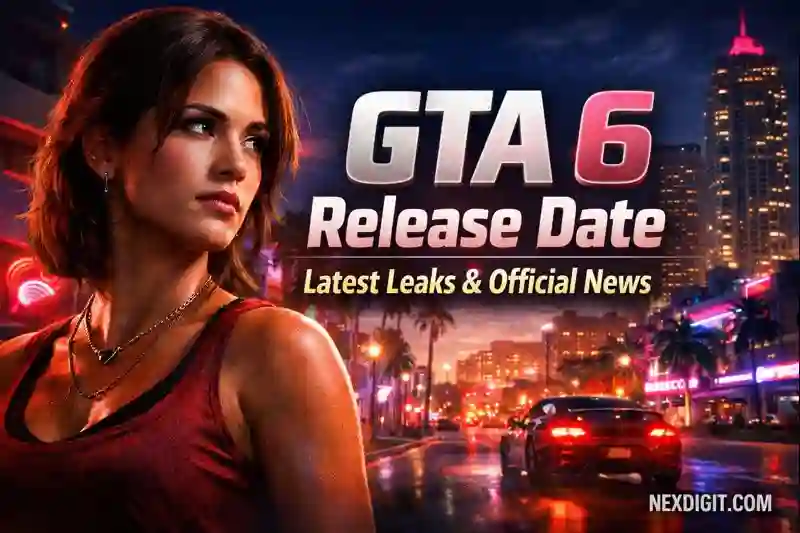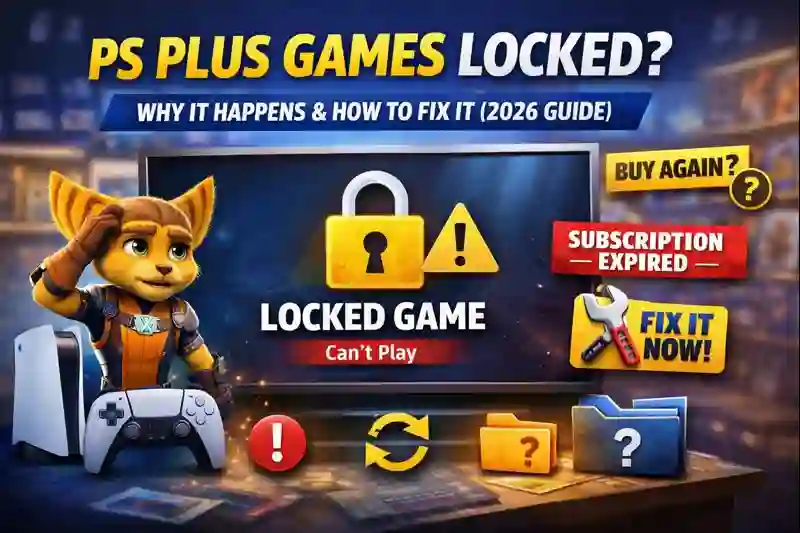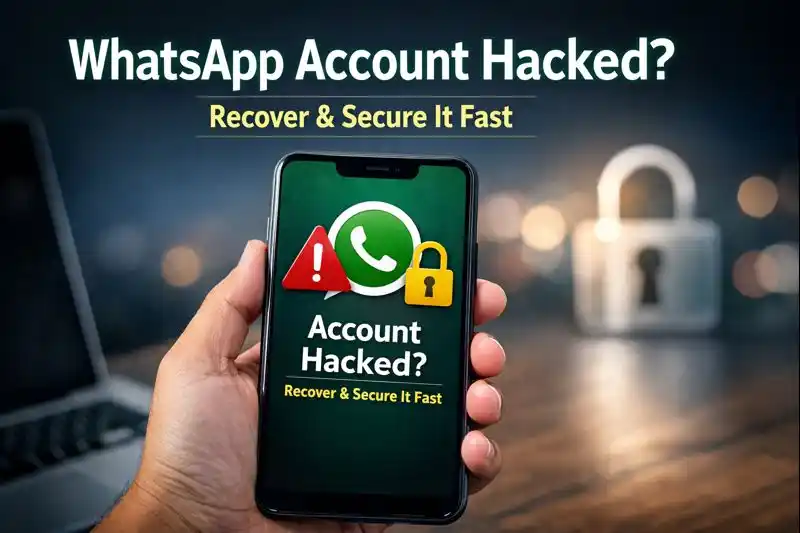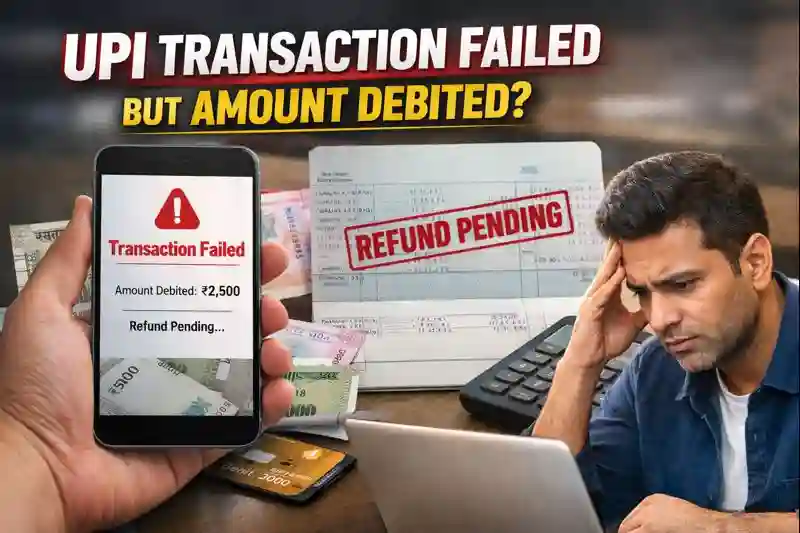What is the Difference Between Windows Defender and Microsoft Defender? A Complete Guide
Windows Defender and Microsoft Defender are essentially the same, but with a name change and expanded capabilities. Windows Defender started as a simple anti-spyware tool for Windows users but evolved into a complete antivirus solution integrated into Windows 10 and later versions. It provided basic protection against malware, viruses, and other threats.
Microsoft Defender, the new name, reflects the program’s broader protection scope. It now covers not just Windows, but also macOS, iOS, and Android. With advanced features like real-time protection, ransomware defense, and phishing attack prevention, Microsoft Defender offers a more comprehensive security solution. Its improved cloud integration and smarter threat detection ensure your devices stay secure, no matter which platform you’re using.
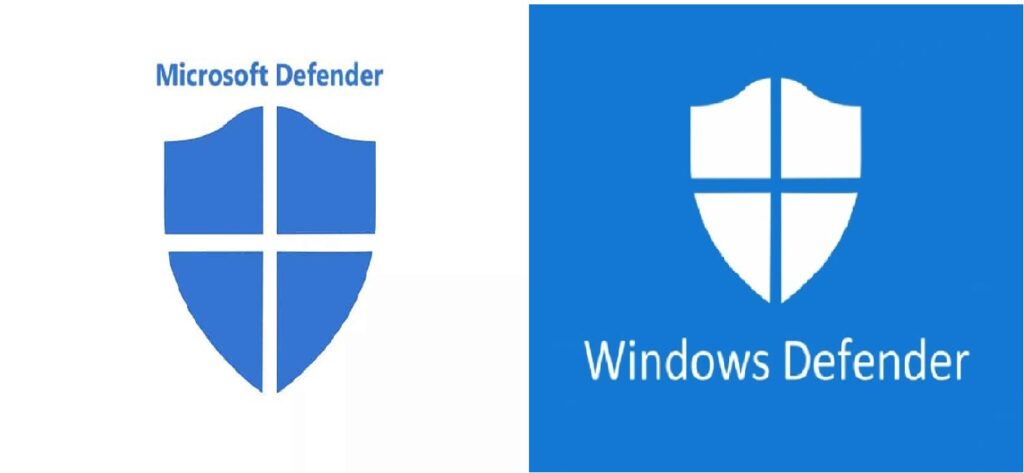
Table of Contents
Toggle1.Understanding Windows Defender
1. What is Windows Defender?
Windows Defender is an inbuilt antivirus and anti-malware tool designed by Microsoft for its Windows operating system. It offers real-time protection against different types of threats such as viruses, spyware, and ransomware, thereby helping protect the users’ devices and their data. Windows Defender includes automatic updates, scheduled system scans, and other security features like firewall protection and browser integration. It seeks to improve overall system security with little user interaction, making it an easy option for Windows users. Over the past few years, it has grown into Windows Security, providing a more extensive set of tools for securing devices and controlling security settings.
2. History and Evolution of Windows Defender
Windows Defender has come a long way since its initial release. Here’s a brief overview of its history:
Integration with Windows Vista (2006): In 2006, Microsoft integrated Windows Defender into Windows Vista as a native utility for defending against spyware and unwanted software.
Rebranding and Expansion (2009): With the launch of Windows 7, Windows Defender was rebranded and expanded to feature more comprehensive malware protection. It was made compatible with third-party antivirus software.
Windows 8 and Real-Time Protection (2012): In Windows 8, Defender was transformed into a full antivirus program offering real-time protection against a broader class of threats, such as viruses and trojans.
Windows 10 and Windows Security (2015): On the release of Windows 10, Windows Defender was enhanced further to become more integrated into the operating system under the name of Windows Security. It had a simple interface, powerful threat detection, and cloud-protection.
- Ongoing Improvements: Microsoft regularly upgrades Windows Defender to make it more effective, with features such as machine learning and behavioral detection to identify emerging and new threats. It has also incorporated features such as protection against ransomware, device health checks, and parental control.
Windows Defender (now referred to as Microsoft Defender Antivirus) is now a powerful security solution, offering full protection to millions of users globally.
3. Main Features of Windows Defender
Windows Defender, rebranded as Microsoft Defender Antivirus, includes many important features that are meant to safeguard your device and data:
- Real-Time Protection: Scans files and apps for threats continually as they are being opened or downloaded.
- Automatic Updates: Periodically updates its virus definitions and features to fight new threats.
- System Scans: Users can run quick, full, or custom scans of their system to scan for malware.
- Cloud-Based Protection: Leverages cloud intelligence to improve threat detection and response.
- Ransomware Protection: Features such as Controlled Folder Access to safeguard sensitive files from unauthorized modification.
- Firewall and Network Protection: Scans network traffic and prevents unauthorized access to your device.
- Device Performance & Health: Provides information on device performance and health, such as storage management and battery life.
- Parental Controls: Offers controls for managing children’s online behavior and screen time.
- Exploit Protection: Helps protect against vulnerabilities in software by applying mitigations.
- Browser Integration: Works with Microsoft Edge to provide safe browsing features and warn users about malicious websites.
These features make Microsoft Defender a comprehensive solution for keeping devices secure against various threats.
READ MORE ABOUT – The 11 Best Games to Play When You’re Bored
2. Understanding Microsoft Defender
1. What is Microsoft Defender?
Microsoft Defender is a native security feature of Windows that safeguards devices against malware, viruses, and other internet threats. It comes with Microsoft Defender Antivirus, providing real-time protection, automatic updates, and system scans. It also has a firewall, device performance monitoring, and ransomware protection. Formerly known as Windows Defender, it has grown to include advanced threat detection, cloud-based protection, and features such as parental controls. Built into Windows operating systems, Microsoft Defender offers users complete security without the use of third-party software, making it an easy and efficient option for protecting personal and sensitive data.
2. History and Evolution of Microsoft Defender
The history of Microsoft Defender, previously known as Windows Defender, illustrates how essential robust cybersecurity has become. Here’s a brief overview of its evolution:
- 2005 – Microsoft AntiSpyware: In 2005, Microsoft brought out its inaugural security software that was Microsoft AntiSpyware with the aim to fight spyware and unwanted programs.
- 2006 – Windows Defender: The tool was renamed as Windows Defender and became a feature of Windows Vista, offering plain protection against spyware.
- 2009 – Enriched Features: With Windows 7 being released, Windows Defender enhanced features to offer powerful malware protection without preventing the utilization of third-party antivirus software.
- 2012 -Complete Antivirus Solution: Windows Defender became a complete antivirus solution in Windows 8, providing real-time protection from a wider array of threats, such as viruses and trojans.
- 2015 – Microsoft Defender in Windows 10: Microsoft upgraded Windows Defender to Microsoft Defender Antivirus with the release of Windows 10. It had a friendlier interface, cloud protection, and security settings integrated.
- Continuous Updates: Microsoft has continuously enhanced Defender’s features, including adding features such as ransomware protection, exploit protection, and parental controls to cater to the new threats emerging.
Nowadays, Microsoft Defender is a robust security solution that enjoys a solid level of protection for millions of users across the globe while being fully integrated into the Windows operating system.
3. Key Features of Microsoft Defender
Microsoft Defender boasts an array of key features meant to give your device a solid level of protection:
- Real-Time Protection: Scans files and applications as they are opened and monitors the system continuously for threats.
- Automatic Updates: Updates its security features and virus definitions regularly to safeguard against new threats.
- System Scans: Scans the system quickly, fully, or custom to detect and clean malware.
- Cloud-Based Protection: Uses cloud intelligence for more effective and faster threat detection.
- Ransomware Protection: Controlled Folder Access features assist in protecting significant files from unauthorized modification by ransomware.
- Firewall and Network Protection: Scans and manages network traffic to prevent unauthorized access to your device.
- Device Performance & Health: Offers system performance and health insights, such as storage management and battery life.
- Exploit Protection: Assists in protecting against software vulnerabilities by implementing security mitigations.
- Parental Controls: Provides controls for monitoring children’s activities online, such as screen time and website filtering.
- Microsoft Edge integration: Adds safe browsing capabilities with features that alert users to dangerous websites.
Together, these features provide a complete security environment for users to keep their devices and data safe.

3. Windows Defender vs. Microsoft Defender: Core Differences
“Windows Defender” and “Microsoft Defender” refer to the same security tool, but there are key differences:
1. Key Features Comparison
Real-Time Protection
Both Windows and Microsoft Defender offer real-time protection, scanning files, and downloads for potential threats. However, Microsoft Defender has advanced machine learning algorithms that identify new threats more effectively.
Here’s a simple comparison of the key features between Windows Defender and Microsoft Defender:
| Feature | Windows Defender | Microsoft Defender |
|---|---|---|
| Name | Windows Defender | Microsoft Defender |
| Protection Type | Basic spyware and malware protection | Comprehensive antivirus protection |
| Real-Time Protection | Limited real-time capabilities | Robust real-time protection |
| User Interface | Basic interface | Modern, user-friendly interface |
| Cloud Protection | Not available | Yes, uses cloud intelligence |
| Ransomware Protection | Limited features | Advanced ransomware protection |
| Firewall & Network Protection | Basic firewall functionality | Enhanced firewall and network protection |
| Parental Controls | Not included | Yes, includes parental control tools |
| Exploit Protection | Not available | Yes, protects against software vulnerabilities |
| System Scans | Basic scan options | Quick, full, and custom scan options |
2. Platform Availability
Here’s a summary of the platform availability for Windows Defender and Microsoft Defender:
Windows Defender
- Windows Vista: Introduced as a built-in tool for basic spyware protection.
- Windows 7: Enhanced to provide better malware protection while allowing third-party antivirus software.
- Windows 8: Evolved into a full antivirus solution integrated into the OS.
Microsoft Defender
- Windows 10: Renamed to Microsoft Defender, offering comprehensive protection with advanced features.
- Windows 11: Continues to be integrated, with ongoing updates and improvements.
- macOS: Microsoft Defender for Endpoint offers protection features, although not as comprehensive as on Windows.
- iOS and Android: Microsoft Defender app provides security features like password management and phishing protection.
While Windows Defender was primarily limited to Windows operating systems, Microsoft Defender has expanded its availability to include macOS, iOS, and Android, offering various security features across platforms.
READ MORE ABOUT – Top 12 Security Tips for Android Users in 2024
4. Integration with Microsoft 365
Microsoft Defender integrates seamlessly with Microsoft 365 to enhance security across various applications and services. Here’s how it works:
- Central Dashboard: Administrators can manage security alerts and incidents in one easy-to-use dashboard within Microsoft 365.
- Email Protection: Microsoft Defender for Office 365 protects against phishing, spam, and malicious attachments in emails.
- Cloud Security: It uses cloud intelligence to detect and respond to threats in real time, keeping users safe.
- Endpoint Protection: Ensures all devices accessing Microsoft 365 are protected from malware and other threats.
- Data Loss Prevention: Helps prevent sensitive information from being shared outside the organization by monitoring data flow.
- Identity Security: Works with Azure Active Directory to provide features like multi-factor authentication, making user accounts safer.
- Compliance Tools: Offers features to help meet legal and regulatory security requirements.
Overall, this integration ensures that users of Microsoft 365 are well-protected against various security threats while keeping everything easy to manage.ith Microsoft 365 provides comprehensive protection and management tools to help organizations secure their data and users across the cloud environment.
5. Performance and Resource Usage
Microsoft Defender is designed to provide strong security without slowing down your computer. Here are some key points about its performance and resource usage:
- Low Impact: It runs quietly in the background with minimal effect on system speed.
- Smart Scanning: Uses cloud technology to speed up scans and reduce the load on your device.
- Scheduled Scans: You can set scans to run at times when you’re not using your computer, so they won’t disrupt your work.
- Resource Management: Automatically adjusts how much processing power it uses based on what you’re doing, helping to prevent slowdowns.
- Quick Scans: Offers fast scanning options that check for threats quickly without taking much time.
- Compatibility: Works well with other security software without causing major conflicts.
In short, Microsoft Defender aims to keep your device secure while ensuring it runs smoothly and efficiently. ensuring that performance and resource usage remain optimized, making it suitable for various system configurations and user needs.
6. Security Management and Controls
Microsoft Defender offers a range of easy-to-use security management and controls for protecting systems and data:
- Central Dashboard: A single place to monitor security alerts and incidents across all devices and users.
- Custom Security Policies: Administrators can set rules to control access and protect sensitive data based on organizational needs.
- Incident Response: Tools for quickly responding to security threats, including automated investigations and fixes.
- Alerts and Notifications: Immediate alerts for potential security issues, helping teams take action quickly.
- Device Management: Remotely manage and secure devices, ensuring they have the latest updates.
- Compliance Tools: Features that help organizations meet legal and regulatory requirements for data security.
- Identity Protection: Enhances security with multi-factor authentication and access controls to safeguard user accounts.
- Data Loss Prevention: Monitors data to prevent sensitive information from being shared inappropriately.
- Integration with Microsoft 365: Works seamlessly across Microsoft 365 apps to provide consistent security.
- Threat Intelligence: Uses cloud-based insights to identify and respond to new threats.
Overall, Microsoft Defender simplifies security management, making it easier for organizations to protect their data and respond to risks.
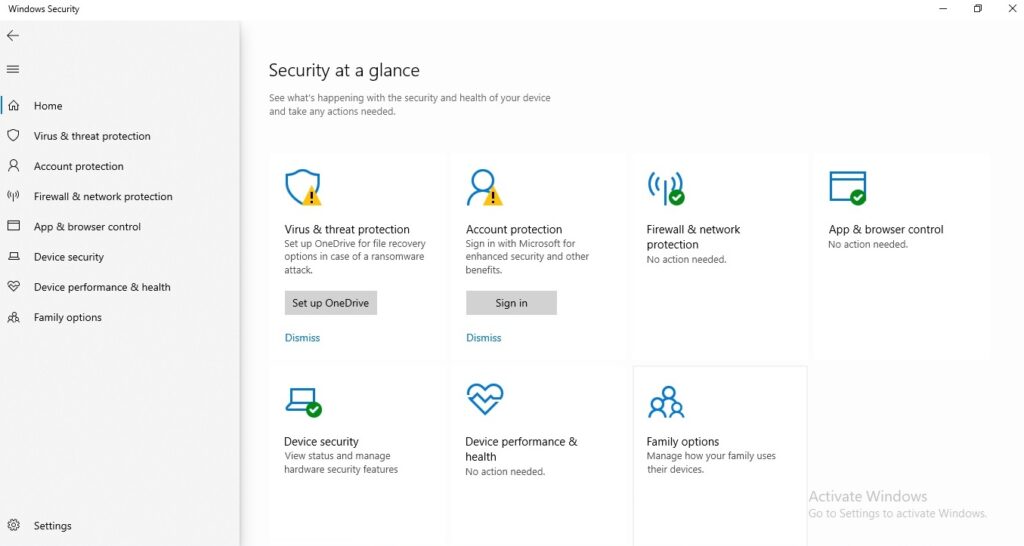
7. Pricing and Subscription Differences
Here’s a simple comparison of the pricing and subscription differences between Windows Defender and Microsoft Defender:
1. Windows Defender
- Cost: Free with Windows operating systems. It comes built-in and doesn’t require a separate subscription.
- Availability: Automatically included in Windows 10 and Windows 11, providing basic antivirus and anti-malware protection.
2. Microsoft Defender
- Cost: Varies based on the subscription:
- Microsoft 365 Personal: Around $69.99 per year, includes Microsoft Defender along with Office apps and cloud storage.
- Microsoft 365 Family: About $99.99 per year, allows sharing with up to six people.
- Microsoft Defender for Business: Approximately $3 per user per month, targeted at small to medium businesses.
- Microsoft Defender for Endpoint: Part of Microsoft 365 E5, priced around $57 per user per month, or available as a standalone service.
- Microsoft Defender for Office 365: Two plans: Plan 1 at about $3 per user per month and Plan 2 at around $6 per user per month.
Summary
Microsoft Defender: Offers more advanced features and tools for individuals and businesses, available through various paid subscriptions that include added benefits like Office apps and enhanced security features.
Windows Defender: Free and built into Windows, suitable for general users needing basic protection.
READ MORE ABOUT – Telegram vs WhatsApp: Which One Offers the Best Privacy, Features, and User Experience in 2024?
8. Which Defender is Best for You?
Choosing the best Defender depends on your needs. Here’s a quick guide to help you decide:
1. Windows Defender
- Best For: Individual users who want basic protection without additional costs.
- Features: Built-in antivirus and anti-malware protection for Windows. Ideal if you mainly use your computer for general tasks like browsing, emailing, and light productivity.
2. Microsoft Defender (Part of Microsoft 365)
- Best For: Users who want comprehensive security features and additional benefits like Office apps and cloud storage.
- Features: Includes advanced protection tools, real-time scanning, and features for safe browsing. Good for families or individuals who frequently use Microsoft Office applications.
3. Microsoft Defender for Business
- Best For: Small to medium-sized businesses needing affordable yet robust security.
- Features: Offers endpoint protection and advanced threat detection without overwhelming IT resources.
4. Microsoft Defender for Endpoint
- Best For: Large organizations with complex security needs.
- Features: Provides extensive endpoint protection, threat intelligence, and management tools for IT teams.
5. Microsoft Defender for Office 365
- Best For: Organizations using Microsoft 365 for email and collaboration.
- Features: Protects against phishing, spam, and other email threats, making it essential for businesses that rely on communication tools.
Summary
- For Basic Users: Stick with Windows Defender.
- For Home Users with Office Needs: Go for Microsoft Defender as part of Microsoft 365.
- For Small Businesses: Consider Microsoft Defender for Business.
- For Large Enterprises: Look into Microsoft Defender for Endpoint.
Assess your usage and security requirements to choose the right Defender for you!
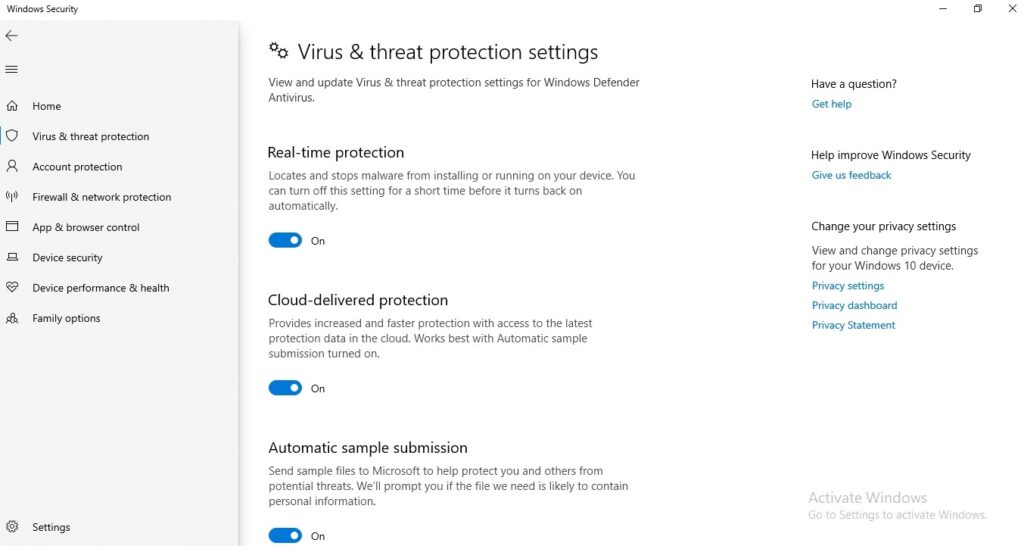
9. Advantages of Using Windows Defender
- Using Windows Defender offers several advantages:
- Free and Built-In: Windows Defender comes pre-installed with Windows operating systems, providing essential protection without any additional cost.
- Real-Time Protection: It continuously monitors your device for potential threats, scanning files and apps as they are accessed.
- User-Friendly Interface: The interface is simple and easy to navigate, making it accessible for users of all skill levels.
- Automatic Updates: Windows Defender automatically updates its virus definitions and security features, ensuring protection against the latest threats.
- Minimal System Impact: Designed to run quietly in the background, it typically has a low impact on system performance, allowing users to work without noticeable slowdowns.
- Integrated Security Features: It includes additional features like a firewall, ransomware protection, and device performance monitoring.
- Compatibility: Works well with other software and doesn’t conflict with third-party antivirus programs, allowing users to enhance their security if desired.
- Regular Scans: Users can schedule quick, full, or custom scans to check for malware at their convenience.
- Cloud-Based Protection: Leverages cloud intelligence for faster threat detection and response, enhancing overall security.
- Privacy Focused: Microsoft emphasizes user privacy, providing options to manage data sharing and privacy settings.
- Overall, Windows Defender is a solid choice for users seeking reliable, no-cost protection that integrates seamlessly with the Windows operating system.
READ MORE ABOUT – What is Telegram? Why is It the Best Messaging App in 2024?
10. Advantages of Using Microsoft Defender
- Using Microsoft Defender offers several significant advantages:
- Comprehensive Protection: Provides robust antivirus, anti-malware, and anti-ransomware protection, covering a wide range of threats.
- Integration with Microsoft 365: Works seamlessly with Microsoft 365 applications, enhancing security for email, files, and collaboration tools.
- Real-Time Threat Detection: Continuously monitors your device for potential threats, offering real-time protection and automatic remediation.
- User-Friendly Interface: Features a modern, easy-to-navigate interface through the Windows Security app, making it accessible for all users.
- Cloud-Based Intelligence: Utilizes cloud technology for quicker threat detection and response, leveraging Microsoft’s extensive threat intelligence network.
- Automatic Updates: Regularly updates itself with the latest security definitions and features to combat new threats.
- Advanced Security Features: Includes options like ransomware protection, device health monitoring, and network protection, providing layered security.
- Data Loss Prevention (DLP): Helps protect sensitive information by monitoring data sharing and enforcing policies to prevent data leaks.
- Identity Protection: Offers features like multi-factor authentication and conditional access, enhancing security for user accounts.
- Cost-Effective: For Microsoft 365 subscribers, Microsoft Defender is included at no extra cost, making it a valuable addition to your security toolkit.
- Overall, Microsoft Defender delivers strong, integrated security for individuals and organizations, making it a great choice for those looking for comprehensive protection within the Microsoft ecosystem.
11. Common Myths and Misconceptions
Here are some common myths and misconceptions about Windows Defender and Microsoft Defender:
- Myth: Windows Defender is Just a Basic Tool
Fact: While it started as a basic spyware remover, Windows Defender has evolved into a comprehensive antivirus solution with real-time protection, advanced threat detection, and features like ransomware protection. - Myth: Microsoft Defender Is Only for Windows Users
Fact: Microsoft Defender is available on multiple platforms, including macOS, iOS, and Android, providing security across devices. - Myth: You Don’t Need Additional Antivirus Software
Fact: While Microsoft Defender provides robust protection, some users may still choose to use additional security software for added layers of protection, especially in enterprise environments. - Myth: It Slows Down Your Computer
Fact: Microsoft Defender is designed to run with minimal impact on system performance. Users can schedule scans and configure settings to optimize performance. - Myth: It’s Not Effective Against New Threats
Fact: Microsoft Defender utilizes cloud-based protection and machine learning to detect and respond to emerging threats quickly, often staying ahead of many other antivirus solutions. - Myth: You Can’t Customize Settings
Fact: Microsoft Defender offers various customization options, allowing users to adjust scanning schedules, exclusion lists, and notifications based on their preferences. - Myth: It Doesn’t Protect Against Phishing
Fact: Microsoft Defender for Office 365 includes features specifically designed to protect against phishing attacks, enhancing email security for Microsoft 365 users. - Myth: All Security Features Are Free
Fact: While Windows Defender is free with Windows, some advanced features in Microsoft Defender, especially for business and enterprise use, may require a subscription or licensing. - Myth: Once Installed, It Requires No Maintenance
Fact: While Microsoft Defender updates automatically, users should periodically check settings, run manual scans, and ensure their devices are configured correctly for optimal protection. - Myth: It’s Only for Home Users
Fact: Microsoft Defender is suitable for both home users and businesses, providing scalable security solutions tailored to various needs.
Understanding these myths can help users make informed decisions about their cybersecurity practices and the tools they use.
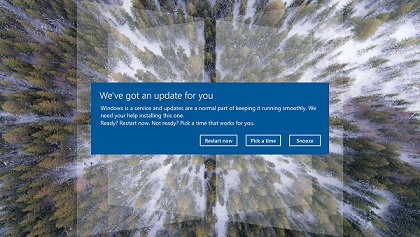
Conclusion
In conclusion, both Windows Defender and Microsoft Defender play crucial roles in providing security for users across different platforms and environments. Windows Defender offers reliable, built-in protection for individual users at no cost, making it an excellent choice for basic security needs. On the other hand, Microsoft Defender enhances this protection with advanced features and tools tailored for individuals, families, and organizations, particularly those using Microsoft 365.
As cybersecurity threats continue to evolve, leveraging the capabilities of Microsoft Defender can provide comprehensive protection, integrating seamlessly with other Microsoft services. Understanding the differences, advantages, and common misconceptions surrounding these tools helps users make informed choices to safeguard their devices and data effectively. Ultimately, both solutions contribute significantly to a safer digital experience, allowing users to navigate their online activities with confidence.
READ MORE ABOUT – How to Extend an iPhone’s Battery Life and Keep It Healthy
FAQs
What is the difference between Windows Defender and Microsoft Defender?
Windows Defender is the original name for the built-in antivirus in Windows, while Microsoft Defender is the updated name that reflects its expanded features and integration across various platforms.
Is Windows Defender free?
Yes, Windows Defender is free and comes pre-installed with Windows operating systems.
Do I need additional antivirus software if I use Windows Defender?
Windows Defender provides robust protection, but some users may choose additional antivirus software for extra security, especially in business environments.
Can I use Microsoft Defender on macOS or mobile devices?
Yes, Microsoft Defender is available on macOS, iOS, and Android, providing security across multiple devices.
How does Microsoft Defender protect against ransomware?
- Microsoft Defender includes features like Controlled Folder Access, which helps protect important files from unauthorized changes by ransomware.
Does Microsoft Defender slow down my computer?
Microsoft Defender is designed to have a minimal impact on system performance, running quietly in the background. You can schedule scans to run during off-peak hours to avoid disruptions.
How often does Microsoft Defender update?
Microsoft Defender automatically updates its virus definitions and security features regularly to protect against the latest threats.
Can I customize Microsoft Defender settings?
Yes, Microsoft Defender allows users to customize settings, including scheduling scans, managing exclusions, and adjusting notifications.
What should I do if I receive a security alert from Microsoft Defender?
Review the alert details, follow the recommended actions to address the threat, and perform a scan if necessary to ensure your system is secure.
Is Microsoft Defender suitable for businesses?
Yes, Microsoft Defender offers advanced features for businesses, including Microsoft Defender for Business and Microsoft Defender for Endpoint, tailored for organizational security needs.
How can I access Microsoft Defender features?
You can access Microsoft Defender features through the Windows Security app on your Windows device, where you can manage settings, view alerts, and run scans.