Windows 11 Startup Taking Too Long? 9 Proven Fixes to Speed Up Boot Time (2025 Guide)
Remember the excitement of your brand new Windows 11 PC booting up in seconds? Over time, that zippy startup can slow to a frustrating crawl, leaving you staring at loading screens and wasting precious minutes of your day. The good news? You don’t have to live with slow boot times or invest in a new computer.
In this comprehensive 2025 guide, we’ll explore why Windows 11 boot delays occur and provide nine proven, actionable fixes to get your system starting up faster. From simple tweaks anyone can make to advanced optimizations for tech-savvy users, you’ll find solutions that match your comfort level and dramatically reduce your boot time.

Table of Contents
ToggleWhy Your Windows 11 PC Takes Forever to Boot
Before diving into solutions, it’s important to understand what causes slow boot times in Windows 11. Several factors can contribute to this frustrating issue: Too many startup programs launching automaticallyOutdated drivers and firmwareFragmented or nearly-full hard drivesHardware limitations (especially with traditional HDDs)Windows updates pending installationBackground services consuming resourcesSystem file corruption or registry issues
The good news is that most of these issues can be resolved without technical expertise or expensive hardware upgrades. Let’s explore the most effective solutions, starting with the simplest fixes.
1. Disable Unnecessary Startup Programs
One of the most common causes of slow boot times is having too many applications launching automatically when Windows starts. Each program adds seconds to your boot time, and they compete for system resources.
How to Disable Startup Programs in Windows 11:
Press Ctrl + Shift + Esc to open Task ManagerClick the Startup apps tab on the left sidebarReview the list of programs that start automaticallyLook at the Startup impact column to identify high-impact itemsRight-click on unnecessary programs and select Disable
Pro Tip: Focus on disabling applications with “High” startup impact first. Common culprits include cloud storage apps, messaging programs, and software updaters that don’t need to run immediately at startup.
READ ALSO – How to Turn Off Find My iPhone: The Complete Guide for iOS
2. Enable Fast Startup for Quicker Boot Times
Windows 11 includes a feature called Fast Startup that can significantly reduce boot time by saving system files to a hibernation file instead of closing everything completely during shutdown.
How to Enable Fast Startup:
Press Win + R, type control and press Enter to open Control PanelGo to System and Security > Power OptionsClick Choose what the power buttons do in the left panelClick Change settings that are currently unavailableCheck the box next to Turn on fast startup (recommended)Click Save changes
Note: While Fast Startup helps most systems boot faster, it can occasionally cause issues with dual-boot setups or prevent Windows from fully shutting down. If you experience problems after enabling it, you can always return to these settings and disable it.
3. Update Drivers and BIOS/UEFI Firmware
Outdated drivers and firmware can significantly impact your system’s boot performance. In 2025, Windows 11 is better than ever at automatically updating drivers, but some critical updates might still need manual intervention.
How to Update Drivers:
Press Win + X and select Device Manager Expand categories and look for devices with warning iconsRight-click on the device and select Update driverChoose Search automatically for drivers
How to Update BIOS/UEFI Firmware:
BIOS/UEFI updates can dramatically improve boot performance but require careful handling: Identify your motherboard manufacturer and modelVisit the manufacturer’s website and download the latest BIOS/UEFI updateFollow the manufacturer’s specific instructions for updating
Caution: Incorrectly updating your BIOS/UEFI can render your system unbootable. Always follow the manufacturer’s instructions precisely and ensure your computer has uninterrupted power during the update process.
READ ALSO – How to Stop Spam Text Messages on Android & iPhone
4. Upgrade to an SSD for Dramatic Boot Time Improvements
If you’re still using a traditional hard disk drive (HDD), upgrading to a solid-state drive (SSD) is the single most effective way to speed up boot time in Windows 11. Modern SSDs can be up to 10 times faster than HDDs for boot operations.
Benefits of SSD Upgrade
- Boot times reduced by 50-80%
- Faster application loading
- Improved overall system responsiveness
- No moving parts (more reliable)
- Lower power consumption
Considerations
- Higher cost per GB than HDDs
- May require data migration
- Older systems might need adapter brackets
- BIOS might need configuration changes
Recommended SSDs for Windows 11 (2025)
These SSDs offer excellent performance for Windows 11 boot times and are compatible with most modern systems:Shop Samsung 970 EVO Plus NVMe SSD
5. Optimize SSD Performance
If you already have an SSD, ensuring it’s properly optimized can further improve boot times. Windows 11 automatically applies many SSD optimizations, but there are additional steps you can take.
Essential SSD Optimizations:
Ensure TRIM is enabled:
- Open Command Prompt as administrator
- Type fsutil behavior query DisableDeleteNotify and press Enter
- If the result is “0”, TRIM is enabled (good)
- If the result is “1”, enable TRIM by typing fsutil behavior set DisableDeleteNotify 0
Verify your SSD firmware is up to date (check manufacturer’s website)Ensure your SSD has at least 10-20% free space for optimal performance
Important: Never defragment an SSD as it can reduce its lifespan. Windows 11 automatically detects SSDs and runs appropriate optimization instead of defragmentation.
READ MORE – Easily Record WhatsApp Calls on Android and iPhone (Legally)
6. Perform a Clean Boot for Troubleshooting
If you’re still experiencing slow boot times, performing a clean boot can help identify if third-party services or applications are causing the issue. This temporarily disables all non-Microsoft services and startup items.
How to Perform a Clean Boot:
Press Win + R, type msconfig and press EnterGo to the Services tabCheck Hide all Microsoft services at the bottomClick Disable allGo to the Startup tab and click Open Task ManagerDisable all startup items in Task ManagerClose Task Manager, return to System Configuration, and click OKRestart your computer
If your system boots significantly faster after a clean boot, gradually re-enable services and startup items one by one, restarting after each change, to identify the problematic software.
7. Optimize Registry Settings (Advanced)
For advanced users, certain registry tweaks can help optimize Windows 11 boot performance. These changes should be approached with caution as incorrect registry modifications can cause system instability.
Warning: Always back up your registry before making changes. Press Win + R, type regedit, navigate to File > Export, and save a backup of your registry.
Useful Registry Tweaks for Faster Boot:
Reduce Menu Show Delay:
- Navigate to HKEY_CURRENT_USER\Control Panel\Desktop
- Find or create the MenuShowDelay string value
- Set its value to 0 (default is 400)
Optimize Prefetch Settings:
- Navigate to HKEY_LOCAL_MACHINE\SYSTEM\CurrentControlSet\Control\Session Manager\Memory Management\PrefetchParameters
- Set EnablePrefetcher to 3
- Set EnableSuperfetch to 3
Safer Alternative: Registry Optimization Tools
If you’re not comfortable editing the registry manually, consider using a reputable registry optimization tool:Download CCleaner Free
READ ALSO – Why Is My iPhone Battery Draining So Fast? 15 Real Fixes
8. Check Hardware Health and Upgrade RAM
Hardware issues can significantly impact boot performance. Checking your hardware health and considering RAM upgrades can help speed up your Windows 11 boot time.

Check Disk Health:
Press Win + X and select Windows Terminal (Admin)Type chkdsk C: /f /r and press EnterType Y when prompted to schedule the check at next restartRestart your computer
Consider RAM Upgrades:
If your system has less than 8GB of RAM, upgrading can significantly improve boot performance and overall system responsiveness. For Windows 11 in 2025, 16GB is recommended for optimal performance.
Memory Diagnostic Tools
Before upgrading RAM, check your current memory health:Run Windows Memory Diagnostic
9. Reset Windows 11 (Last Resort)
If you’ve tried everything else and your Windows 11 PC still boots slowly, a system reset might be necessary. This option reinstalls Windows while giving you the choice to keep your personal files.
How to Reset Windows 11:
Press Win + I to open SettingsGo to System > RecoveryUnder Reset this PC, click Reset PCChoose Keep my files (to preserve personal documents)Select whether to download Windows or reinstall locallyReview your choices and click Reset
Important: While your personal files will be kept, you’ll need to reinstall applications after the reset. Always back up important data before performing a system reset.
2025 Update: AI-Driven Boot Optimization Tools
In 2025, several AI-powered tools have emerged that can automatically analyze and optimize Windows 11 boot performance. These tools use machine learning to identify bottlenecks specific to your hardware configuration.
New in 2025: Adaptive Boot Optimization
Windows 11’s latest updates include adaptive boot optimization that learns from your usage patterns. To enable this feature:
- Go to Settings > System > Power & battery
- Click Advanced power settings
- Enable “Adaptive boot optimization”
This feature uses AI to prioritize loading the applications and services you use most frequently, further reducing boot times.
Conclusion: Enjoy Faster Windows 11 Boot Times
Slow boot times don’t have to be a daily frustration with your Windows 11 PC. By implementing the fixes in this guide, you can dramatically reduce how long it takes for your system to start up and be ready for use.
Start with the simplest solutions like disabling startup programs and enabling Fast Startup. If you’re still experiencing slow boots, consider hardware upgrades like an SSD or additional RAM. For persistent issues, the more advanced solutions like registry tweaks or a system reset should resolve even the most stubborn boot delays.
Remember that regular maintenance is key to maintaining fast boot times. Schedule occasional checkups using the techniques in this guide to keep your Windows 11 PC starting up quickly for years to come.
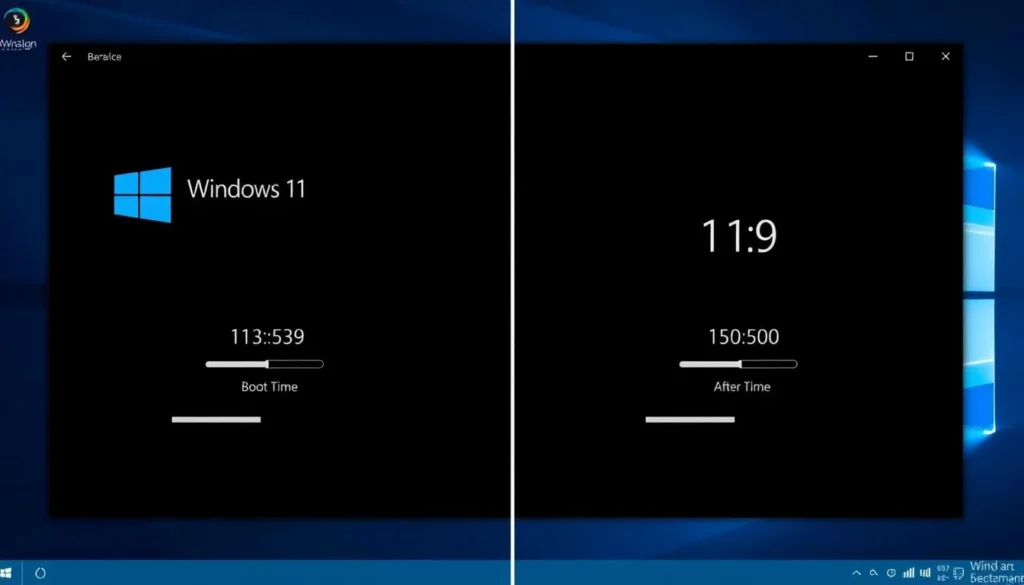
Frequently Asked Questions (FAQs)
1. Why is my Windows 11 startup taking so long?
Slow startup in Windows 11 can be caused by too many startup programs, outdated drivers, full hard drives, or system file issues. Identifying and fixing these problems can improve boot time.
2. How do I make Windows 11 boot faster?
You can speed up boot time by disabling unnecessary startup apps, enabling Fast Startup, updating drivers, optimizing your SSD, and performing a clean boot.
3. Does enabling Fast Startup in Windows 11 really help?
Yes, Fast Startup reduces boot time by saving system files to a hibernation file. It can help most users boot Windows 11 quicker, especially on systems with HDDs.
4. What are the best startup programs to disable in Windows 11?
You should disable programs with “High” startup impact like cloud sync apps (OneDrive, Dropbox), messengers (Skype, Teams), or auto-updaters that aren’t needed at boot.
5. Will upgrading to an SSD speed up Windows 11 boot time?
Absolutely. SSDs are much faster than HDDs. Switching to an SSD can reduce boot time by up to 80% and improve overall performance.
6. How do I check if TRIM is enabled on my SSD in Windows 11?
Open Command Prompt as Administrator and type fsutil behavior query DisableDeleteNotify. If the result is “0,” TRIM is enabled.
7. Is it safe to update BIOS/UEFI to improve boot speed?
Yes, but only if done correctly. BIOS updates can improve performance and fix bugs. Always follow your motherboard manufacturer’s instructions carefully.
8. Can too many background services slow down Windows 11 startup?
Yes. Services running in the background consume memory and CPU, which delays the startup process. A clean boot helps identify and disable these services.
9. Should I defragment my SSD to fix slow boot time?
No. SSDs should not be defragmented. Windows 11 automatically optimizes SSDs using TRIM. Defragmentation is only useful for HDDs.
10. How much RAM is recommended for faster boot time in Windows 11?
8GB is the minimum for smooth performance. For 2025, 16GB RAM is recommended for better boot times and multitasking.
11. Will resetting Windows 11 fix boot time issues?
If all else fails, resetting Windows 11 can fix deep system issues. Choose “Keep my files” to preserve personal data while reinstalling the OS.






