Windows 10 Support Ends Oct 14: How to Get Free Updates
As the deadline for Windows 10 support gets closer, many are worried. They wonder how this affects their device’s safety. With the end of support on October 14, it’s key to know what to do to keep your PC safe.
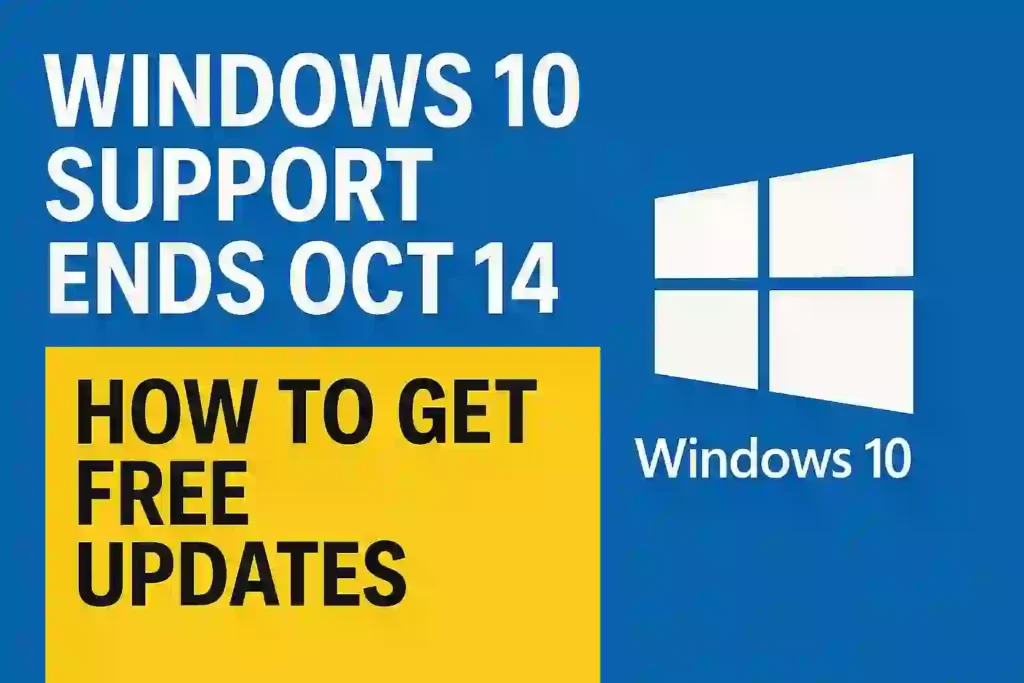
Table of Contents
ToggleI’ll show you how to get free updates. I’ll also tell you important dates to remember. Microsoft’s choice to stop supporting Windows 10 is big. It’s important to be ready.
Key Takeaways
- Understand the implications of the end of support for Windows 10.
- Learn how to get free updates for your device.
- Discover the key dates to remember as we approach the deadline.
- Find out why Microsoft ended support for Windows 10.
- Learn how to keep your device secure after the end of support.
READ ALSO – How to Get Sora 2 Invite Code – Step-by-Step Guide for Android & Discord Users
The End of an Era: Windows 10 Support Timeline
Windows 10 support is ending soon. It’s important to know the timeline and what it means for your device. Microsoft has supported Windows 10 from the start. The end of support marks a big change.
Key Dates to Remember
Remember the end of mainstream support and the extended support end date. Mainstream support for Windows 10 ended on October 13, 2020. Extended support will end on October 14, 2025.
| Support Type | End Date |
|---|---|
| Mainstream Support | October 13, 2020 |
| Extended Support | October 14, 2025 |
What “End of Support” Actually Means
“End of support” means no more security updates or tech help from Microsoft. Windows 10 won’t stop working right away. But, it will be more at risk for security problems.
Why Microsoft Is Ending Windows 10 Support
The end of Windows 10 support is a big change for Microsoft. It shows how technology keeps getting better. Microsoft keeps updating its operating system to meet new user needs.
Microsoft’s OS Development Strategy
Microsoft is now focusing on newer operating systems like Windows 11. Windows 11 has better security and works faster. By stopping support for Windows 10, Microsoft can work more on Windows 11.
Focus on Windows 11 and Beyond
Windows 11 brings big improvements, like better security and a cleaner look. Microsoft is working on even newer versions of Windows. They are focusing on users who use the latest technology.
| Operating System | Support Status | Key Features |
|---|---|---|
| Windows 10 | Ending Support | Familiar interface, compatible with many applications |
| Windows 11 | Active Support | Enhanced security, improved performance, modern design |
What Happens to Your PC After October 14th
The end of Windows 10 support is near. But what does this mean for you and your PC? As October 14th gets closer, it’s key to know what happens with an unsupported operating system.
Will Windows 10 Stil Work?
Yes, Windows 10 will keep working after October 14th. But, Microsoft won’t provide security updates or tech support anymore. This makes your device more open to security risks.
Any new security holes won’t be fixed. So, your PC could get malware and other cyber threats.
READ ALSO – PlayStation Network Down? Real-Time Status Updates & Instant Fixes
Software and Hardware Compatibility Issues
As tech gets better, some software and hardware might stop working with Windows 10. This could cause problems with new apps and devices. You might struggle to install or use some programs or connect new gadgets.
To avoid these issues, think about upgrading to a newer Windows version. Or look into other options.
Security Risks of Running Unsupported Windows 10
Microsoft stopped supporting Windows 10 on October 14. This means users face big security risks if they keep using it. Without updates, devices can get malware and be hacked.
Vulnerability to Malware and Hackers
Using an old Windows 10 version makes your device a target for malware and hackers. New bugs won’t get fixed, leaving your system open to attacks.
Data Protection Concerns
Without updates, your data isn’t safe. This puts your personal info at risk. To protect your data, think about upgrading to Windows 11 or looking at other OS options.
| Security Risk | Description | Mitigation |
|---|---|---|
| Malware Attacks | Malicious software can exploit unpatched vulnerabilities. | Upgrade to Windows 11 or use antivirus software. |
| Hacking Attempts | Hackers can gain unauthorized access to your device. | Use strong passwords and keep your OS updated. |
| Data Breaches | Sensitive information can be compromised. | Use encryption and consider alternative OS options. |

To stay safe, look into windows 10 upgrade options or free windows 10 support alternatives. You can also check for windows 10 updates download to get the latest security fixes before support ends.
READ ALSO – Laptop Overheating? 11 Quick Fixes to Cool It Down Fast
Windows 10 Support Ends Oct 14: How to Get Free Updates
Windows 10 users have a few ways to keep getting free updates after support ends. It’s key to look into these options. This way, your device stays safe and current.
Windows Update Assistant Method
The Windows Update Assistant is a simple tool for updating to the latest Windows 10. Just download it from Microsoft’s site and follow the steps.
Benefits: Easy to use, quick update process.
Media Creation Tool Option
The Media Creation Tool is another Microsoft tool. It lets you make installation media for Windows 10. You can use it for a clean install or upgrade.
Tip: Choose the right architecture (32-bit or 64-bit) for your device.
Windows Update Settings Approach
You can also check your Windows Update settings. Go to Settings > Update & Security > Windows Update. Then, click on “Check for updates.”
Advantage: Keeps your device up-to-date with the latest security patches.
Using any of these methods, you can keep getting free updates for your Windows 10 device. This is even after the support deadline.
Upgrading to Windows 11: System Requirements and Compatibility
Windows 10 support is ending. Now is a great time to switch to Windows 11. Before you do, make sure you know the system needs and if your PC can handle it.
Hardware Requirements Explained
Windows 11 needs certain hardware to run well. Your PC must have a 64-bit CPU, at least 4GB of RAM, and 64GB of free space. It also needs a Trusted Platform Module (TPM) 2.0. Plus, your graphics card and display must be compatible.
Key hardware requirements to check:
- 64-bit CPU compatibility
- At least 4GB of RAM
- 64GB of free disk space
- Trusted Platform Module (TPM) 2.0
Checking Your PC’s Compatibility
To see if your PC can run Windows 11, use the PC Health Check tool from Microsoft. It checks your device against Windows 11’s needs.
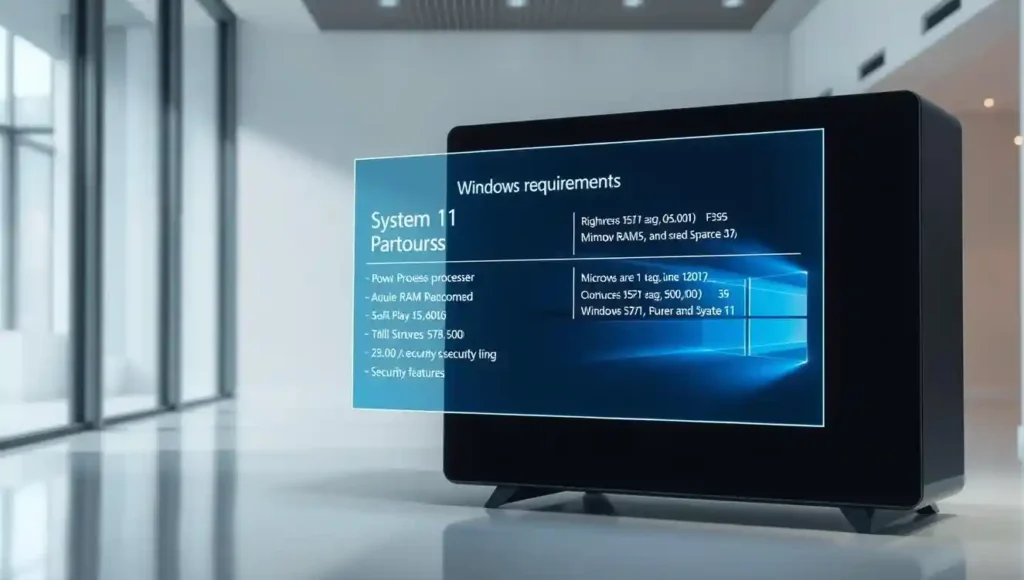
If your PC is good to go, you can upgrade. Use the Windows Update Assistant or the Media Creation Tool. This ensures a smooth move to Windows 11, with better security and performance.
READ ALSO – Windows 11 Problems After Update? Here’s How to Fix Crashes, Lag, and Bugs (2025 Guide)
Alternative Options for Older Devices
Older devices can get a new lease on life with alternative operating systems. If your device can’t run Windows 11, there are other options. These alternatives can keep your device secure and functional.
Extended Security Updates for Businesses
Microsoft has a plan for businesses stuck with older devices. They offer Extended Security Updates (ESU) for Windows 10. This lets businesses stay secure and compliant until they can upgrade.
The ESU program is great for big organizations or those needing more time to switch. It’s a good temporary fix, but consider the costs and benefits.
Linux and Other OS Alternatives
Individual users might want to try Linux as an alternative. Options like Ubuntu or Linux Mint are popular. They offer lots of software and work with many devices.
| OS Alternative | Key Features | Compatibility |
|---|---|---|
| Linux Ubuntu | User-friendly interface, robust security | High compatibility with various hardware |
| Linux Mint | Simple, elegant design, extensive software repository | Compatible with most hardware configurations |
| Chrome OS | Lightweight, web-centric, secure | Best for Chromebooks and Google ecosystem |
Choosing an alternative OS means checking if your software and hardware will work. Some apps might not have direct matches. So, plan carefully to make the switch easy.
Conclusion
As the windows 10 end date on October 14th gets closer, it’s key to act fast. This ensures your device stays safe and gets free updates windows 10 until it’s over.
By using the windows 10 update options we talked about, you can keep getting support. And your device will stay current.
After the windows 10 end of life, your device won’t get security updates or support anymore. This makes it easy for malware and hackers to get in.
To keep your device safe, think about upgrading to windows 10 latest update. Or look into other choices like Linux.
By managing your device’s security and staying up-to-date, you can handle this change well. And keep your device safe.
FAQ
What happens to my Windows 10 device after October 14th?
After October 14th, Windows 10 will work but won’t get security updates or support. This makes it riskier for security.
Can I get free updates for Windows 10?
Yes, you can get free updates for Windows 10. Use the Windows Update Assistant, Media Creation Tool, or check Windows Update settings.
What are the system requirements for upgrading to Windows 11?
To upgrade to Windows 11, your device needs certain hardware. This includes a compatible processor, enough RAM, and a Trusted Platform Module (TPM) 2.0.
What are the security risks of running an unsupported version of Windows 10?
Running an unsupported version of Windows 10 is risky. It makes your device vulnerable to malware and hackers. It also risks your data.
Are there alternative options for older devices that can’t be upgraded to Windows 11?
Yes, there are options. Businesses can get Extended Security Updates. Individuals might look into Linux as an alternative.
How do I check if my PC is compatible with Windows 11?
Check if your PC is compatible with Windows 11 using the PC Health Check tool. Or compare your device’s specs with the system requirements.
What is the difference between mainstream support and extended support?
Mainstream support includes security updates, tech support, and feature updates. Extended support only offers security updates.
Can I use Windows 10 after the end of support?
Yes, you can use Windows 10 after support ends. But, it’s not safe. It won’t get security updates or tech support.






