Why Your Epic Games Activation Failed? :Real Solution (2025 Guide)
Seeing the “Epic Games activation failed” message when you’re excited to play a game can be annoying. Whether you’re redeeming a new title or reopening an old favorite, activation errors often stop the fun before it begins. This issue is quite common and usually happens due to slow internet, login problems, or temporary server issues.
The good part? It’s easy to fix. In this guide, you’ll learn exactly why Epic Games activation not working appears, what causes it, and the most effective real solutions to fix it quickly. Follow these simple methods to activate your games successfully and start playing again without any activation errors.
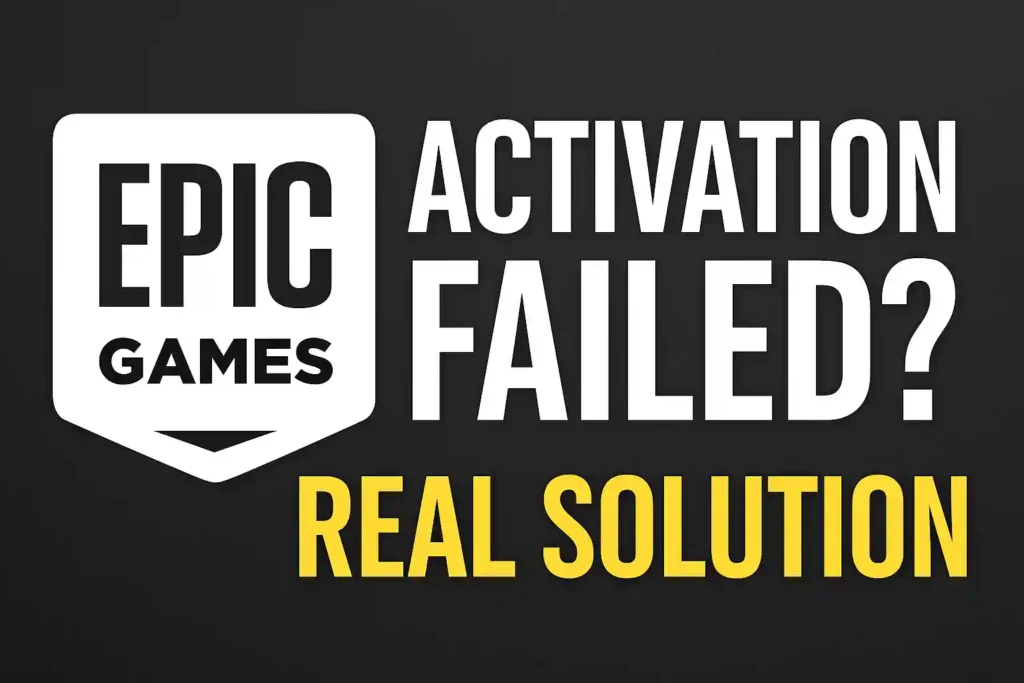
Table of Contents
ToggleKey Takeaways
- Why your Epic Games activation fails,
- How to fix Epic Games activation errors,
- Step-by-step methods to activate games successfully,
- And easy ways to prevent it in the future.
Let’s fix your launcher once and for all!
How to Get the 67 Emote in Clash Royale – Step-by-Step Guide 2025
1. What Does “Epic Games Activation Failed” Mean?
When you see the message “Epic Games activation failed”, it means the system can’t verify your game ownership or connect to the activation server.
In simple terms, Epic Games can’t confirm that your game key or license is valid.
This can happen for many reasons — a bad internet connection, login issues, corrupted cache, or server downtime.
You might also see related messages like:
- “Can’t activate game in Epic Launcher”
- “Epic Games activation not working”
- “Invalid or expired product key”
No matter which one you get, the issue comes down to activation failure — and it’s fixable.
2. Common Reasons Why Epic Games Activation Fails
Before trying to fix it, let’s understand what causes it.
Here are the most common reasons for Epic Games activation errors:
a. Poor Internet Connection
A weak or unstable internet connection can stop the launcher from reaching Epic’s servers.
Even a few seconds of disconnection can interrupt activation.
b. Server Outage
Sometimes, the problem isn’t on your side at all.
Epic Games servers might be down for maintenance or updates — especially during new game launches or sales.
c. Wrong Epic Account
You might be logged into the wrong Epic Games account, especially if you have multiple accounts or use social logins (like Google or Xbox).
d. Corrupted Cache Files
Old or damaged cache files inside your launcher can block the activation process.
e. Outdated Launcher
An outdated Epic Games Launcher may not communicate properly with the latest server versions.
f. Firewall or Antivirus Blocking
Sometimes your antivirus or Windows firewall mistakenly blocks Epic Games connections.
g. Invalid Product Key
If you entered your activation key incorrectly, or if it has already been used, it will trigger the “activation failed” message.
Riot Games Gift Cards in 2025: Everything You Need to Know
3. Check Epic Games Server Status First
Before changing any settings, check if the Epic Games servers are working.
Visit the official status page:
🔗 https://status.epicgames.com
If the Epic Online Services or Launcher services show downtime, wait until the issue is fixed.
Server issues are common, and once resolved, activation usually works automatically.
Tip: Bookmark the Epic Games Status page if you often play online.
4. Ensure You’re Logged into the Correct Account
If you bought a game but logged in using another email or social account, your Epic Games Launcher won’t find your license.
Fix:
- Open Epic Games Launcher.
- Click on your profile icon → Sign Out.
- Log in again using the same account you used to buy or redeem the game.
You can verify ownership by going to:
Epic Launcher → Library → Search your game title.
If it’s missing, it’s linked to another account.
5. Check Your Internet and DNS Settings
Sometimes, slow internet or bad DNS settings block activation.
Try these steps:
- Restart your Wi-Fi router.
- Connect to a different network (like mobile hotspot) to test.
- Change your DNS settings:
- Open Network Settings → DNS → Set to
8.8.8.8and8.8.4.4(Google DNS).
- Open Network Settings → DNS → Set to
- Reopen the launcher and try activating again.
Keyword: Epic Games activation failed due to internet or DNS issue.
PlayStation Network Down? Real-Time Status Updates & Instant Fixes
6. Clear Epic Games Launcher Cache
Corrupted cache is one of the top reasons why Epic Games activation not working errors appear.
How to clear cache:
- Close the Epic Games Launcher.
- Press Windows + R → Type
%localappdata%→ Press Enter. - Open the EpicGamesLauncher folder.
- Delete the folder named Saved.
- Restart your computer and open the launcher again.
Now try activating your game.
This often solves stuck or failed activation attempts.
7. Update the Epic Games Launcher
Running an older version of the launcher can cause activation and login problems.
How to update:
- Open the Epic Games Launcher.
- Go to Settings → About → Check for updates.
- If an update is available, download and install it.
Once updated, restart your PC and try again.
8. Temporarily Disable Antivirus or Firewall
Your antivirus or firewall may block Epic Games from connecting to servers.
Steps:
- Open your antivirus app (like Windows Defender or McAfee).
- Temporarily disable real-time protection.
- Try activating your game.
If activation works, you’ll need to whitelist the Epic Games Launcher in your antivirus settings.
⚠️ Important: Re-enable your protection after testing.
9. Reinstall the Epic Games Launcher
If none of the above works, a clean reinstall might fix the issue.
How to do it safely:
- Backup your installed games (optional).
- Uninstall the Epic Games Launcher.
- Delete leftover folders in
%localappdata%and%programfiles%. - Reinstall from the official site:
🔗 https://store.epicgames.com
Then log in again and try activating your game.
How to Stop Kids Using Social Media on Mobile: A Complete Guide
10. Verify the Game Files
If activation partially completed but the game won’t launch, it might have corrupted files.
To verify game files:
- Open Epic Games Launcher → Library.
- Click the three dots (…) next to your game.
- Choose Manage → Verify.
The launcher will check and repair damaged or missing files automatically.
This helps fix Epic Games activation failed during installation issues too.
11. Check Regional Restrictions
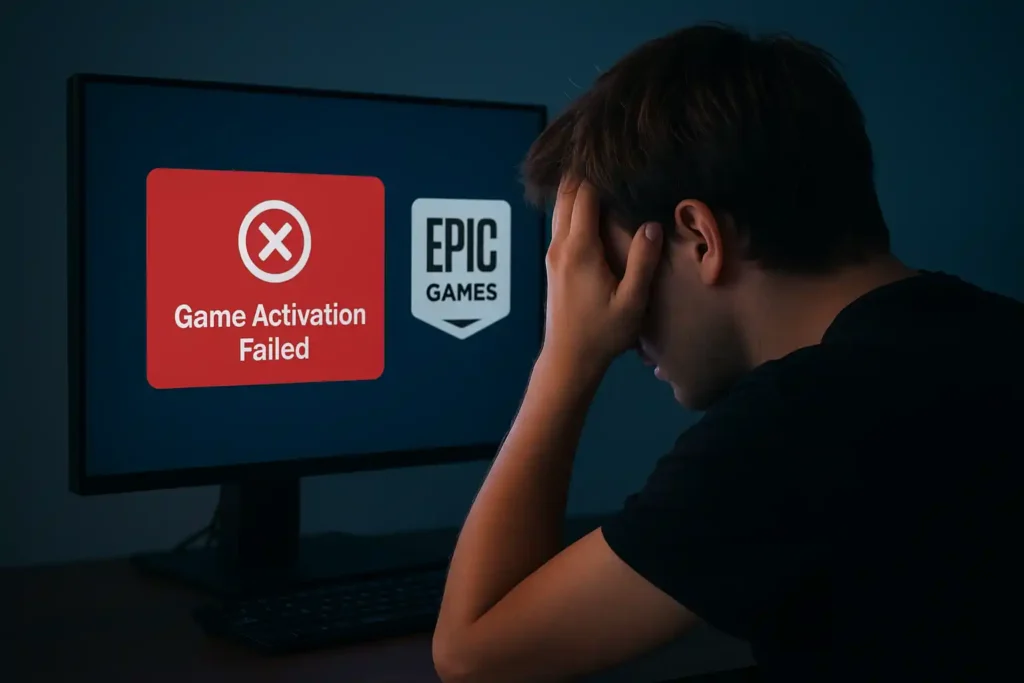
Some games or keys may not be valid in certain regions.
If you bought your key from another country’s website, it might be region-locked.
Fix:
- Always buy games or keys from approved sellers.
- Use the Epic Games store for local compatibility.
If you suspect a regional issue, contact Epic Support with your activation code and purchase details.
12. Contact Epic Games Support
If all fixes fail, it’s time to contact official Epic Games Support.
Steps:
- Go to 🔗 https://www.epicgames.com/help
- Choose Epic Games Store → Purchases and Refunds → Activation Issues.
- Submit your details, activation code, and screenshots.
Support usually replies within 24–48 hours.
13. How to Prevent Future Activation Failures
Here’s how to keep Epic Games activation issues from happening again:
- Keep your launcher updated.
- Avoid using VPNs during activation.
- Regularly clear cache every few months.
- Log out and back in if you change devices.
- Always buy games from official sources.
These small steps prevent most activation errors before they start.
Top 10 Cybersecurity Threats: How to Protect Yourself Online
14. Quick Summary of Fixes
| Problem | Solution |
|---|---|
| Epic Games server down | Wait until servers are online |
| Wrong Epic account | Re-login to correct account |
| Internet or DNS issue | Use stable internet and Google DNS |
| Corrupted cache | Clear Epic Launcher cache |
| Outdated launcher | Update Epic Games Launcher |
| Antivirus blocking | Whitelist Epic Games |
| Regional restrictions | Buy local (Australia region) |
| Invalid key | Check source or contact support |
Conclusion
If your Epic Games activation failed, don’t panic — it’s usually easy to fix.
From checking your internet to clearing cache or verifying game files, one of these solutions will definitely help.
By following these steps, you can quickly get back to your games without losing progress or reinstalling everything.
Remember, keeping your launcher updated and avoiding unofficial keys is the best way to prevent future activation issues.
Now that you know all the real solutions for Epic Games activation errors, open your launcher, apply the fixes, and enjoy gaming again.
15. FAQs About Epic Games Activation Failed
Q1. Why does my Epic Games activation keep failing?
Because of unstable internet, wrong account login, or corrupted launcher files. Follow the fixes above to resolve it.
Q2. Can I reuse an Epic Games activation key?
No. Once redeemed, an Epic Games key is permanently linked to your account.
Q3. Is there any way to activate Epic Games offline?
No. Activation requires a stable online connection to verify your game license.
Q4. Why is my Epic Games launcher not showing my game?
You’re likely logged into the wrong account or region. Try logging in with the same email you used to buy the game.
Q5. Do I lose my progress if I reinstall the launcher?
No. Your saved data is stored in the cloud under your Epic account.
Q6. How do I contact Epic Games for help?
Visit https://www.epicgames.com/help and submit a ticket.
Q7. What does “invalid product key” mean?
It means your activation code is wrong, used, or expired. Always check your purchase source.








2 thoughts on “Why Your Epic Games Activation Failed? :Real Solution (2025 Guide)”
This is a treasure trove of epic troubleshooting! Who knew activating a game could require so much detective work – from hunting down server status to playing connect-the-dots with cache files! Its like a IT support module for your soul. But seriously, the step-by-step guide is fantastic for when the inevitable activation fail strikes (because it always does, right before the weekend starts). Keep up the epic work in helping us un-break our games!
Thanks for reading NexDigit! Subscribe for fresh updates straight to your inbox.