Unlock iPhone Secret Codes, Storage Tricks & Pro Features
As an iPhone user, you know it’s powerful. But, there are many hidden features and tricks to make it even better.
I remember finding secret codes that let me unlock my iPhone’s power. It changed everything, unlocking new features and improving my device’s performance.
In this article, we’ll show you how to unlock your iPhone’s full power. We’ll cover secret codes, storage management, and pro features. By the end, you’ll know how to optimize your iPhone and get the most out of it.
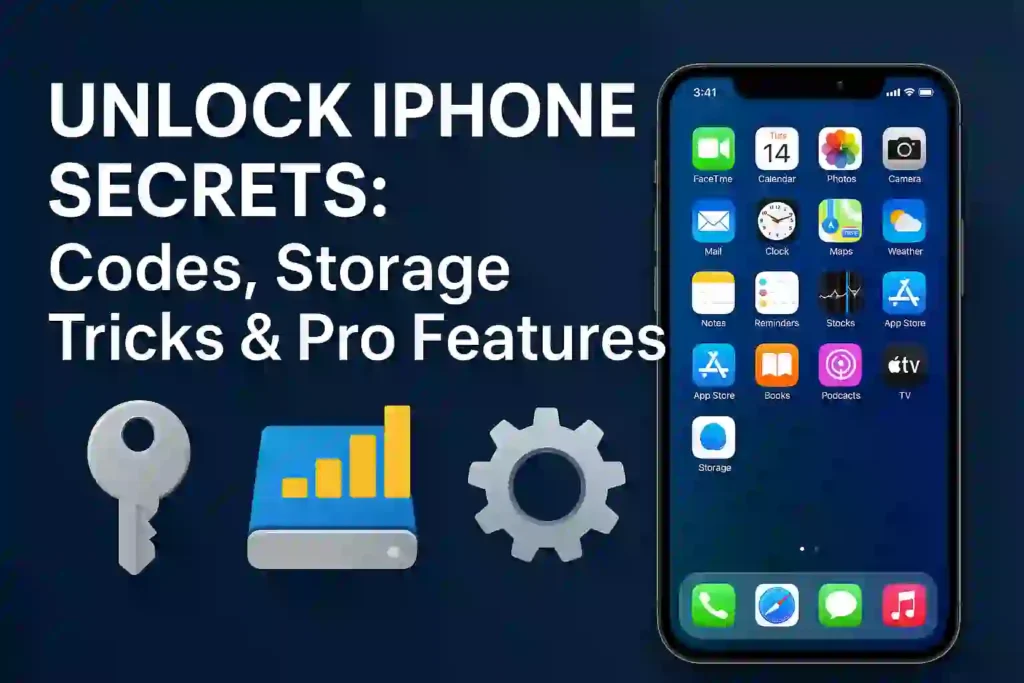
Table of Contents
ToggleKey Takeaways
- Discover hidden iPhone features to enhance your user experience.
- Learn secret codes to access new iPhone features.
- Optimize your iPhone’s storage management for better performance.
- Explore pro features to take your iPhone usage to the next level.
- Unlock your iPhone’s full power with our expert tips.
The Hidden World of iPhone Secret Codes
Explore the secret codes on your iPhone to unlock hidden features. Apple doesn’t always share these, but they can make your iPhone better. They offer tools for diagnosing problems and improving connectivity.
Essential Diagnostic Codes Every iPhone User Should Know
Diagnostic codes help fix common iPhone problems. They give you detailed info about your device’s performance. This helps you find and fix issues early on.
- *3001#12345#*: Enters Field Test mode, allowing you to gather detailed information about your iPhone’s cellular connection.
- *#06#: Displays your iPhone’s IMEI number, useful for identifying your device.
- *#5005*7672#: Shows the SMS center number, helpful for troubleshooting SMS issues.
These codes are key to understanding your iPhone. They help solve connectivity and performance problems.
Network and Carrier Codes to Improve Connectivity
Network and carrier codes boost your iPhone’s connectivity. They give you access to advanced network settings and carrier features.
| Code | Description |
|---|---|
| *#21# | Checks call forwarding status. |
| *#30# | Displays the caller’s phone number during incoming calls if supported by your carrier. |
| *#33# | Checks the status of call barring. |
Using these codes can make your iPhone’s connectivity better. They help solve call and data issues.
READ ALSO – How to Turn Off Find My iPhone: The Complete Guide for iOS
Mastering iPhone Storage Management
To keep your iPhone running smoothly, learning how to manage storage is key. Daily use fills your iPhone with files, photos, and apps. This can slow it down. Good storage management boosts performance and keeps room for new stuff.
Quick Ways to Free Up Space Without Deleting Apps
Optimizing your photo storage is a fast way to clear space. Enable Optimize iPhone Storage in Photos settings. It stores full photos in iCloud and keeps smaller versions on your iPhone.
Clearing the Safari browser cache is another quick fix. Go to Settings > Safari and tap Clear History and Website Data. It frees space and keeps your browsing private.
Don’t forget to manage your Messages app. Delete conversations or media to save space. Just swipe left on a conversation and tap Delete in Messages.
Hidden Storage Settings That Make a Big Difference
iPhone has hidden settings that boost storage. The Offload Unused Apps feature is one. Enable it in Settings > iTunes & App Store by turning on Offload Unused Apps. It removes unused apps without deleting your data.
Another great setting is Review and delete large files in Settings > Storage. Here, you can find and remove big files or apps taking up space.
Lastly, use iCloud for backups instead of local storage. This saves a lot of space. Go to Settings > [your name] > iCloud > iCloud Backup to manage backups.
READ ALSO – How to Recover Deleted Text Messages on Android/iPhone
Unlock the Power of Your iPhone: Secret Codes, Storage Tricks, and Pro Features
Your iPhone can do a lot more than you might think. It’s time to find out its hidden powers. By tweaking your iPhone’s settings and using its advanced features, you can make your experience better.
Leveraging Control Center Customizations
The Control Center gives you quick access to settings and apps. To change it, go to Settings > Control Center. You can add or remove controls to fit your needs. For example, you can add Screen Recording to capture your screen easily or include the App Switcher for faster app switching.
Here are some tips to enhance your Control Center:
- Add settings like Wi-Fi or Bluetooth for easy access.
- Include controls for music or HomeKit devices if you use them.
- Remove controls you don’t use to keep your Control Center clean.
Accessibility Features That Everyone Can Benefit From
iPhone’s accessibility features help everyone use the device better. One great feature is Back Tap. It lets you customize double or triple taps on the back to do different actions.
To use Back Tap, go to Settings > Accessibility > Touch > Back Tap. You can pick actions like taking a screenshot, opening the camera, or activating Siri. This makes using your iPhone easier.
Other features to check out include:
- Display Accommodations to adjust the display to your liking.
- Audio Descriptions for those who are visually impaired.
- Guided Access to keep your iPhone focused on one app.
By using these features, you can unlock your iPhone’s full power. You’ll enjoy a more personalized and efficient experience.
Battery Optimization Secrets
Extending your iPhone’s battery life is easier than you think. As an iPhone user, having a device that lasts all day is key. I’ll share tips on how to make your iPhone’s battery last longer.
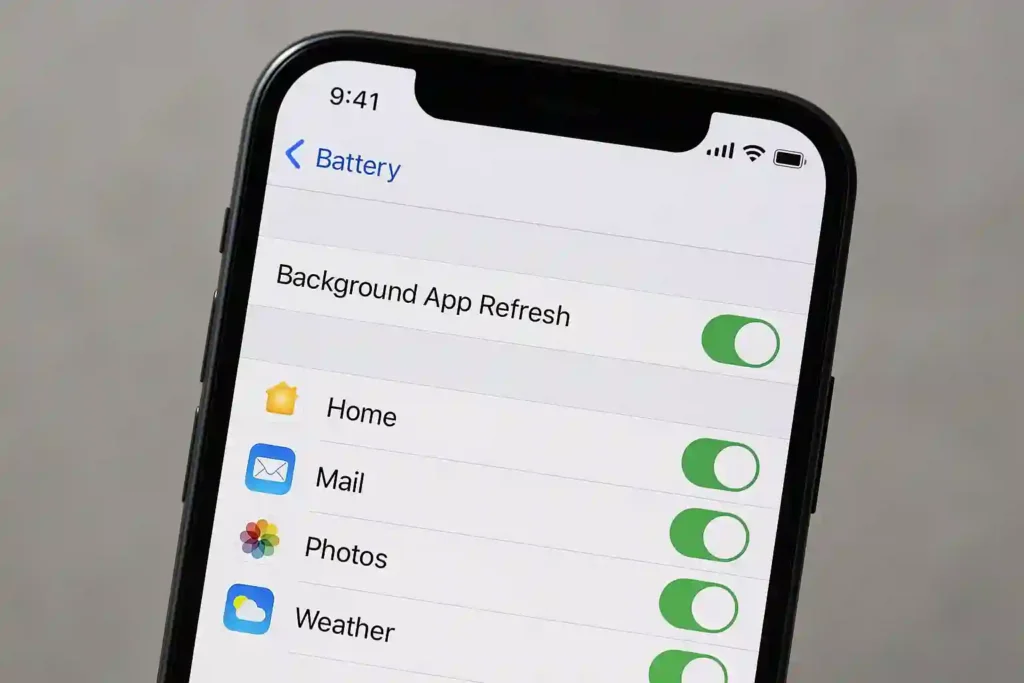
Background App Management for Extended Battery Life
Managing background apps is a key part of battery optimization. Many apps run in the background, using battery power even when you’re not using them. Here’s how to manage these apps:
- Go to Settings > General > Background App Refresh.
- Toggle off apps that don’t need to refresh in the background.
- Consider turning off Background App Refresh entirely for apps that you rarely use.
Limiting background app activity can greatly reduce battery drain. This simple step can make a noticeable difference in your iPhone’s battery life.
Battery Health Settings You Should Configure Today
The iPhone’s Battery Health feature gives insights into your battery’s condition. It also offers tips to improve its longevity. To check your battery health:
- Navigate to Settings > Battery > Battery Health.
- Here, you’ll see your battery’s maximum capacity and whether it’s supporting peak performance.
- If your battery health is degraded, consider the options provided to manage performance.
Optimizing your battery health settings helps maintain your iPhone’s performance and prolongs its battery life. Regularly checking these settings ensures you’re always getting the most out of your device.
By implementing these battery optimization strategies, you’ll enjoy a more reliable and longer-lasting iPhone battery. Whether it’s managing background apps or configuring battery health settings, taking control of your iPhone’s battery performance is simpler than you might think.
READ ALSO – Easily Record WhatsApp Calls on Android and iPhone (Legally)
Advanced Security Features You Didn’t Know Existed
iPhone security can be taken to a higher level with its advanced, lesser-known features. While many know about Face ID and passcodes, there are more advanced options available.
App Privacy Controls Beyond the Basics
The iPhone’s operating system has a strong set of privacy controls. These controls let users manage how apps access their data.
- Review app permissions regularly to ensure they’re not overstepping their necessary access.
- Use the “App Privacy Report” to see how often apps access your location, camera, microphone, and contacts.
- Limit app tracking by enabling “Ask App Not to Track” in the Privacy settings.
Being proactive about app privacy can greatly improve your iPhone’s security.
Setting Up Advanced Security Measures
To further secure your iPhone, consider these advanced security measures:
- Enable Two-Factor Authentication (2FA) for your Apple ID to add an extra layer of security against unauthorized access.
- Use a VPN when connecting to public Wi-Fi networks to encrypt your internet traffic.
- Regularly Update Your iPhone to ensure you have the latest security patches and features.
Security experts say, “Layered security is key to protecting sensitive information.”
“The best way to protect your digital life is to be proactive about security, and iPhone provides numerous tools to do just that.”
By using these advanced security features and staying informed, you can have a more secure iPhone experience.
Keyboard Tricks and Text Manipulation
Learn how to type faster and edit text better on your iPhone. Mastering keyboard tricks and text manipulation boosts your iPhone experience.
Typing Shortcuts That Save Time
Typing shortcuts are a big help for iPhone users. They save time and make typing easier. For example, you can set up text replacement in the Keyboard settings. This feature fixes common typos and turns abbreviations into full phrases.
- Create custom shortcuts for words or phrases you use a lot.
- Use the shortcuts app to make complex typing shortcuts.
Text Selection and Editing Like a Pro
Mastering text selection and editing is key for typing on your iPhone. Here are some tips to edit text like a pro:
- Use the 3D Touch feature (if your iPhone has it) to select text quickly by applying different pressures.
- Use the text cursor to move through text accurately.
| Text Editing Technique | Description |
|---|---|
| 3D Touch | Apply different pressure levels to select text. |
| Text Cursor | Navigate through text with precision using the cursor. |
By using these keyboard tricks and text manipulation techniques, you’ll type more efficiently and edit text easily. This will make your iPhone more productive.
READ ALSO – Why Is My iPhone Battery Draining So Fast? 15 Real Fixes
Camera and Photo Management Pro Tips
Take your iPhone photography to the next level with these pro tips. Your iPhone’s camera is powerful. With the right techniques, you can capture stunning photos and manage your photo library easily.
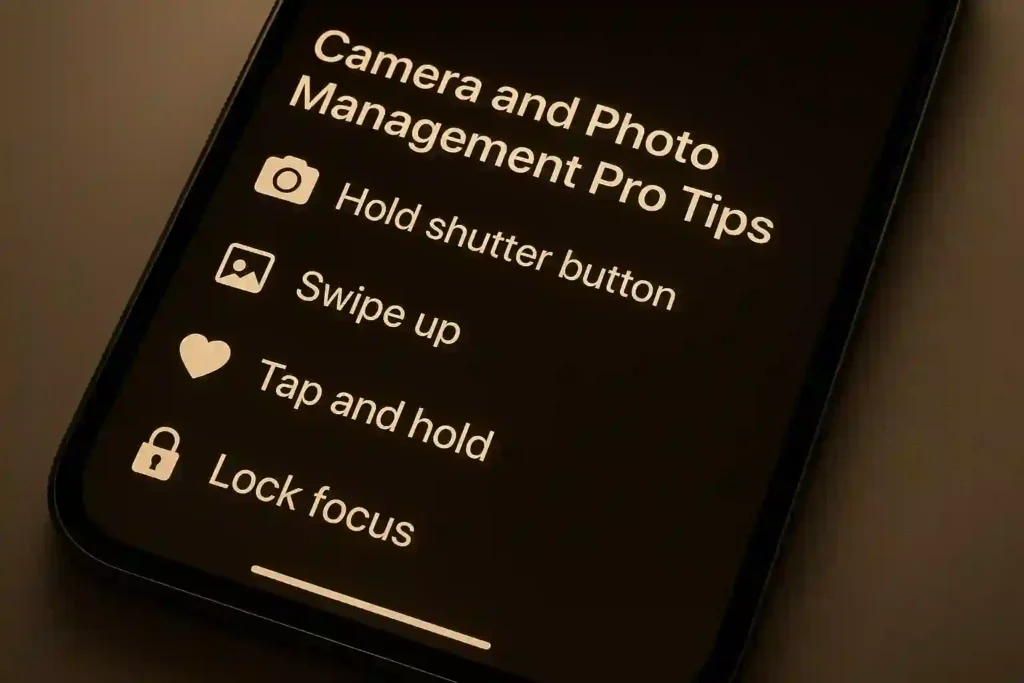
Hidden Camera Controls for Perfect Shots
The iPhone camera has hidden controls for perfect shots. You can adjust the exposure manually. Tap and hold on the sun/cloud icon in the camera app until the exposure slider appears. Then, adjust the exposure to your liking.
Another useful feature is the burst mode. It lets you take multiple photos quickly. Open the camera app and hold down the shutter button. Then, select the best photo from the burst sequence.
Photo Organization Techniques Apple Doesn’t Advertise
Organizing your photos is key for easy access and management. Use albums and folders to categorize your photos. Create albums for events, locations, or categories. This makes finding specific photos easier.
| Organization Method | Description | Benefits |
|---|---|---|
| Albums | Create albums for events or categories | Easy access to specific photos |
| Folders | Organize albums into folders | Simplifies photo management |
| Tags | Use tags to label photos | Enhances search functionality |
By using these camera and photo management tips, you’ll improve your iPhone photography. You’ll also keep your photo library organized.
Notification Management for Distraction-Free Usage
To stay focused and productive, learning how to manage notifications on your iPhone is key. Notifications can easily distract you, but you can set up your phone to control them better.
Creating Custom Notification Profiles
Custom notification profiles let you adjust your phone’s alerts for different times. For example, you might want to get calls from family when you’re free but ignore work messages during busy hours.
To set up a custom profile, go to Settings > Notifications. Here, you can change how notifications look, sound, and even block certain apps. The Do Not Disturb feature also helps by quieting your phone during set times or events.
- Customize notification styles and sounds for different apps.
- Allow or block notifications from specific apps based on your preferences.
- Use Do Not Disturb to silence notifications during certain times or events.
Focus Mode Configurations for Different Scenarios
Focus Mode is a great tool for staying on task by filtering out non-essential alerts. You can set it up for various situations, like work, personal time, or sleep.
To set up Focus Mode, go to Settings > Focus. You can pick from modes like Work, Personal, or Sleep, and tweak each one. You can choose who and what can reach you in each mode.
For instance, in Work mode, you might let in messages from coworkers and work apps, but block social media and games.
- Select a Focus mode that fits your current situation.
- Customize the contacts and apps you allow in each mode.
- Use the Allowed Notifications feature to control what you see in each mode.
By using custom notification profiles and Focus Mode, you can make your iPhone more useful and less of a distraction.
READ ALSO – How to Block Websites on iPhone: A Simple Guide to Protecting Your Privacy
Siri and Shortcuts: Automation for Everyday Tasks
With Siri https://www.apple.com/in/siri/and Shortcuts, you can automate everyday tasks. This frees up more time for what’s important. These tools make your iPhone experience more efficient and tailored to you.
Siri is Apple’s virtual assistant. It lets you do various tasks with just your voice. When you add Shortcuts, you can make custom voice commands for complex actions.
Creating Multi-Step Shortcuts for Common Activities
Shortcuts help you create sequences for daily tasks. For example, you can make a “Good Morning” shortcut. It turns on Wi-Fi, opens your favorite news app, and plays your morning playlist.
To make such a shortcut, follow these steps:
- Open the Shortcuts app
- Tap the “+” icon to create a new shortcut
- Add the actions you want to perform
- Customize the shortcut with a personal touch
Voice Commands That Streamline Your Digital Life
Voice commands are key with Siri and Shortcuts. They let you send messages, make calls, set reminders, and control smart home devices. For example, saying “Hey Siri, start my morning routine” triggers your pre-set actions.
Here’s a comparison of different shortcut types and their benefits:
| Shortcut Type | Benefits |
|---|---|
| Simple Shortcut | Quickly performs a single action |
| Multi-Step Shortcut | Executes a series of actions with one command |
| Custom Shortcut | Personalized to fit your specific needs |
Using Siri and Shortcuts boosts your iPhone productivity. Try out different shortcuts and voice commands to see what works best for you.
Hidden Connectivity Features for Seamless Device Integration
My iPhone has many hidden features that make it work well with other Apple devices. These features help share files, start tasks on one device and finish them on another. They make our digital lives easier.
AirDrop and Universal Clipboard Advanced Usage
AirDrop and Universal Clipboard show how Apple devices work together smoothly. AirDrop lets you share files quickly between devices. Universal Clipboard lets you copy and paste text or images across devices.
To use AirDrop well, both devices need the same Wi-Fi and Bluetooth on. You can also set AirDrop to only accept files from contacts or turn it off when not needed.
For Universal Clipboard, sign in with the same Apple ID on all devices. Also, make sure Handoff is turned on. This way, you can copy on one device and paste on another, boosting your productivity.
Handoff and Continuity Features You’re Not Using
Handoff and Continuity let you start something on one device and finish it on another. For example, you can start an email on your iPhone and finish it on your Mac. Make sure Handoff is enabled on all devices and they’re signed in with the same Apple ID.
Some cool Handoff features include starting a task in one app and continuing it in another. For example, start a task in the Calendar app on your iPhone and finish it on your iPad. Continuity also has Instant Hotspot and Continuity Camera, letting you use your iPhone’s internet and camera on other devices.
| Feature | Description | Devices Required |
|---|---|---|
| AirDrop | Share files between devices | iPhone, iPad, Mac |
| Universal Clipboard | Copy and paste between devices | iPhone, iPad, Mac |
| Handoff | Start a task on one device, continue on another | iPhone, iPad, Mac |
| Instant Hotspot | Use iPhone’s internet on other devices | iPhone, iPad, Mac |
Conclusion: Becoming an iPhone Power User
You’ve learned about hidden features and tricks to make your iPhone better. To become an iPhone power user, use these tips to unlock your iPhone’s full power.
Learning iPhone tips and tricks can make your experience better. By customizing your Control Center and managing apps, you’ll enjoy a smoother experience.
Exploring your iPhone more will show you new ways to use tricks for everyday tasks. Adding these features to your daily routine will help you become an iPhone power user.
With these tools, you can make your iPhone work better, be more productive, and have a more intuitive experience.
FAQ
What are iPhone secret codes, and how do I use them?
iPhone secret codes unlock hidden features and solve problems. To use them, open the Phone app, tap “Keypad,” and enter the code.
How can I free up storage space on my iPhone without deleting apps?
Delete photos, videos, and messages to free up space. Use “Offload Unused Apps” too. Go to Settings > General > iPhone Storage to manage storage.
What are some advanced security features on my iPhone that I should know about?
Your iPhone has App Privacy Controls, Face ID/Touch ID, and two-factor authentication. Set a passcode, use a VPN, and enable “Find My iPhone” for security.
How can I customize my iPhone’s Control Center?
Customize your Control Center by going to Settings > Control Center. Add or remove controls and rearrange them as needed.
What are some tips for optimizing my iPhone’s battery life?
Manage background apps and turn off Location Services and Bluetooth when not needed. Adjust screen brightness and enable Low Power Mode. Monitor battery health too.
How can I use Siri and Shortcuts to automate everyday tasks?
Create a new shortcut in the Shortcuts app to automate tasks. Customize the shortcut for specific actions, like sending messages or making calls. Use Siri to activate shortcuts.
What are some hidden camera controls on my iPhone that I should know about?
Adjust exposure and use volume buttons to take photos. Access the camera from the lock screen. Use Night mode and Portrait mode for better photos.
How can I manage notifications on my iPhone to minimize distractions?
Go to Settings > Notifications to manage app notifications. Customize settings and enable “Do Not Disturb” and “Focus Mode” to reduce distractions.
What are some advanced connectivity features on my iPhone that I should know about?
Use AirDrop, Universal Clipboard, and Handoff for sharing files and continuing tasks across devices.
How can I use iPhone storage optimization tips to free up space?
Use “Optimize iPhone Storage” for photos and manage storage in Settings > General > iPhone Storage. Delete unnecessary files and offload unused apps.







2 thoughts on “Unlock iPhone Secret Codes, Storage Tricks & Pro Features”
Who knew my iPhone was a Swiss Army knife of secrets? This guide is like finding a hidden level in a game I thought Id mastered! Who needs magic when you have Back Tap for taking screenshots and Siri for remembering where you left your keys? But seriously, the battery tips are a lifesaver – my phone used to die before I could finish my coffee, now its practically a endurance runner. The customization options for Control Center are the cherry on top, finally I can make my phone less mysterious and more user-friendly. Now, if only I could find a shortcut to make chores disappear…
Thank you