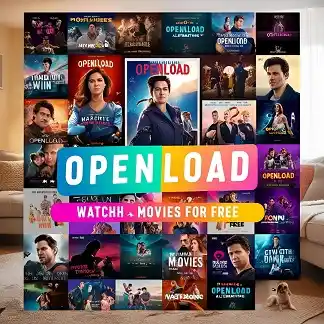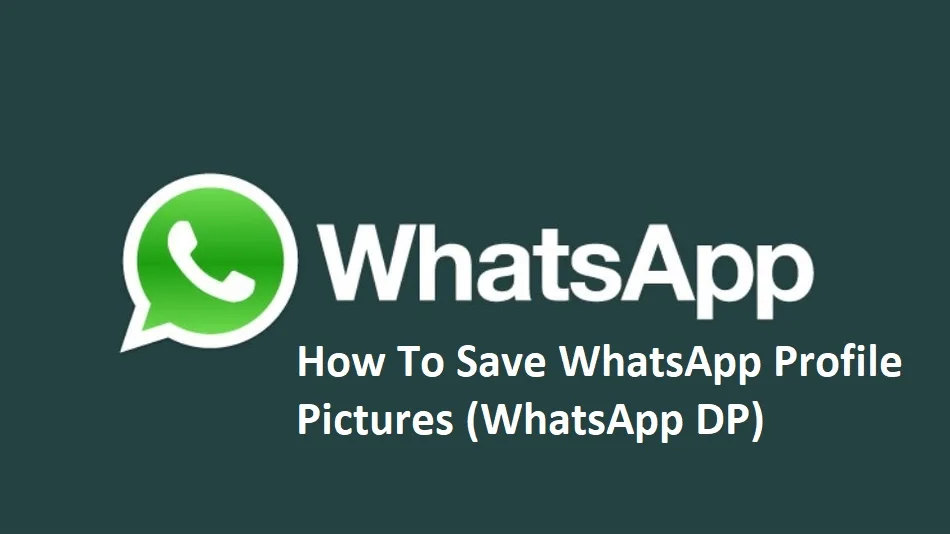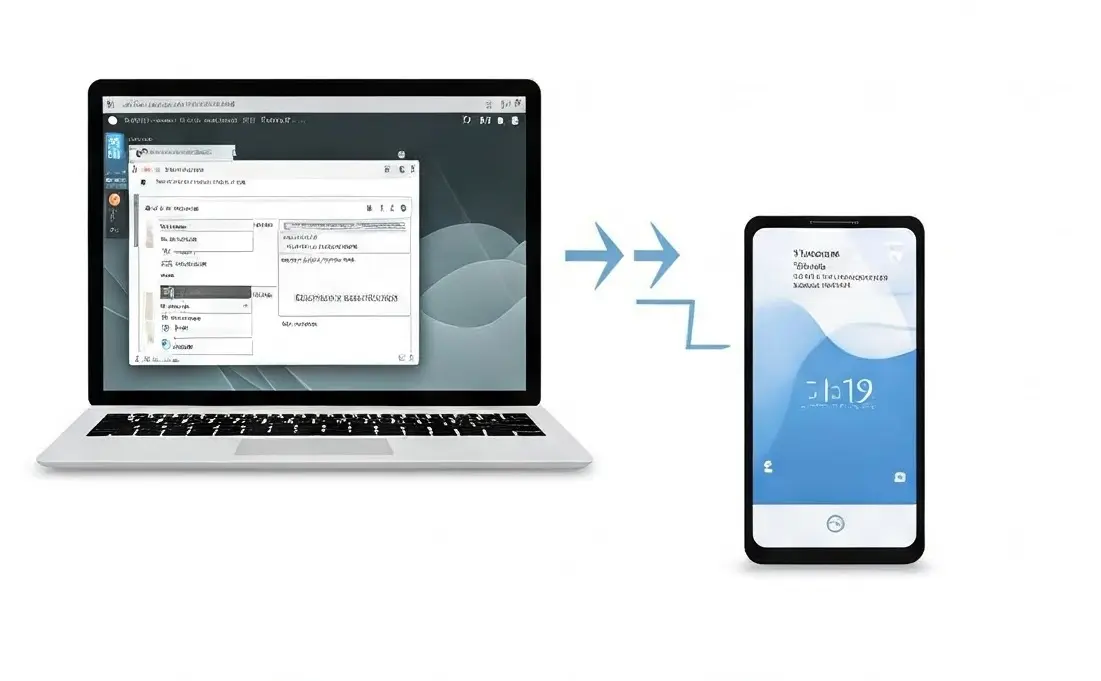Top 12 Security Tips for Android Users in 2024
As Android remains the top smartphone choice, keeping your device secure is more important than ever. With new threats emerging, it’s essential to protect your personal information. In this blog post, we’ll share easy security tips for Android users in 2024. We’ll also discuss best practices for developers to create safe apps. By following these tips, you can help ensure your device stays safe and your data remains private. Let’s dive into the best ways to secure your Android device and improve app safety.

Table of Contents
ToggleHere are some simple security tips for Android users in 2024:
- Update Your Phone: Always keep your Android and apps updated to stay safe.
- Use Strong Passwords: Make unique and difficult passwords for each account.
- Enable Two-Factor Authentication: This adds extra security when logging in.
- Download from Trusted Sources: Only get apps from the Google Play Store.
- Be Careful on Public Wi-Fi: Avoid sensitive tasks on free Wi-Fi networks.
- Use a VPN: A Virtual Private Network helps protect your online activities.
- Back Up Your Data: Regularly save important files to avoid losing them.
1. Keep Your Android OS Updated
One of the easiest and most effective ways to boost your Android device’s security is to keep your operating system updated. Manufacturers frequently release updates that fix security weaknesses, resolve bugs, and enhance performance. By regularly updating, you protect your personal information from potential threats and ensure your device runs smoothly. Make sure to enable automatic updates in your settings, or check for updates manually to stay protected and enjoy the latest features. Keeping your OS current is a crucial step in maintaining security.
How to Update Your Device
- Go to Settings > About Phone > System Updates.
- Follow the prompts to download and install any available updates.
Regular updates ensure you benefit from the latest security enhancements and features.
RAED MORE ABOUT – Telegram vs WhatsApp: Which One Offers the Best Privacy, Features, and User Experience in 2024?
2. Install Apps from Trusted Sources
When downloading apps, always use the Google Play Store or other trusted app stores. Avoid installing apps from unknown sources, as they may have malware that can harm your device. Sticking to reputable stores helps keep your apps safe and secure. This way, you protect your personal information and ensure your Android device stays secure. Always choose trusted sources for a safer experience.
Best Practices for App Installation
- Use Trusted Sources: Always download apps from the Google Play Store or reputable app stores.
- Check Permissions: Review the permissions an app requests; avoid those asking for unnecessary access.
- Read Reviews: Look at user ratings and reviews to gauge an app’s reliability and performance.
- Research Developers: Check the developer’s reputation to ensure they are trustworthy.
- Keep Apps Updated: Regularly update your apps to benefit from the latest security patches.
- Avoid Sideloading: Don’t install apps from unknown sources to reduce the risk of malware.
- Use Security Software: Consider using antivirus apps for added protection against threats.
3. Use Strong Passwords and Biometrics
Using strong passwords is essential for securing your device and accounts. Create passwords that combine uppercase letters, lowercase letters, numbers, and symbols for added strength. For example, instead of simple passwords, use something like “M0nkey!JumP$2024.” Additionally, enhance your security by enabling biometric authentication, such as fingerprint scanning or facial recognition. This adds an extra layer of protection, making it much harder for unauthorized users to access your personal information. Combining strong passwords with biometrics greatly improves your overall security.
Use Strong Passwords and Biometrics
- Strong Passwords: Create passwords that are at least 12 characters long, combining uppercase and lowercase letters, numbers, and special characters. For example, instead of using “password123,” try something like “C@tCh1ngSt@rs!2024.”
- Unique Passwords: Use different passwords for each account to prevent a single breach from affecting multiple accounts. A password manager can help you keep track of them.
- Biometric Authentication: Enable biometric options like fingerprint scanning or facial recognition for added security. For instance, use your fingerprint to unlock your device or approve app purchases, making it harder for others to access your data.
Password Management Tips
- Use a Password Manager: Tools like LastPass or 1Password can help you generate and store complex passwords securely.
- Enable Two-Factor Authentication: Whenever possible, enable 2FA for your accounts for an added layer of security.

4. Enable Google Play Protect
Google Play Protect is a built-in security feature that scans apps for harmful content. It helps find and remove dangerous apps before they can harm your device. By regularly checking your installed apps, Google Play Protect keeps your device safer while you use it. This helps protect your personal information and ensures a better app experience. With Google Play Protect, you can feel more secure when downloading and using apps on your Android device.
How to Enable Google Play Protect
- Open Google Play Store: Launch the Google Play Store app on your Android device.
- Access Settings: Tap on your profile icon in the top right corner and select “Play Protect.”
- Enable Scanning: Ensure that “Scan device for security threats” is turned on. This allows Play Protect to regularly scan your device for harmful apps.
- Check for Updates: Click on “Check for security issues” to run a scan and see if any apps need attention.
- Stay Informed: Review the alerts and suggestions provided to keep your device safe.
RAED MORE ABOUT – Protect Your Privacy: How to Make Your Instagram Account Private in Minutes
5. Be Cautious with Public Wi-Fi
Public Wi-Fi networks are known for their security risks. It’s best to avoid accessing sensitive information or making financial transactions while connected to these unsecured networks. Hackers can easily intercept your data, putting your personal information at risk. If you must use public Wi-Fi, consider using a VPN to encrypt your connection. Always be cautious and prioritize your security to protect your data from potential threats when using public networks. Stay safe by limiting what you do on these connections.
Be Cautious with Public Wi-Fi
- Avoid Sensitive Transactions: Don’t access banking or enter personal information while on public Wi-Fi.
- Use a VPN: A Virtual Private Network encrypts your internet connection, making it safer to browse.
- Forget the Network: After using public Wi-Fi, forget the network in your settings to prevent automatic connections in the future.
- Turn Off Sharing: Disable file sharing and other sharing options to reduce the risk of exposure.
- Use HTTPS: Look for “https://” in the URL to ensure your connection is secure when browsing.
Being cautious with public Wi-Fi helps protect your personal data from potential threats.
Mobile Device Security Best Practices
- Use a VPN: A Virtual Private Network encrypts your internet traffic, making it more difficult for hackers to intercept your data.
- Turn Off Auto-Connect: Disable the auto-connect feature to prevent your device from automatically joining unknown networks.
6. Regularly Backup Your Data
Backing up your data is important in case your device is lost or damaged. Use cloud services like Google Drive or Dropbox to save your files, so you can access them from anywhere. You can also use local storage options like external hard drives or USB drives for extra safety. By keeping your important data in different places, you make sure it’s protected and can easily recover it if something goes wrong. This gives you peace of mind.
Regularly Backup Your Data
- Use Cloud Services: Utilize cloud storage options like Google Drive or Dropbox to automatically back up important files.
- Schedule Backups: Set a regular schedule for backups, whether daily, weekly, or monthly, to ensure you don’t lose recent data.
- Backup Photos and Videos: Use services that automatically back up your photos and videos to avoid losing precious memories.
- Export Contacts: Regularly export and save your contacts to prevent loss if your device is lost or damaged.
- Check Backup Status: Periodically verify that your backups are successfully completed and that your data is retrievable.
- Use External Storage: Consider backing up important data to an external hard drive or USB for additional security.
Regularly backing up your data ensures that you can recover important information in case of loss or device failure.
How to Backup Your Android Device
- Go to Settings > System > Backup.
- Choose your preferred backup method and ensure it’s set up correctly.
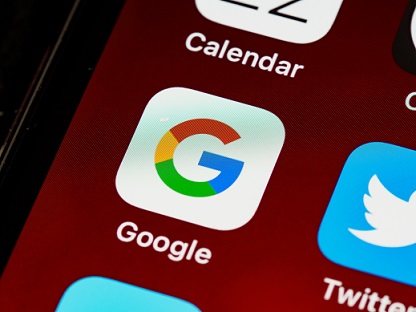
7. Monitor App Permissions Regularly
Regularly check the permissions granted to your apps to ensure they are necessary. Disable access for permissions that aren’t essential, especially for sensitive data like location and contacts. Use your device’s settings to manage permissions easily, and pay attention to new requests during app updates. Removing unused apps also helps protect your personal information.
Monitor App Permissions Regularly
- Review Permissions: Periodically check the permissions granted to each app on your device to ensure they are necessary.
- Limit Access: Disable permissions that aren’t essential for an app’s functionality, especially for sensitive data like location and contacts.
- Use Permission Management Tools: Utilize built-in settings on your device to easily view and manage app permissions.
- Be Wary of New Requests: Pay attention to permission requests when updating apps, and don’t grant unnecessary access.
- Delete Unused Apps: Remove apps you no longer use, as they may still have access to your data.
By regularly monitoring app permissions, you can better protect your personal information and enhance your device’s security.
How to Manage App Permissions
- Go to Settings > Apps > Select the app > Permissions.
- Adjust the permissions based on your comfort level and the app’s requirements.
RAED MORE ABOUT – Facebook vs Instagram: The Hidden Benefits of Each Platform
8. Enable Remote Lock and Wipe
If your device is lost or stolen, enabling remote lock and wipe features can help protect your data from unauthorized access. Services like Google Find My Device let you locate your device, lock it, or wipe all data remotely. This ensures that your personal information remains secure, even if your device falls into the wrong hands. By using these features, you can take quick action to safeguard your data and increase the chances of recovering your device.
How to Set Up Remote Lock and Wipe
- Go to Settings > Security > Find My Device.
- Ensure that the feature is enabled and linked to your Google account.
9. Be Aware of Phishing Attacks
Be careful with emails or messages that ask for personal information, especially if they seem urgent. Always check the sender’s email address, as scammers often use similar-looking addresses. Don’t click on links or download attachments from unknown sources, as they might be dangerous. Look for spelling or grammar mistakes, which are common in phishing attempts. Use two-factor authentication for extra security, and verify requests by contacting the company directly. Staying aware can help keep your personal information safe.
How to Recognize Phishing Attempts
- Recognize Suspicious Emails: Look out for emails or messages that ask for personal information or seem urgent.
- Check the Sender: Verify the sender’s email address carefully; phishing attempts often use addresses that look similar to legitimate ones.
- Avoid Clicking Links: Don’t click on links or download attachments from unknown sources, as they may lead to harmful sites.
- Look for Typos: Phishing messages often contain spelling or grammatical errors.
- Use Two-Factor Authentication: Enable two-factor authentication on your accounts for an extra layer of security.
- Verify Requests: If you receive a request for sensitive information, contact the company directly through official channels to confirm its legitimacy.
- Educate Yourself: Stay informed about common phishing tactics to better recognize and avoid them.
- Being vigilant about phishing attacks can help protect your personal information and keep your accounts secure.
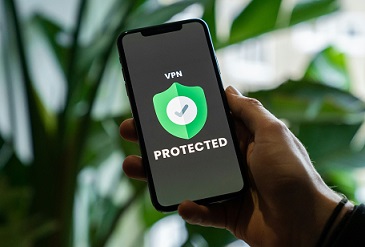
10. Use Security Software
Install a reputable antivirus app to protect your device from malware and viruses. Make sure it offers real-time scanning to detect threats as they occur. Regularly update the software to keep it equipped with the latest virus definitions. Schedule scans to check for hidden threats and use app lock features to protect specific apps with a password or biometric data. Monitor your device for suspicious activity, and be cautious with free apps to avoid hidden risks. Security software is essential for keeping your personal information safe.
Recommended Security Apps
- Malwarebytes: Provides comprehensive malware protection.
- Norton Mobile Security: Offers a wide range of security features.
RAED MORE ABOUT – What is Google Gemini? How to Use Google Gemini on Android and iPhone Like a Pro
11. Educate Yourself on Android Security
Learn about Android security to keep your device and personal information safe. Follow trusted tech blogs and official Android resources to stay updated on the latest threats and how to protect yourself. Get to know the security features on your device, like encryption, app permissions, and remote wipe options. Understanding common scams and safe browsing habits will help you navigate the online world more securely. The more you learn, the better you can protect your data.
12. Create a Security Checklist
To keep your Android device secure, make a simple security checklist. Include tasks like updating your software regularly, checking app permissions, and doing security audits. This way, you can find any weaknesses and keep your apps safe from threats, protecting your personal information and improving your overall device security.
Mobile Security Checklist
- Update Software: Regularly check for and install updates for your Android OS and apps to protect against vulnerabilities.
- Use Strong Passwords: Create complex passwords using a mix of letters, numbers, and symbols, and enable biometric authentication for added security.
- Enable Two-Factor Authentication: Add an extra layer of security to your accounts by enabling two-factor authentication whenever possible.
- Install Security Software: Use a reputable antivirus app to protect your device from malware and other threats.
- Monitor App Permissions: Periodically review and adjust app permissions to ensure they only have access to necessary information.
- Be Cautious with Public Wi-Fi: Avoid accessing sensitive information on unsecured networks and consider using a VPN.
- Enable Remote Lock and Wipe: Activate features like Find My Device to remotely lock or wipe your device if it’s lost or stolen.
- Backup Data: Regularly back up important files to cloud storage or local devices to prevent data loss.
Conclusion
As Android users and developers, prioritizing security is paramount in 2024. By following these top security tips for Android users and implementing Android app security best practices, you can create a safer digital environment. Remember to stay informed, regularly review your device’s security settings, and adopt best practices to keep your information secure.
By taking these steps, you not only protect your personal data but also contribute to a safer Android ecosystem for everyone. Stay vigilant and secure your Android experience today.

RAED MORE ABOUT – How ChatGPT Enhances Creative Writing: Tips and Techniques (2024)
Frequently Asked Questions about Android Security
1. What are the best ways to secure my Android device?
To secure your Android device, regularly update your operating system, use strong passwords and biometric authentication, install apps only from trusted sources, and enable security features like Google Play Protect.
2. How can I tell if an app is safe to install?
Check the app’s ratings and reviews, verify the developer’s credibility, review the permissions it requests, and see if it has a significant number of downloads.
3. What should I do if I suspect my device has malware?
If you suspect malware, run a security scan using a reputable antivirus app, uninstall suspicious apps, and consider performing a factory reset if problems persist.
4. Is it safe to use public Wi-Fi on my Android device?
Public Wi-Fi can be risky. If you must use it, avoid accessing sensitive information and consider using a VPN to encrypt your data.
5. What is Google Play Protect, and how does it work?
Google Play Protect is a built-in feature that scans apps for malware and harmful behavior. It helps protect your device by alerting you about potentially unsafe apps.
6. How can I back up my data on Android?
You can back up your data by going to Settings > System > Backup, and then choosing to back up your data to Google Drive or using other cloud services.
7. What are some signs that my Android device has been hacked?
Signs of hacking can include unusual behavior, unexpected pop-up ads, frequent crashes, and unfamiliar apps or changes to your settings.
8. How can I manage app permissions on my Android device?
Go to Settings > Apps, select the app, and then tap Permissions to view and adjust what permissions the app has.
9. What is a VPN, and why should I use one?
A VPN (Virtual Private Network) encrypts your internet connection, providing privacy and security, especially when using public Wi-Fi networks.
10. How can developers ensure the security of their Android apps?
Developers should follow best practices such as securing data storage, implementing secure network communication, regularly testing for vulnerabilities, and using tools like Jetpack Security.
11. What should I do if I lose my Android device?
If you lose your device, use Google’s Find My Device service to locate, lock, or erase your device remotely to protect your data.