How to Recover Deleted Photos and Images from WhatsApp on Android
Accidentally deleted your favorite WhatsApp photos or images on your Android phone? Don’t worry — you can still recover deleted photos from WhatsApp easily. In this 2025 guide, we’ll show you how to recover deleted images from WhatsApp on Android using simple recovery methods, with or without backup. Whether your pictures were deleted by mistake or sent as disappearing messages, you can restore WhatsApp photos and videos in just a few steps. Let’s explore the best WhatsApp photo recovery solutions to help you get your precious memories back safely and quickly.
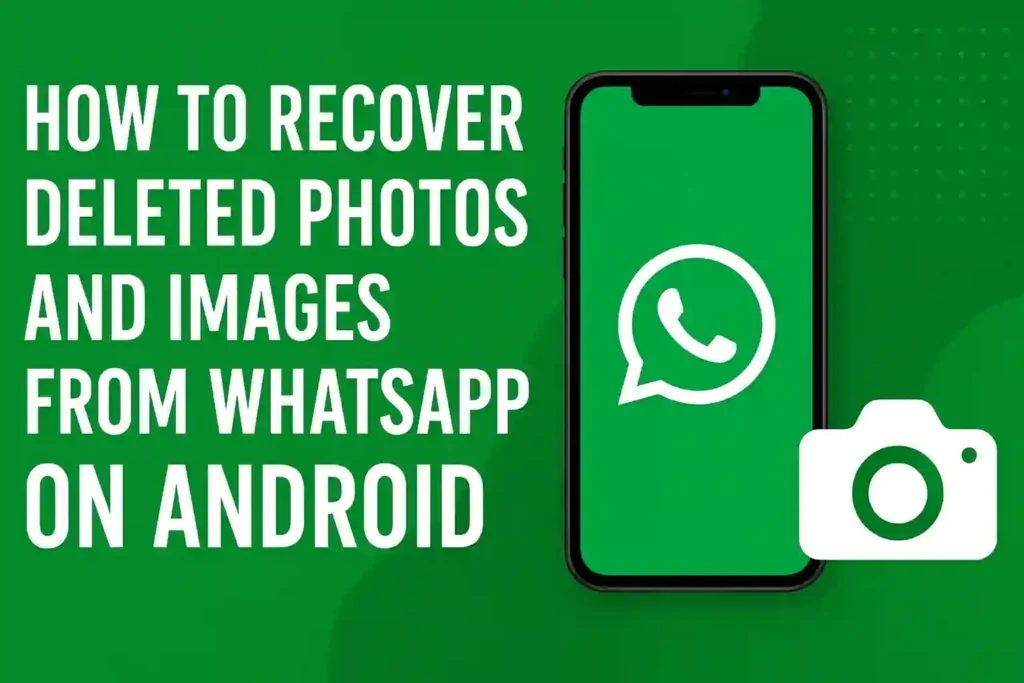
Table of Contents
ToggleThis guide will walk you through various techniques to get your valuable pictures back. From built-in backups to third-party tools, we cover all practical solutions.
Key Takeaways
- Act immediately after deletion for better recovery chances
- WhatsApp automatically backs up media to Google Drive
- Local phone storage might contain temporary files
- Third-party applications can help when backups fail
- Regular backups prevent permanent photo loss
- Some methods work even without previous backups
- Recovery success depends on how recently files were deleted
How to Record WhatsApp Calls on Android and iPhone (2025 Step-by-Step Guide)
Understanding WhatsApp Photo Deletion on Android
Before trying to get back your photos, it’s key to know how WhatsApp works on Android. This info helps explain why photos vanish and how you can get them back.
How WhatsApp Stores and Manages Media Files
WhatsApp has a special folder on your Android for media. All photos you get are saved in the “WhatsApp Images” folder. This folder is in your phone’s storage.
WhatsApp keeps different folders for different media types. When you get photos in chats, they’re saved in this folder. The app also makes thumbnails for fast loading. These files stay until you delete them or they get lost due to system changes.
WhatsApp also gets rid of temporary files. But your real photos are safe unless you delete them. Knowing how WhatsApp stores your photos is the first step to getting them back.
Common Scenarios Leading to Photo Loss
Photos can disappear for many reasons. The most common is accidental deletion. People often delete photos when cleaning up chat history or managing storage.
Other reasons include:
- App crashes during media transfer
- Phone formatting without backup
- SD card corruption or removal
- WhatsApp reinstallation
- System updates that affect file permissions
Sometimes, photos vanish because the sender deleted them. WhatsApp might also remove files to save space. Knowing these reasons helps you choose the right way to get your photos back.
Understanding these technical details prepares you for the recovery methods we’ll cover next. Whether using Google Drive backup or local restore, each method tackles different photo loss situations.
Arattai vs WhatsApp: Who Wins in Privacy, Features & Usability?
How to Recover Deleted Photos and Images from WhatsApp on Android Using Google Drive Backup
Google Drive is the best way to get back deleted WhatsApp media. It saves your chats and photos automatically. This helps prevent losing your memories by accident.
Preparing for Recovery: Checking Backup Status
First, make sure you have a backup. Open WhatsApp and go to Settings > Chats > Chat backup.
Look at these important details:
- Last backup date and size
- Google Account linked for backup
- Available storage space in Google Drive
- Backup frequency settings
Make sure Google Drive has enough space. If it’s full, the backup won’t work. Also, use the same Google account you linked with WhatsApp.
Executing the Recovery Process
To get back WhatsApp deleted photos, you need to reinstall WhatsApp. This will start the recovery process during setup.
Here’s what to do:
- Uninstall WhatsApp from your Android device
- Reinstall WhatsApp from the Google Play Store
- Verify your phone number when prompted
- Tap “Restore” when the backup detection appears
- Wait patiently during the recovery process
The time it takes to restore depends on your backup size and internet speed. Do not interrupt this process once started. After it’s done, your photos and media will show up again in your chats.
If you run into problems with Google Drive WhatsApp recovery, check your internet. Also, make sure you’re using the same phone number and Google account that made the backup.
Restoring Photos from Local WhatsApp Backup on Android
When cloud backups aren’t available, your Android device’s local storage is key. It’s a reliable way to get back your WhatsApp photos when other methods don’t work.
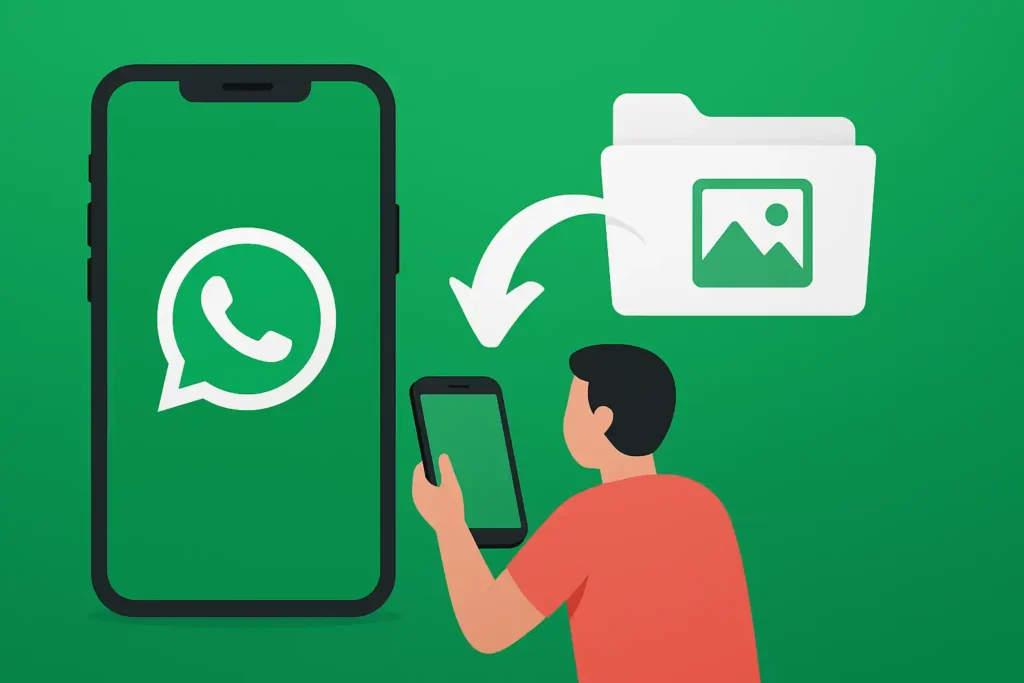
Finding and Accessing Local Backup Files
WhatsApp makes local backups daily at 2:00 AM. These backups are in your device’s internal memory. They include your chat history and all media files.
To find these backups, use a file manager app. Go to Internal Storage > WhatsApp > Databases. Look for files named “msgstore-YYYY-MM-DD.1.db.crypt12” for the backup date.
The latest backup is usually the most recent. Remember, these backups only have media files not deleted from your phone.
Can You See Who Views Your Instagram Profile? Best Tips
Performing Manual Restoration
Manual restoration needs careful steps for successful recovery. You’ll need to reinstall WhatsApp and use your local backup file.
Here’s how to manually restore your photos:
- Uninstall WhatsApp from your device
- Find the backup file in WhatsApp/Databases folder
- Rename the file to “msgstore.db.crypt12”
- Reinstall WhatsApp from Google Play Store
- Verify your phone number when prompted
- Tap “Restore” when the backup detection appears
The restoration might take a few minutes, depending on your backup size. Do not interrupt the process once it starts.
| Backup Age | Success Rate | Recommended Action |
|---|---|---|
| Less than 7 days | High (95%) | Proceed with restoration |
| 7-30 days | Medium (70%) | Verify file integrity first |
| Over 30 days | Low (40%) | Consider professional tools |
Make sure you have enough storage before trying to restore. Restorations can fail due to storage issues or corrupted files.
Regularly check your local backups. Consider moving important files to cloud storage or external devices for extra protection against data loss.
Utilizing Third-Party Apps for WhatsApp Photo Recovery
Google Drive and local backups are not the only ways to get back lost WhatsApp photos. Specialized recovery apps can find photos that other methods miss. They are great for complex recovery situations.
Selecting Reliable Recovery Applications
Choosing the right recovery tool is important. Look for apps with good user reviews and success stories. Dr.Fone, EaseUS MobiSaver, and Tenorshare UltData are good choices.
Make sure the app works with your Android version and device. Also, check for safety features to protect your data. Consider both free and paid options based on your needs.
| Selection Criteria | What to Look For | Why It Matters |
|---|---|---|
| User Reviews | 4+ star ratings with detailed feedback | Indicates real-world performance and reliability |
| Success Rate | High recovery percentage claims | Better chance of restoring your WhatsApp photos |
| Safety Features | Data protection and privacy policies | Ensures your information remains secure |
| Android Compatibility | Supports your specific OS version | Prevents technical issues during recovery |
| Cost Structure | Clear pricing with free trial options | Helps you choose within your budget |
Effective Recovery Techniques with Apps
Quality recovery apps follow a similar process. First, connect your Android device to a computer with a USB cable. The app will detect your phone and connect securely.
Then, start a deep scan of your device’s storage. This search looks for deleted WhatsApp media files that might be recoverable. The scan time depends on your device’s storage size.
After scanning, you can preview the recoverable photos. Choose the ones you want to restore and pick a safe place to save them. Always avoid overwriting existing files to keep data safe.
Keep in mind, third-party tools have their limits. Success depends on how quickly you try to recover after deletion. Also, be careful with app permissions and data privacy.
These apps offer valuable options for recovering WhatsApp photos on Android when other methods fail. They can effectively restore deleted WhatsApp photos if used correctly.
How to Download LinkedIn Videos in 2025 – Free & No Login
Preventive Measures to Avoid Future Photo Loss
Preventing photo loss is easier than trying to recover deleted WhatsApp photos on Android. By setting up smart backups and adjusting settings, you can protect your memories.
Optimizing Backup Strategies
Regular backups are key to avoiding photo loss. Set up automatic Google Drive backups to keep your photos safe.
Choose a backup frequency that fits your use. Daily backups are best for those who use WhatsApp a lot. Weekly backups are good for those who use it less often.
Make sure you manage your storage well. Google Drive offers 15GB for free, but you can upgrade if needed. Always check if your backups are complete in WhatsApp settings.
Also, create manual local backups. These store on your device or SD card, giving you another way to recover photos.
Check your backups monthly. Open WhatsApp settings, go to “Chat backup,” and look for recent dates. This shows your photos are backed up correctly.
Adjusting WhatsApp Settings for Enhanced Safety
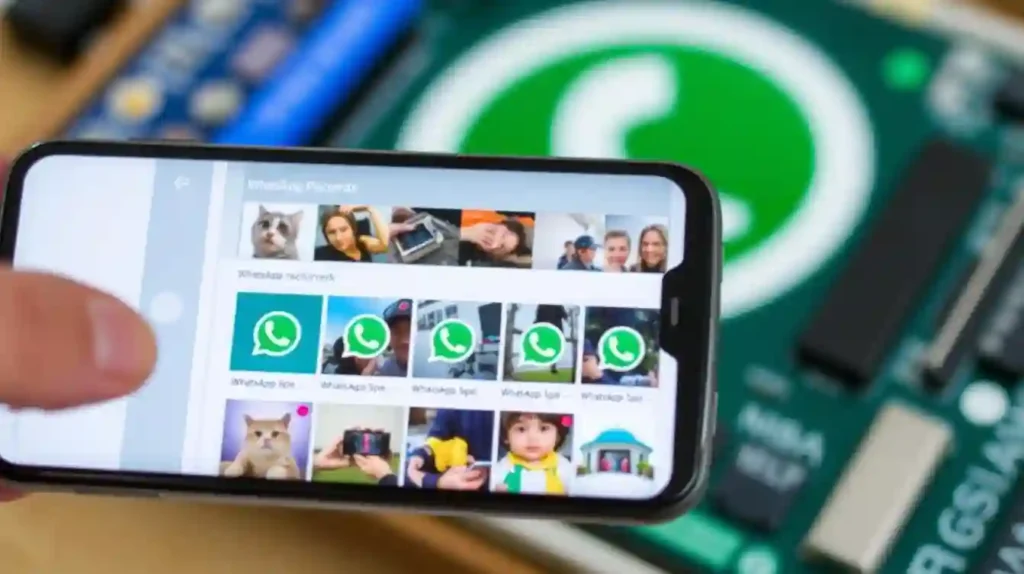
Changing WhatsApp settings can help prevent photo loss. These changes give you more control over your photos.
Control who can see your media. Turn off “Media visibility” in gallery settings to avoid accidental deletions from your phone’s gallery app.
Be careful with auto-download settings. Set auto-downloads to Wi-Fi only to save mobile data and storage.
Enable gallery sync. This makes WhatsApp photos save to your device’s gallery, creating a backup.
Check your chat backup preferences often. Set up different backup preferences for videos and documents to save storage.
| Setting | Recommended Configuration | Benefit |
|---|---|---|
| Backup Frequency | Daily | Minimal data loss between backups |
| Google Drive Backup | Include Videos: No | Saves storage space |
| Media Visibility | Disabled | Prevents accidental deletion |
| Auto-Download | Wi-Fi Only | Controls data usage |
By following these steps, you create strong protection for your photos. You’ll rarely need to recover WhatsApp pictures on Android.
Keeping these settings up to date keeps your photos safe. Knowing your memories are protected is worth the effort.
Conclusion
Recovering deleted WhatsApp photos on Android involves knowing your options. Google Drive backup is a cloud-based solution when set up right. Local backups are another way through your device’s storage. Third-party apps can help if you have no backups.
Time is key in getting your photos back. Quick action after deleting photos boosts your chances. The longer you wait, the more likely new data will overwrite the old.
Regular backups keep your photos safe. Make sure to sync with Google Drive and check local backups often. Also, set WhatsApp to save media to your gallery for extra safety.
Your recovery plan should fit your situation. Recent deletions with backups usually work best. Older losses might need special tools. But, the best way to avoid loss is through regular backups.
FAQ
Can I recover WhatsApp photos if I don’t have a backup?
Yes, but it’s more challenging. If you don’t have a Google Drive or local backup, you may need to use a third-party recovery app like Dr.Fone or Tenorshare UltData. These tools scan your device’s storage for residual data, but success isn’t guaranteed, as deleted photos can be overwritten.
How do I restore WhatsApp images from Google Drive?
To restore from Google Drive, uninstall and reinstall WhatsApp. During setup, verify your phone number, and you’ll be prompted to restore your chat history and media from the latest Google Drive backup. Make sure you’re using the same Google account and that your backup is recent.
Why did my WhatsApp photos disappear from my gallery?
WhatsApp photos might disappear from your gallery due to accidental deletion, app crashes, SD card issues, or changes in media visibility settings. Check your WhatsApp settings under “Chats” > “Media visibility” to ensure photos are saved to your gallery.
Is it possible to recover WhatsApp photos deleted by the sender?
If the sender deleted photos from a chat, you can only recover them if you had previously saved or backed them up. Once deleted from the chat, they are removed from your device unless you have a backup or they are visible in your phone’s gallery.
What’s the difference between Google Drive backup and local backup for WhatsApp?
Google Drive backup stores your WhatsApp data in the cloud, allowing restoration across devices. Local backup saves data directly on your device or SD card. Google Drive offers easier recovery if you lose your phone, while local backup is useful if you lack internet access or prefer offline storage.
How often should I back up my WhatsApp media?
It’s recommended to set up daily automatic backups to Google Drive. For local backups, you can manually back up whenever important media is shared. Regular backups minimize the risk of permanent photo loss.
Can I recover old WhatsApp photos after uninstalling the app?
Yes, but only if you had a backup prior to uninstalling. Reinstall WhatsApp and follow the restore process from Google Drive or local backup. Without a backup, recovering old photos after uninstallation is unlikely.
Are third-party recovery apps safe to use for WhatsApp photo recovery?
Reputable apps like Dr.Fone, EaseUS MobiSaver, and Tenorshare UltData are generally safe, but always download from official sources like Google Play. Be cautious of apps requesting excessive permissions, and ensure they have positive user reviews and clear privacy policies.
Why can’t I see my WhatsApp photos in my Android gallery?
This could be due to the “Media visibility” setting in WhatsApp being turned off, or the photos may not have been downloaded. Check your WhatsApp settings and ensure “Media visibility” is enabled. Also, verify that the photos are in the WhatsApp Images folder on your device.
How can I prevent WhatsApp photo loss in the future?
Enable automatic Google Drive backups, regularly check backup status, adjust media visibility settings, and avoid deleting chats or media hastily. Using a file manager to occasionally copy important photos to a separate folder can provide additional security.



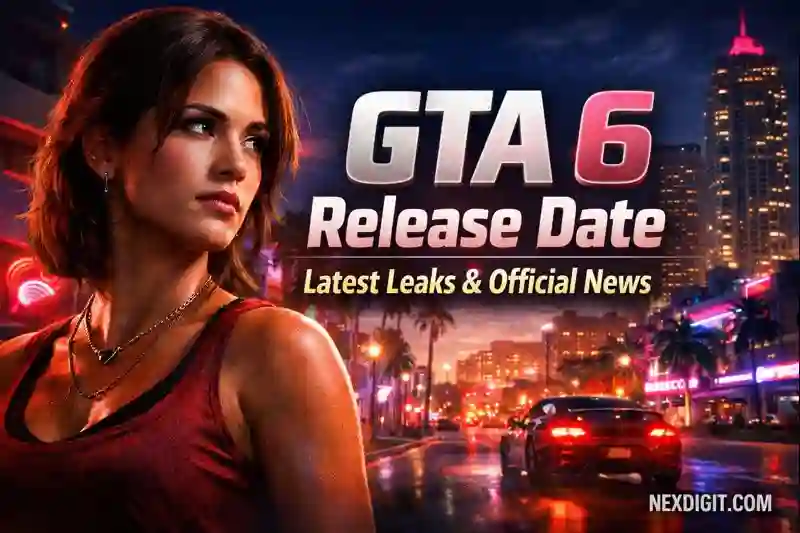
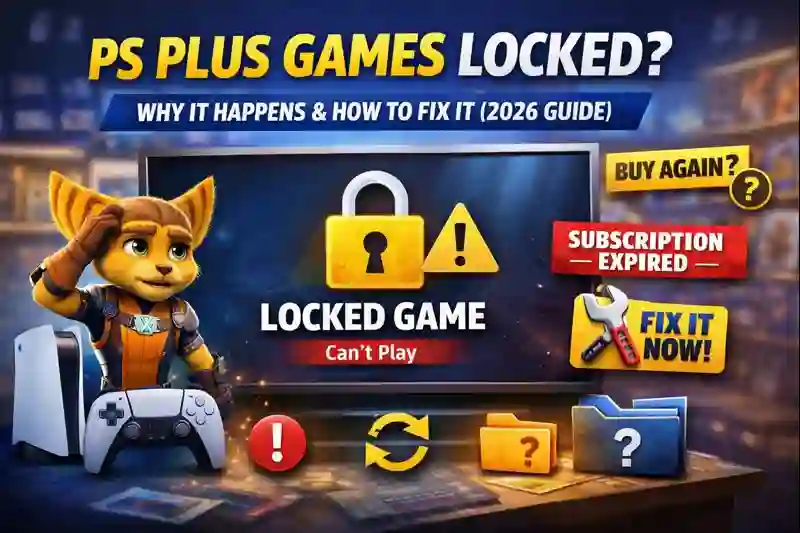
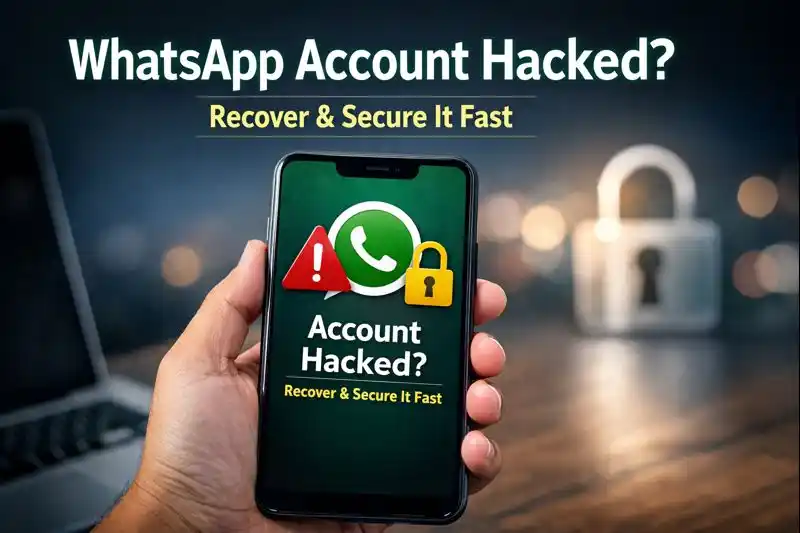
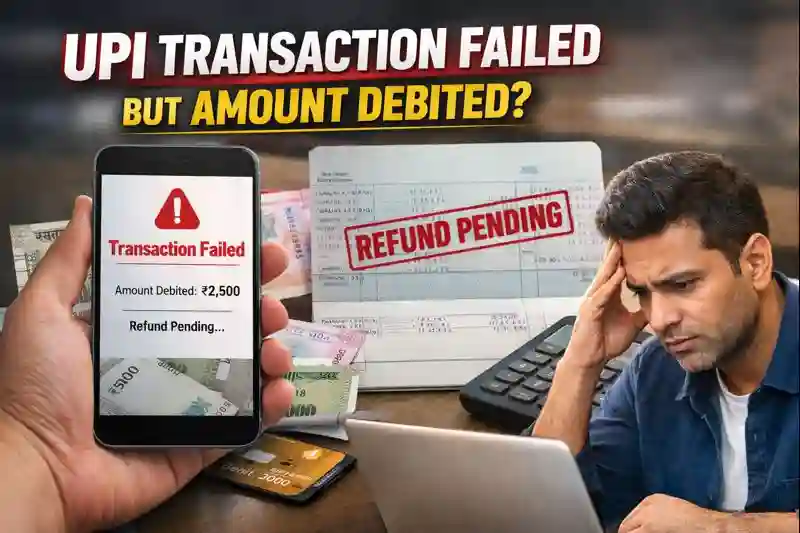
2 thoughts on “How to Recover Deleted Photos and Images from WhatsApp on Android”
Great article, thank you for sharing these insights!
Thanks for reading NexDigit! Subscribe for fresh updates straight to your inbox.