Phone Storage Full? 11 Best Ways to Free Up Space Instantly
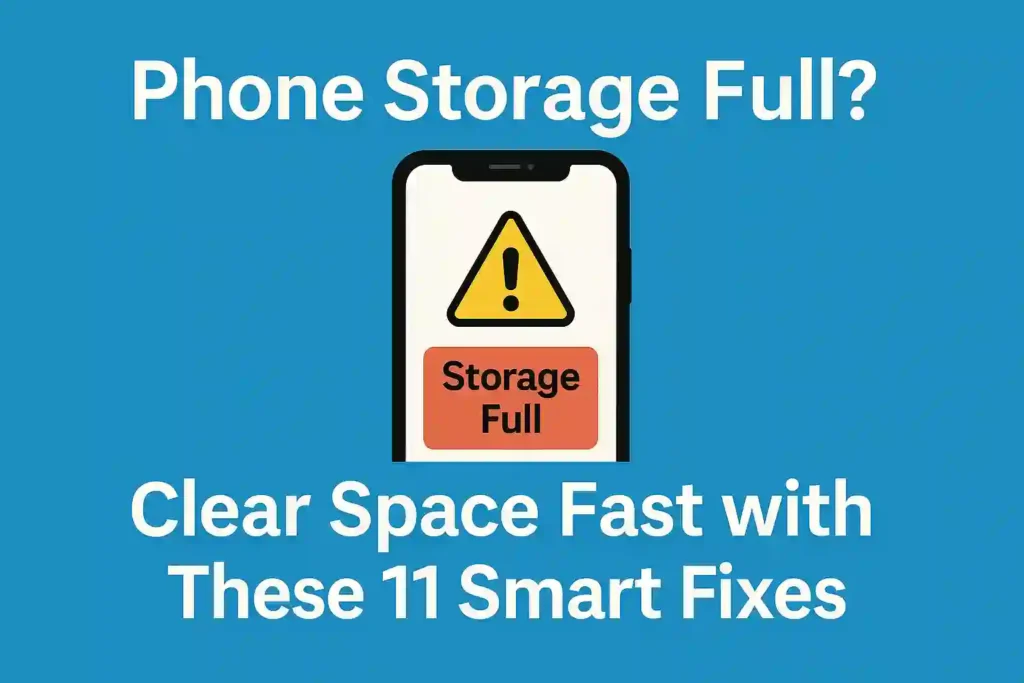
Table of Contents
ToggleDid you know 78% of mobile users hit their device’s memory limit within 18 months of ownership? Modern apps, photos, and system updates quietly devour gigabytes, leaving millions scrambling when their screens flash “storage full” warnings. This isn’t just annoying—it locks you out of capturing moments, updating software, or even sending texts.
Whether you’re an Android loyalist or iOS enthusiast, the struggle is universal. The average person now stores over 3,500 photos and 80 apps—many rarely used. But here’s the good news: reclaiming space doesn’t require tech expertise or hours of work. Our guide cuts through the clutter with solutions that work immediately, no matter your device.
Key Takeaways
- Delete duplicate files and blurry photos first—they waste the most space
- Offload media to cloud services while keeping thumbnail previews accessible
- Uninstall apps that quietly hoard cached data in the background
- Use built-in cleanup tools that target obsolete downloads and temp files
- Prioritize streaming over local storage for music and videos
- Enable automatic photo/video optimization features on your device
- Both Android and iOS have hidden menus for granular storage control
Understanding the Storage Crisis
Modern smartphones face a silent battle as apps and media files grow faster than storage upgrades. While flagship devices now offer up to 1TB of space, the average user’s storage needs have doubled every two years. This gap creates a perfect storm of full storage warnings and performance lag.
What’s Eating Your Phone’s Space?
Three key factors drive today’s storage emergencies. 4K video tops the list – a single minute consumes 350MB, turning a 10-minute clip into a 3.5GB space hog. High-resolution photography follows closely, with burst modes creating 100+ image batches that fill storage like digital confetti.
App bloat completes the trifecta. Social platforms like Instagram and TikTok now require 500MB-1GB before caching data. A 2023 study found messaging apps alone consume 15% of average phone storage through automatic media downloads.
| Media Type | Size Per File | Storage Impact (Per Hour/100 Files) |
|---|---|---|
| 4K Video (60fps) | 350MB/min | 21GB/hour |
| 12MP Photo | 5MB | 500MB |
| Social Media App | 800MB | 800MB + 2GB cache |
| Music Playlist | 10MB/song | 1GB (100 songs) |
By 2024, experts predict entry-level phones will need 256GB base storage to handle routine use. Real-world impacts already surface daily:
- Failed software updates due to insufficient space
- App crashes during photo editing tasks
- Critical message backups failing at 99% completion
These challenges make storage capacity optimization essential rather than optional. Through smart device storage solutions and proactive space management tips, users can stay ahead of their phone’s hunger for gigabytes.
READ ALSO – Phone Storage Full? 11 Easy Ways to Free Up Space Without Deleting Apps
How Smartphone Storage Systems Work
Your phone’s storage isn’t just a digital closet—it’s a high-tech engineering marvel that works differently than traditional hard drives. Modern devices use NAND flash memory, a technology that balances speed, durability, and space efficiency through intricate design choices.
The Science Behind NAND Flash Memory
Imagine a library where books (your data) are stored on shelves made of floating gate transistors. Unlike spinning hard drives, NAND chips have no moving parts—data gets stored in memory cells arranged in grid patterns. Samsung’s V-NAND stacks these cells vertically like a 100-story skyscraper, while Apple’s storage controllers optimize data flow like traffic lights in a smart city.
Three key factors affect your smartphone space:
- Cell types: SLC (1 bit per cell) vs MLC (2 bits) vs TLC (3 bits)
- Wear leveling: Prevents overuse of specific memory blocks
- File systems: Android’s F2FS vs iOS’s APFS
“NAND flash is like a parking garage with reserved spots—even ’empty’ spaces might be temporarily held for maintenance or future use.”
The Mystery of Persistent Storage Clutter
When you delete unnecessary files, your phone doesn’t actually erase them immediately. The storage system marks the space as available but waits to physically clear it until needed. This “lazy deletion” prevents excessive write cycles that wear out the memory.
| File System | Best For | Space Recovery |
|---|---|---|
| F2FS (Android) | Frequent writes | Delayed cleanup |
| APFS (iOS) | Large files | Instant snapshots |
This technical reality explains why your storage management efforts sometimes show delayed results. Both Android and iOS use TRIM commands to eventually clear marked space, but system caches and temporary files often claim newly freed areas before you notice the change.
Top 5 Storage-Hungry Culprits
Modern smartphones face a silent storage war – and these five offenders are often responsible for 80% of your space issues. Let’s expose the worst offenders and reveal how they quietly devour your gigabytes.
1. Social Media Apps: The Hidden Storage Bandits
TikTok and Instagram cache every video you watch – even briefly. A 2024 study found:
- TikTok uses 2.3GB average cache after one week
- Instagram Stories consume 750MB/month
- Reels drafts occupy 150MB per minute
Android users face larger caches due to app flexibility, while iOS limits background data. Clear caches weekly via:
- Settings > Apps > [App Name]
- Storage > Clear Cache
“Social platforms prioritize engagement over storage efficiency. Users must actively manage these apps like digital refrigerators – throw out expired content regularly.”
2. Streaming App Offline Content: The Silent Space Hog
Netflix’s The Crown Season 5 download eats 3.2GB – equal to 1,200 Spotify songs. Compare storage impacts:
| Service | 1 Hour Content | HD vs SD |
|---|---|---|
| Netflix | 1.1GB (HD) | 450MB (SD) |
| Spotify | 150MB | N/A |
| YouTube Premium | 850MB | 280MB |
Auto-download features often store content indefinitely. Check download folders monthly and delete watched episodes immediately.
3. Burst Photography Collections: The Storage Tsunami
Google Pixel’s Top Shot captures 20 frames/second – 1GB/minute. iPhone 15 Pro’s ProRAW bursts demand 75MB per shot. Key differences:
- Pixel prioritizes computational photography (smaller files)
- iPhone preserves raw data (larger archives)
Enable auto-delete for rejected burst shots in camera settings. Use Google Photos’ “Free Up Space” tool after backing up favorites.
Immediate Storage Check Methods
Before deleting files blindly, smart users analyze their storage patterns through systematic checks. Both Android and iOS offer native tools to pinpoint exactly what’s eating your space—but third-party apps add extra precision. Let’s explore platform-specific methods to audit your phone’s storage like a pro.
Android Storage Manager Deep Dive
Samsung’s One UI provides one of the most detailed storage managers for Android users. Follow these steps to navigate it like an expert:
- Open Settings > Battery and Device Care > Storage
- Tap Analyze storage for color-coded category breakdowns
- Use Clean now for automatic junk removal
- Explore Advanced to view app-specific cache/data ratios
For non-Samsung devices, Google’s Files by Google app offers similar insights with bonus features like duplicate file detection. The Android file hierarchy becomes clearer when you sort files by size or last accessed date.
iOS Storage Analysis Techniques
Apple’s storage menu hides more power than most users realize. Beyond the basic Settings > General > iPhone Storage screen:
- Swipe left on app listings to reveal hidden Offload App options
- Check Recommendations for automated optimization prompts
- Use System Data breakdown to identify mysterious storage bloat
Third-party tools fill iOS gaps effectively. Here’s how top options compare:
| Feature | DiskUsage | Gemini Photos |
|---|---|---|
| Storage Mapping | Block visualization | Timeline view |
| Cleanup Focus | App cache/files | Duplicate media |
| iOS Compatibility | Full access | Photos only |
While iOS limits deep file access, storage space management becomes easier when combining Apple’s native tools with targeted third-party apps. Regular checks prevent sudden “storage full” surprises during critical moments.
READ ALSO – Easily Record WhatsApp Calls on Android and iPhone (Legally)
1. Nuclear Option: Cache Purge
When your phone groans under digital weight, cache files often hide massive storage reserves you never knew existed. Unlike temporary browser data, app-specific caches accumulate silently – sometimes ballooning to several gigabytes. Let’s explore surgical cleaning methods for Android and clever iOS solutions that bypass system restrictions.
Android App-Specific Cleaning
Android’s granular control lets you clear cache without losing login credentials. Social media apps and browsers are prime targets – Facebook’s cache grows 300% faster than Chrome’s in most cases. Follow these steps:
- Open Settings > Apps & notifications
- Select target app > Storage & cache
- Tap “Clear cache” (avoid “Clear storage”)
| App | Avg Cache Size | Cleaning Frequency |
|---|---|---|
| Chrome | 850 MB | Weekly |
| 2.3 GB | Every 3 days | |
| 1.1 GB | Biweekly |
Warning: Banking apps and authenticators may store security tokens in cache. Always check app documentation before purging.
iOS Cache Limitations and Workarounds
Apple’s closed ecosystem makes direct cache management challenging, but these tricks reclaim space:
- Offload unused apps (Settings > General > iPhone Storage)
- Safari-specific cleanup: Settings > Safari > Clear History and Website Data
- Third-party apps: Delete/reinstall storage-hungry apps like Spotify
For stubborn app data, try the iOS reset workaround:
- Backup important data
- Go to Settings > General > Transfer or Reset iPhone
- Select “Reset All Settings” (doesn’t delete media/files)
This method clears system caches while preserving photos and documents – a perfect balance between storage cleanup tricks and data safety. Remember: Some iOS apps automatically rebuild caches within 72 hours, so monitor storage trends weekly.
2. App Graveyard Cleanup
The average smartphone user accumulates 35 unused apps that quietly hog storage and resources. This digital clutter not only slows your device but creates security vulnerabilities through outdated software. Let’s explore professional methods to resurrect your phone’s performance through strategic app management.
Identifying Unused Apps
Your phone’s usage statistics often lie about app activity. A weather app used once last month might still appear “active” in system reports. For accurate identification:
- Check app permissions – unused apps typically have zero active permissions
- Sort apps by size – large storage consumers deserve immediate scrutiny
- Review background data usage – hidden resource hogs reveal themselves here
Android users can enable Developer Options to track Running Services, while iOS shows last-used dates in Storage Settings. Beware of factory-installed “placeholder” apps that re-download content when opened – these require special removal techniques.
Bloatware Removal Techniques
Carrier-installed bloatware consumes up to 15% of new phone storage. While most Android devices block standard uninstallation, these methods work without rooting:
- Enable USB debugging in Developer Options
- Install Android Debug Bridge (ADB) on your computer
- Use command: adb shell pm uninstall -k –user 0 package.name
For iOS enterprise apps stuck in limbo:
- Navigate to Settings > General > Device Management
- Delete associated management profiles
- Use third-party tools like iMazing for stubborn cases
| Method | Tools Required | Risk Level | Storage Freed |
|---|---|---|---|
| Manual Uninstall | None | Low | 500MB-2GB |
| ADB Commands | Computer + USB | Medium | 3-5GB |
| iOS Profile Removal | Settings App | Low | 1-3GB |
After cleanup, reboot your device and monitor storage allocation for 24 hours. Some systems need time to recalibrate storage metrics. Regular app audits every 3 months prevent digital cemetery regrowth.
READ ALSO – How to Protect Your Phone from Hackers in 2025 – 13 Proven Tips
3. Media Optimization Mastery
Your phone’s gallery is likely the biggest storage hog. But with smart media optimization, you can keep years of memories without sacrificing performance. Let’s break down the best tools and techniques to shrink photo/video sizes while maintaining quality.
Google Photos vs iCloud: The Compression Showdown
Google Photos uses AI-powered “Storage Saver” mode to shrink photos to 16MP and videos to 1080p. Apple’s iCloud relies on HEVC (High Efficiency Video Coding) to reduce file sizes by up to 50% compared to older formats. Here’s how they stack up:
| Feature | Google Photos | iCloud |
|---|---|---|
| Free Storage | 15GB shared | 5GB dedicated |
| RAW vs HEIC | Converts RAW to JPG | Preserves HEIC metadata |
| 2TB Plan Cost | $9.99/month | $9.99/month |
For Android users, Google’s automatic compression works seamlessly. iPhone loyalists benefit from iCloud’s deep iOS integration. Both services offer facial recognition, but Google’s AI excels at grouping similar shots for bulk deletion.
Third-Party Tools: Dropbox vs OneDrive Face-Off
When cloud storage isn’t enough, these platforms add smart optimization:
- Dropbox: Smart Sync keeps local copies only for frequently used files
- OneDrive: Files On-Demand automatically clears local storage after cloud backup
Here’s the cost breakdown for heavy media users:
| Service | 2TB Price | Media Features |
|---|---|---|
| Dropbox | $11.99/month | Automatic photo tagging |
| OneDrive | $9.99/month | AI-powered photo cleanup |
Pro tip: Use OneDrive’s Personal Vault for sensitive media and Dropbox’s version history to recover deleted files. Both integrate with native phone galleries, but OneDrive works better with Microsoft 365 subscribers.
4. Duplicate File Annihilation
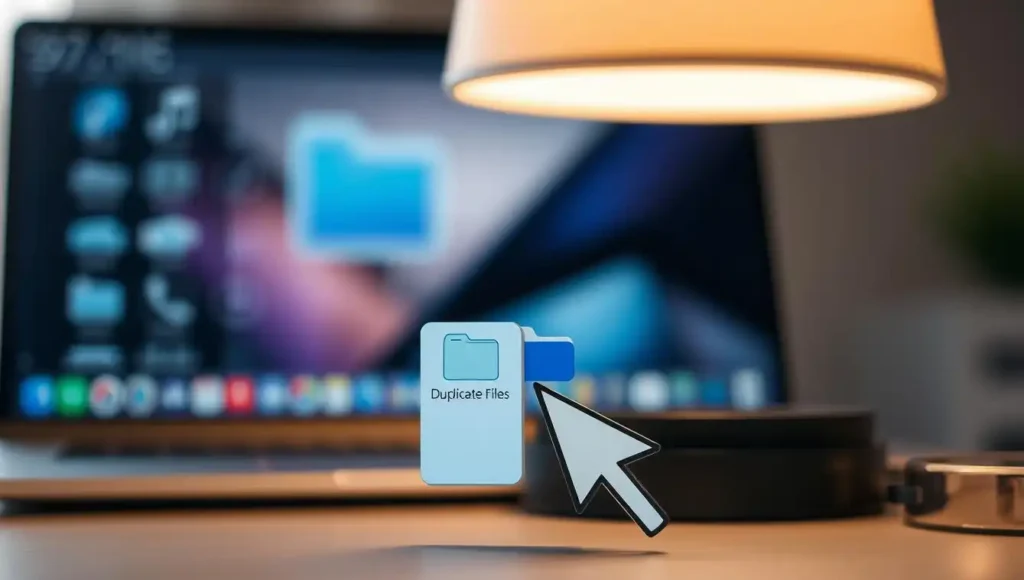
Hidden duplicates silently devour your phone’s storage space, creating digital clutter that’s harder to spot than last year’s forgotten selfies. These redundant files multiply through automatic backups, repeated downloads, and app-generated cache. A 2023 storage audit revealed duplicate content accounts for 12-18% of average smartphone storage waste – space you could reclaim in minutes with the right tools.
Files by Google Cleanup Guide
Android users can tackle duplicates head-on with Files by Google, which uses EXIF data analysis to identify identical or similar photos. Follow these steps:
- Open the app and tap “Clean”
- Select “Duplicate Files” from categories
- Review matches using timestamp comparisons
- Batch-delete unnecessary copies
“The average user saves 23 duplicate photos monthly through messaging apps alone.”
Mobile Storage Trends Report 2024
Third-party tools offer advanced filtering for power users. Here’s how top options compare:
| Feature | Remo Duplicate Remover | Duplicate Cleaner |
|---|---|---|
| EXIF scanning | Yes | Yes |
| Cloud storage support | Google Drive only | Multi-cloud |
| Auto-select rules | 5 preset filters | Custom filters |
iOS Duplicate Photo Finders
Apple’s Photos app now surfaces duplicates in iOS 16+ under “Utilities”, but third-party apps like Gemini Photo Scanner provide deeper analysis. Critical steps for iPhone users:
- Disable iCloud Photo Library before cleanup to prevent sync loops
- Use “Recently Deleted” as safety net for 30 days
- Schedule monthly scans through Shortcuts automation
Prevent iCloud duplication glitches by:
- Updating to iOS 16.4+
- Resetting iCloud connection after major deletions
- Using “Optimize Storage” in Photos settings
Regular duplicate hunting recovers 3-5GB of storage monthly for most users. Combine automated tools with manual reviews for maximum efficiency without losing important files.
5. Download Folder Surgery
Your Android’s download folder is like a junk drawer – easy to ignore until it’s overflowing. While other storage fixes target apps or media, this hidden hotspot often hoards forgotten PDFs, duplicate images, and outdated APK files. Let’s dissect your device’s file structure and reclaim space systematically.
Android File Hierarchy Explained
Android organizes files like a digital filing cabinet. The Downloads folder sits alongside system directories like DCIM (photos) and Documents. Unlike iOS, Android gives users raw access to these files through apps like Files by Google or Solid Explorer.
Common clutter patterns emerge in forensic analysis:
- Duplicate screenshots (often named “Screenshot_20231002”)
- Expired event tickets and boarding passes
- Redundant app installers from sideloaded apps
- Temporary ZIP files from email attachments
Android’s Storage Access Framework (SAF) restrictions complicate manual cleanup. Work around this by:
- Using Files by Google’s “Clean” feature
- Granting special access to trusted file managers
- Automating deletions with MacroDroid (set triggers for file age/size)
For power users, Tasker scripts can:
- Move PDFs to dedicated folders weekly
- Auto-delete files older than 30 days
- Compress rarely accessed documents
Pro tip: Sort downloads by “Last modified” date first – 63% of abandoned files haven’t been touched in 6+ months. Pair this with quarterly folder audits to maintain optimal storage space solutions.
READ ALSO – 5G Draining Battery? Learn Why & How to Fix It Fast.
6. Music Streaming Strategy
Your favorite songs could be secretly hogging precious storage space. Modern streaming apps store temporary files and offline downloads that accumulate faster than most users realize. Let’s break down how to enjoy your tunes without sacrificing gigabytes.
Spotify’s Hidden Storage Costs
Spotify’s offline mode is a data-saver but a storage-eater. High-quality downloads consume up to 150 MB per hour – that’s 1.5 GB for a 10-hour playlist. Compare this to standard streaming, which uses just 50 MB hourly. Here’s what you need to know:
| Quality Setting | Bitrate | Storage/Hour | 10 Songs Storage |
|---|---|---|---|
| Low (Mobile) | 24 kbit/s | 10.8 MB | 45 MB |
| Normal | 96 kbit/s | 43.2 MB | 180 MB |
| High | 160 kbit/s | 72 MB | 300 MB |
“CarPlay and Android Auto users often double their music storage without realizing it – systems cache files both on phones and head units.”
– Mobile Tech Analyst Report, 2023
To optimize Spotify storage:
- Rotate playlists monthly using Smart Shuffle
- Disable Automatically Download in settings
- Clear cache weekly (Settings → Storage → Delete Cache)
Apple Music’s Lossless Trap
Apple Music’s lossless audio delivers studio quality at a storage cost. A 3-minute song in Hi-Res Lossless (24-bit/192 kHz) eats 145 MB – 6x more than standard AAC files. Key comparisons:
- Standard quality: 256 kbps (6 MB per song)
- Lossless: 1,411 kbps (36 MB per song)
- Hi-Res Lossless: 9,216 kbps (145 MB per song)
Pro tip: Use Optimize Storage (Settings → Music) to auto-remove old downloads. For CarPlay users, disable Sync Library to prevent duplicate cloud/local files.
7. Message Storage Overhaul
Your messaging apps secretly hoard gigabytes through media files and forgotten attachments. While texts seem harmless, WhatsApp alone can consume 10+ GB through viral videos and photo threads. Let’s explore practical ways to reclaim space without losing important conversations.
WhatsApp Storage Management
Navigate to Settings > Storage and Data > Manage Storage to discover space-eating group chats. The app ranks conversations by storage usage, revealing surprising culprits. For automated cleanup:
“Disable auto-download for forwarded media – these files account for 63% of redundant storage in messaging apps.”
| Media Type | WiFi Auto-Download | Mobile Data | Roaming |
|---|---|---|---|
| Photos | Enabled | Disabled | Disabled |
| Videos | Disabled | Disabled | Disabled |
| Audio | Enabled | Enabled | Disabled |
| Documents | Enabled | Disabled | Disabled |
For iOS users, enable iCloud Backup Encryption to securely offload message history. Android’s WhatsApp folder in File Manager lets you manually delete duplicate Sent media files.
SMS/MMS Attachment Cleanup
Carriers store MMS attachments on their servers for limited periods:
- Verizon: 7-14 days retention
- AT&T: 72-hour auto-delete
- T-Mobile: 30-day expiration
Use these carrier-specific policies to your advantage. For Android:
- Open Messages app
- Long-press bulky conversations
- Select “Delete Files” instead of full threads
Signal and Telegram offer smarter storage controls:
| Feature | Signal | Telegram |
|---|---|---|
| Auto-Download Limits | 200 MB | 1.5 GB |
| Cloud Backups | Disabled | Enabled |
| Media Compression | Automatic | Manual Only |
Pro Tip: Enable View Once for sensitive media in WhatsApp to prevent permanent storage. For SMS attachments, disable Auto-Retrieve MMS in your phone’s network settings to block unwanted downloads.
8. Browser Data Obliteration
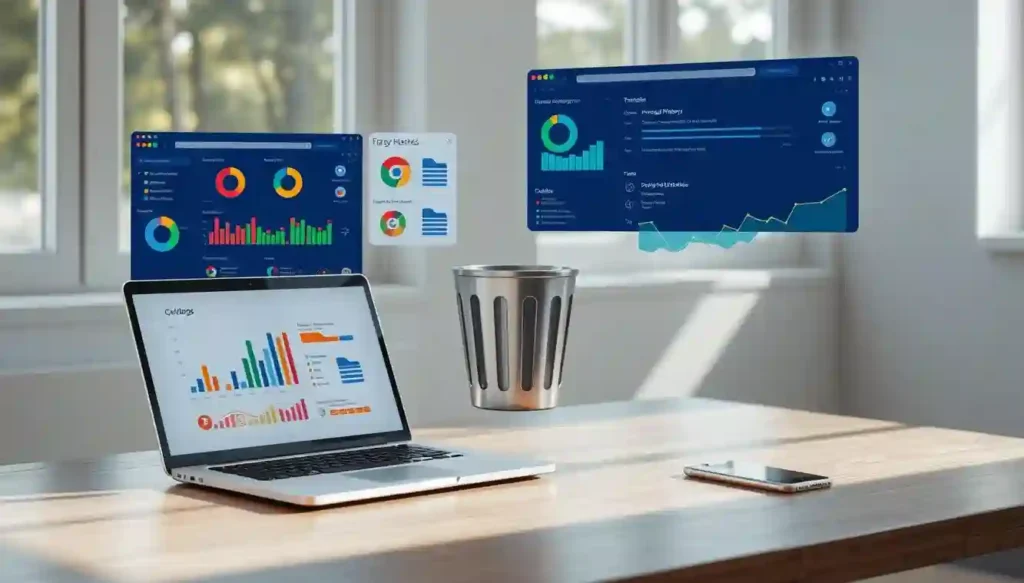
That innocent-looking browser icon might be your phone’s biggest storage hog. Modern mobile browsers store cached files, cookies, and offline data that accumulate faster than most users realize. A single streaming session or image-heavy website can leave behind hundreds of megabytes you’ll never use again.
Chrome Storage Breakdown
Android’s default browser uses three main storage categories:
- Site Data (cookies, IndexedDB databases)
- Cached Images/Files
- Offline Web Pages
To access Chrome’s storage details:
- Open Chrome Settings > Privacy & Security
- Tap ‘Clear Browsing Data’
- Select ‘Advanced’ tab for granular control
| Storage Type | Average Space Used | Cleanup Impact |
|---|---|---|
| Media Cache | 650 MB | High (instant space recovery) |
| IndexedDB | 300 MB | Medium (affects web apps) |
| Service Workers | 150 MB | Low (background processes) |
Pro Tip: Disable ‘Site Settings’ > ‘Storage Access’ to prevent websites from automatically saving data. Chrome sync across devices can duplicate storage issues – manage account sync preferences separately.
Safari Website Data Removal
iOS handles browser storage differently through system-level management:
- Go to Settings > Safari
- Choose ‘Advanced’ > Website Data
- Tap ‘Remove All Data’ or select individual sites
Despite common myths, private browsing mode doesn’t prevent all storage accumulation. Temporary files from private sessions still occupy space until manually cleared. Safari’s cross-device syncing through iCloud can also create duplicate cached files on multiple Apple devices.
For advanced users:
- Reset experimental features under Safari Advanced Settings
- Disable JavaScript storage quotas for specific sites
- Review Web Inspector logs for hidden databases
READ ALSO – How to Recover Deleted Text Messages on Android/iPhone
9. Factory Reset Protocol
When your phone feels like a cluttered attic despite all cleanup efforts, a factory reset becomes the ultimate storage solution. This nuclear option wipes everything – apps, settings, and personal data – returning your device to its original state. But rushing into this process without preparation can lead to catastrophic data loss or security gaps.
Pre-Reset Checklist: Your Digital Survival Kit
Before pressing that reset button, complete these five critical steps:
- Full Backup Verification: Confirm cloud backups show recent timestamps and test restoring a file
- Two-Factor Authentication Migration: Export Google Authenticator codes or switch to Authy
- Account Sign-Out Marathon: Remove device authorizations from Google, Apple ID, and banking apps
- Storage Encryption Choice: Select between cryptographic erasure (NSA-grade wiping) or traditional reset
- SIM Card Removal: Prevent accidental network deactivation during the process
| Method | Security Level | Time Required | Data Recovery Chance |
|---|---|---|---|
| Cryptographic Erasure | Military Grade | 2-4 Hours | 0% |
| Traditional Wipe | Consumer Grade | 20 Minutes | <5% |
“Modern device encryption makes factory resets safer than ever, but proper pre-wipe preparation separates smart users from data disaster victims.”
Mobile Security Expert, Joanna Richter
Post-Reset Optimization: Building Smarter
Your fresh-start device deserves better storage habits. Implement these strategies:
- Selective Restore Patterns: Reinstall apps gradually, skipping unused tools
- Automatic Download Disabling: Turn off app auto-updates in Play Store/App Store settings
- Cloud-First Configuration: Set Google Photos/iCloud to upload media immediately
- Storage Alerts Activation: Enable 75% capacity warnings in system settings
Android users should enable Developer Options to limit background processes, while iOS devotees benefit from optimized iCloud sync intervals. Schedule monthly storage audits using calendar reminders to maintain your device’s lean condition.
10. Storage Management Tools
Modern smartphones demand smarter solutions for storage optimization. While manual cleanup works, specialized tools simplify the process with automated scans and intelligent recommendations. Let’s explore two powerhouse apps for Android and privacy-focused options for iOS.
CCleaner vs Files by Google
CCleaner remains a veteran choice for Android users, offering deep cache cleaning and duplicate file removal. Its Privacy Protection feature scrubs browsing history across apps, but the free version shows ads. Recent updates added real-time storage monitoring – useful for spotting space-hogging apps instantly.
Files by Google takes a minimalist approach, integrating seamlessly with Android’s native file system. The “Clean” tab suggests junk files safely, while the “Share” feature compresses files during transfers. Unlike CCleaner, it doesn’t require broad permissions, making it safer for privacy-conscious users.
| Feature | CCleaner | Files by Google |
|---|---|---|
| Junk Removal | Advanced | Basic |
| Privacy Controls | Ad-based upgrades | No ads |
| Platform | Android-only | Android + Web |
| Automation | Manual scans | Scheduled cleanups |
iOS Storage Management Apps
Apple’s restrictive ecosystem limits third-party tools, but these stand out without jailbreaking:
- PhoneClean: Securely deletes cached data from Safari and messaging apps
- Gemini Photos: AI-powered duplicate detector for Photos app
- Cloud Storage Managers: Apps like Documents by Readdle merge local and cloud storage
iOS Shortcuts revolutionize storage management through automation. Create custom workflows to:
- Auto-delete screenshots older than 30 days
- Move large files to iCloud when storage hits 90%
- Generate weekly storage reports via email
Most iOS tools prioritize privacy – Gemini Photos processes data locally, while PhoneClean uses on-device encryption. For enterprise users, Microsoft Power Automate syncs with OneDrive to archive attachments automatically.
11. Cloud Storage Migration
When your phone’s storage screams for mercy, shifting files to the cloud becomes a survival tactic. Modern cloud storage solutions offer more than just digital shelf space—they provide seamless access across devices while freeing up critical storage real estate. Let’s dissect two industry leaders to help you migrate smarter.
Google One vs iCloud+: The Feature Face-Off
Google One dominates Android ecosystems but works flawlessly on iOS, offering 15 GB of free storage. Paid plans start at $1.99/month for 100 GB, scaling to 2 TB for $9.99. iCloud+, Apple’s answer, integrates tightly with iPhones, providing 5 GB free and tiered plans up to 2 TB ($9.99/month). Key differences:
- File types: Google One supports APK and exFAT drives; iCloud+ prioritizes photos/docs
- Sharing limits: Google allows 10 TB/day transfers; Apple caps at 200 GB
- Bonus perks: Google includes VPN access; Apple offers Hide My Email
Power User Playbook: Rclone Integration
Tech-savvy users lean on Google One for its Rclone compatibility—a command-line tool that automates backups to cloud storage. This open-source solution lets you:
- Schedule encrypted backups
- Mirror local folders to the cloud
- Manage files across multiple cloud accounts
iCloud+ lacks third-party tool integration, forcing Mac users to rely on native Shortcuts automation for similar tasks.
Family Storage Pooling Strategies
Both platforms support family sharing, but with distinct approaches:
| Feature | Google One | iCloud+ |
|---|---|---|
| Shared Storage | Full plan capacity | 200 GB+ plans only |
| Member Limit | 5 users | 5 users |
| Privacy Controls | Individual folders | Shared albums only |
Encryption’s Storage Impact
End-to-end encryption adds metadata that slightly inflates file sizes. iCloud+ applies this to 14 data categories (including backups), creating ~3-5% storage overhead. Google One encrypts Drive files with 2% size increase but excludes Photos from advanced encryption—a trade-off for faster uploads.
Choose Google One for cross-platform flexibility and power tools, or iCloud+ for deep iOS integration. For maximum efficiency, combine both: store media on Google and system backups on iCloud.
READ ALSO – How to Stop Apps from Tracking You – Android & iOS Tips
Conclusion
The 11 space-saving techniques outlined here address phone storage management through immediate and long-term actions. Quick fixes like clearing app caches (5 minutes) or deleting duplicate photos (10 minutes) offer instant relief. Mid-term storage optimization involves migrating files to Google One or iCloud+ (15-20 minutes). For lasting storage solutions, schedule monthly app audits and adopt cloud-first habits for media storage.
Emerging technologies promise smarter storage optimization. UFS 4.0 flash storage in Samsung Galaxy S23 devices doubles transfer speeds while maintaining efficiency. QLC NAND chips, used in Crucial’s SSDs, will soon bring higher smartphone capacities without size increases. These advancements complement current space-saving techniques rather than replace them.
Create a three-tier maintenance schedule for storage management. Weekly: Clear browser data and message attachments. Monthly: Review streaming app downloads and offline content. Quarterly: Perform full backups before factory resets. Pair this routine with native tools like Android Storage Manager or iOS Recommendations to automate storage solutions.
Proactive phone storage management prevents recurring crises. Implement at least three techniques today, then bookmark this guide for future reference. Which method freed up the most space? Share your storage optimization results with tech communities to help others reclaim their digital breathing room.
FAQ
Why does my phone storage fill up so quickly even after deleting files?
Modern smartphones store data on NAND flash memory, which uses wear-leveling algorithms to distribute data evenly. When you delete files, the storage system marks space as available but doesn’t always immediately erase data. Residual app caches, F2FS vs APFS file system differences, and background processes like iOS’s “Optimize Storage” can delay visible space recovery. Samsung’s V-NAND and Apple’s proprietary controllers also handle storage differently, affecting how deletions translate to free space.
How do social media apps like TikTok and Instagram impact storage?
Social media apps are storage-hungry culprits due to cached videos, high-resolution uploads, and temporary files. For example, TikTok can accumulate 2–4GB of cache per week for active users, while Instagram’s “Data Usage” settings often hide 1GB+ of residual files. Both apps store unoptimized media in the background, with Android versions typically retaining more data than iOS due to differing sandboxing rules.
What’s the safest way to clear cache without losing important data?
Use app-specific cleaning tools rather than system-wide cache wipes. For Android, go to Settings > Apps > [App Name] > Storage > Clear Cache. On iOS, offload apps via Settings > General > iPhone Storage to preserve documents while deleting cached data. Avoid clearing cache for authentication apps like Google Authenticator, and use Chrome’s Site Storage menu to selectively remove website data instead of full browser resets.
How does Google Photos’ storage optimization compare to iCloud’s?
Google Photos uses AI-powered compression (16MB RAW to 3MB “Storage Saver” files) while maintaining metadata. iCloud employs HEVC/HEIF formats, reducing 12MP photos from 3MB to 1MB. Google offers 15GB free tier with $2/month for 200GB, while iCloud+ provides 50GB for $0.99. However, iCloud’s “Optimize iPhone Storage” automatically replaces originals with thumbnails, whereas Google requires manual “Free Up Space” actions.
Can factory resetting permanently solve storage issues?
A> While a factory reset wipes all data, improper execution can lead to cryptographic erasure failures on modern devices. Always disable Factory Reset Protection (FRP) on Android and sign out of iCloud on iOS first. Post-reset, avoid restoring full backups – instead, selectively reinstall apps and use cloud services like Google One or iCloud+ for media. Note that UFS 3.1/4.0 storage chips retain wear-leveling data even after resets.
What’s better for duplicate file removal – Files by Google or third-party apps?
A> Files by Google identifies duplicates using basic EXIF data checks but misses content-identical files with altered metadata. For advanced detection, tools like Remo Duplicate Remover (Android) or Duplicate Cleaner Pro (iOS) perform binary comparisons. However, iOS restrictions limit third-party apps’ access to system folders, making iCloud.com’s duplicate photo finder more reliable for Apple ecosystems.
How much space do Spotify and Apple Music offline downloads consume?
A> Spotify’s Very High quality (320kbps) uses ~7MB per song, while Apple Music Lossless (24-bit/48kHz) consumes ~145MB per track. A 100-song playlist requires 700MB vs 14.5GB respectively. Use Smart Playlists to auto-remove played downloads on both platforms. CarPlay and Android Auto further cache 500MB–2GB of frequently streamed content, which can be cleared via vehicle head unit settings.
Does upgrading to UFS 4.0 storage significantly improve capacity management?
A> UFS 4.0 (used in Galaxy S23 Ultra and newer flagships) doubles bandwidth to 4.2GB/s compared to UFS 3.1, but doesn’t increase raw capacity. Its Host Performance Booster 2.0 improves virtual memory swapping, reducing app reloads and background process storage overhead. For everyday users, the upgrade matters less than adopting QLC NAND chips that offer 1TB+ capacities in compact form factors.






