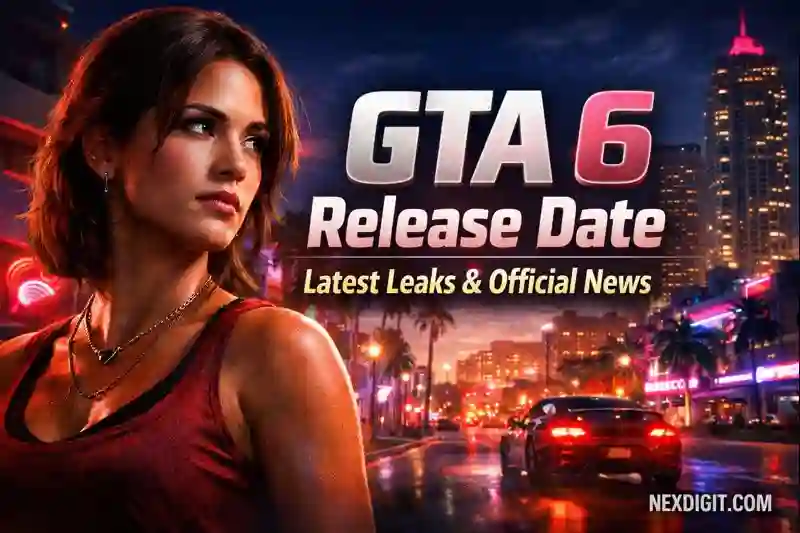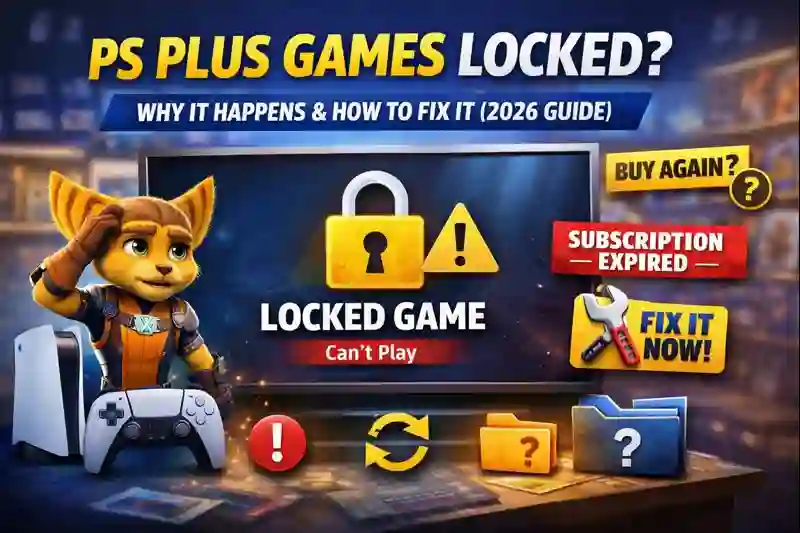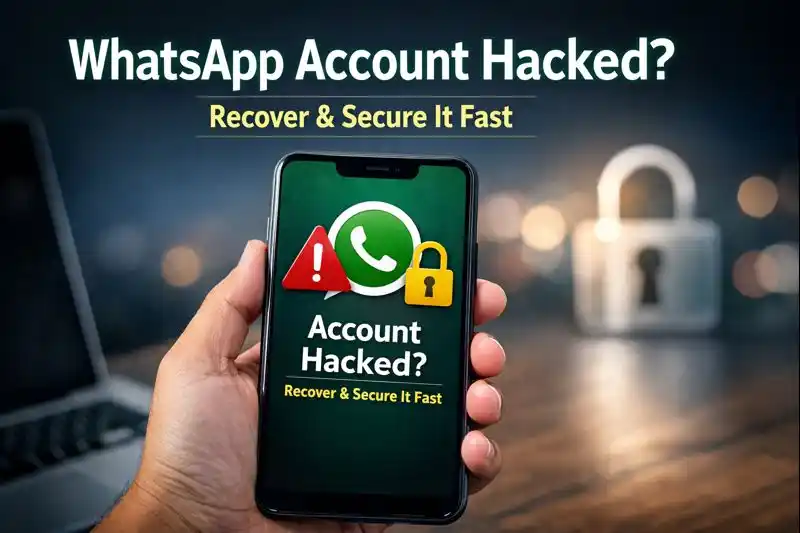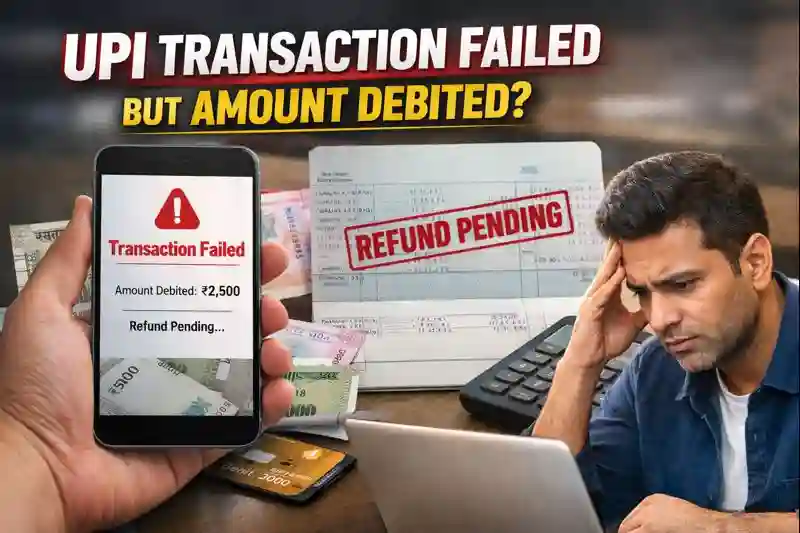Why Is My iPhone Battery Draining So Fast? 15 Real Fixes
Is your iPhone battery draining so fast every time you use your phone? You are not alone. Many iPhone users complain about their iPhone battery draining so fast, even after a full charge. It can be frustrating when your phone dies in the middle of the day. This can happen because of apps, settings, or other issues. In this blog, we will share 15 real and simple fixes to stop your iPhone battery from draining so fast in 2025. These tips work on both old and new iPhones, and they’re easy for anyone to try.

Table of Contents
ToggleBut, there are good solutions to this problem. In this article, we’ll look at why your iPhone battery drain happens. We’ll also give you 15 easy fixes to help your battery life and iPhone battery health.
Key Takeaways
- Understand the common causes of iPhone battery drain
- Learn how to identify and fix battery-related issues
- Discover tips to improve your iPhone’s battery life
- Explore ways to maintain your iPhone’s battery health
- Find out how to make your iPhone battery last longer
Understanding iPhone Battery Drain Issues
If your iPhone battery drains fast, it’s key to know why. A quick-draining battery can be annoying and mess up your day. To fix it, look for signs of battery drain and take steps to improve it.
Common Signs Your iPhone Battery Is Draining Too Quickly
There are clear signs your iPhone battery is draining fast. Look for a big drop in battery life, rapid battery percentage drops, and the battery going to zero in hours. If your iPhone turns off suddenly or the battery percentage swings, it could mean a battery problem.
How to Check Your iPhone’s Battery Health Status
To see your iPhone’s battery health, go to Settings > Battery > Battery Health. Here, you’ll find the battery’s max capacity and if it’s working right. If the battery health is under 80%, it’s worn out and might need a new one.
Using Battery Usage Data to Identify Problems
Battery usage data shows which apps and processes use the most power. To see this, go to Settings > Battery. This area gives a detailed look at battery use over the last 24 hours or 10 days. It helps you find power-draining apps and change your usage.
Why Is My iPhone Battery Draining So Fast?
iPhone battery drain is a common problem. It can be caused by many factors. Knowing these factors is key to fixing the issue and making your iPhone’s battery last longer.
Software Issues That Cause Battery Drain
Software glitches or outdated systems can hurt your iPhone’s battery. Background app refresh, push notifications, and software updates can drain the battery if not managed right.
To fight software-related battery drain, keep your iPhone’s system updated. Also, manage background app refresh settings. You can do this by going to Settings > General > Background App Refresh.
Hardware Problems Affecting Battery Performance
Hardware issues, like a worn-out battery or a bad charging port, can also cause battery drain. If your iPhone’s battery is old or has been charged many times, it might not hold a charge well.
Checking your iPhone’s battery health is easy. Go to Settings > Battery > Battery Health to see how your battery is doing.
Everyday Habits That Deplete Your Battery
Your daily habits can really affect your iPhone’s battery life. Screen brightness, app usage, and network connectivity are big factors that can drain your battery.
- Adjusting your screen brightness or enabling Auto-Brightness can help.
- Closing unused apps can prevent unnecessary battery drain.
- Managing your network settings, such as turning off Bluetooth or Wi-Fi when not in use, can also conserve battery life.
By understanding and adjusting these factors, you can greatly improve your iPhone’s battery life.
READ HERE – Why is My iPhone Getting Hot? 11 Reasons and Fixes
Quick Fixes for Immediate Battery Relief
If your iPhone battery is draining fast, try these quick fixes. They can help extend your battery life right away.
Fix1: Adjust Screen Brightness and Auto-Lock Settings
Lowering your screen brightness can save a lot of battery. A brighter screen uses more power. Try reducing the brightness or turning on auto-brightness. You can find these settings in Settings > Display & Brightness.
Also, make your iPhone lock faster to save battery. Go to Settings > Display & Brightness > Auto-Lock and pick a shorter time.
Fix2: Enable and Customize Low Power Mode
Low Power Mode cuts down on battery use. It limits background data and visual effects. To turn it on, go to Settings > Battery and toggle Low Power Mode.
You can also tweak what gets affected. Just go to Settings > Battery > Low Power Mode and adjust as needed.
Fix3: Restart Your iPhone to Clear Memory Issues
Restarting your iPhone can fix battery drain. It clears out processes that use a lot of memory. To restart, press and hold the sleep/wake button until “Slide to Power Off” shows up. Then, slide to power off.
Wait a bit, then press the sleep/wake button again. The Apple logo will show up, meaning it’s on.
These quick fixes can make your iPhone battery last longer. They help avoid the hassle of a battery that drains fast.
Managing Apps for Better Battery Life
Improving your iPhone’s battery life starts with managing your apps. Many apps run in the background, using power even when you’re not using them.
Fix4: Identify and Close Battery-Hungry Applications
To find out which apps use the most battery, go to Settings > Battery. Here, you’ll see a list of apps and how much power they use. Close any apps that use a lot of power.
- Double-click the Home button (or swipe up from the bottom on iPhone X and later) to open the App Switcher.
- Swipe up on the apps you want to close.
Fix5: Update or Remove Problematic Apps
Old apps can also use a lot of battery. Check the App Store for updates. If an app still uses a lot of battery after updating, it might be time to remove it.
- Open the App Store and go to the Updates tab.
- Update all apps or select the ones you suspect are causing issues.
- If problems persist, uninstall the app by tapping and holding the app icon on your home screen, then tapping Delete App.
Fix6: Control Background App Refresh Settings
Background App Refresh lets apps update in the background. This can use a lot of battery. Turn off this feature for apps that don’t need it to save power.
- Go to Settings > General > Background App Refresh.
- Toggle off Background App Refresh for apps that don’t need it.
By following these tips, you can make your iPhone’s battery last longer. Keeping an eye on your apps helps your device run better and use less power.
Location and Connectivity Battery Drains
It’s important to know how location and connectivity settings affect your iPhone’s battery. Features like location services, Bluetooth, Wi-Fi, and cellular connections are key. But, they can drain your battery if not managed right.
Fix7: Fine-tune Location Services for Each App
Location services help your iPhone with location-based services. But, they can use a lot of battery. Here’s how to adjust them:
- Go to Settings > Privacy > Location Services.
- Look at the list of apps using location services and change their settings.
- Choose “While Using the App” or “Never” for apps that don’t need constant location access.
Fix8: Manage Bluetooth, Wi-Fi, and Cellular Connections
Bluetooth, Wi-Fi, and cellular connections also affect your battery. Here’s how to manage them:
- Turn off Bluetooth and Wi-Fi when not in use by going to Settings > Bluetooth/Wi-Fi.
- Use Wi-Fi instead of cellular data when you can to save battery.
- Reset your network settings now and then to keep your connection strong.
Fix9: Optimize Mail Fetch and Push Notification Settings
Mail fetch and push notifications can also drain your battery. Here’s how to make them better:
- Go to Settings > Mail > Accounts > Fetch New Data.
- Choose “Push” for accounts that support it, and adjust the fetch frequency for others.
- Limit push notifications for non-essential apps to reduce battery usage.
By adjusting these settings, you can make your iPhone’s battery last longer. Regularly check and change your location services, connectivity options, and mail fetch settings. This will help your iPhone last all day.
READ HERE – How to Extend an iPhone’s Battery Life and Keep It Healthy
System Optimizations That Save Power
iPhone users can make their battery last longer with a few tweaks. These changes can greatly affect how long your iPhone stays charged. By adjusting a few settings, you can boost your battery life and make your iPhone run better.
Fix10: Update to the Latest iOS Version
It’s important to keep your iPhone updated to the latest iOS. Updates often bring fixes that help your battery last longer and fix bugs. To update, go to Settings > General > Software Update.

Fix11: Reset All Settings When Necessary
Resetting all settings can fix battery drain problems. It resets your iPhone’s settings to default without deleting your data. To reset, go to Settings > General > Reset > Reset All Settings.
Fix12: Disable Unnecessary Visual Effects and Animations
Visual effects and animations make your iPhone more fun but use battery power. Turning them off or down can save battery. To do this, go to Settings > Accessibility > Reduce Motion, and toggle on Reduce Motion.
Also, turn off Background App Refresh for apps that don’t need it. This can save power too. Managing these settings can really help your iPhone’s battery last longer.
Notification and Display Settings
To save battery life on your iPhone, adjust your notification and display settings. Notifications can drain your battery, mainly if you get lots of alerts daily. Also, your display settings affect battery life.
Fix13: Create a Strategic Notification Management Plan
Managing notifications is key to saving battery. Here’s how to plan:
- Check your notification settings for each app and turn off those you don’t need.
- Use “Deliver Quietly” for apps you want but don’t need alerts from.
- Set “Do Not Disturb” mode at times to cut down on distractions and save battery.
Fix14: Switch to Dark Mode to Save Battery
Switching to Dark Mode saves battery, more so on OLED screens. Here’s why:
- Dark Mode cuts down screen power use, as black pixels use less energy.
- It’s better for your eyes in dim light, reducing eye strain.
To turn on Dark Mode, go to Settings > Display & Brightness and pick “Dark.” You can also set it to start at sunset or a specific time.
By using these tips, you can extend your iPhone’s battery life. Remember, small changes add up to big battery savings.
READ HERE – iPhone Pro vs. Pro Max: Which One Is Right for You?
Hardware Solutions When Software Fixes Aren’t Enough
Hardware problems can cause your iPhone battery to drain fast, even after software fixes. If your iPhone battery still drains quickly after trying software solutions, it’s time to look at hardware options.
Fix15: Consider Professional Battery Replacement
If your iPhone is a few years old, its battery might be old. Apple suggests replacing the battery every 500 charge cycles. Professional battery replacement can make your iPhone’s battery work like new again. It’s cheaper than buying a new iPhone.
Using External Battery Packs and Battery Cases
For a quick fix or if you’re not ready to replace your iPhone’s battery, external battery packs and battery cases are great. They give extra power on the go, keeping your iPhone charged all day. Choose reputable brands for high capacity and safe charging.

Signs Your iPhone Battery Needs Professional Attention
There are clear signs your iPhone battery needs a pro’s help. These include:
- Rapid battery drain despite software fixes
- Swollen battery
- iPhone shutting down unexpectedly
- Battery health below 80%
If you see any of these signs, go to an authorized Apple service provider or an Apple Store. They can replace your battery or check it out.
When and How to Contact Apple Support
If your iPhone battery problems won’t go away, it’s time to call Apple Support. They can fix the issue for you. Try the fixes we talked about first, but if they don’t work, it’s time to get help.
Understanding Battery Warranty Coverage
Before you call Apple Support, know about your battery warranty coverage. Apple usually offers a one-year warranty on its products, including the battery. If your iPhone is still under warranty or you have AppleCare+, you might get a free battery replacement.
What to Expect from Apple’s Diagnostic Services
Apple’s diagnostic services aim to find and fix problems with your iPhone, like battery drain problems. When you call Apple Support, they’ll run tests to find out why your battery is draining fast.
Apple Battery Replacement Program Details
Apple sometimes offers battery replacement programs for certain iPhone models with battery issues. These programs show Apple’s effort to solve battery problems. Check Apple’s website or call Apple Support to see if your iPhone is eligible.
Knowing when and how to contact Apple Support helps fix your iPhone battery problems quickly and well.
READ MORE – How to Block Websites on iPhone: A Simple Guide to Protecting Your Privacy
Conclusion
With 15 real fixes, you can greatly improve your iPhone’s battery life. Keeping your iPhone battery health in top shape is key for a smooth experience. By using the battery saving tips shared, your battery will last longer.
The solutions include easy tweaks like adjusting screen brightness and auto-lock settings. They also cover more complex steps like managing location services and updating your iOS. By using these methods together, you can extend your iPhone’s battery life.
Keeping an eye on your iPhone’s battery health and using smart saving habits can really help. By following the advice in this article, you can boost your iPhone’s performance and cut down on battery drain.
FAQ
Why is my iPhone battery draining so fast all of a sudden?
Several reasons could be behind it. This includes software issues, problematic apps, or hardware malfunctions. Check your battery usage data and adjust your habits to save battery.
How can I check my iPhone’s battery health?
Go to Settings > Battery > Battery Health. This will show you your battery’s condition.
What is Low Power Mode, and how does it help?
Low Power Mode reduces battery-draining features to save battery life. Enable it by going to Settings > Battery.
How do I identify battery-hungry apps on my iPhone?
Check Settings > Battery to see which apps use the most battery. Close or uninstall these apps to save battery.
Can updating my iOS version help with battery drain issues?
Yes, updating to the latest iOS can fix battery drain issues. Newer versions often have bug fixes and performance improvements.
How do I reset all settings on my iPhone?
Go to Settings > General > Reset > Reset all settings. This resets your iPhone’s settings to default, which can fix battery drain issues.
Is it safe to use external battery packs or battery cases with my iPhone?
Yes, if you use reputable and Apple-certified products. Be careful of counterfeit products, as they may not be safe.
How do I know if my iPhone battery needs professional attention?
If your battery is swollen or you’re experiencing frequent shutdowns, seek Apple Support or visit an authorized service center.
What is Apple’s battery replacement program, and how does it work?
Apple offers a battery replacement program for certain iPhone models. Check Apple’s website for details on eligibility and how to participate.
Can Dark Mode really help save battery life on my iPhone?
Yes, Dark Mode can reduce battery consumption, which is great for iPhones with OLED screens.
How do I manage notifications to save battery life?
Review your notification settings and disable notifications for apps that don’t need immediate attention. Use ‘Deliver Quietly’ or ‘Turn Off’ options to manage notifications.