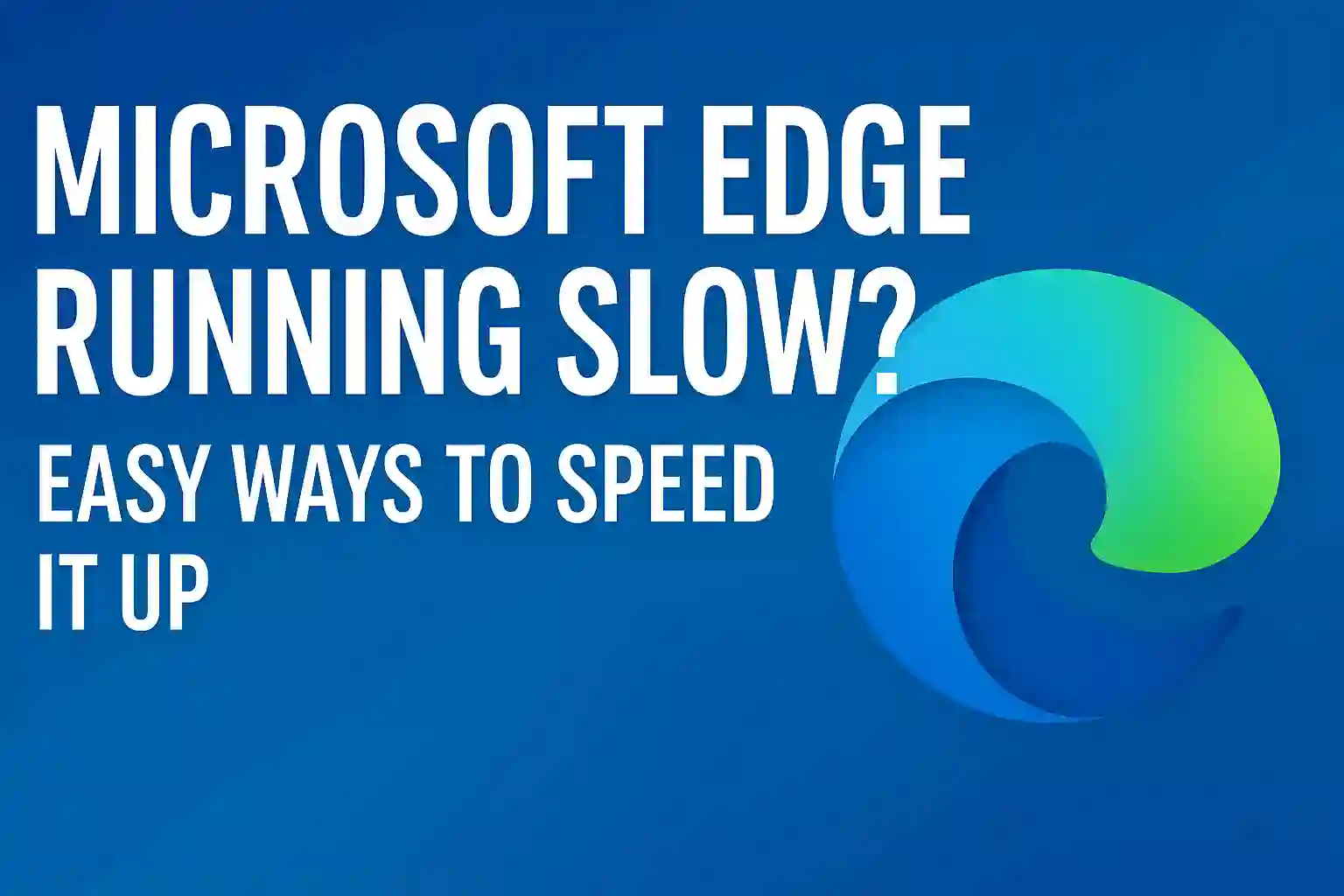Microsoft Edge Running Slow? How to Speed It Up on Windows 11/12
Is your Microsoft Edge running slow and taking too much time to load websites? You’re not alone. Many Windows users have recently reported that the Edge browser feels laggy, freezes during browsing, or becomes unresponsive after updates. The good news is that you can speed up Microsoft Edge with a few simple fixes—no technical skills needed. Whether you’re on Windows 11 or Windows 12, this guide will help you understand why Microsoft Edge is so slow and show you the most effective ways to improve Edge browser performance. From disabling heavy features to clearing hidden data, these practical solutions will make your browser fast, smooth, and reliable again.
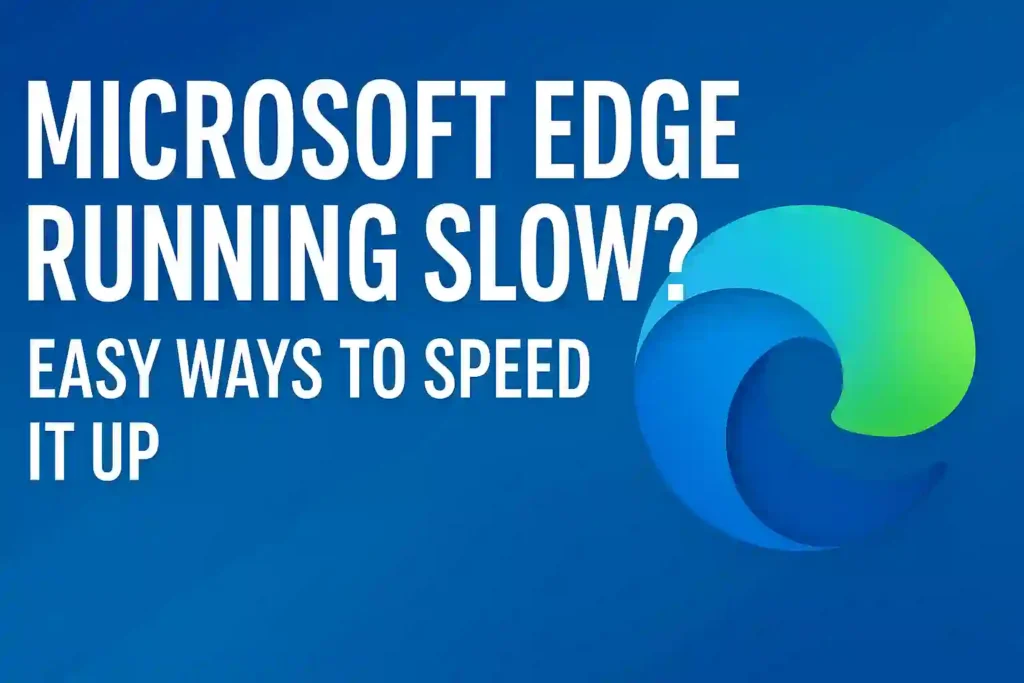
Table of Contents
ToggleThis guide is your complete roadmap. We’ll start with some quick tweaks you can do right now. Then, we’ll dive into more advanced techniques to really boost your browser’s speed. By the end, you’ll have a faster, smoother, and more reliable browsing experience.
Key Takeaways
- Common, easily fixable issues are often the root cause of a slow browser.
- Quick adjustments can provide immediate relief from performance problems.
- Advanced optimization methods exist for a significant long-term speed boost.
- A systematic approach is the most effective way to troubleshoot slowdowns.
- You can achieve a noticeably faster and more reliable browsing experience.
Laptop Overheating? 11 Quick Fixes to Cool It Down Fast
Understanding Why Microsoft Edge Might Be Running Slow
Let’s explore why Microsoft Edge might be slow on your Windows 11/12. Many things can slow down your browser. Finding the main cause is key to fixing it.
Common Performance Bottlenecks in Microsoft Edge
Several issues can slow down your browser. Extensions use a lot of resources. They take up memory and processing power, slowing things down.
Too much cache and browsing data can also slow you down. Cache helps pages load fast, but too much can slow things down. Old browser versions might have bugs or lack updates.
Here’s a quick look at common bottlenecks and their effects:
| Bottleneck Type | Primary Impact | Severity Level | Detection Method |
|---|---|---|---|
| Excessive Extensions | Memory & CPU Usage | High | Task Manager Analysis |
| Cache Overload | Storage & Loading Times | Medium | Browser Storage Check |
| Outdated Browser | Overall Performance | Variable | Version Check |
| Background Processes | RAM Consumption | Medium-High | Process Monitor |
How System Resources Impact Browser Speed
Your computer’s hardware affects browser speed. RAM lets you open tabs without slowdowns. Low RAM means your system uses slower virtual memory.
CPU usage is also key. Modern browsers use multiple processes for security. If your CPU is busy, your browser will slow down. Disk space is important too – a full drive slows everything down.
These issues show why fixing browser problems often means looking at your system. Sometimes, upgrading hardware or closing apps is the solution.
Identifying If the Issue Is Browser-Specific or System-Wide
Figuring out if the problem is with Microsoft Edge or your system is important. If only Edge is slow, it’s likely a browser issue.
Try other browsers like Chrome or Firefox. If they’re slow too, it’s a system problem. Watch your task manager while using Edge. High CPU or memory usage by Edge means it’s a browser issue.
Network problems can also make it seem like your browser is slow. Test your internet speed and try loading pages on different devices. This helps figure out if the problem is with your connection, computer, or Microsoft Edge. Proper diagnosis leads to better solutions for your microsoft edge performance issues.
Initial Quick Fixes to Try Immediately
When Microsoft Edge starts lagging, you don’t always need complex solutions. Simple adjustments can bring back that smooth browsing experience. Let’s look at three quick fixes for common performance issues.
These methods require minimal technical knowledge and can be completed in minutes. They’re perfect for when you need immediate results without diving deep into settings.
Restarting Microsoft Edge and Your Computer
Sometimes the simplest solution works best. Restarting clears temporary glitches that accumulate during browsing sessions. It’s like giving your browser a fresh start.
First, completely close Microsoft Edge. Make sure it’s not running in the background. On Windows 11 or 12, check the system tray for any Edge processes.
If the problem persists, restart your entire computer. This clears system memory and stops all background processes. You’ll often notice faster performance immediately after reboot.
Windows 11 Problems After Update? Here’s How to Fix Crashes, Lag, and Bugs (2025 Guide)
Checking Your Internet Connection Speed
Before blaming Microsoft Edge, verify your internet connection. A slow network can make any browser feel sluggish. I recommend running a speed test to confirm your connection quality.
Use reputable speed test websites like Speedtest.net or Fast.com. Compare your results against your internet plan’s promised speeds. If they don’t match, your connection might be the real issue.
For reliable testing, connect directly to your router with an Ethernet cable. This eliminates Wi-Fi interference. If speeds improve significantly, your wireless connection might need attention.
Closing Unnecessary Tabs and Extensions
Too many open tabs can seriously slow down Microsoft Edge. Each tab consumes memory and processing power. I suggest keeping your active tabs under ten for optimal performance.
Extensions also impact browser speed. Some run constantly in the background, draining resources. Review your extensions and disable those you don’t regularly use.
Here’s my quick management strategy:
- Bookmark important tabs instead of keeping them open
- Use Edge’s sleeping tabs feature to conserve resources
- Regularly audit your extensions and remove unused ones
- Prioritize extensions from trusted developers
These simple steps can dramatically enhance browser speed. They’re essential for maintaining good performance over time. Remember that regular maintenance prevents most speed issues.
Optimizing Microsoft Edge’s Built-In Settings
Microsoft Edge has powerful settings to boost performance. These options can make your browsing faster. Let’s explore how to use them for a better web experience.
Configuring Startup Boost and Efficiency Mode
Startup Boost makes Edge launch quickly. It keeps some processes running in the background. To turn it on:
- Click the three dots in the upper right corner
- Select “Settings” from the dropdown menu
- Navigate to “System and performance”
- Toggle “Startup boost” to the on position
Efficiency Mode saves resources when your device is low on power or memory. It adjusts performance based on your system’s state. I recommend keeping both features on for better efficiency.
Laptop Battery Draining Fast? 15 Easy Fixes to Make It Last Longer
Managing Your Privacy and Security Settings for Performance
Privacy and security settings can affect speed. Finding the right balance is important for fast browsing.
Track prevention has three levels: Basic, Balanced, and Strict. Balanced mode is best for performance. It offers good protection without slowing down pages.
| Privacy Setting | Performance Impact | Recommended Level |
|---|---|---|
| Tracking Prevention | Medium | Balanced |
| Cookies | Low | Block only third-party |
| Security Enhancements | High | Standard protection |
Adjusting Hardware Acceleration Settings
Hardware acceleration uses your GPU for graphics tasks. It can make Edge faster but may cause issues.
To adjust settings:
- Open Edge Settings and go to “System and performance”
- Find “Use hardware acceleration when available”
- Toggle this setting based on your needs
If Edge is slow, try disabling hardware acceleration. This can fix display and page issues. For most users, keeping it enabled improves performance.
These settings are great for fixing Edge speed issues. Try different options to find what works best for you.
Managing Extensions and Add-Ons
Browser extensions can change how you browse the web. They add cool features, but some slow down Microsoft Edge. I’ll guide you on how to spot and manage these extensions.
It’s key to keep your extensions in check for a smooth browsing experience. Many don’t know how much memory and power some extensions use.Identifying Performance-Heavy Extensions
Microsoft Edge has a task manager to show which extensions use the most resources. Just press Shift + Esc while in the browser.
The task manager shows memory, CPU, and network use for each extension. Look for high numbers in these areas.
Check this often, even when your browser seems fine. Some extensions might only slow you down under certain conditions.
Best Practices for Extension Management
Managing extensions well means regular upkeep. Here are my top tips:
- Do monthly extension checks
- Turn off extensions you don’t use often
- Get rid of unused extensions
- Keep extensions up to date
- Test each extension for its impact
Having fewer extensions means a faster browser. Try to keep it under 10 active extensions.
Recommended Lightweight Extension Alternatives
Many popular extensions have lighter versions that work just as well. Here are some great options that won’t slow you down:
| Common Heavy Extension | Lightweight Alternative | Memory Savings |
|---|---|---|
| Comprehensive ad blockers | uBlock Origin | Up to 60% less memory |
| Full-featured password managers | Bitwarden | 45% less CPU usage |
| Feature-rich note takers | Simple Note | 50% smaller footprint |
| Complex grammar checkers | LanguageTool | 35% faster loading |
These alternatives help optimize browser performance without losing key features. They use less system resources and load quicker.
Remember, the best extension is the one you don’t need. Always think if you really need an extension before adding it to Microsoft Edge.
By following these steps, you’ll greatly improve browser speed and troubleshoot slow browser issues. Regular care keeps your browser running smoothly over time.
Boost Your Smart TV’s Performance by Clearing Cache
Clearing Browsing Data and Cache
Your browser collects temporary files over time. These can slow it down. Regularly clearing your browsing data helps keep Microsoft Edge running smoothly.
Think of cache and cookies as digital clutter. They help websites load fast at first. But too much can slow things down. Clearing them can make Microsoft Edge much faster.
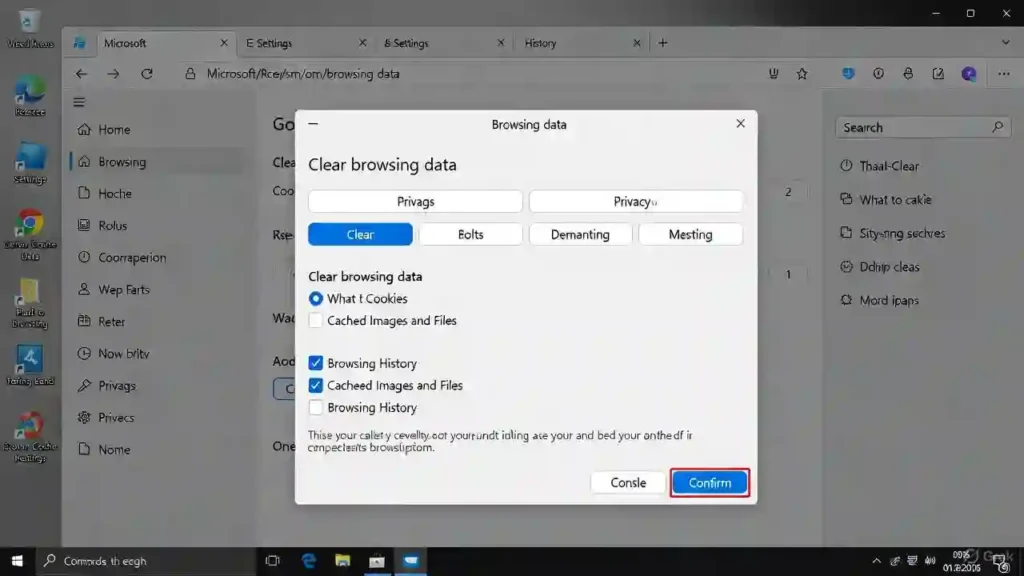
Step-by-Step Guide to Clearing Cache and Cookies
Clearing your browsing data is easy. Just follow these steps:
- Click the three-dot menu icon in the upper-right corner
- Select “Settings” from the dropdown menu
- Choose “Privacy, search, and services” from the left sidebar
- Click “Choose what to clear” under Clear browsing data
- Select your desired time range and data types
- Click “Clear now” to complete the process
Start with a 4-week time range for regular cleaning. This keeps recent data while removing older files that slow you down.
Setting Up Automatic Cleaning Schedules
For consistent performance, set up automatic cleaning. Microsoft Edge makes it easy with built-in scheduling.
Go to Settings > Privacy, search, and services. Scroll to “Clear browsing data on close” and toggle it on. Click “Choose what to clear every time you close the browser” to pick what data gets removed automatically.
This way, your Edge browser stays fast without you needing to remember to clean it. It’s great for those who want faster internet browsing without hassle.
What Data to Keep and What to Remove
It’s important to know what to clear. Here’s what I recommend:
Safe to remove regularly:
- Cached images and files
- Cookies and other site data
- Download history
- Browsing history
Consider keeping:
- Passwords (unless you suspect issues)
- Autofill form data
- Site permissions
- Payment info
This selective approach boosts Microsoft Edge’s performance. It keeps your browsing experience convenient. Regular cache clearing is key to fixing many speed issues.
After clearing cookies, you might need to sign back into some sites. But the speed boost is usually worth it for most users trying to fix slow Microsoft Edge.https://www.restorex360.com/how-to-fix-microsoft-edge-is-slow-on-windows-11-10/
Updating Microsoft Edge and Windows
Keeping your software up to date is key for a fast and safe web experience. Updates fix performance problems, close security holes, and add new features. This keeps Microsoft Edge running well on Windows 11 and Windows 12.
Checking for Browser Updates
Microsoft Edge usually updates itself, but you can check manually. Open Edge and click the three-dot menu in the top-right corner. Then, go to Settings > About Microsoft Edge.
The browser will look for updates. If there are any, it will download them and ask you to restart. This quick step ensures you get the latest improvements and bug fixes.
Ensuring Windows 11/12 Is Up to Date
Your operating system is important for browser performance. Old Windows versions can cause problems and slow down Edge. To update Windows, open Settings > Windows Update.
Click Check for updates and install any patches. It’s a good idea to turn on automatic updates. This way, your system stays current without you having to do anything.
How Updates Improve Performance and Security
Software updates bring real benefits to your browsing:
- Performance boosts: Updates often make Edge launch faster and pages load quicker
- Bug fixes: Fix problems that cause crashes, freezes, or slow downs
- Security patches: Protect against threats that could harm your system
- New features: Sometimes include improvements that use less resources
Regular updates are essential for optimizing your browser and PC. By keeping Edge and Windows up to date, you ensure a fast and secure browsing experience.
Top 10 Cybersecurity Threats: How to Protect Yourself Online
Advanced Troubleshooting Techniques
Microsoft Edge has powerful tools for fixing slow browsers. These tools find and fix performance problems that simple fixes can’t solve.
Using Edge’s Built-In Diagnostics Tools
Microsoft Edge has hidden tools to find performance issues. These tools show how the browser uses resources.
To access diagnostics, type edge://diagnostics in your address bar. It shows how much CPU and memory are being used. It helps find out if certain processes are using too much.
Edge also has a task manager for browser processes. Press Shift+Esc while using Edge to open it. It shows how much memory and CPU each tab and extension is using.
Here’s a comparison of Edge’s key diagnostic tools:
| Diagnostic Tool | Primary Function | Access Method |
|---|---|---|
| Edge Diagnostics Page | Comprehensive system and browser metrics | edge://diagnostics in address bar |
| Browser Task Manager | Individual process resource monitoring | Shift+Esc keyboard shortcut |
| Network Conditions | Simulate different connection speeds | Developer Tools (F12) > Network Conditions |
Creating a New User Profile for Testing
Browser problems can come from a corrupted profile. A new profile can help find if the issue is with your current one.
Click the profile icon in Edge’s top-right corner. Select Add profile then Add. Make a new profile without syncing data for testing.
Use this new profile for your browsing. If it works better, your old profile might have problems.
This method helps find the problem without losing your main data. It’s a safe way to fix Edge’s slow performance.
Resetting Microsoft Edge to Default Settings
Resetting Edge can fix deep performance issues. It resets settings to default while keeping your important data.
Go to Settings > Reset settings in Microsoft Edge. Choose Restore settings to their default values. It clears temporary data, disables extensions, and resets preferences.
Important note: Your favorites, passwords, and autofill info stay the same. This makes resetting safer than a full reinstall while fixing many performance issues.
After resetting, turn on extensions one by one to find any causing slowdowns. This often gives a big speed boost.
System-Wide Optimizations for Better Performance
Browser fixes alone might not be enough. Your Windows system plays a big role in how fast Microsoft Edge runs. Making your system faster is key for quick browsing.
These steps tackle deep system issues that slow down your browser. They work well with Edge-specific fixes for the best results.
Managing Startup Programs in Windows 11/12
Too many startup programs can slow down your browser a lot. They use up RAM and CPU power before you even open Edge.
Here’s how to manage startup applications effectively:
- Press Ctrl+Shift+Esc to open Task Manager
- Click the “Startup” tab to see all auto-start programs
- Right-click unnecessary applications and select “Disable”
- Focus on disabling non-essential apps you don’t need immediately
This simple change frees up system resources. Your browser will run smoother with more memory.
Optimizing Power Settings for Performance
Windows power plans affect your browser’s speed. The default balanced plan might limit power to save energy.
Switch to high-performance mode for better browsing speed:
- Open Windows Settings and go to System > Power & battery
- Find “Power mode” and select “Best performance”
- For desktop users, check additional settings in Control Panel
- Select “High performance” power plan for maximum resources
This setting gives apps priority access to CPU and RAM. It’s an easy way to make Edge faster.
Freeing Up Disk Space and RAM
Not enough storage and memory slow down your browser. Edge uses disk space for cache and RAM for active processes.
Try these effective cleanup methods:
- Use Storage Sense to automatically remove temporary files
- Uninstall unused applications through Settings > Apps
- Clear download folders and desktop files regularly
- Use Disk Cleanup tool for system file removal
For RAM management, close unused apps before browsing. Adding more memory helps if you always run out of RAM.
These tips for Windows 11/12 make your system faster. Your browser will run better with the improved system resources.
Using these methods with Edge-specific optimizations gives the best results. You’ll see pages load faster and scrolling will be smoother.
Cloud Storage Full? 11 Easy Ways to Free Up Space
Network Optimization Strategies
It’s not always the browser that’s the problem. Your network connection greatly affects Microsoft Edge’s speed. Many users face the microsoft edge slow on windows 11 issue due to network issues.
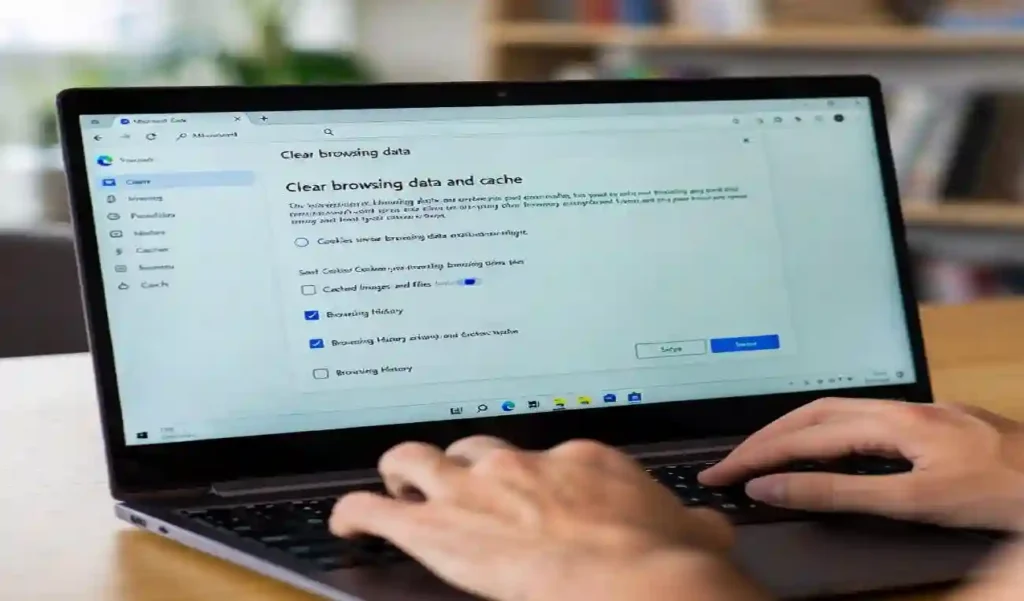
Let’s explore how to improve your network for better browsing. These tips can greatly enhance your daily web experience.
Optimizing Your Router Settings
Your router is key to your home network. Setting it up right can boost your browsing speed. Here are some key tips:
- Update router firmware: Check your manufacturer’s website for updates
- Change Wi-Fi channel: Use channels 1, 6, or 11 to avoid interference
- Enable Quality of Service (QoS): Make sure browsing gets priority
- Position your router centrally: Keep it away from walls and electronic devices
These tweaks can make speed up browsing on microsoft edge by ensuring a stable connection.
Using DNS Services for Faster Browsing
DNS servers translate website names into IP addresses. Faster DNS means quicker page loading. Try these popular options:
- Google DNS: 8.8.8.8 and 8.8.4.4
- Cloudflare DNS: 1.1.1.1 and 1.0.0.1
- OpenDNS: 208.67.222.222 and 208.67.220.220
Changing your DNS settings is easy through Windows network settings. This simple change often fixes the microsoft edge slow on windows 12 problem.
Troubleshooting Network-Related Slowdowns
When browsing is slow, I follow a systematic approach to find network issues:
- Run a speed test using websites like Speedtest.net
- Check if other devices on the same network have similar issues
- Test with both Wi-Fi and wired connections
- Restart your modem and router
- Check for background downloads or updates
These steps help figure out if it’s a fix slow microsoft edge issue or a network problem. Proper diagnosis saves time and frustration.
Remember, network optimization is key to a better web browsing experience. Sometimes, the solution isn’t in the browser settings but in your network configuration.
By implementing these strategies, you can enhance microsoft edge speed on windows 11/12 and enjoy smoother browsing. Network improvements often lead to the most significant performance gains.
When to Consider More Drastic Measures
At times, the usual fixes don’t work for Microsoft Edge’s performance issues. If you’ve tried everything and nothing works, it’s time for more serious steps. These steps tackle deeper problems that might be slowing down your browsing.
Repairing or Reinstalling Microsoft Edge
If Edge is slow even after trying many fixes, repairing or reinstalling might help. Windows 11/12 makes this easy through system settings.
To repair Microsoft Edge:
- Open Windows Settings and navigate to Apps
- Find Microsoft Edge in the installed apps list
- Click the three-dot menu and select Modify
- Follow the on-screen repair instructions
For a complete reinstall, you’ll need to remove and then reinstall Edge through PowerShell. This can often fix corrupted files that slow down the browser.
Checking for Malware and Viruses
Malicious software can slow down your browser a lot. These programs might run hidden processes or inject unwanted code into web pages.
I recommend running thorough scans using:
- Windows Security (built into Windows 11/12)
- Microsoft Defender Offline scan
- Reputable third-party antivirus software
Regular security scans keep your browser running well. They also protect your personal information from threats.
When Hardware Upgrades Might Be Necessary
Older hardware can struggle with modern web browsing demands. If your computer has limited resources, even optimized software might run slowly.
Consider hardware upgrades if you notice:
- Consistent slowdowns with multiple tabs open
- Long loading times for media-rich websites
- System-wide performance issues beyond the browser
Adding more RAM often provides the most noticeable improvement for browser performance. Solid-state drives (SSDs) also significantly enhance overall system responsiveness.
These hardware upgrades can dramatically boost Microsoft Edge efficiency on Windows 11/12 systems. They offer a lasting solution when software optimizations reach their limits.
Conclusion
I’ve shared many ways to make Microsoft Edge faster on Windows 11 and Windows 12. These tips range from quick fixes to detailed troubleshooting. They can really make Microsoft Edge run better.
First, check the basics before trying more complex solutions. This helps figure out if the problem is with the browser or the system. This step-by-step approach makes fixing slow Microsoft Edge easier.
Most issues with Microsoft Edge can be fixed with the methods I mentioned. Whether it’s tweaking settings or managing extensions, these steps help. Keeping your browser in good shape is important for long-term performance.
Choose the strategies that fit your situation best. Making Microsoft Edge faster will greatly improve your web browsing. Learning these basic tips makes optimizing Microsoft Edge easier.
Regularly taking care of your browser prevents many performance problems. Your efforts to make Microsoft Edge faster will lead to a smoother, quicker browsing experience. This is true for both Windows 11 and Windows 12.
FAQ
Why is Microsoft Edge running so slow on my Windows 11/12 computer?
Microsoft Edge can slow down for many reasons. Too many tabs or extensions, outdated browser or Windows, and too much cached data are common causes. It could also be due to your network connection or Edge settings. Start with basic steps like restarting the browser or computer, then try more specific fixes.
How can I quickly improve Microsoft Edge’s performance without advanced technical knowledge?
Begin by closing tabs you don’t need and disabling unused extensions. Clearing your browsing data and cache can also speed things up. Make sure Edge and Windows are updated, as new versions often improve performance.
What are some built-in Microsoft Edge features that can help speed up the browser?
A> Edge has features like Startup Boost for faster start-up and Efficiency Mode to save resources. Adjusting hardware acceleration settings can also help. It might improve performance on capable systems or fix slowdowns.
How do I know if an extension is slowing down Microsoft Edge?
Use Edge’s task manager (Shift+Esc) to see which extensions or tabs use the most resources. If one extension is using too much, try disabling it to see if it helps.
Will clearing my browsing data and cache log me out of websites or delete my saved passwords?
Clearing your cache and history usually won’t log you out or delete passwords. Just make sure to select the right options during the cleanup. You can keep your sign-in data and passwords while removing temporary files.
Can my internet connection affect Microsoft Edge’s speed, even if other browsers work fine?
Yes, your internet connection is key to browsing speed. Test your speed with tools like Speedtest.net. If it’s slow, try optimizing your router, switching DNS servers, or fixing your network hardware.
When should I consider resetting Microsoft Edge to its default settings?
Resetting Edge should be a last resort if other fixes don’t work. It will disable extensions, clear data, and reset settings. But it won’t delete your favorites, history, or passwords. Back up important data first.
Could malware or viruses be causing Microsoft Edge to run slow?
Absolutely. Malware can use system resources, add unwanted ads, or redirect traffic. This can slow down your browser. Run a full system scan with Windows Security or a trusted antivirus to check for malware.
Is it possible that my computer’s hardware is too outdated to run Microsoft Edge efficiently?
While Edge is optimized for modern systems, older hardware might struggle. If you’ve tried all software fixes and Edge is slow, it might be time to upgrade your RAM or get a more capable device.