How to Stop Kids Using Social Media on Mobile: A Complete Guide 2025
As a parent navigating the digital world, I understand how challenging mobile devices and social media apps can be. Our children’s phones are not just tools for learning — they’ve also become gateways to online risks and unhealthy screen habits.
This complete guide to stopping kids from using social media on mobile is based on my own experience balancing protection and trust. True digital parenting isn’t about blocking everything — it’s about setting smart parental controls, building healthy digital habits, and teaching online safety through open communication.
Together, we’ll explore practical parental control strategies for Indian families. You’ll learn how to set clear mobile restrictions without daily conflicts — and how to raise digitally responsible children who use technology wisely as they grow.
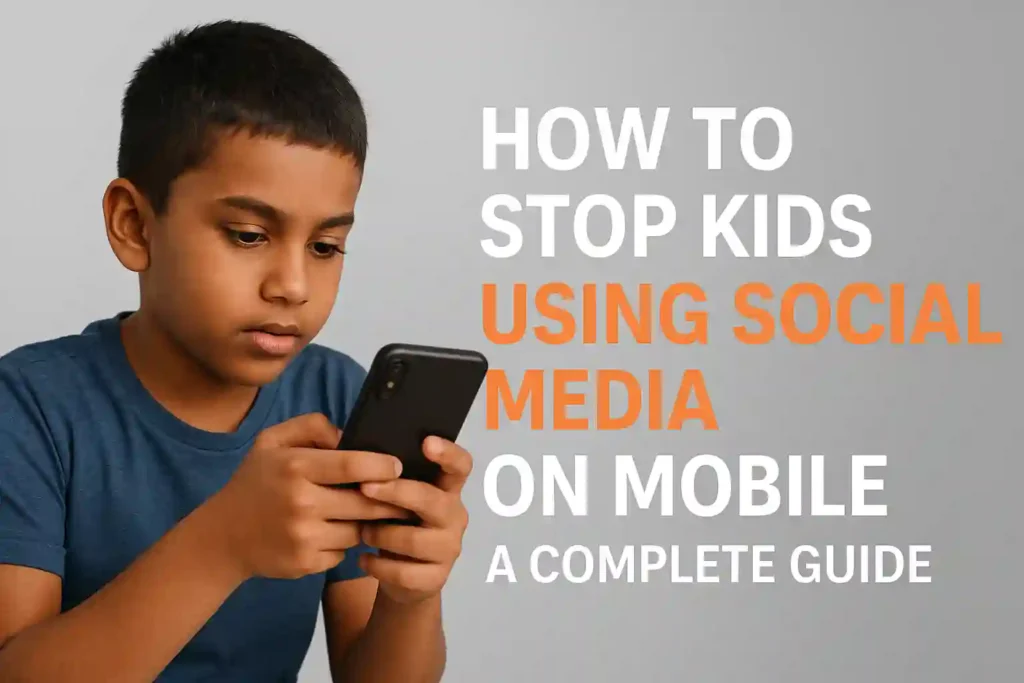
Table of Contents
ToggleKey Takeaways
- Early social media exposure impacts children’s development more than most parents realize
- Combining technical controls with open communication creates the most effective strategy
- Mobile parental control apps provide customizable solutions for different age groups
- Setting clear boundaries helps prevent conflicts over phone usage
- Teaching digital responsibility prepares children for long-term online safety
- Both Android and iPhone devices offer built-in parental control settings
- Regular family conversations about online experiences strengthen trust and safety
Top 10 Cybersecurity Threats: How to Protect Yourself Online
Understanding Why Kids Need Social Media Boundaries
Indian kids face special digital challenges. Social media limits are key for their health. Knowing why limits are set helps make them work better.
The Psychological Impact of Social Media on Children
Children’s brains are growing, making them more sensitive to social media. The constant updates can change how their brains work, making it hard to focus.
Many kids feel anxious without their devices. This isn’t just about missing fun. It’s about their sense of self tied to online approval.
Seeing others’ perfect lives online can harm kids. They might think they’re not good enough or happy enough. This can lead to low self-esteem.
Screen time also messes with sleep. The blue light from screens stops kids from feeling tired. This can make them feel tired and cranky.
Common Risks and Dangers for Indian Children Online
Indian kids face unique dangers online. Global and local apps can both be risky.
Local language apps might not be as safe. They can have weak rules and expose kids to bad content or people.
Cyberbullying is a big problem here. Kids might get bullied about school, family, or where they’re from. This can be very hurtful.
Online addiction is also a problem. With few devices, kids might spend too much time on shared screens. This can cause fights and too much screen time.
Predators target Indian kids through games and educational apps. They use kids’ curiosity and need for help. Protecting kids from online predators is very important here.
Age-Appropriate Social Media Usage Guidelines
I’ve made some rules for families. These rules help kids use phones safely and wisely:
- Ages 6-9: No social media. Use educational apps with parents. Limit device time to 30 minutes a day.
- Ages 10-12: Start with messaging apps for family only. No public profiles. Talk about kids internet safety rules often.
- Ages 13-15: Let them use platforms but watch them closely. Check privacy settings weekly. Set time limits.
- Ages 16+: Give them more freedom but keep an eye on them. Talk about using social media wisely.
These rules help kids use phones safely as they grow. The goal is to teach them to use social media wisely, not to ban it.
Every child grows at their own pace. Some 14-year-olds might need more freedom than some 16-year-olds. Be flexible but keep safety first for online safety for school children.
The best way is to control phone use and talk openly. When kids understand why they have limits, they’re more likely to use phones wisely as adults.
Top 10 Cybersecurity Threats to Watch in 2025.
Setting Up Built-in Parental Controls on Android Devices
As an Android user, I’ve found the built-in parental controls to be very effective. Many parents don’t know their Android devices have tools to manage their kids’ social media. Let me show you the best options.
Using Google Family Link for Complete Control
Google Family Link is my top pick for Android parental controls. It’s free, covers most Android devices, and works well. I’ve used it with my family and it’s great for managing screen time and app use.
Step-by-Step Setup Process for Family Link
Setting up Family Link takes about 15 minutes. Here’s how I do it:
- Download Google Family Link on both your phone and your child’s device
- Create a Google account for your child if they don’t have one
- Link both devices using the app’s pairing process
- Customize the settings based on your child’s age and needs
The interface is easy to use, and you can manage everything from your own phone.
Setting Daily Screen Time Limits
Family Link lets you set daily limits. I suggest starting with 2-3 hours for teens and adjust as needed. You can also set device bedtime hours when the phone locks automatically.
The best feature is setting different limits for weekdays and weekends. This lets your child relax a bit on weekends while keeping limits during the week.
Samsung Kids Mode: A Child-Friendly Environment
If you have a Samsung device, check out Kids Mode. It’s great for younger kids. It creates a safe, colorful interface that’s fun and safe.
Kids Mode lets you:
- Select which apps are available in the kids’ environment
- Set time limits for the entire mode
- Monitor activity within the protected space
- Customize the experience based on your child’s age
It’s a top solution for younger kids.
9 Cybersecurity Mistakes You’re Making & How to Fix Them
Xiaomi’s Special Features for Parental Control
Xiaomi devices have unique parental features that many parents miss. Their Security app includes a app lock for facebook and other social media.
Here’s what makes Xiaomi’s approach different:
| Feature | Benefit | Best For |
|---|---|---|
| Dual Space | Creates separate work and personal profiles | Teens who need study focus |
| App Lock | Password-protects specific applications | Lock messenger app and other social media |
| Hidden Apps | Completely hides selected applications | Hide whatsapp from kids during exams |
| Data Usage Control | Limits mobile data for specific apps | Preventing excessive social media use |
These features offer more control than standard Android options. They’re great for creating focused study environments.
The goal is to set healthy boundaries, not cut off access completely. These tools help you do that without needing extra mobile app lock download options.
Configuring iPhone Parental Restrictions for Social Media
iPhone’s Screen Time settings are a big help for managing social media. Apple made a system that lets parents control device use easily. You don’t need extra apps for this.
These features are great because they protect kids without being too strict. They help reduce screen time for kids but also let them have some digital fun. This is good news for Indian parents worried about cyber safety for children.
Screen Time Settings: Your Central Control Hub
Screen Time is key for iPhone parental controls. It’s a single place to manage your child’s device use. I always suggest starting here for parental control without app solutions.
Screen Time is easy to use. Just go to Settings > Screen Time. There, you can set content restrictions, app limits, and privacy settings. It’s your main tool for managing your child’s digital life.
Creating Content & Privacy Restrictions
Content restrictions are your first defense. Here, you can block explicit content, limit web browsing, and control app installs. This is great for keeping kids’ online space safe.
You can set limits for music, movies, books, and apps. This lets you tailor the experience to your child’s age and maturity. It’s important for control app usage for children.
Setting App Limits for Social Media Apps
Here, you can target social media apps. Set daily time limits for apps like Instagram, Facebook, and TikTok. When time’s up, the app is blocked until tomorrow.
Children do better with these limits when they talk about healthy digital habits. It’s not just about limits—it’s about teaching safe internet habits for kids.
Blocking In-App Purchases and Downloads
This feature stops unexpected bills. You can require approval for all downloads and purchases. It’s a key internet protection tip for parents.
You can also stop kids from deleting apps. This keeps parental control apps and restrictions in place.
Using Communication Limits for Safety
Communication limits are very powerful. They help protect kids from unwanted contact. You can control who your child can talk to during downtime and always.
This feature manages contacts, FaceTime, and messages. You can make approved contact lists. This way, your child can only talk to people you trust. It’s great for keeping kids safe from online threats for kids.
Restricting Explicit Content and Web Browsing
Web content restrictions let you choose how much access your child has. For younger kids, I suggest only allowing approved websites.
You can also block Siri web search. This stops kids from getting around your rules with voice commands. These features work together to make the internet safer for your child.
What makes iPhone restrictions so good is how they work together. They’re not just separate features—they’re a complete system for managing your child’s digital life. Remember, these controls work best when you talk to your child about using devices responsibly.
The best parental controls are the ones that work in the background, protecting while empowering children to make good choices.
Through my experience, I’ve seen how these iPhone features can reduce screen time for kids and keep them safer online. They’re strong digital parenting tools that every iPhone-using family should try.
How to Protect Your Kids Online – Best Parental Control Apps
How to Stop Kids Using Social Media on Mobile with Third-Party Apps
As a parent, I’ve tried many solutions. Third-party apps offer features that built-in controls don’t. They help me feel secure while giving my kids freedom as they grow. They’re great for Indian families dealing with the digital world.

Best Parental Control Apps for Indian Parents
After trying many apps, three really stand out. They’re perfect for Indian families. Each app tackles different parts of digital parenting and safety.
Qustodio: Complete Monitoring and Control
Qustodio is my top pick for parents wanting full control. It watches social media, screen time, and even calls and messages. Its web filter works well with Indian sites.
The app’s dashboard shows how much time my child spends on apps. I can limit social media and get alerts for restricted content. This helps control what our kids see online.
Bark: Focus on Social Media Monitoring
Bark focuses on social media safety. It checks for dangers like cyberbullying and depression. It alerts me without showing private messages.
This keeps my child’s privacy safe while protecting them. Bark covers popular Indian social apps like WhatsApp and Instagram. It catches issues I might miss.
Norton Family: All-Round Protection
Norton Family protects more than just social media. It tracks location and blocks bad sites. It’s great for keeping kids safe in Indian cities.
I like its time limits for social media. It helps set good digital habits. The app works on Android and iOS.
Setting Up App-Specific Locks and Restrictions
Setting up app locks is more than just installing software. Choose apps based on your child’s age and maturity. Most apps let you set time limits for specific apps.
I set limits for social media after homework. You can block apps during school or bedtime. Use a strong password that your child can’t guess.
Monitoring Social Media Activity Discreetly
Good monitoring balances safety and trust. Being open with your child about monitoring can strengthen your bond. Explain it’s for protection, not spying.
Quality apps give activity reports without reading every message. Look for sudden changes or new contacts. This way, you can help while respecting privacy.
Monitoring should change as your child grows. What works for a 10-year-old might not for a teenager. Talking about online safety makes monitoring a partnership, not surveillance.
How to Stay Safe While Playing Online Video Games: Protect Your Privacy and Security
Creating Physical and Technical Barriers
Digital controls are key, but adding physical and technical barriers makes a stronger defense. These methods set clear limits that kids can follow.
Setting Up Device Passcodes and Biometric Locks
Start with strong device security. A good passcode or biometric lock stops unwanted browsing. For young kids, use fingerprint or facial recognition. It’s easy for adults but hard for kids to get past.
Here’s how to keep devices secure:
- Make a complex passcode that kids don’t know
- Lock the device after 30 seconds of no use
- Use biometric authentication for quick access
- Never share your passcode with kids
This step is the base of your technology and child safety plan. It keeps device access under your control.
How to Hide Social Media Apps from Kids
Removing temptation is sometimes the best way. Hiding social media apps keeps them out of sight but ready for you. This works well for young kids.
Hiding Apps on Android Devices
Android makes hiding apps easy. Here’s how I do it:
- Long-press on the home screen and select “Home settings”
- Choose “Hide apps” from the menu options
- Pick all social media apps to hide
- Confirm – the apps will vanish
To find hidden apps later, just reverse these steps. This stops kids from deleting apps they shouldn’t.
Concealing Apps on iPhones
iOS hides apps in a different but effective way. My method is:
- Long-press any app icon until they start jiggling
- Tap the minus (-) icon on social media apps
- Select “Remove from Home Screen” (not delete!)
- Press “Done” when done
Hidden apps are in App Library, accessible for you but not for kids. This is a smart mobile privacy setting for kids every parent should know.
Using Separate User Profiles for Children
Dedicated profiles for kids have changed our home. Both Android and iOS offer great options for restricted areas where kids can only see approved content.
Android’s Family Link and iOS’s Screen Time let you:
- Install only age-appropriate apps
- Set time limits for device use
- Block bad content automatically
- Watch activity without being too much
Separate profiles give kids their own space with healthy social media habits built in. Your personal data and apps stay safe and private.
Implementing Device-Free Zones and Times
Technical solutions work best with physical limits. We’ve set up device-free zones and times that have improved our family life.
Our rules include:
- No devices at dinner – ever
- All phones charging in the kitchen at night
- Device-free homework hours for better focus
- Screen-free family time on weekends
These steps help online learning safety for kids by making tech for learning, not distraction. They balance digital and real-world life well.
The aim isn’t to ban tech but to have safe digital parenting that fits your family. These barriers help with responsible device use.
How to Stop Spam Calls in India Without Using Truecaller
Blocking Specific Social Media Platforms
General controls might not be enough. You might need to block specific apps that worry you. Each app has its own risks and needs a special approach for online data safety for children.
Blocking apps can backfire. Kids often find ways around it. A better plan is to use technical blocks and family rules together.
How to Stop Kids Using Facebook on Mobile
Facebook can expose kids to strangers and bad content. Here’s how to block facebook on child’s phone well.
First, use your device’s controls. Android and iPhone let you block apps.
- On Android: Use Google Family Link to disable Facebook installation
- On iPhone: Use Screen Time to set app restrictions
- Create a strong passcode your child doesn’t know
For free ways to lock apps on android, try app lockers from Play Store. They add extra security.
Explain why you’re blocking Facebook. Kids get safety better than just saying no.
Preventing Instagram Access on Your Child’s Phone
Instagram’s visuals pose unique risks. Here’s how to stop my child from using instagram on phone without fights.
Start with parental control software free options. Many block Instagram.
On iPhones, use Content Restrictions in Screen Time. Set age limits to block Instagram.
For Android, look at best parental control apps for android 2025 like Google Family Link. They let you approve or block apps.
Talk about body image and social comparison. These talks are as important as technical blocks.
Blocking TikTok and Similar Short-Form Content Apps
TikTok’s algorithm worries many parents. Its fast content can overwhelm young minds.
Use device-level blocking through parental controls. Both major systems offer this.
Consider kids online protection apps that help with attention span. Some track screen time across apps.
Make a family media plan to limit short videos. Balance is key for healthy growth.
Restricting WhatsApp and Messenger Usage
Messaging apps are tricky. Kids need them for family chats but risk bad contacts.
Use WhatsApp’s privacy settings. Disable read receipts and last seen status for safer browsing.
Set rules for group chats and unknown contacts. Check their contact list monthly.
For young kids, use messaging apps made for family use only.
Controlling YouTube and YouTube Kids Access
YouTube has great learning content but risks. Its autoplay can lead kids astray.
Enable Restricted Mode on YouTube. It filters out mature content.
Use YouTube Kids for young kids. Set time limits and check watch history often.
For easy control children’s internet access, block YouTube with device controls. Allow access only when supervised.
Teach kids about ads and influencers. Media literacy is key for making mobile safe for children.
These specific steps are part of broader social media usage rules for kids. Mix them with open talks for the best digital safety for your child.
Establishing Healthy Digital Habits and Family Rules
Technical controls help manage device use, but they’re not enough. Building strong family foundations around digital wellness is key. I’ve learned that clear rules and healthy habits lead to lasting change with my kids.
Creating a Family Media Agreement
A family media agreement sets clear expectations. I made one with my kids, and we all signed it. This makes them feel part of the rules, not controlled.
Our agreement includes:
- Daily screen time limits for weekdays and weekends
- Approved apps and websites
- Device-free zones (dinner table, bedrooms)
- Digital curfew times
- Privacy protection rules
This document guides us in screen time management. It stops fights about device use.
Teaching Responsible Social Media Use
I teach my kids to use social media wisely. We talk about what’s okay to share and how to stay safe online.
I use examples to explain digital footprints and privacy settings. These talks are some of our most valuable lessons on online safety tips for kids.
Setting Clear Consequences for Rule Breaking
Being consistent is important when setting digital rules. In our home, breaking rules means no device use. The time off depends on the rule broken.
This system holds kids accountable without hurting our relationship. They know rules are serious and trust must be earned.
Modeling Good Digital Behavior as Parents
I learned I couldn’t ask my kids to put phones away while mine was out. Kids notice when we don’t follow our own rules.
Now, I put my phone away during family time. I explain why I’m using it when I do. I share my own struggles with digital distraction. I ask my kids to help me stay on track.
Balancing Screen Time with Offline Activities
Offering fun activities without devices helps reduce screen time. We’ve found many family activities that don’t involve screens.
Our favorites include:
- Weekly board game nights
- Outdoor adventures on weekends
- Cooking meals together
- Reading physical books before bed
These activities cut down screen time and bring us closer. They give us natural breaks from tech that everyone loves.
Remember, digital parenting strategies change as kids grow. What works today might need tweaking tomorrow. The goal is progress in creating healthy digital habits for your family.
Monitoring and Maintaining Your Child’s Digital Safety
Digital parenting is not a one-time task. It needs ongoing effort and changes as your child grows and technology changes.
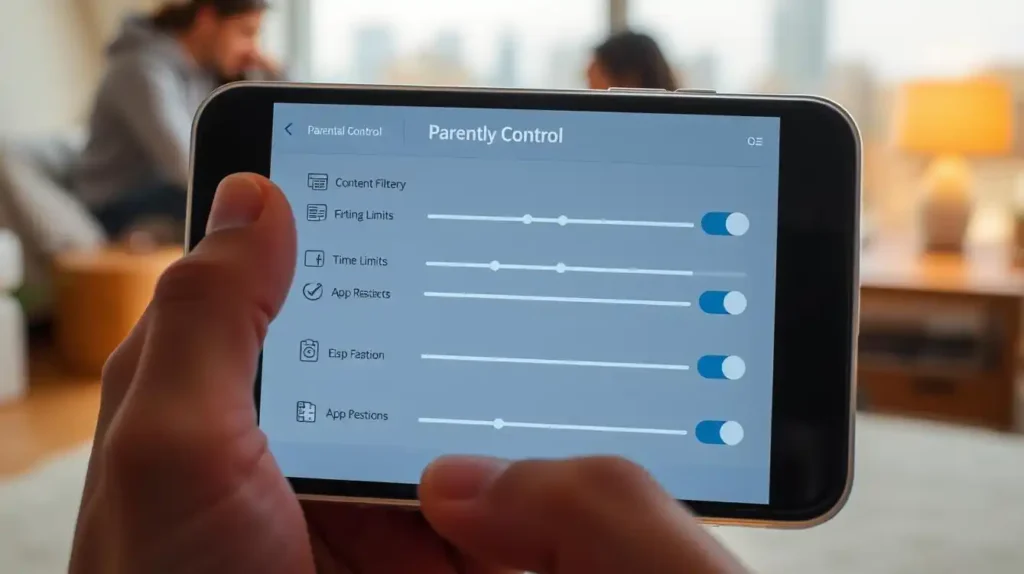
Regular Check-ins and Open Conversations
I have weekly digital talks with my child. These chats are not strict but friendly. We talk about their online life.
I ask about their favorite apps and if they’ve seen anything weird or scary. This way, they feel safe sharing their online experiences.
“The most effective digital parenting happens through conversation, not just control.”
Reviewing Privacy Settings Together
Every few months, we check privacy settings on social media together. It’s a fun learning experience. We learn about privacy and why it’s important.
This hands-on learning helps my child understand privacy. They learn to take care of their digital wellbeing. I make sure they follow the right mobile device restrictions.
Educating About Online Predators and Cyberbullying
I talk to my child about online dangers in a way they can understand. We practice what to do if someone makes them feel bad online.
For cyberbullying prevention, I tell them they can always come to me. This approach works better than taking away their devices.
Staying Updated on New Social Media Trends
The digital world changes fast. So, I spend time each month learning about new platforms and features. I follow social media monitoring tools and blogs for kid-friendly technology guidelines.
Here’s a comparison of different ways to stay informed:
| Method | Time Commitment | Effectiveness | Best For |
|---|---|---|---|
| Parenting newsletters | 5 min/week | High | Quick updates |
| Platform tutorials | 15-30 min/month | Very High | Deep understanding |
| Parent communities | Variable | Medium-High | Shared experiences |
| Professional resources | 30-60 min/month | Highest | Comprehensive knowledge |
Adjusting Controls as Your Child Grows Older
I adjust restricting social media access as my child gets older. What’s right for a 10-year-old isn’t the same for a 15-year-old.
Every six months, we review our digital parenting strategies together. We talk about what controls to relax and what new responsibilities come with more freedom. This teaches them screen time management skills for the future.
The goal is to balance protection with trust. As children show they can handle more, they get more freedom. But they always stay safe with online safety measures for parents.
Conclusion
Managing kids’ screen time is all about finding a balance. Setting limits on social media use is key. It helps create a safe space for them to learn and grow.
The best way is to use tools like parental control apps and have open talks. This way, you can control their social media use while teaching them about responsibility.
Using tools like Google Family Link or iPhone restrictions can help. These steps limit their social media use and let you keep an eye on their activity without them knowing.
Keeping kids safe online is a team effort. Use these tips to build trust and adjust restrictions as they grow. This way, you can help them stay safe and responsible online.
Every family is different. Find what works for you to block social media on mobile devices. Always keep the lines of communication open and stay involved in their online lives.
Your hard work today will help your kids develop good habits for the rest of their lives.
FAQ
How can I prevent my child from accessing social media on their phone?
Use Google Family Link for Android or Screen Time for iPhone. Also, try Qustodio or Norton Family. Setting app locks and family rules work for my family.
What’s the best parental control app for monitoring social media?
Bark is great for social media monitoring. It scans for risks on many platforms. Qustodio is also good for setting limits and blocking content.
How do I block specific apps like Instagram or TikTok on my child’s phone?
Use Google Family Link on Android to block apps. On iPhones, set app limits to “0 minutes” in Screen Time. You can also use app lockers that need a password.
At what age should I allow my child to use social media?
Follow the age rules of platforms (usually 13+). But also think about your child’s maturity. Start with supervision and increase freedom as they show responsibility. Waiting until high school is a good rule for many families.
How can I monitor my child’s social media activity without invading their privacy?
Talk about safety and use tools that alert you to dangers. Be open about what you’re monitoring. Regular talks about privacy settings help keep trust and safety.
What should I do if my child bypasses the parental controls?
Use it as a chance to teach about boundaries and consequences. Discuss why controls are important. Strengthen controls by changing apps or adding biometric authentication.
Are there any free parental control options that actually work?
A> Yes! Google Family Link is free and works well for Android. iPhone’s Screen Time is also free and has good features. Use platforms’ safety tools for free to monitor social media.
How can I limit screen time without constant arguments?
Make a family media agreement to avoid fights. Set times when devices are off, like during meals. Use app timers to warn before shutting down, helping your kids manage time better.







