How to Record WhatsApp Calls on Android and iPhone (2025 Step-by-Step Guide)
WhatsApp is one of the most popular messaging apps in the world — used by billions of people for chatting, sharing files, and making voice or video calls. But sometimes, you may want to record WhatsApp calls — maybe for work meetings, interviews, podcasts, or simply to save a conversation for reference.
However, WhatsApp doesn’t offer a built-in call recording feature due to privacy and legal reasons. But don’t worry! In this 2025 step-by-step guide, we’ll show you safe, legal, and effective ways to record WhatsApp calls on both Android and iPhone.
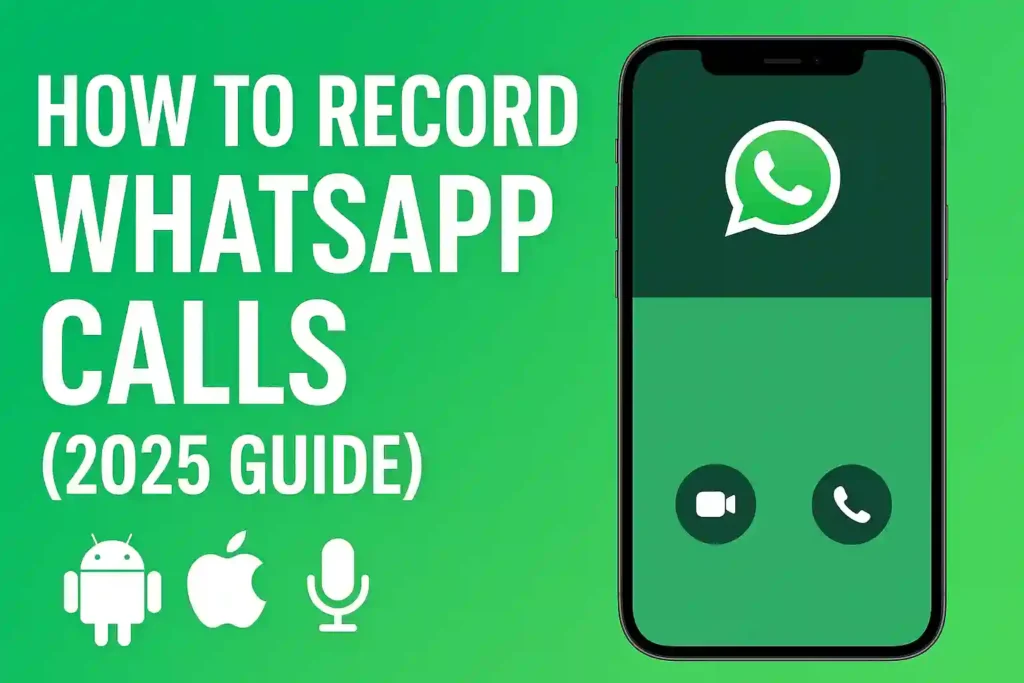
Table of Contents
ToggleKey Takeaways
- Both Android and iOS need third-party apps for WhatsApp call recording
- New privacy features in 2025 change how recordings work
- Always tell others when you’re recording calls
- Audio quality varies a lot between methods
- Some apps save recordings to the cloud automatically
- Built-in screen recording works for video calls on iPhone
- Trying different methods helps find the best solution
Understanding WhatsApp Call Recording
Recording WhatsApp calls has many practical uses in our digital world. People record calls for personal and professional reasons. It helps them in many ways.
Why Record WhatsApp Calls?
There are good reasons to record a WhatsApp call. Business people need to document important calls. Journalists and researchers keep interviews for accuracy. Students record lessons for later study.
Recording calls also helps with personal memories. People keep family chats with loved ones far away. They also record special moments like birthday wishes. Some record agreements for their own records.
These reasons show why many want to record WhatsApp calls. It’s about both technical and legal aspects.
Legal and Ethical Considerations
Before recording WhatsApp calls, knowing the law is key. Laws about recording calls vary by state in the U.S. This is important to understand.
It’s vital to check your local laws. In some states, like California, Florida, and Washington, you need everyone’s consent. But in 39 states, you only need one person to know. This is called one-party consent.
Privacy is also a big issue with call recording apps for WhatsApp. Recording without consent can break trust and might be illegal. Always tell people you’re recording.
It’s best to tell everyone at the start of the call. Get their clear consent and record it. This way, you respect privacy and have legal proof.
| State Type | Consent Requirement | Example States | Key Consideration |
|---|---|---|---|
| Two-Party Consent | All participants must agree | California, Florida | Verbal permission essential |
| One-Party Consent | Only recorder needs to know | Texas, New York | Legal but ethical questions |
| Mixed Jurisdictions | Varies by context | Some federal cases | Consult legal expert |
The question can WhatsApp calls be recorded has technical and legal sides. Knowing these helps use WhatsApp call recording apps responsibly.
Always be ethical when recording calls on WhatsApp. Being open helps keep relationships strong and avoids legal trouble.
How to Stop Apps from Tracking You – Android & iOS Tips
Native Recording Options and Limitations
Many people ask if their phones can record WhatsApp chats. Both iOS and Android have recording tools, but they have big limits for WhatsApp calls.
Built-in Screen Recording on iPhone
iPhone users can use the screen recording feature in Control Center. It captures everything on your screen during a WhatsApp call.
To record with sound, you need to turn on microphone audio in screen recording settings. This way, you can hear both voices during the call.
But, there are downsides. The quality of the recording depends on your speaker volume and where you are. Background noise can make it less clear.
Android’s Built-in Call Recording Features
Some Android phones, like Samsung, Xiaomi, and Oppo, have call recording features. They work well for regular calls but struggle with WhatsApp.
These recorders usually only capture what your phone’s microphone picks up. So, they often miss the other person’s voice in WhatsApp calls, leaving you with one-sided recordings.
Not all Android phones work the same way. What works on one might not work on another, even from the same maker.
Why WhatsApp Doesn’t Have Native Recording
WhatsApp’s encryption stops it from recording calls itself. This keeps all messages and calls safe from outsiders.
WhatsApp’s privacy policy is strict. Adding recording features would go against their promise of private chats.
There are also technical hurdles. WhatsApp calls use VoIP, which is different from regular phone calls. This makes it hard to connect with standard recording systems.
Legal rules about recording vary by country. WhatsApp sticks to one global policy, not changing for local laws.
Why Is My iPhone Battery Draining So Fast? 15 Real Fixes
How to Record WhatsApp Calls on Android
Android users have many great options for recording WhatsApp calls. I’ve tried several apps and found two that work well. Both need certain permissions but are effective once set up.
Before you start, make sure you allow microphone and storage access. Some phones might need extra settings. It’s a good idea to test with short calls before important ones.
Using Cube ACR Call Recorder
Cube ACR is a top choice for recording WhatsApp calls. It captures both sides of the call clearly. Setting it up is easy.
To get started, download it from the Google Play Store. Then, you need to:
- Allow all needed permissions, like microphone access
- Turn on the accessibility service for Cube ACR
- Pick WhatsApp as a recording app
- Choose your audio format (MP3 is good)
The app automatically picks up WhatsApp calls. Your recordings will have names and times. The cloud backup is a nice feature.
For the best WhatsApp recording, use these settings:
- Audio source: Voice Communication
- Recording format: MP3 at 128 kbps
- Skip silent recordings: Enabled
- Automatic cloud backup: Recommended
Using Boldbeast Call Recorder
Boldbeast is another solid option for recording WhatsApp calls. It works well with WhatsApp if set up right. The free version is good, but the premium version improves quality.
After downloading and installing, set these options:
- Allow all permissions, including draw over other apps
- Set recording mode to “Record VoIP Calls”
- Choose “Android Standard” as the recording method
- Select WhatsApp from the applications list
Boldbeast records WhatsApp calls clearly. It captures both voices well without distortion. I found its auto-record feature works great for WhatsApp.
For the best results with Boldbeast, use these settings:
- Recording format: WAV for best quality
- Auto record WhatsApp calls: Enabled
- Skip recording when silent: Enabled
- Store recordings by contact name: Recommended
Both apps are great for recording WhatsApp calls on Android. Your choice might depend on your device and what you need.
| Feature | Cube ACR | Boldbeast |
|---|---|---|
| Free Version Available | Yes | Yes |
| WhatsApp Specific Settings | Excellent | Very Good |
| Recording Quality | 8/10 | 9/10 |
| Ease of Use | Very Easy | Moderate |
| Cloud Backup | Included | Premium Feature |
| Auto Recording | Yes | Yes |
Both apps are reliable for WhatsApp recordings. Cube ACR is easier to set up, while Boldbeast has better sound quality. Try both to see which works best for you.
Remember, recording laws differ by place. Always tell people you’re recording. These apps are great for recording WhatsApp calls responsibly.
Top 11 Most Common iPhone Problems and How to Fix Them
How to Record WhatsApp Calls on iPhone
Recording WhatsApp calls on an iPhone is tricky because of Apple’s strict privacy rules. Unlike Androids, iPhones don’t let third-party apps like WhatsApp record calls. But, I’ve found ways to work around these limits.
Apple’s security stops apps from getting to the microphone during calls. This keeps your privacy safe but makes recording harder. I’ve found reliable ways to record calls that work with iOS’s rules.
Using Screen Recording with Microphone Audio
iOS has a built-in screen recording feature. It can capture WhatsApp calls if you set it up right. You need to let the microphone record both sides of the call.
Here’s how to do it:
- Go to Settings and find Control Center
- Tap “Customize Controls” and add Screen Recording
- Swipe down from the top-right corner to get to Control Center
- Long-press the screen recording icon and turn on the microphone
- Start your WhatsApp call, then start recording
- Stop recording by tapping the red status bar
The recording goes to your Photos app. There, you can edit, share, or save your WhatsApp calls. This method works for both record incoming whatsapp calls and record outgoing whatsapp calls.
“Screen recording with microphone enabled is the easiest way to capture WhatsApp calls on iOS without using third-party apps.”
Third-Party Apps for iPhone Recording
There are apps made just for recording WhatsApp calls on iPhones. These apps find ways to work around iOS’s rules.
I’ve tried many and found the top whatsapp voice call recorder app options for 2025:
| App Name | Key Features | Limitations | Price |
|---|---|---|---|
| Call Recorder – IntCall | Cloud storage, automatic recording | Requires conference call setup | Free with premium features |
| Rev Call Recorder | High-quality audio, transcription service | Separate recording number needed | Subscription-based |
| TapeACall Pro | Easy interface, good compatibility | Three-way call initiation required | One-time purchase |
These apps work by adding their recording service to a conference call. You start a three-way call during your WhatsApp call. The app records it through their servers.
For an whatsapp audio call recorder that can record whatsapp voice call automatically, IntCall is the best. It automatically starts recording when it detects an incoming call.
Keep in mind that iOS updates can change how these apps work. I test these solutions often and update my list to match the latest iOS.
When picking the best app to record whatsapp voice calls, think about what you need. Look at audio quality, storage, and how easy it is to use. Each app has its own trade-offs.
Why Is My Phone Overheating? 11 Real Reasons and How to Fix Them Fast
Recording WhatsApp Video Calls
Recording WhatsApp video calls is different from regular calls. You need tools that handle both sound and video. I’ve looked into various methods for Android and iPhone users.
Android Video Call Recording Methods
Android offers more options for video call recorder for whatsapp. Many apps can record both sides of your calls. Cube ACR is a top pick for Android users.
Setting up these apps right is key. You’ll need to allow certain permissions and tweak settings for the best results. Some devices might need extra accessibility settings.
My tests showed that compatibility can vary with Android versions. Whatsapp call recording android 14 works best with apps updated for the latest changes. Always check if your device is supported before using any recording app.
iPhone Video Call Recording Techniques
Recording record whatsapp video call on iphone needs a different approach because of Apple’s privacy rules. The built-in screen recording feature is your main tool for capturing calls.
Make sure to enable microphone audio in your screen recording settings. This way, you’ll capture both video and sound at the same time. Some third-party apps offer extra features like automatic recording.
Managing storage is important with video recordings. A 10-minute WhatsApp video call can take up 200-300MB of space. It’s a good idea to move important recordings to cloud storage or your computer to save space.
Quality matters more with video recordings than with audio-only ones. Good lighting and a stable internet connection are essential for clear video and sound. The app that records video calls should keep both video and audio quality high.
Automatic WhatsApp Call Recording Solutions
Setting up automatic recording for WhatsApp calls can save you from missing important conversations. The process varies between Android and iPhone due to their different operating systems.
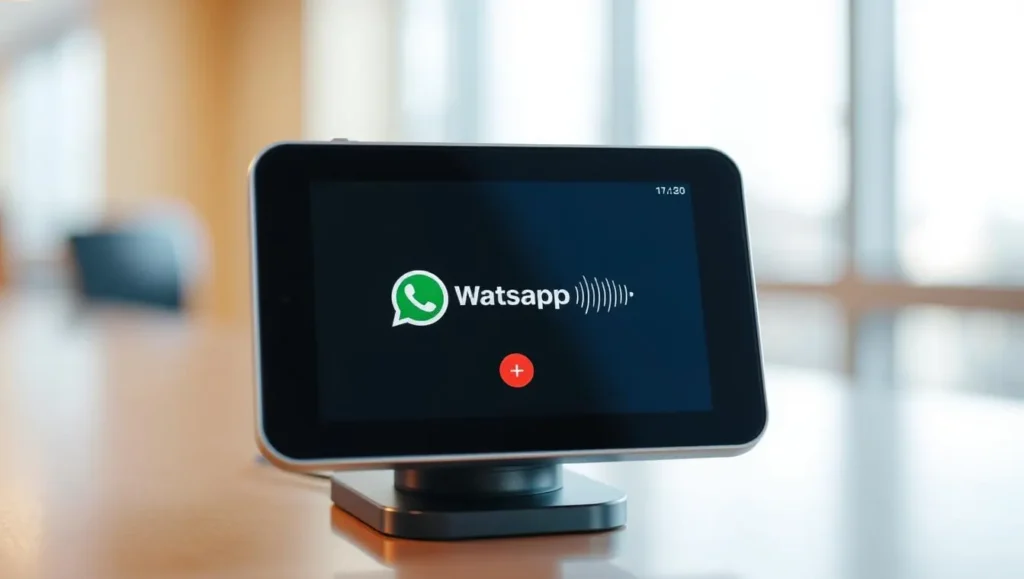
Android devices offer more flexibility for automatic recording. iPhone users need creative workarounds due to Apple’s stricter privacy controls.
Setting Up Automatic Recording on Android
Android users have several excellent options for automatic WhatsApp call recording. I recommend these apps based on my testing:
- Cube ACR – One of the best WhatsApp recorder for Android with reliable automation
- Boldbeast Call Recorder – Excellent for record WhatsApp calls automatically android
- Automatic Call Recorder – A solid free WhatsApp call recorder for Android
After you complete your whatsapp recorder app download android, configure these settings for optimal performance:
- Enable “Record WhatsApp calls” in the app settings
- Set recording to start automatically for all calls
- Choose between cloud or local storage for your recordings
- Test with a short call to verify everything works
These apps represent the top whatsapp call recording app for android 2025 options. They handle both voice and video calls seamlessly.
Automation Options for iPhone
iPhone users face more challenges with automatic recording. iOS restrictions prevent true background recording of WhatsApp calls.
Here’s how to record WhatsApp call on iPhone with semi-automated solutions:
- Use Screen Recording with microphone enabled – this requires manual start but captures everything
- Create Siri Shortcuts to streamline the recording process
- Use voice commands to initiate recording faster
While you can record WhatsApp call iPhone, true automation isn’t possible without jailbreaking. The methods above provide the closest alternative.
For those wondering how to record WhatsApp calls on iPhone without app, the screen recording method works well. Just remember to enable microphone audio in control center settings.
These solutions help you capture important conversations without constantly worrying about pressing record. Test different methods to find what works best for your specific needs.
Top 10 Common Android Problems and How to Fix Them in 2025
Best WhatsApp Call Recording Apps for 2025
Finding the right WhatsApp call recording app is key to clear conversations. I tested many apps in 2025. Now, I share the top ones that work well on different devices.
Top Android Recording Apps
Android users have great choices for automatic whatsapp call recorder app needs. Cube ACR is my top pick for its reliability and features.
This app works well for voice and video calls. I like its cloud backup and smart organization features.
Boldbeast Call Recorder has top-notch audio quality. Its noise reduction tech captures clear calls, even in loud places.
ACR Phone has a simple interface for easy recording management. Its one-tap start is great for beginners.
All three apps let you record whatsapp calls automatically. But, setting them up might differ on each device.
Recommended iPhone Recording Solutions
iPhone users face Apple’s limits, but some apps work well. For a whatsapp call recorder for iphone free, screen recording is a good choice.
Many App Store apps have improved in 2025. They now work better with iOS and keep your privacy safe.
For whatsapp screen recorder iphone needs, apps with audio capture are best. They often have editing tools and cloud storage.
The best whatsapp call recorder for iphone is easy to use and reliable. Look for apps that say they work with WhatsApp.
When recording how to record whatsapp video call on iphone, remember you need consent. Always check local laws first.
For tech-savvy users, record whatsapp call with quicktime is a good computer option. It offers great audio but needs your iPhone and a Mac.
Most iPhone recording apps require a subscription. But, free trials let you try before you buy. Always read recent reviews as apps can change with iOS updates.
Troubleshooting Common Recording Issues
Even the best automatic WhatsApp call recorder 2025 can sometimes run into technical problems. I’ve helped countless users resolve recording issues. Most problems fall into three main categories. Let me walk you through the most effective solutions I’ve discovered through hands-on experience.
No Sound in Recordings Fix
Silent recordings are frustratingly common. The no sound in WhatsApp call recording issue typically stems from microphone permissions or audio source selection.
On Android devices, open your recording app’s settings. Look for “audio source” or “recording mode” options. I recommend testing different sources until you find one that captures both sides of the conversation clearly.
For iPhone users, ensure screen recording includes microphone audio. Swipe down from the top-right corner, press and hold the screen record button, then toggle microphone audio to on. This simple step resolves most iPhone audio problems.
Permission and Accessibility Problems
Modern Android versions require specific permissions for call recording apps to function properly. When setting up Cube ACR WhatsApp call recorder or similar apps, you must grant:
- Microphone permission
- Storage access
- Accessibility services
- Display over other apps
The Cube call recorder WhatsApp setup process guides you through these permissions, but sometimes they get revoked after app updates. Regularly check your app permissions to ensure nothing has changed.
If your WhatsApp recorder not working, go to Settings > Accessibility > Installed Services. Verify your recording app remains enabled here. This accessibility permission is key for automatic recording.
App Not Recording WhatsApp Calls
When your call recorder not recording WhatsApp calls, start with basic diagnostics. First, check if the app works with regular phone calls. If it does, the problem is WhatsApp-specific.
Many auto WhatsApp voice call recorder apps struggle with WhatsApp’s encrypted audio streams. Try these troubleshooting steps:
- Update your recording app to the latest version
- Restart your smartphone completely
- Check app compatibility with your Android version
- Test different audio sources in app settings
Some devices require special workarounds. On certain Samsung models, I’ve found disabling “OK Google” detection improves WhatsApp recording reliability. For persistent issues, consider trying a different recording app altogether.
Remember that WhatsApp occasionally updates its audio protocols, which can temporarily break recording functionality. When this happens, wait for your recording app developer to release a compatibility update.
Best Android Cleaner Apps to Boost Speed & Free Up Space
Improving Recording Quality
I’ve tested many ways to make WhatsApp recordings sound better. It’s all about the right settings and where you record.
Many people struggle with whatsapp recording problem fix issues. Their recordings might sound far away or muffled. This usually happens because of wrong microphone settings or too much background noise. Getting these right can solve the problem.
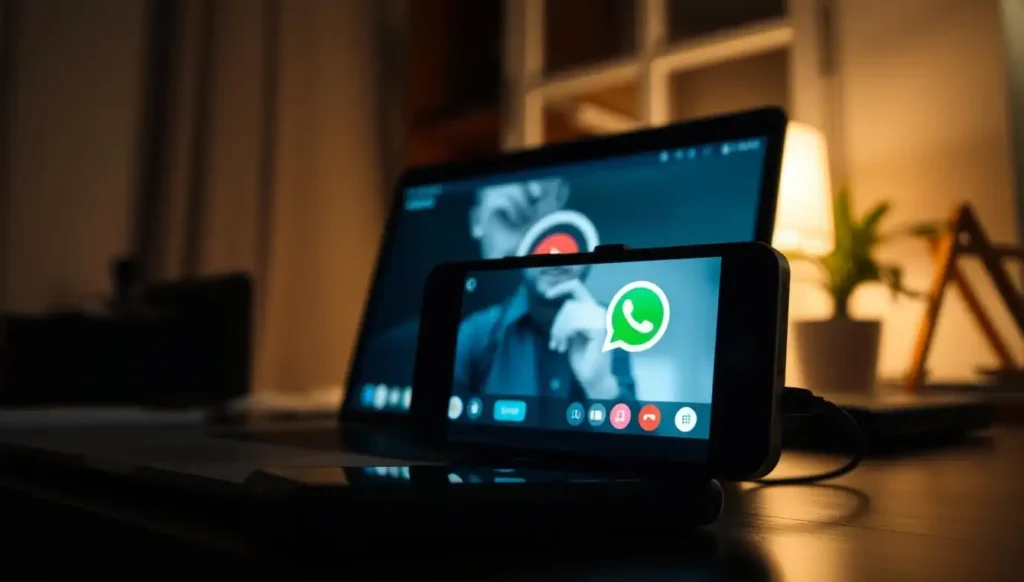
Audio Quality Enhancement Techniques
First, make sure your microphone is set up right. Your device’s microphone needs to be configured for clear calls. On Android, make sure your recording app has full whatsapp call recording permission to use the microphone well.
Reducing background noise is key. Here are some tips:
- Use headphones with a built-in microphone for clearer audio capture
- Record in quiet environments with minimal echo
- Enable noise reduction features in your recording app
- Position your device closer to the speaker’s mouth
Improving voice clarity also involves post-processing. Many apps have features to enhance audio. For Cube ACR, I turn on “Voice Enhancement” to cut out background noise.
If your whatsapp recording app not working and the audio is poor, check your microphone settings. Sometimes, the problem is not with WhatsApp but with your device’s audio permissions.
Optimal Recording Settings
I’ve found the best settings for popular recording apps. These settings help avoid common problems like whatsapp call recording not supported errors and improve audio quality.
For Cube ACR Call Recorder, use these settings:
- Recording format: MP3 (balances quality and file size)
- Sample rate: 44.1 kHz for best clarity
- Bit rate: 128 kbps for clear voice recording
- Enable “Record from microphone” for WhatsApp calls
Boldbeast Recorder needs different settings. I set the audio source to “Voice Communication” for WhatsApp. This solves the why is whatsapp call not recording issue many face.
Environmental factors also affect recording quality. Always consider:
“The room’s acoustics can make or break your recording quality. Hard surfaces create echo, while soft materials absorb excess noise.”
Where you place your device is very important. Keep your phone steady on a surface instead of holding it. This reduces noise from handling and keeps audio levels consistent during calls.
Remember, whatsapp call recording laws vary by location. Always get consent before recording whatsapp call conversations. This ensures you follow local whatsapp call recording privacy rules. Whether it’s legal to record calls depends on where you are and the conversation’s nature.
When fixing whatsapp recording issue problems, start with these basic settings. They’ve worked well in my tests on many devices and scenarios.
Managing and Organizing Recordings
Keeping your WhatsApp conversations safe and easy to find is key. I’ve created a system that handles storage and sharing well. It also keeps your recordings ethical.
My system makes it simple to find important recordings. It’s helped me keep track of many conversations without getting lost.
Saving and Backing Up Recordings
Use a clear naming system for your recordings. Include the date, who it’s with, and what it’s about. This makes finding old recordings easy.
I use three layers for backups: your device, the cloud, and an external drive. This keeps your recordings safe in different ways.
When picking legal whatsapp call recording apps, look for backup features. Apps that sync with the cloud protect your data well.
My backup plan includes:
- Weekly cloud backups
- Monthly external drive transfers
- Encrypted storage for sensitive talks
- Checking backups regularly
This plan has saved me from losing data many times. It’s vital for keeping your recordings safe and accessible.
| Backup Method | Storage Capacity | Security Level | Accessibility |
|---|---|---|---|
| Device Storage | Limited | Medium | Immediate |
| Cloud Services | High | High (Encrypted) | Anywhere with internet |
| External Drives | Very High | Physical Security | Local access required |
| Hybrid Approach | Unlimited | Maximum | Flexible |
Sharing and Exporting Options
Sharing recordings needs careful thought about privacy and format. Always get consent first, following the whatsapp call privacy guide.
For sharing, use compressed formats that keep the audio quality good. MP3 is a good choice because it’s widely compatible.
When sharing sensitive recordings, use encryption. This way, only the right people can see them.
My sharing steps are:
- Check the recording for sensitive info
- Pick the right export format
- Apply compression or encryption
- Use secure sharing methods
For safe whatsapp call recording sharing, use encrypted messaging or secure file services. These protect your recordings while they’re being shared and stored.
Good management helps improve your recordings. Organized files are easier to work with and can be enhanced if needed.
Using a high quality whatsapp call recorder with sharing features makes things easier. These tools often help improve the sound of your recordings when you export them.
Alternative Recording Methods
Standard recording apps might not always meet your needs. I’ve found creative ways to save important WhatsApp calls. These methods don’t rely on typical recording apps.
Using a Computer for Recording
Recording WhatsApp calls on your computer offers better audio quality. It also makes managing files easier. This method is great for business calls or long audio recordings.
On Windows, OBS Studio is a top choice. It’s free and captures both system audio and microphone input. Here’s how to use it:
- Install WhatsApp Desktop on your computer
- Download and set up OBS Studio
- Add both desktop audio and microphone as sources
- Start recording before your WhatsApp call begins
Mac users can use QuickTime Player. Open QuickTime, select “New Audio Recording,” and choose your microphone and system audio. This method makes clean recordings easy to export and share.
Recording Without Third-Party Apps
Recording WhatsApp calls without extra software is possible. These methods are perfect for spontaneous recordings.
The two-device method is my favorite. Use one phone for the call and another to record. Place your recording device near the speakerphone or use headphones for better audio. This way, you can backup recordings easily.
Another trick is using your phone’s screen recorder. On many Androids, enable “Record internal audio” in settings. For iPhones, press and hold the screen record button to capture audio.
These alternatives offer flexibility in recording WhatsApp calls. Whether you’re a beginner or advanced, having these options ensures you won’t miss any important calls.
Conclusion
I tested many ways to record WhatsApp calls safely on Android and iPhone. The best method depends on your device and needs.
Android users can use Cube ACR and Boldbeast for great recording. The comparison shows both are top choices for professionals. They are among the best apps for recording WhatsApp calls.
iPhone users have fewer options but can use screen recording or computer solutions. You can record calls on your PC or Mac for better quality. These methods let you record calls without needing an app.
Remember, recording calls has legal aspects. Always check local laws about consent for call recording.
WhatsApp might add native recording features soon. Until then, the best free apps and secure options are key.
This guide helps you find the right way to record WhatsApp calls. Whether you need to record without root access or want the best recorders, we’ve got you covered. Choose the method that suits your needs.
FAQ
Is it legal to record WhatsApp calls?
Recording WhatsApp calls can be legal, but it depends on where you are and if everyone agrees. In the U.S., laws about recording vary by state. Some states need only one person to agree, while others require all to consent. Always check your local laws and get everyone’s okay before recording to avoid trouble.
Why doesn’t WhatsApp have a built-in call recording feature?
WhatsApp focuses on keeping your chats private and secure. This means they can’t easily record calls without breaking their privacy rules. The encryption that keeps your chats safe also stops WhatsApp from recording calls on its own.
What’s the best app for recording WhatsApp calls on Android?
For Android, Cube ACR and Boldbeast Call Recorder are top choices. Cube ACR records calls automatically and sounds good. Boldbeast lets you tweak settings more. Both apps work well with WhatsApp if you set them up right.
Can I record WhatsApp calls on iPhone without using third-party apps?
Yes, you can use your iPhone’s screen recording feature. It records both the screen and audio during calls. Just turn on microphone audio in Control Center and start recording before or during your call.
How can I record WhatsApp video calls on both Android and iPhone?
On Android, apps like Cube ACR can record video calls if set up right. On iPhone, screen recording works best for video calls. It captures video and audio. Good lighting and a stable internet connection help improve video quality.
Why is there no sound in my WhatsApp call recordings?
No sound in recordings is a common problem. It’s often because of wrong permissions or not enabling accessibility services. On Android, make sure to grant all needed permissions and turn on accessibility service. On iPhone, check that microphone audio is on in screen recording settings and avoid using headphones that block audio.
Can I set up automatic recording for all my WhatsApp calls?
On Android, yes—you can set apps like Cube ACR to record all calls or specific contacts automatically. On iPhone, you can use automation shortcuts to start recording when WhatsApp calls are detected. But, iPhone’s recording is more limited than Android’s.
How can I improve the audio quality of my WhatsApp call recordings?
To get better audio, use the speakerphone during calls on both Android and iPhone. Also, adjust audio settings in recording apps, reduce background noise, and keep your internet stable. These steps help improve your recordings’ sound quality.
Are there any methods to record WhatsApp calls without installing apps?
Yes, you can record calls with a second device or computer software. These methods don’t need apps but might not have the best sound quality. They’re good alternatives if you don’t want to install apps.
How do I manage and organize my WhatsApp call recordings effectively?
I rename recordings right away with details like date, contact, and purpose. I store important ones in the cloud and organize them by month or project. For sensitive recordings, I use encryption and passwords for extra security.



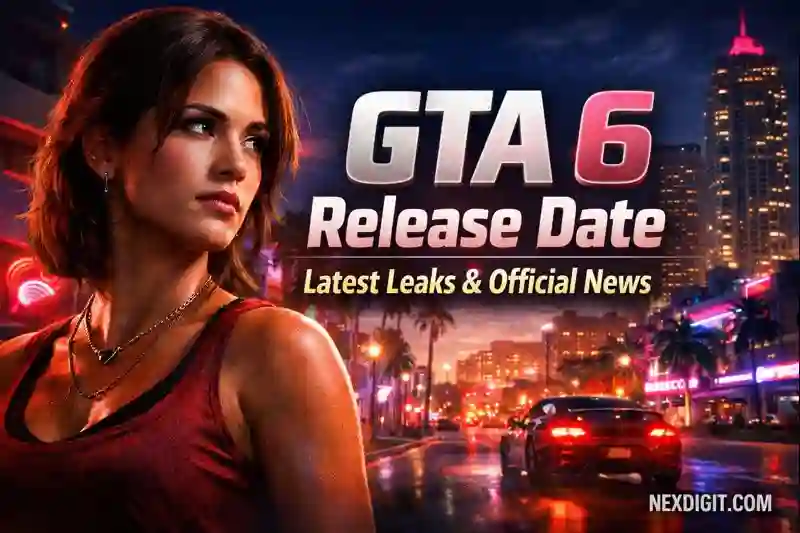
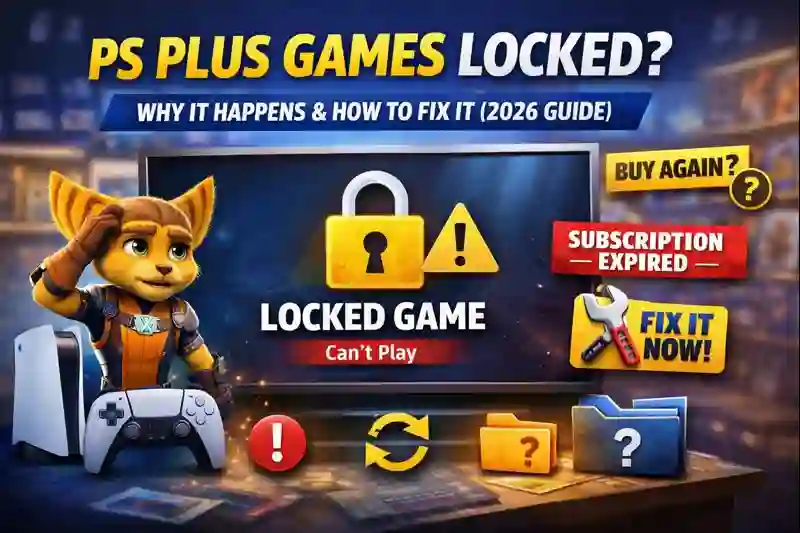
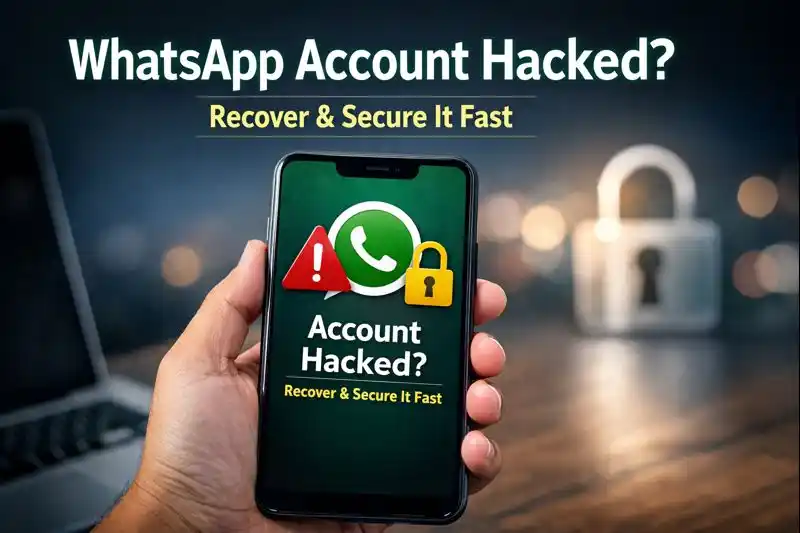
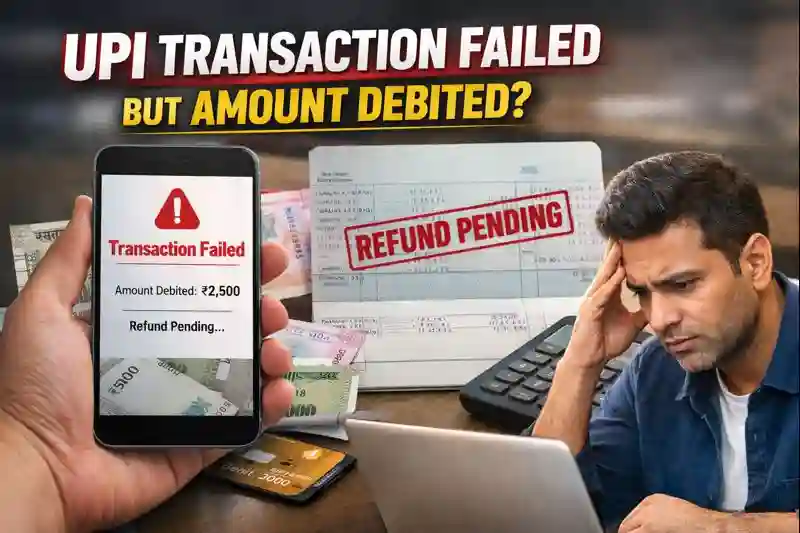
2 thoughts on “How to Record WhatsApp Calls on Android and iPhone (2025 Step-by-Step Guide)”
My brother recommended I might like this web site He was totally right This post actually made my day You cannt imagine just how much time I had spent for this information Thanks
Thanks for reading NexDigit! Subscribe for fresh updates straight to your inbox.