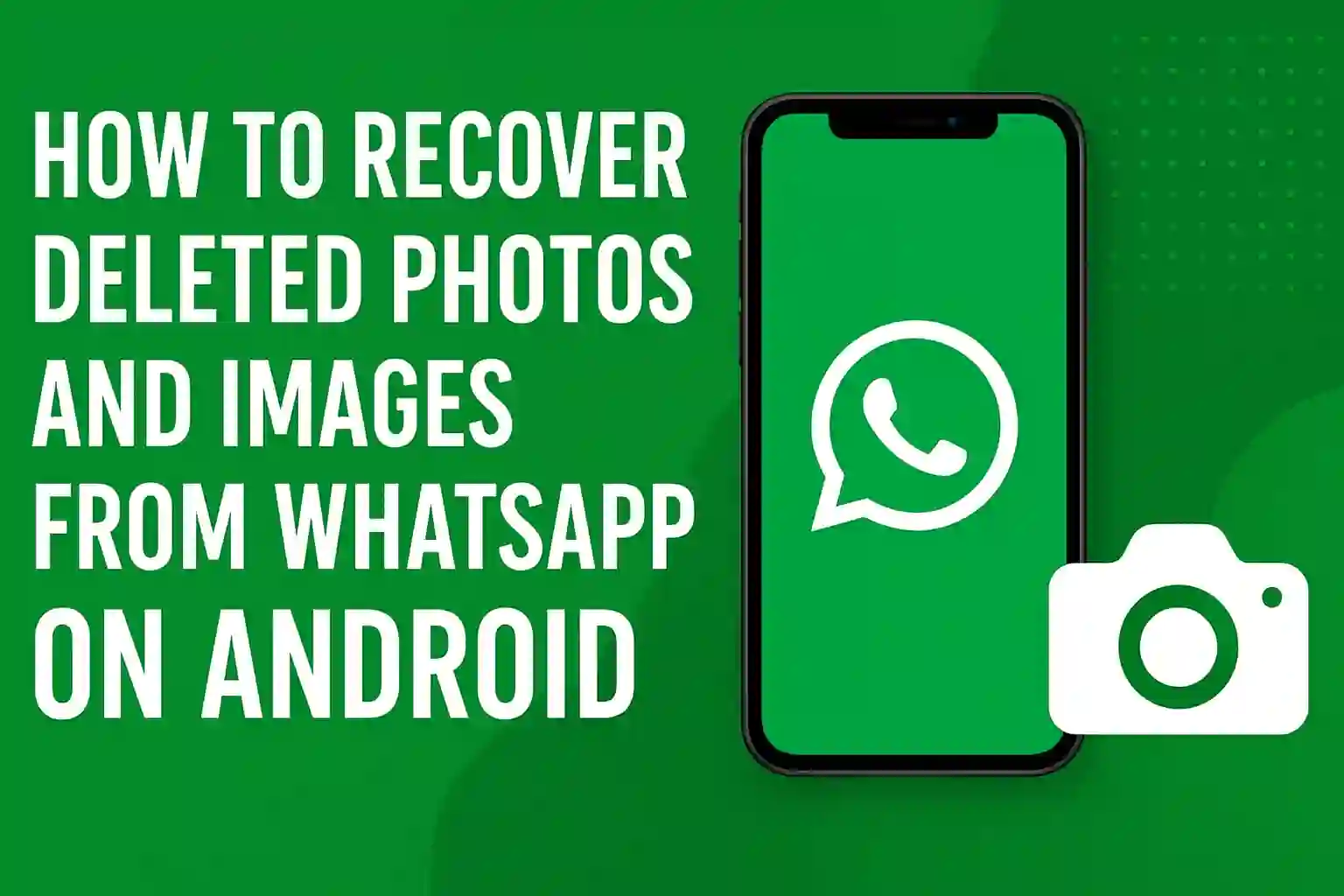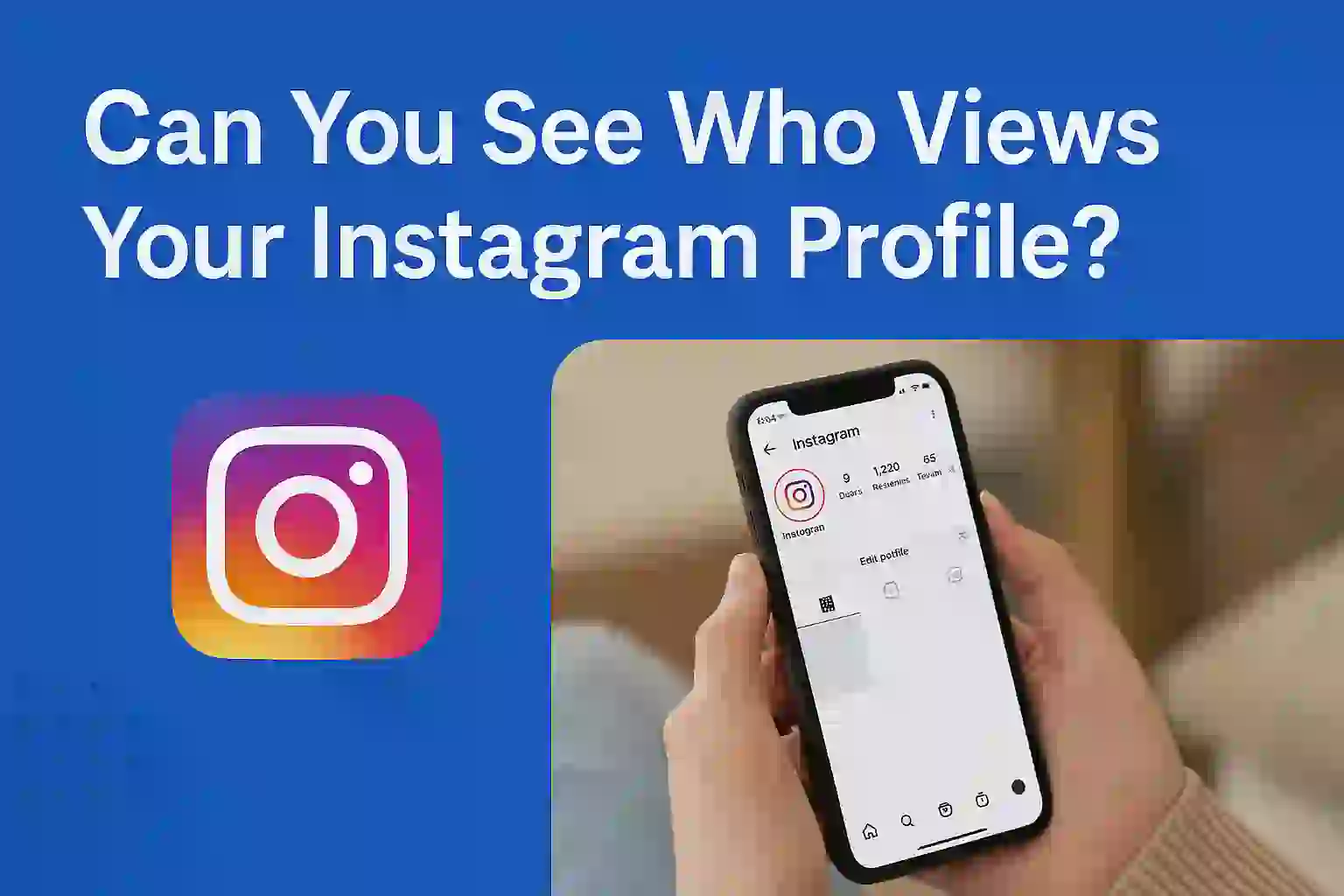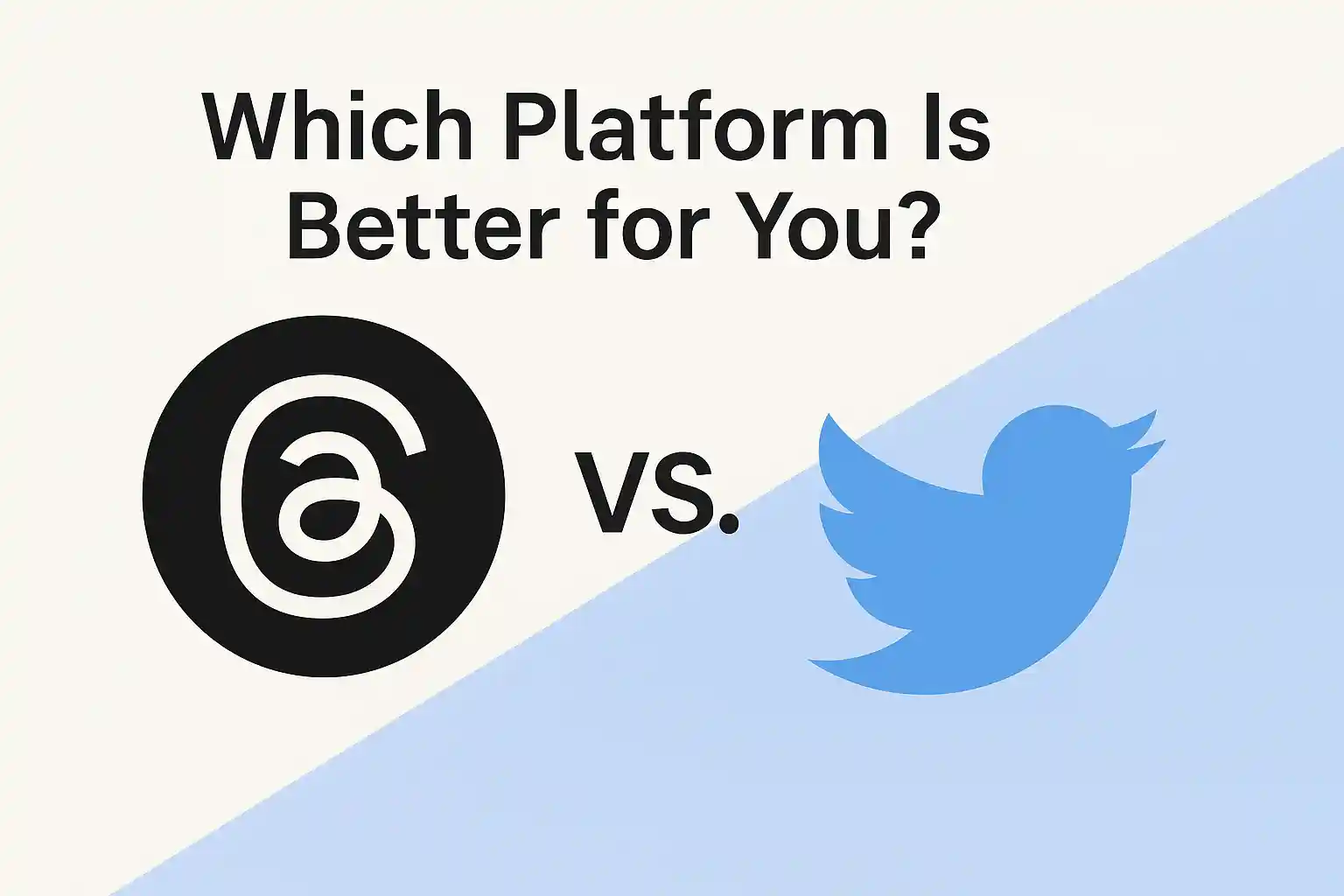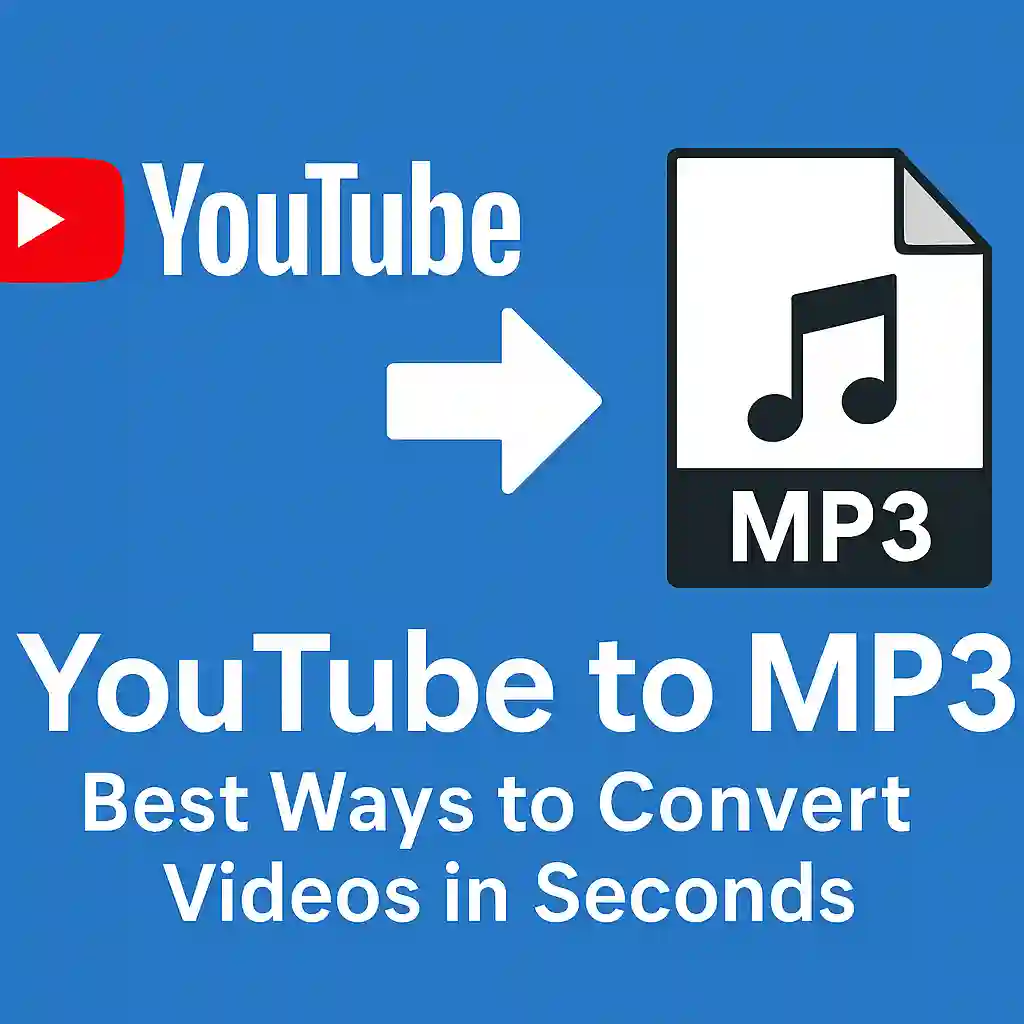Protect Your Privacy: How to Make Your Instagram Account Private in Minutes
In today’s world, privacy on social media is more important than ever. With millions of people sharing personal moments on platforms like Instagram, it’s crucial to control who sees your content. If you don’t want strangers peeking into your life or simply want to share your posts with close friends, making your Instagram account private is the best solution. The good news is, it’s simple and can be done in just a few minutes.
In this blog, we’ll walk you through the steps to make your Instagram account private, explain why privacy matters, and answer common questions about managing your account settings. Let’s dive in.
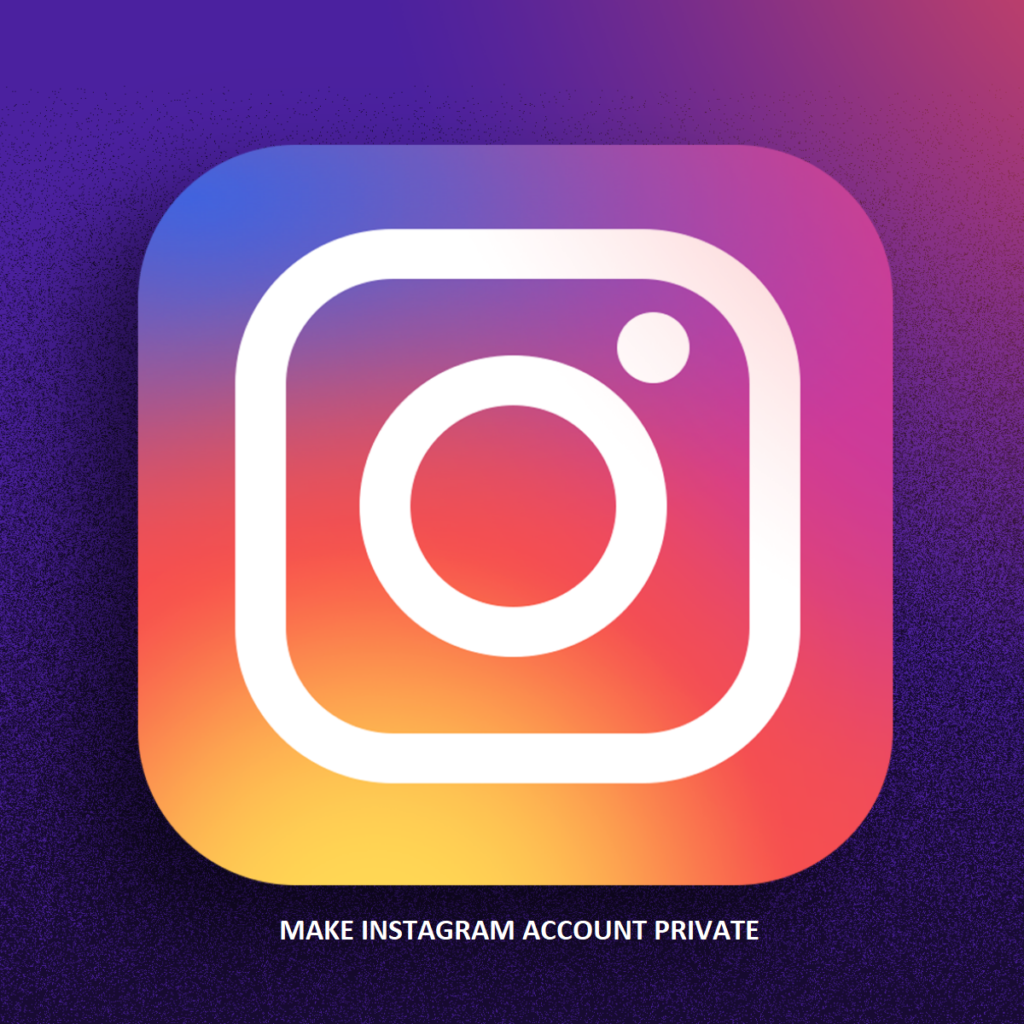
Table of Contents
ToggleREAD MORE ABOUT – How to Clear Search History on Your iPhone in Seconds
1. Why Should You Make Your Instagram Private?
There are several reasons to consider making your Instagram account private:
- Protect Your Personal Information: When your account is public, anyone can view your photos, videos, and bio. This can expose personal details you may not want to share with the world.
- Control Who Sees Your Content: A private account ensures that only people you approve as followers can see your posts, Stories, and more.
- Avoid Unwanted Attention: Sometimes, being public attracts spam accounts, bots, or strangers you don’t want following you. Making your account private puts you in control of who interacts with your content.
By keeping your account private, you can enjoy Instagram on your terms, sharing special moments with only those you trust.
2. The Difference Between Public and Private Instagram Accounts
Public Account:
- Anyone can view your profile and posts.
- Your content may show up on Instagram’s Explore page, hashtags, or search results.
- You have no control over who views or interacts with your content.
Private Account:
- Only approved followers can view your profile and posts.
- Your content won’t appear in public searches or hashtags.
- You have full control over who follows you and sees your posts.
Choosing a private account is an effective way to safeguard your content from unwanted viewers.
3. How to Make Your Instagram Account Private on Mobile
Step-by-Step Guide for iPhone:
- Open Instagram on your iPhone and go to your profile by tapping the person icon in the bottom right corner.
- Tap the three horizontal lines in the top-right corner of the screen.
- Select Settings from the menu.
- In Settings, tap Privacy.
- Under Account Privacy, toggle on the Private Account option.
- Confirm by tapping Switch to Private when prompted.
Congratulations Your Instagram account is now private.
Step-by-Step Guide for Android:
- Open the Instagram app on your Android phone.
- Go to your profile by tapping the person icon at the bottom-right corner.
- Tap the three lines in the top-right corner to open the menu.
- Select Settings, then tap Privacy.
- Look for Account Privacy and turn on the Private Account option.
- Confirm the change by tapping OK.
Your Instagram account is now private.
READ MORE ABOUT – What is ChatGPT? How to Use ChatGPT?
4. How to Make Your Instagram Account Private on Desktop
If you’re using Instagram on your computer, the steps are slightly different, but just as easy.
- Open a browser and go to Instagram.com.
- Log in to your account.
- Click on your profile icon in the top-right corner.
- Select Settings from the drop-down menu.
- In the Settings menu, click on Privacy and Security.
- Check the box next to Private Account under Account Privacy.
Now your account is private, and only approved followers can see your content.
5. What Happens When You Switch to a Private Account?
When you switch your account to private, several things change:
- Current Followers: All of your existing followers will still have access to your posts, Stories, and profile information.
- New Followers: Anyone who wants to follow you will need to send a request. You can either approve or decline these requests.
- Content Visibility: Your posts, Stories, and profile will no longer appear in public searches or be visible to non-followers.
6. Who Can Still See Your Content on a Private Account?
Only people who follow you can see your posts, Stories, and highlights. However, your bio, profile picture, and follower count remain visible to everyone, even if they aren’t following you.
7. How to Approve or Decline Follower Requests
When someone sends you a follow request:
- Go to your profile and tap on the heart icon to see notifications.
- Under Follow Requests, tap on the user’s name to view their profile.
- Choose either Approve or Decline the request.
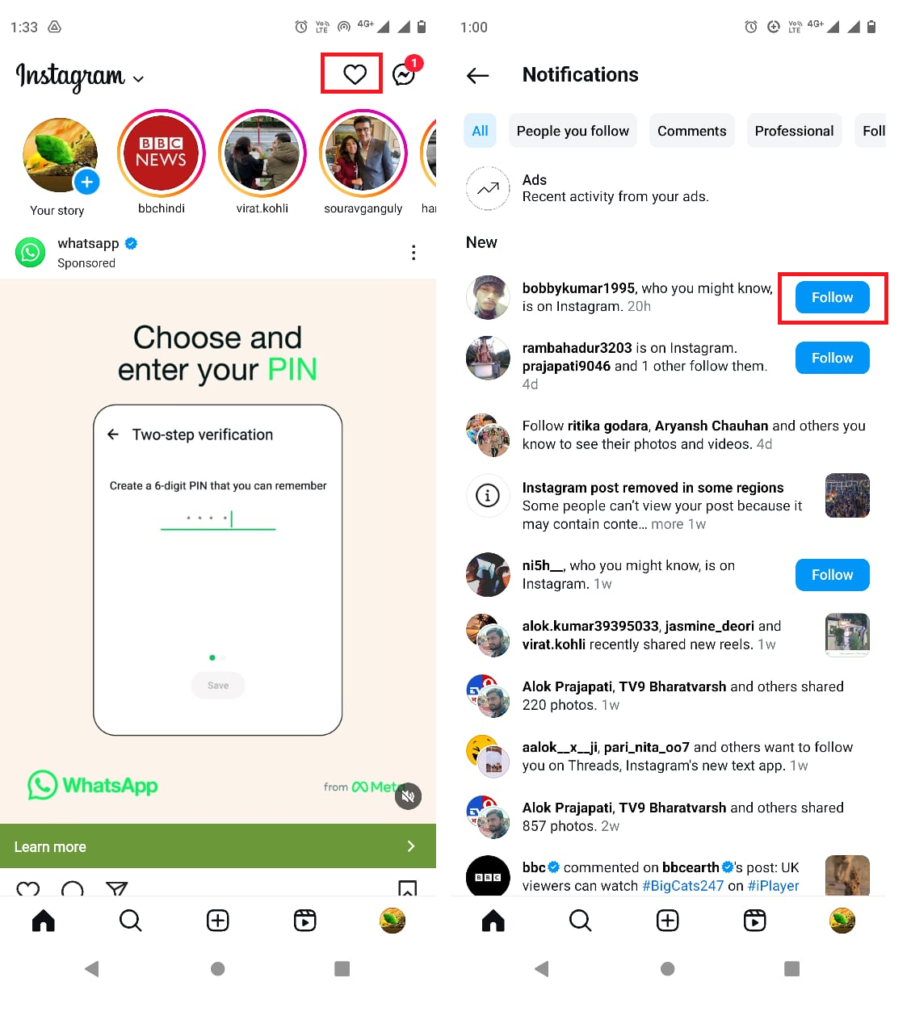
READ MORE ABOUT – How to Fix Slow PC Startup: A Complete Guide 2025
8. How to Check Who Follows You
You can easily see who’s following you by going to your profile:
- Tap on the Followers count on your profile page.
- Scroll through the list to see all approved followers.
- If you notice someone you don’t want following you, you can remove them (explained in the next section).
READ MORE ABOUT – How to Clear Cache and Cookies in Multiple Browsers in Just 1 Minutes
9. How to Remove a Follower Without Blocking Them
Don’t want someone following you anymore? You don’t need to block them. Instead, you can remove them quietly.
- Go to your followers list by tapping on the number of followers on your profile.
- Find the follower you wish to remove.
- Tap the three dots next to their name and select Remove.
They won’t be notified, and you’ll maintain your privacy without any confrontation.
READ MORE ABOUT – iPhone vs. Android: Which is Better for You 2025?
10. Can You Make Your Stories Private Too?
Yes, by default, your Stories are private when your account is private. However, you can also create Close Friends lists to share Stories with a select group of people, even within your followers.
11. How to Protect Your Instagram Direct Messages (DMs)
While your profile is private, Direct Messages are a separate feature. To keep them secure:
- Set your DMs to Private by going to Settings > Privacy > Messages. You can choose who can send you messages: followers only or no one at all.
12. How to Manage Your Tagged Photos
If you don’t want anyone tagging you in photos without permission, you can adjust your tag settings.
- Go to Settings > Privacy > Tags.
- Choose Manually Approve Tags, so you can review and approve each tag before it appears on your profile.
13. How to Control Comments on Your Instagram Posts
Tired of random or unwanted comments? Here’s how to filter or limit them:
- Go to Settings > Privacy > Comments.
- From here, you can block comments from specific people or filter out offensive words.
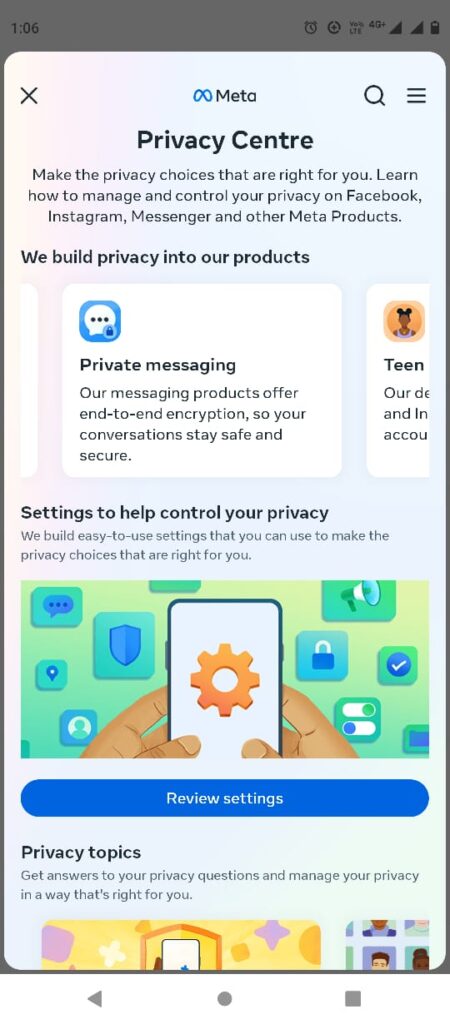
READMORE ABOUT – 10 Easy Ways to Boost Your Computer’s Speed in Minutes
14. Other Ways to Enhance Your Instagram Privacy
Besides switching to a private account, there are other ways to boost your privacy on Instagram:
- Limit Your Activity Status: Turn off your activity status so people can’t see when you’re online. This can be done under Settings > Privacy > Activity Status.
- Turn Off Location Sharing: Avoid tagging locations in your posts and turn off location services in your phone settings to keep your whereabouts private.
15. Conclusion
Making your Instagram account private is a smart way to take control of your personal content and protect your privacy. Whether you’re concerned about unwanted followers, nosy strangers, or keeping your personal life separate from your public life, the steps above will help you stay in control. With just a few taps, you can create a safer and more enjoyable Instagram experience.
FAQs
- Can I make my Instagram account private without switching to a personal account?
No, only personal accounts can be made private. Business accounts are always public. - Will people know if I remove them as a follower?
No, Instagram does not notify users when they are removed from someone’s follower list. - Can someone who doesn’t follow me still send me messages?
Yes, non-followers can still send you message requests, but you can control who can message you in the settings. - Do private accounts appear in search results?
No, your content won’t appear in public search results or hashtag feeds if your account is private. - Can I switch back to a public account?
Yes, you can switch between public and private accounts anytime through your settings.