How to fix PS5 Game Crashes During Online Play Best Tips
Are you tired of experiencing frustrating PS5 crashing issues while gaming online? You’re not alone. Many gamers face this problem, disrupting their online gaming experience.
What if you could enjoy seamless gaming sessions without interruptions? This is a question many gamers are asking, and it’s a valid concern. Online gaming is a significant part of the gaming community, and crashes can be particularly frustrating.
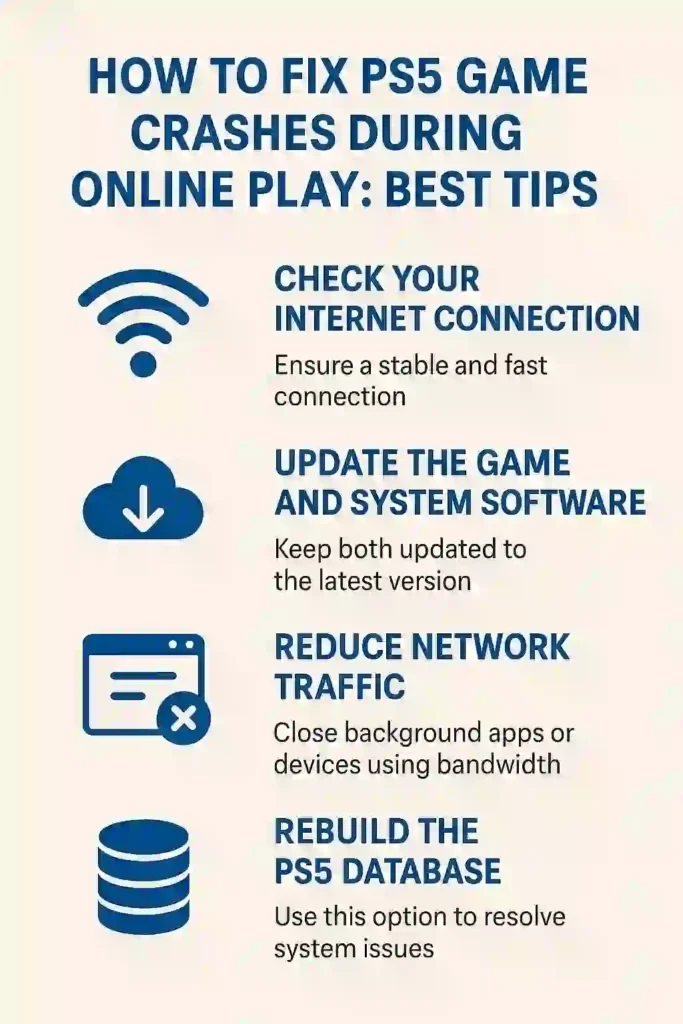
Table of Contents
ToggleThe issue of PS5 game crashes during online play is a common problem that can be caused by various factors, including hardware issues, software glitches, or network connectivity problems. In this article, we will explore the best tips to help you troubleshoot and resolve these issues.
Key Takeaways
- Identify common causes of PS5 crashing issues.
- Learn troubleshooting steps for online gaming problems.
- Discover tips to enhance your PS5’s performance.
- Understand how to optimize your network for gaming.
- Find out how to update your PS5 software for better stability.
Understanding PS5 Game Crashes During Online Play
Experiencing game crashes while playing online on the PS5 can be both annoying and puzzling. Online gaming is a complex process that involves multiple factors, including internet connectivity, game optimization, and system performance. When any of these factors fail, it can result in a game crash.
Common Symptoms of Online Game Crashes
Identifying the symptoms of online game crashes is crucial to diagnosing the issue. Common symptoms include:
- Games freezing or becoming unresponsive
- Error messages appearing on the screen
- The PS5 system restarting unexpectedly
- Games shutting down abruptly
These symptoms can be indicative of underlying issues that need to be addressed to prevent future crashes.
Why Online Games Crash More Frequently
Online games are more prone to crashing due to several factors. These include:
- Internet Connectivity Issues: A stable internet connection is crucial for online gaming. Any disruptions or instability can cause games to crash.
- Server-Side Problems: Sometimes, the issue lies with the game servers. Overloaded or poorly maintained servers can lead to frequent crashes.
- System Resource Overload: Online games require significant system resources. If the PS5 is running low on resources or is overheating, it can cause games to crash.
Understanding these factors can help in identifying why your PS5 games are crashing during online play.
READ MORE – Why Cloud Gaming is the Future of Entertainment Explain
Quick Fixes to Try First
Before diving into complex solutions, try these quick fixes to stabilize your PS5 gaming experience. Sometimes, a simple troubleshooting step can resolve the issue of game crashes during online play.
Restart Your PS5 System
Restarting your PS5 is a straightforward yet effective troubleshooting step. It clears the system’s memory and can resolve issues caused by temporary glitches.
Standard Restart vs. Hard Reset
A standard restart involves turning off the PS5 and then turning it back on. A hard reset, on the other hand, involves holding down the power button until the system beeps twice, which can sometimes be necessary if the PS5 is unresponsive.
How to Properly Turn Off PlayStation 5
To properly turn off your PS5, navigate to the power options on the console’s home screen and select “Turn Off PS5.” Avoid simply unplugging the console, as this can lead to data corruption or other issues.
Check for Game and System Updates
Ensuring that both your games and the PS5 system software are up to date is crucial. Updates often include patches for bugs that could be causing game crashes.
To check for updates, go to the game you’re experiencing issues with, press the “Options” button, and select “Check for Update.” For system updates, navigate to Settings > System > System Software > System Software Update.
Verify Your Internet Connection
A stable internet connection is essential for online gaming. Check your connection by going to Settings > Network > Connection Status. If your connection is poor, consider restarting your router or contacting your internet service provider.
Network-Related Solutions
To enjoy uninterrupted gaming on your PS5, optimizing your network settings is key. Network-related issues can significantly impact your online gaming experience, leading to frustrating crashes and disconnections.
Optimizing Your Internet Connection
Ensuring your internet connection is stable and fast is crucial for online gaming. A minimum upload and download speed of 5 Mbps is recommended for 1080p gaming, while 4K gaming requires even higher speeds. You can check your internet speed using online tools and compare it with the recommended speeds for your games.
Configuring Router Settings for Gaming
Configuring your router settings can enhance your gaming experience by reducing latency and packet loss. Two critical settings for gaming are port forwarding and QoS settings.
Port Forwarding for PS5
Port forwarding allows you to open specific ports on your router, enabling smoother data transfer between your PS5 and game servers. To set up port forwarding for your PS5, you’ll need to access your router’s settings and forward ports such as TCP: 80, 443, 1935, and UDP: 3478, 3479, 3480.
QoS Settings for Prioritizing Game Traffic
QoS (Quality of Service) settings on your router allow you to prioritize traffic to your PS5, ensuring that gaming data is given precedence over other internet activities in your household. By setting your PS5’s IP address as a high-priority device, you can minimize lag and disconnections.
READ MORE – Gaming Laptops vs Consoles: Which Is Better in 2025?
Using Wired Connection Instead of Wi-Fi
A wired Ethernet connection is generally more stable and faster than Wi-Fi, reducing the likelihood of game crashes due to network issues. If possible, connect your PS5 directly to your router using an Ethernet cable to improve your online gaming experience.
| Connection Type | Advantages | Disadvantages |
|---|---|---|
| Wired (Ethernet) | Stable, Fast, Low Latency | Limited by Cable Length, Less Convenient |
| Wireless (Wi-Fi) | Convenient, Easy to Set Up | Prone to Interference, Higher Latency |
How to Fix PS5 Game Crashes During Online Play: Software Solutions
To address PS5 game crashes during online play, it’s essential to explore software-related troubleshooting methods. The PS5, like any complex gaming console, can experience software glitches that disrupt gameplay. Fortunately, there are several software solutions that can help stabilize your gaming experience.
Rebuilding the PS5 Database
One effective method to resolve game crashes is by rebuilding the PS5 database. This process involves scanning the hard drive and creating a new database of content. To do this, boot your PS5 in Safe Mode by holding the power button until you hear two beeps. Then, connect your controller with a USB cable and select “Rebuild Database.” This process can help eliminate corrupted data that might be causing game crashes.
Rebuilding the database can be a time-consuming process, but it’s a valuable troubleshooting step that can potentially resolve many issues, including game crashes.
Clearing Game Cache
Clearing the game cache is another software solution that can help fix game crashes. The cache is a storage area where games keep temporary data. Sometimes, this data can become corrupted, leading to crashes. To clear the cache, you’ll need to go into Safe Mode and select “Clear Cache.” Be aware that this will log you out of any online sessions, so be sure to save your progress first.
Reinstalling Problematic Games
If a specific game continues to crash, reinstalling it might be the solution. To do this, go to the Game Saved Data and Settings menu, then select Saved Data (PS5) and Games. Find the problematic game, press the Options button, and choose “Delete.” After deletion, you can reinstall the game from the PlayStation Store or your game disc. This can resolve issues caused by corrupted game files.
Reinstalling games can be a straightforward fix, especially for games that have been updated multiple times, as sometimes these updates can cause compatibility issues.
Hardware-Related Fixes
To ensure smooth gaming, it’s crucial to address potential hardware-related issues with your PS5. Hardware problems can significantly impact your gaming experience, causing frustrating crashes and freezes.
Preventing PS5 Overheating
One common hardware-related issue is overheating, which can cause your PS5 to crash or shut down unexpectedly. Proper ventilation is key to preventing overheating.
Proper Ventilation Tips
Ensure your PS5 is placed in a well-ventilated area, away from clutter and obstructions. Keep at least 10 inches of clearance around the console to allow for proper airflow.
Cleaning Your PS5
Regularly cleaning your PS5 can help prevent dust buildup, which can contribute to overheating. Use a soft, dry cloth to gently clean the console’s vents and exterior.
Storage Solutions and External Drive Issues
Storage-related issues can also cause game crashes. Consider upgrading to a faster SSD or using an external drive to alleviate storage constraints.
| Storage Solution | Benefits | Considerations |
|---|---|---|
| Internal SSD Upgrade | Faster load times, improved performance | Requires technical expertise, may void warranty |
| External Drive | Additional storage, easy to install | May not offer the same performance boost as an internal SSD |
By addressing these hardware-related issues, you can significantly reduce the likelihood of game crashes and enjoy a smoother gaming experience on your PS5.
READ MORE – How to Optimize Windows 11 for Gaming: A Complete Guide
Game-Specific Crash Solutions
Different games on the PS5 have unique crash causes, requiring tailored fixes. While some issues may stem from the console itself, many crashes are game-specific, necessitating distinct troubleshooting approaches.
How to Stop Fortnite from Crashing on PS5
Fortnite crashes on the PS5 can be due to outdated graphics drivers or corrupted game files. To resolve this, ensure your PS5 is updated to the latest system software. Try reinstalling Fortnite or clearing its cache to potentially fix the issue.
Steps to clear Fortnite cache:
- Go to Settings > Storage > Internal Storage.
- Select ‘Games’ and find Fortnite.
- Choose ‘Clear Cache’ to remove temporary data.
Fixing Apex Legends Crash Issues
Apex Legends crashes can be attributed to server issues or hardware incompatibilities. Ensure your PS5’s GPU firmware is up-to-date. If crashes persist, try resetting your PS5’s video output settings or reinstalling the game.
| Troubleshooting Step | Description |
|---|---|
| Update GPU Firmware | Ensure your PS5 has the latest GPU firmware for better compatibility. |
| Reset Video Output | Change your PS5’s video output settings to resolve potential display conflicts. |
Resolving Call of Duty Crashes on PS5
Call of Duty crashes on the PS5 can be due to game bugs or system software issues. Check for any available patches for the game and update your PS5 system software. If the problem continues, consider reinstalling the game or rebuilding your PS5 database.
Rebuilding the PS5 database can help resolve issues related to corrupted data.
Addressing Cyberpunk2077 and Fallout4 Stability Problems
Cyberpunk2077 and Fallout4 are graphically intensive games that can push the PS5 to its limits, causing crashes. Ensure your PS5’s cooling system is functioning properly to prevent overheating. Also, check for any available game patches that may address stability issues.

By applying these game-specific solutions, you can significantly reduce crashes and enjoy a smoother gaming experience on your PS5.
Dealing with PS5 System Freezes and UI Issues
System freezes and UI issues on the PS5 can be particularly vexing for gamers in the middle of online play. These problems can manifest in various ways, from unresponsive screens to complete system shutdowns. Understanding the causes and implementing the right fixes is crucial for a smooth gaming experience.
Fixing PS5 UI Freezing Issues
When the PS5 UI freezes, it can be due to a variety of reasons, including software glitches or issues with the system’s performance. One of the first steps to resolve this is to restart your PS5 in Safe Mode. To do this, turn off your PS5, then press and hold the power button until you hear a second beep. This mode allows you to access troubleshooting options like rebuilding the database or resetting the system.
Another potential solution is to check for any available system updates, as Sony frequently releases patches to address known issues. Ensuring your PS5 is updated can often resolve UI freezing problems.
When Your PS5 Randomly Turns Off During Gameplay
Random shutdowns during gameplay can be caused by several factors, including overheating, power supply issues, or software glitches. It’s essential to identify the root cause to apply the correct fix.
Overheating vs. Power Supply Issues
Overheating is a common issue that can cause your PS5 to shut down. Ensure your console is in a well-ventilated area and that its vents are not blocked. On the other hand, power supply issues might require checking the power cord and ensuring it’s properly connected. If the problem persists, it might be worth checking if your power supply unit is functioning correctly.
Software Glitches Causing Shutdowns
Sometimes, software glitches can cause the PS5 to turn off randomly. Rebuilding the PS5 database or reinstalling problematic games can often resolve these issues. If the problem continues, a factory reset might be necessary, though this should be considered a last resort due to the loss of data it entails.
READ MORE – PlayStation Network Outage Disrupts Limited-Time Events
Advanced Troubleshooting Methods
Advanced troubleshooting methods offer a deeper dive into resolving PS5 game crashes during online play. When basic fixes fail to address the issue, it’s essential to explore more complex solutions.

Safe Mode Options Explained
Safe Mode on the PS5 is a diagnostic tool that allows you to boot your console with minimal functionality, helping you troubleshoot issues. To access Safe Mode, turn off your PS5, then press and hold the power button until you hear a second beep. From there, you can navigate through various options, including rebuilding the database or resetting your console.
Rebuilding the database can resolve issues related to corrupted data, while initializing the PS5 (a factory reset) can fix more profound system issues.
Factory Reset: When and How to Use It
A factory reset is a drastic measure that erases all data on your PS5, returning it to its original settings. Before proceeding, ensure you have backed up any critical data. To perform a factory reset, go to the PS5 settings, select “System,” then “Reset Options,” and choose “Reset Your Console.”
This step should be taken with caution, as it will remove all user data, including games and saved profiles.
How to Fix PS5 Game Loading Issues
Game loading issues can often be attributed to slow storage or corrupted game data. To address this, try rebuilding the PS5 database or clearing the game cache. If the issue persists, consider reinstalling the problematic game or expanding your storage capacity.
Using an external SSD can also significantly improve loading times and overall gaming performance.
Preventative Measures to Avoid Future Crashes
By implementing some straightforward preventative measures, you can substantially reduce the occurrence of PS5 game crashes. Maintaining your PS5 is crucial for a seamless gaming experience.
Regular Maintenance Schedule
Establishing a regular maintenance schedule is vital. This includes tasks such as rebuilding the PS5 database and clearing game cache. These actions help to prevent data corruption and ensure that your system runs smoothly.
Regularly checking for and installing system updates is also part of maintaining your PS5. These updates often include patches for known issues and improvements to overall system stability.
Managing Storage Space
Managing storage space effectively is another key preventative measure. Ensure that you have enough free space on your PS5 for game updates and new downloads. Consider using an external drive to store less frequently played games, freeing up internal storage.
Keeping Your System Updated
Keeping your PS5 system updated is essential for preventing crashes. System updates often include fixes for bugs that could cause game crashes. Enable automatic updates to ensure your system stays current without interrupting your gaming sessions.
By following these preventative measures, you can significantly reduce the likelihood of PS5 game crashes, ensuring a more enjoyable gaming experience.
READ MORE – How to Fix Slow Response Time on Xbox Series X: Quick and Easy Solutions
Conclusion: Enjoying Uninterrupted Online Gaming on PS5
By implementing the solutions outlined in this article, PS5 users can significantly reduce the occurrence of game crashes during online play, ensuring a more stable and enjoyable gaming experience. Whether you’re a casual gamer or a competitive player, uninterrupted online gaming is crucial for fully immersing yourself in the world of PS5 gaming.
Regular maintenance, such as rebuilding the PS5 database, clearing game cache, and keeping your system updated, can help prevent crashes and maintain optimal performance. Additionally, optimizing your internet connection and configuring router settings can further enhance your online gaming experience.
By following these tips and staying proactive, you can enjoy uninterrupted online gaming on your PS5, exploring the vast library of games available without the frustration of crashes or freezes. This allows you to focus on what matters most – enjoying your favorite games and staying connected with the gaming community.
FAQ
Why does Fortnite keep crashing on my PS5?
Fortnite crashing on PS5 can be due to various reasons such as outdated software, corrupted game files, or network issues. Try updating your game and system software, rebuilding the PS5 database, or reinstalling Fortnite.
How do I stop Apex Legends from crashing on my PS5?
To stop Apex Legends from crashing, ensure your game and system software are up-to-date. You can also try clearing the game cache, rebuilding the PS5 database, or checking your internet connection for stability.
Why does Call of Duty keep crashing on my PS5?
Call of Duty crashing on PS5 can be caused by issues like corrupted game data, outdated drivers, or system software problems. Try reinstalling the game, updating your system software, or checking for any available game patches.
How do I fix Cyberpunk2077 crashes on my PS5?
Cyberpunk2077 crashes can be resolved by updating the game and system software, clearing the game cache, or reinstalling the game. Also, ensure your PS5 has sufficient storage space and is properly ventilated to prevent overheating.
Why does my PS5 keep turning off during gameplay?
If your PS5 keeps turning off, it could be due to overheating, power supply issues, or software glitches. Ensure your console is well-ventilated, check for dust buildup, and consider resetting your PS5 to its default settings.
How do I fix PS5 UI freezing issues?
To fix PS5 UI freezing, try restarting your console, rebuilding the PS5 database, or performing a factory reset. Also, ensure your system software is up-to-date.
Why does my Xbox keep freezing during online play?
Xbox freezing during online play can be caused by network issues, outdated software, or hardware problems. Check your internet connection, update your Xbox software, and ensure your console is properly ventilated.
How do I fix game loading issues on my PS5?
To fix game loading issues, try restarting your PS5, checking for game and system updates, or rebuilding the PS5 database. If issues persist, consider reinstalling the problematic game.
What should I do if my PS5 games are not working properly?
If your PS5 games are not working properly, try checking for game and system updates, clearing the game cache, or reinstalling the game. You can also try rebuilding the PS5 database or performing a factory reset if necessary.
How do I prevent my PS5 from overheating?
To prevent PS5 overheating, ensure your console is in a well-ventilated area, clean dust from the vents and fans regularly, and avoid blocking the airflow around the console.






