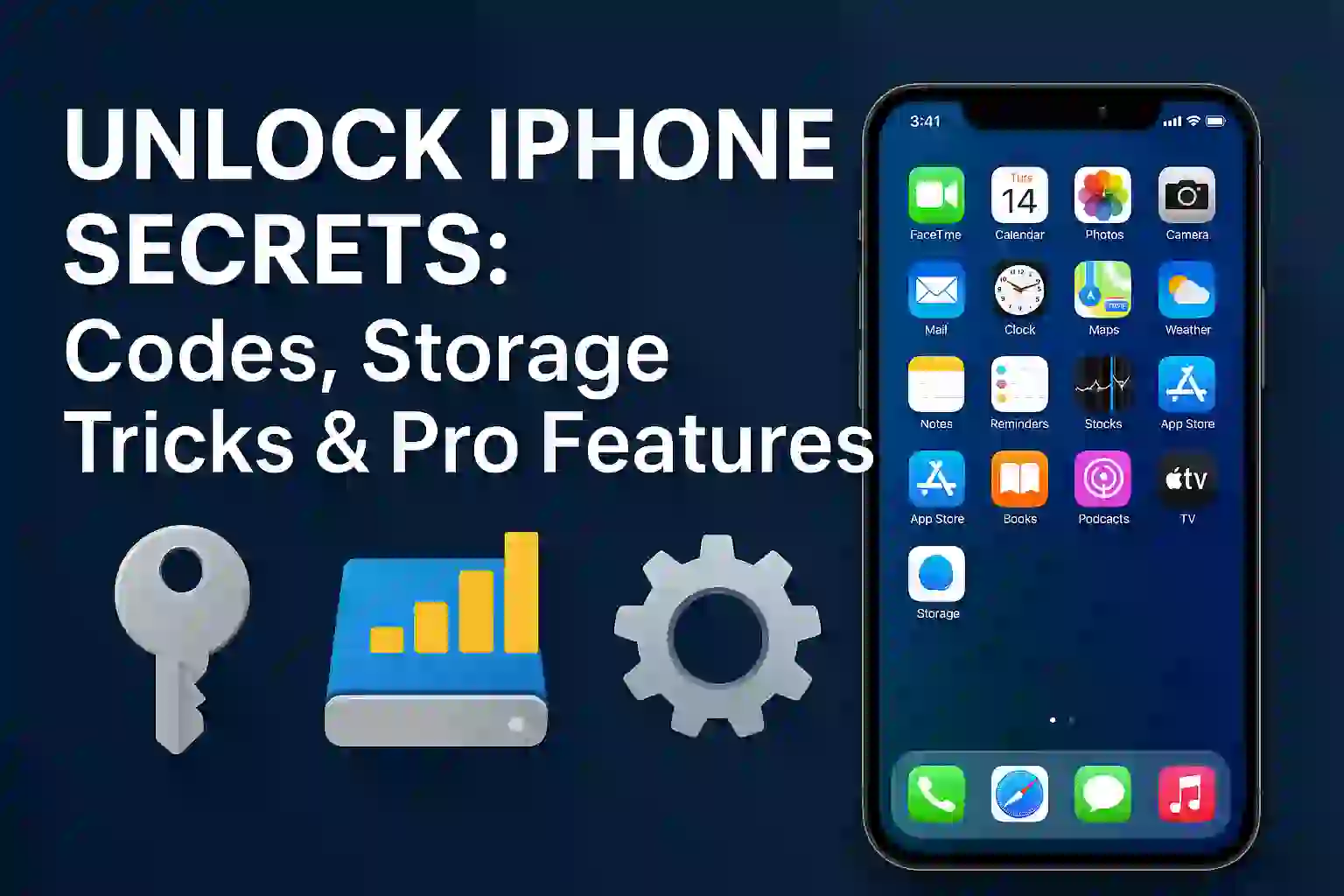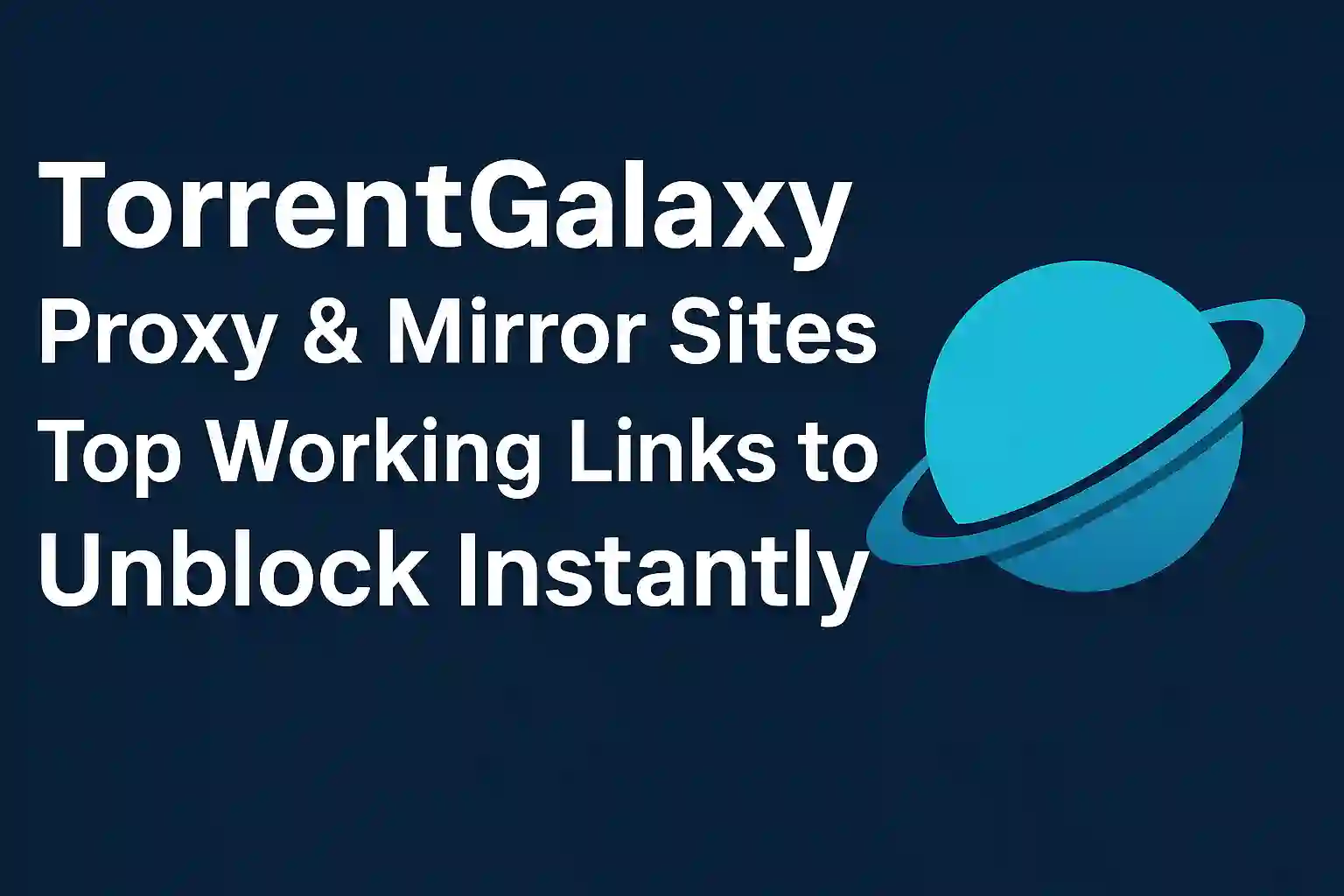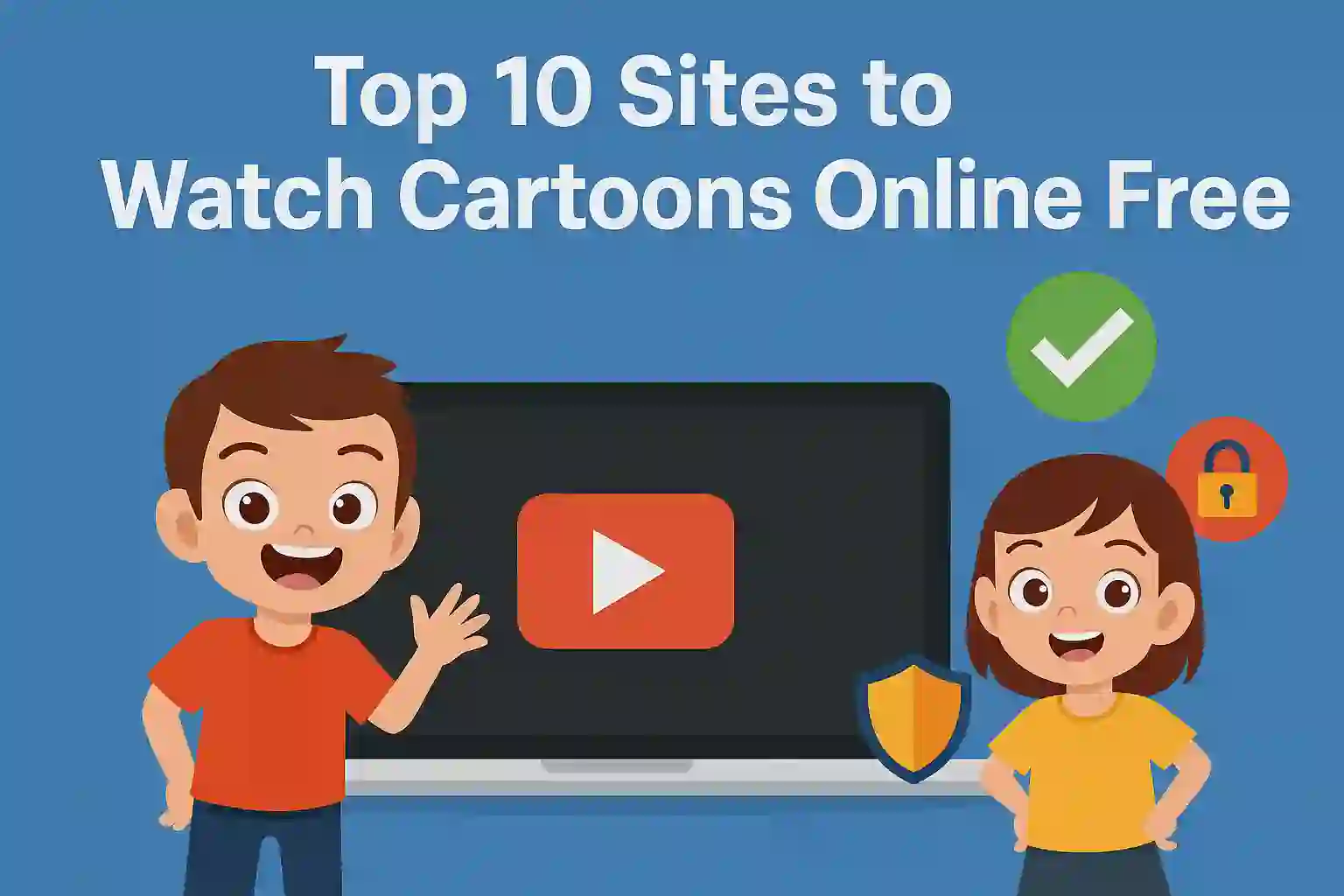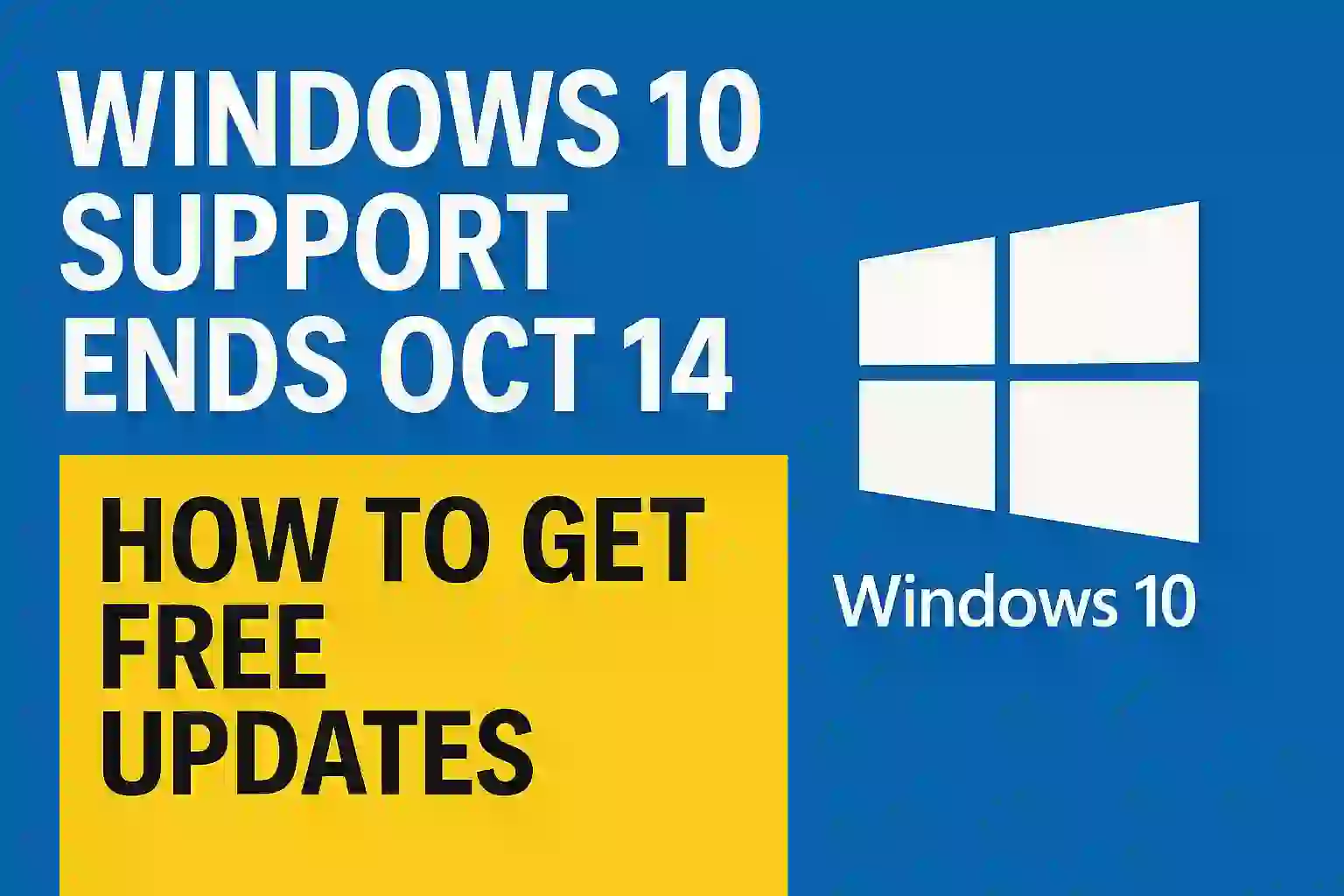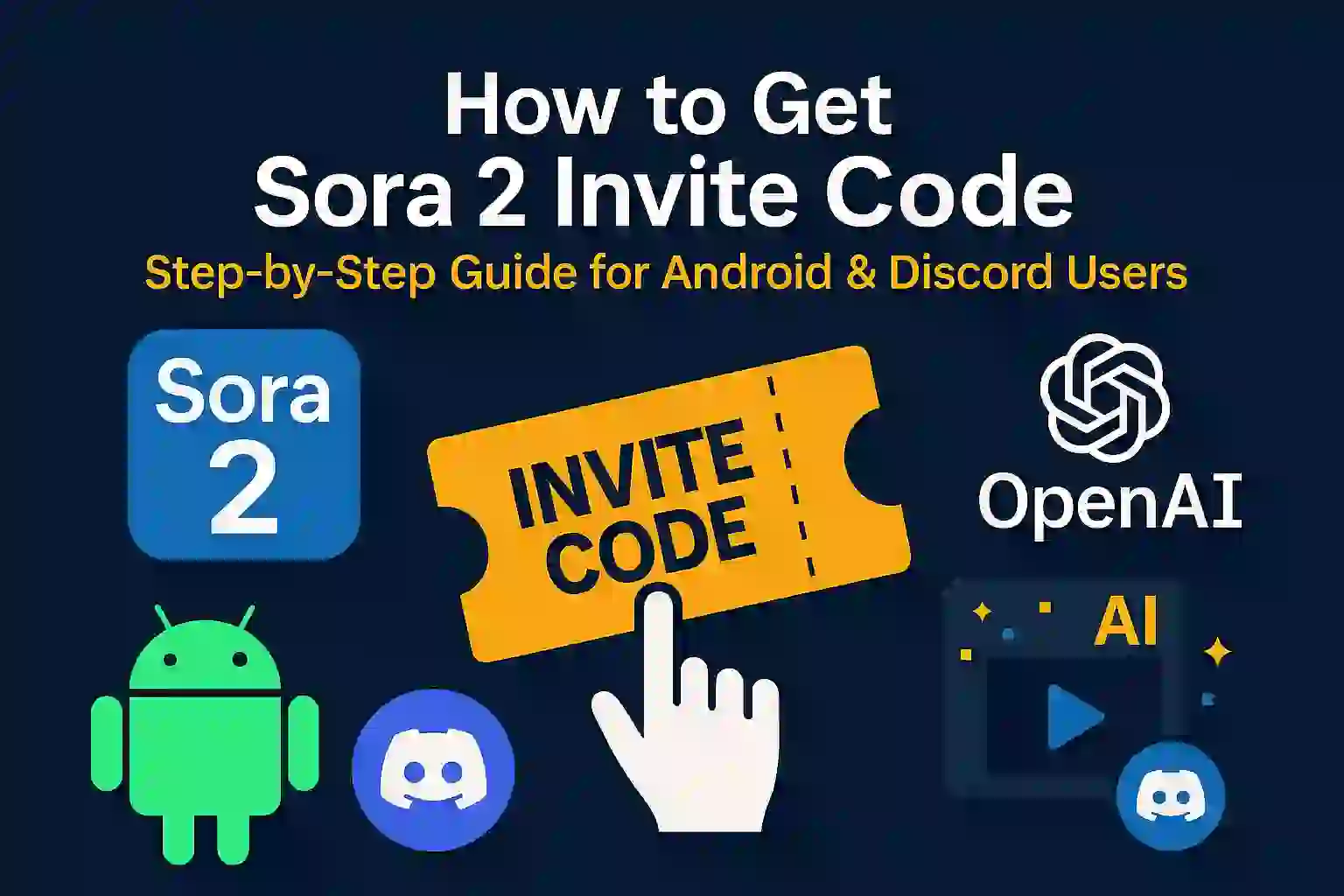How to Connect Your Android Phone to Windows 11: A Simple Step-by-Step Guide
In the current digital age, it is helpful to be able to hook up your Android phone to Windows 11 in order to save time and facilitate multitasking. Whatever your purpose—whether to share files, send messages, or use mobile apps directly on your PC—the procedure is convenient and straightforward. With Microsoft’s Phone Link app, you are able to integrate your Android phone seamlessly with Windows 11 so that you can synchronize notifications, share media, and even receive calls directly on your computer.
This feature opens up ways to boost productivity by cutting down on the constant switching between devices. In this tutorial, we will take you through step by step on how to connect your Android phone to Windows 11 for a seamless and trouble-free process towards a more connected experience.
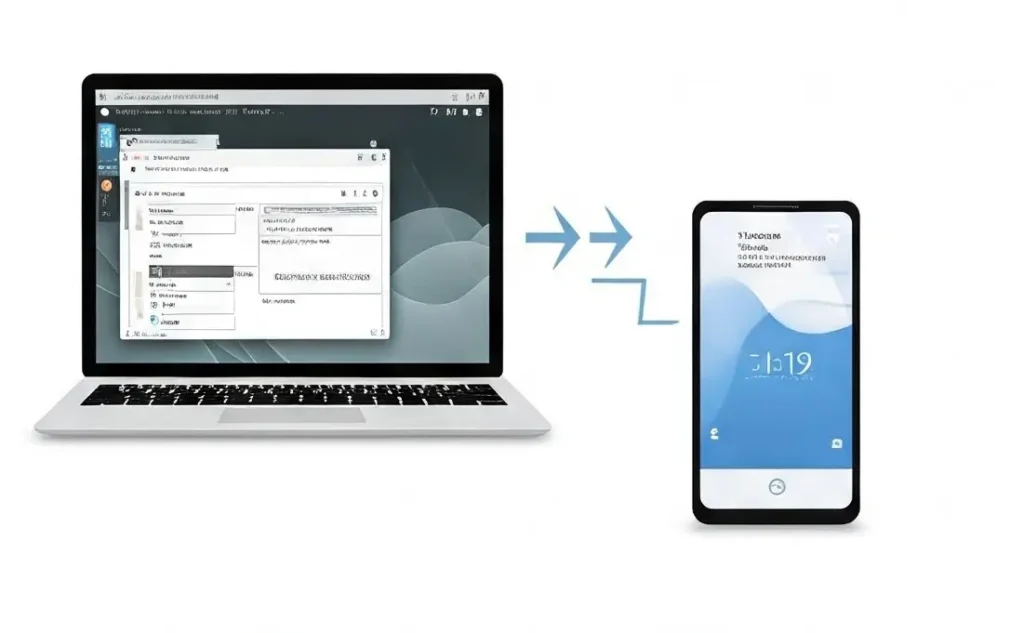
Table of Contents
ToggleWhy Connect Your Android Phone to Windows 11?
Before we jump into the how-to’s, let’s learn why you may want to share your Android phone with your Windows 11 computer.
- Access Notifications: You can see your Android phone’s notifications directly on your PC
- Send & Receive Text Messages: PC texting is quicker and more convenient than constantly switching between devices.
- Transfer Files: Simply transfer pictures, documents, and other files from your Android to Windows 11.
- Use Android Apps on Windows: Certain apps in your Android phone can be directly used on your PC for more effective multitasking.
Now, let’s go through how to pair your Android phone with Windows 11.
READ MORE – Top 12 Security Tips for Android Users in 2024
Step 1: Ensure Your Devices Are Compatible
First, ensure that your Windows 11 PC and Android phone are compatible with one another. This is what you should check:
- Windows 11 PC: Make sure you are running the current version of Windows 11.
- Android Phone: Make sure you are running Android 7.0 or newer for an optimal experience.
Step 2: Install the Your Phone App on Windows 11
The Your Phone app is necessary to link your Android phone to your Windows 11 PC. Through this app, you can sync your phone and your PC so that you can view photos, messages, notifications, etc.
- Open Microsoft Store: On your Windows 11 PC, open the Start menu and type Microsoft Store. Open the store.
- Search for “Your Phone”:In the search box, enter “Your Phone.” Choose the app and tap Install.
After installation, open the Your Phone app.
Step 3: Configure the Your Phone App on Your Android Phone
Now that the Your Phone app is installed on your Windows 11 PC, it’s time to configure it on your Android phone.
- Open Google Play Store: On your Android phone, open the Google Play Store.
- Search for “Your Phone Companion”: : Enter the search query, Your Phone Companion, into Play Store’s search field.
- Pick the app and tap on Install.
- Open the App: Once the app has installed, go and open Your Phone Companion app in your phone.
- Sign in to Your Microsoft Account: Sign in to the same Microsoft account as in your Windows 11 computer.
READ MORE – Boost Your Game: The Ultimate Guide to PC Optimization for Gamers
Step 4: Link Your Android Phone to Your Windows 11 PC
Having installed the apps on both your devices, you can now proceed to connect your Android phone to your Windows 11 PC.
- Launch the Your Phone App on PC:You can open the Your Phone app on your Windows 11 PC.
- Click on “Get Started”: The app will ask you to get started. Click on Get Started and complete the on-screen instructions.
- Allow Permissions on Your Android Phone: The application will request some permissions on your phone, such as access to calls, messages, and contacts. Grant these permissions to enable complete functionality.
- Wait for the Connection: Your Windows 11 PC will look for your Android phone. When detected, click on your phone’s name to start the pairing process.
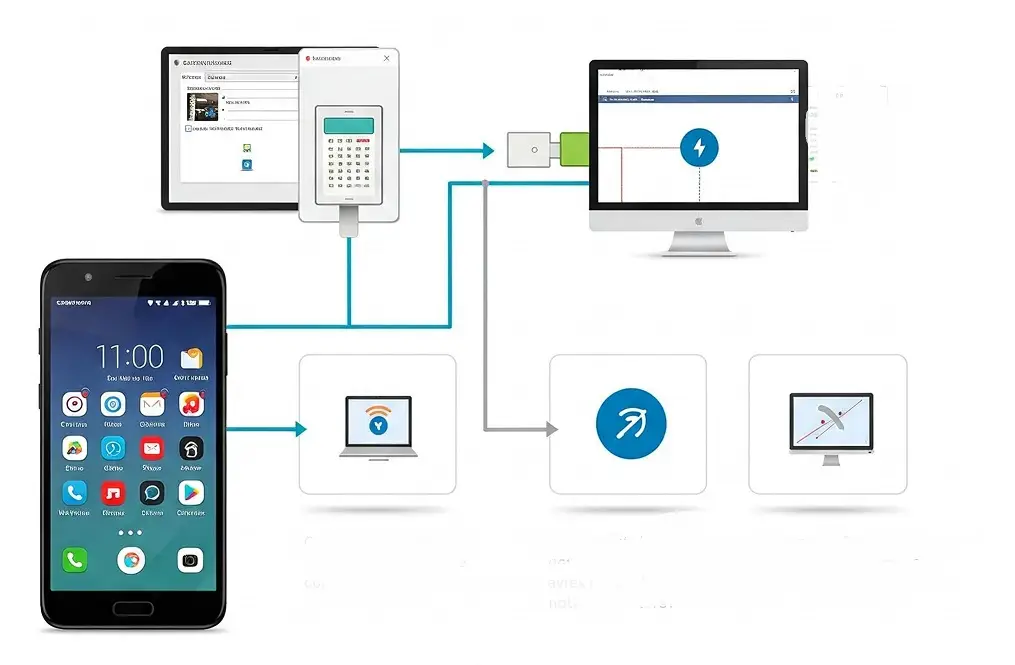
Step 5: Sync Your Devices
After connecting, you’ll need to sync your devices to start accessing your phone’s features on your Windows 11 PC.
- Approve the Connection: You’ll see a notification on your Android phone asking to approve the connection. Tap Allow to approve it.
- Finish Setup: Your phone will start syncing with your Windows 11 PC upon approval.
READ MORE – How to Recover Deleted Messages in Telegram: Easy Methods to Restore Your Chats
Step 6: Use Your Android Phone on Windows 11
Now that your Android phone is connected to your Windows 11 PC, here are some key features you can enjoy:
- Access Text Messages: The Your Phone app allows you to send and receive text messages directly from your PC. Simply click on the Messages tab in the app to get started.
- View Notifications: You can view all your Android phone notifications on your Windows 11 PC. Whether it’s a new email or a social media update, you can keep up without checking your phone.
- Transfer Files: To transfer files, simply drag and drop photos or documents from your phone’s gallery or file explorer into your PC’s file explorer.
- Make and Receive Calls: If your Android phone supports this feature, you can make and receive calls from your PC directly. Just click the Calls tab in the Your Phone app.
Step 7: Use Android Apps on Windows 11 (Optional)
One of the standout features of the Your Phone app is the ability to use Android apps on your Windows 11 PC. If you have apps on your Android phone that you use often, you can access them directly on your computer.
- Click on the “Apps” Tab: In the Your Phone app, click on the Apps tab to see a list of apps installed on your Android phone.
- Launch Android Apps: Click on any app to open it. The app will launch on your Windows 11 PC, and you can interact with it just as you would on your phone.
Step 8: Troubleshooting Common Issues
While connecting your Android phone to Windows 11 is generally straightforward, sometimes things don’t work as expected. Here are some tips for troubleshooting common problems:
- Connection Issues: If your phone isn’t connecting, ensure both devices are on the same Wi-Fi network. You can also try restarting both your phone and your PC.
- App Not Syncing: If the Your Phone app is not syncing properly, try reinstalling the app on both devices and ensure that you’ve granted all necessary permissions.
- File Transfer Problems: If you’re having trouble transferring files, check if your phone’s storage is set to Media Transfer Protocol (MTP) mode. You can change this setting from the USB options on your phone.
READ MORE – How to Protect Yourself from Gmail AI-Driven Phishing Attacks: A Complete Guide
Step 9: Alternative Methods to Connect Your Android Phone to Windows 11
If the Your Phone app doesn’t work for you, there are a few other methods to connect your Android phone to Windows 11:
- Bluetooth: You can connect your Android phone to your Windows 11 PC via Bluetooth to transfer files and use your phone’s internet connection.
- USB Cable: For file transfers, you can connect your Android phone to your PC using a USB cable. Simply select File Transfer mode on your phone.
- Third-Party Apps: Some third-party apps, like AirDroid or Pushbullet, allow you to connect your Android phone to your Windows 11 PC with additional features.
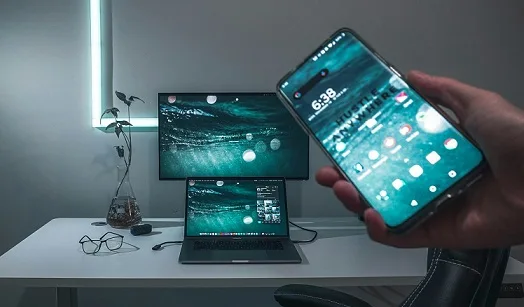
Conclusion
Connecting your Android phone to Windows 11 brings countless benefits, from transferring files to managing your notifications and text messages directly from your PC. With the Your Phone app, Microsoft has made it easy to sync your phone and PC, helping you stay productive and efficient. Beyond file transfers and messaging, the integration also lets you access and interact with your phone’s apps directly on your computer.
You can mirror your phone’s screen, allowing you to view and use apps without picking up your phone. Additionally, managing photos and videos is more straightforward, as you can quickly drag and drop content between devices. With features like seamless call management, and the ability to respond to messages or notifications in real time, this connection truly enhances multitasking and streamlines your workflow. Whether for work or personal use, syncing your phone and PC reduces distractions, making it easier to stay focused and organized.
READ MORE – 11 Ways to Make Your Online Shopping Safer & More Secure
FAQs
1. How can I pair my Android phone with Windows 11?
In order to pair your Android phone with Windows 11, download and install the Your Phone app on both the devices, sign in using your Microsoft account, and grant permissions required on your Android phone to synchronize your devices.
2. What is the “Your Phone” app and how does it function?
Your Phone app enables you to link your Android phone with your Windows 11 computer. It also enables you to view your phone’s notifications, messages, photos, and even run Android apps from your computer.
3. Is it possible to use Android apps with Windows 11?
Yes, using Your Phone app, you can run Android apps on your Windows 11 computer directly. Just head to the Apps tab in the app to run your Android apps on your PC.
4. Why won’t my Android phone connect to my Windows 11 computer?
If your Android phone is not connecting to your Windows 11 computer, make sure both devices are connected to the same Wi-Fi network, the Your Phone app is installed on both devices, and you’ve given all necessary permissions.
5. How do I share files between my Android phone and Windows 11?
To send files, connect your phone via USB or Bluetooth. You can also drag and drop files using the file explorer in the Your Phone app or use the Photos tab to send photos.
6. Can I make phone calls from my Windows 11 PC?
Yes, if your Android device supports this feature, you can even receive and make phone calls from your computer using the Your Phone app. You just need to click on the Calls tab on the app.
7. How do I view Android text messages in Windows 11?
Once you have your Android phone paired with Windows 11 through the Your Phone app, access the Messages tab in the app to exchange SMS messages straight from your computer.
8. Is it possible to see Android notifications on my Windows 11 PC?
Yes, you can see and engage with Android notifications on your Windows 11 PC via the Your Phone app. All your phone notifications will appear on your PC.
9. What permissions does the “Your Phone” app need?
The Your Phone app needs permissions for your contacts, messages, notifications, camera, and other information access to sync your Android phone to your Windows 11 PC.
10. How do I troubleshoot syncing problems between my Android phone and Windows 11?
To troubleshoot syncing problems, have both devices on the same Wi-Fi network, restart both devices, and ensure all permissions are enabled on your Android phone.
11. Can I connect my Android phone to Windows 11 using Bluetooth?
Yes, you can connect your Android phone to Windows 11 using Bluetooth for file transfer and other features such as your phone’s internet connection.
12. How do I update the “Your Phone” app on Windows 11?
Open the Microsoft Store on your PC, type in Your Phone, and click Update if there is an update available. It is necessary to keep the app updated for the best performance.
13. Can I control my Android phone on Windows 11?
Yes, you can control your Android phone right from Windows 11 using Your Phone, an app that lets you play with your phone apps and control calls and messages from your computer.
14. What Android versions support Windows 11’s “Your Phone” app?
The Your Phone application is compatible with Android 7.0 and higher versions. Ensure that your phone runs an eligible Android version for compatibility.
15. Can I pair multiple Android devices with Windows 11?
Yes, you can pair multiple Android devices to your Windows 11 PC with the Your Phone application. However, you can only have a single device synced at a time.