How to Block an Email Address in Gmail: A Step-by-Step Guide
Quick Answer
If you’re receiving unwanted emails, learning how to block an email address in Gmail can help you take control of your inbox. Whether it’s spam, marketing emails, or messages from someone you’d rather avoid, Gmail offers a simple way to stop them. Knowing how to block an email address in Gmail means future emails from that sender will go directly to your Spam folder. The process is quick and doesn’t notify the sender. By following this guide on how to block an email address in Gmail, you can enjoy a cleaner, more organized email experience every day.
Here are the short steps to block an email address in Gmail:
- Open Gmail and log in.
- Open the email from the sender you want to block.
- Click the three dots (More) in the top-right corner of the email.
- Select “Block [Sender’s Name]” from the dropdown.
- Confirm by clicking Block again.
After this, emails from that sender will automatically go to your Spam folder.

Table of Contents
Toggle1. Introduction
If you’re tired of unwanted emails cluttering your inbox, you’re not alone. Gmail users around the world face the same issue daily. From spam messages and marketing emails to harassment or irrelevant newsletters, email overload is frustrating. The good news is, Gmail makes it easy to block email addresses, and this guide will show you how.
Blocking an email address in Gmail is more than just pressing a button. It involves understanding what happens after you block someone, how to manage your blocked list, and how to use advanced features to protect your peace of mind.
Whether you’re using a desktop or a mobile device, we’ll walk you through each method step-by-step. This blog is beginner-friendly and uses clear, easy language to help you clean up your Gmail inbox without stress.
2. What Happens When You Block an Email in Gmail?
Before diving into the steps, it’s important to know what actually happens when you block an email address in Gmail.
When you block someone:
- Their emails are automatically sent to your Spam folder.
- You will no longer receive notifications from them.
- Gmail does not notify the sender that you’ve blocked them.
Blocking is silent and safe. The sender won’t know, and you don’t have to worry about any confrontation. However, it’s worth noting that blocking doesn’t delete past messages. You will still see the older conversations unless you delete them manually.
Also, Gmail’s blocking feature is email-specific, which means if the sender uses a different email address, they can still reach you. This is where advanced filtering (discussed later) becomes helpful.
Keywords: block email in Gmail, what happens when you block email, Gmail spam filter
READ MORE – How to Fix Gmail Login Issues and Recover Your Account Fast: A Complete Guide
3. How to Block an Email Address on Gmail (Web Version)
Now, let’s go through how to block someone using Gmail on your computer. This is the most common method and works on any browser.
Steps:
- Open Gmail and log in.
- Open the message from the sender you want to block.
- Click on the three vertical dots (More) in the top right corner of the email.
- Select “Block [Sender’s Name]” from the dropdown.
- A confirmation message will pop up. Click Block again to confirm.
That’s it! From now on, all emails from this address will go directly to your Spam folder.
Bonus Tip:
If you ever change your mind, just go to the same dropdown and click “Unblock [Sender’s Name]”.
Keywords: how to block emails Gmail web, Gmail block sender steps, block unwanted emails
4. How to Block an Email Address on Gmail Mobile App (Android & iPhone)
Blocking emails from your smartphone is just as easy. Whether you’re using an Android or iPhone, Gmail’s mobile app gives you the same power to stop unwanted messages.
Steps:
- Open the Gmail app.
- Tap on the email from the person you want to block.
- Tap the three-dot icon (More) in the top-right corner.
- Tap on “Block [Sender’s Name]”.
The sender’s messages will now go to your Spam folder automatically.
Important Note:
If the sender has changed their display name but not the email address, they are still blocked. Gmail recognizes the email address, not just the name.
This method is great when you’re on the go and need to take quick action against spam or unwanted senders.
Keywords: block email Gmail mobile, how to block emails on phone, Gmail app block sender
READ MORE – Are free VPNs truly secure? Pros, Cons, and Hidden Risks Explored
5. Advanced Filtering: Create Gmail Filters for Custom Blocking
If blocking a single email isn’t enough—for example, when someone uses multiple emails or when you’re targeted by mass spam—you can use Gmail filters to take full control.
Steps:
- Go to Gmail on your desktop.
- In the search bar, click the sliders icon to open advanced search.
- Enter criteria such as the email address, subject keywords, or specific phrases.
- Click “Create filter”.
- Choose what Gmail should do—like delete, mark as read, or send to spam.
- Click Create filter to activate it.
Why Filters Are Powerful:
- You can block entire domains (e.g., *@spamdomain.com).
- Automatically delete emails with certain keywords.
- Manage mass spam from mailing lists.
Filters are ideal for proactive inbox control.
Keywords: Gmail filters block emails, how to create Gmail filter, block multiple senders Gmail
6. How to Automatically Delete Emails from a Specific Sender
Sometimes, you don’t just want to block someone—you want to ensure their messages are never seen again. Gmail allows you to automatically delete emails from certain senders.
Steps:
- Click on the search bar in Gmail.
- Enter the sender’s email address.
- Click the slider icon to open advanced search.
- In the search form, click Create filter.
- Check the box “Delete it.”
- Click Create filter to finish.
Now, every email from this address will go straight to Trash without ever appearing in your inbox.
Tip:
Use this for persistent spam or harassing emails that Gmail’s spam filter doesn’t catch.
Keywords: auto delete Gmail emails, Gmail auto delete sender, how to remove emails permanently.
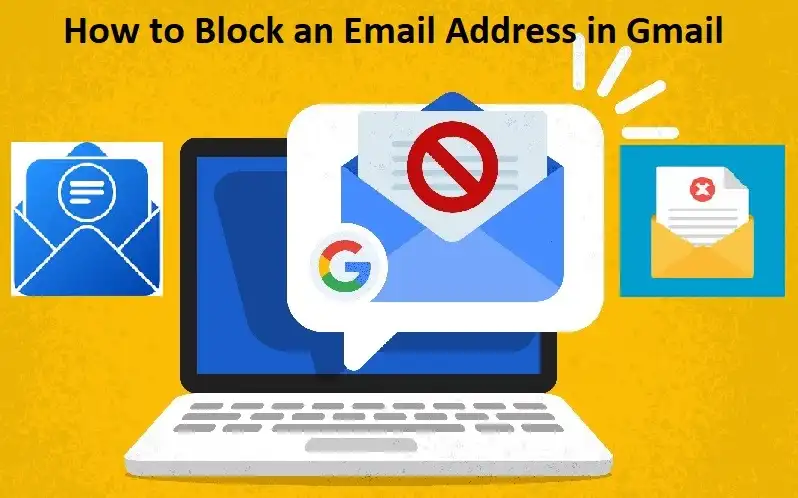
7. How to Block Emails from Mailing Lists and Newsletters
Most newsletters include an unsubscribe link, but sometimes they don’t work or are hidden. Here’s how to deal with them.
Method 1: Use Gmail’s Unsubscribe Feature
- Open the email.
- If Gmail detects a subscription, an “Unsubscribe” link appears next to the sender’s name.
- Click it to unsubscribe without visiting a third-party website.
Method 2: Use Filters to Block
If the unsubscribe doesn’t work:
- Create a filter for emails containing phrases like “unsubscribe” or the sender’s domain.
- Choose to delete or mark them as spam.
Keywords: block newsletters Gmail, unsubscribe Gmail emails, Gmail stop marketing emails
READ MORE – Free vs. Paid Antivirus Software: Which Offers the Best Security for Your Device?
8. Gmail’s Built-in Protections You Didn’t Know About
Gmail uses powerful AI and machine learning to protect users from phishing and spam. But many users don’t know how these tools work or how to enhance them.
Gmail’s Secret Weapons:
- Phishing detection: Flags suspicious emails automatically.
- Category Tabs: Separates Promotions, Social, and Updates.
- Spam learning: Learns from your actions (mark as spam/block).
How to Improve Accuracy:
- Always mark unwanted messages as Spam.
- Unsubscribe instead of deleting newsletters.
- Regularly clean your Promotions tab.
Keywords: Gmail spam protection, Gmail phishing detection, how Gmail filters work
9. Using Google Workspace Admin Tools (For Business Users)
If you’re using Google Workspace (formerly G Suite), you have access to admin-level controls that can block emails organization-wide.
Admin Blocking Steps:
- Sign in to the Google Admin console.
- Go to Apps > Google Workspace > Gmail.
- Click Advanced settings.
- Under Spam, phishing, and malware, create rules to block specific addresses or domains.
Benefits for Businesses:
- Protect employees from phishing.
- Block unwanted senders for the entire organization.
- Monitor email threats across departments.
Keywords: block emails Google Workspace, Gmail admin block sender, G Suite email filtering
READ MORE – 11 Ways to Make Your Online Shopping Safer & More Secure
10. Third-Party Tools for Enhanced Email Blocking
While Gmail’s built-in tools are powerful, some users may want even more features. That’s where third-party Gmail extensions come in.
Popular Gmail Tools:
- Clean Email: Bulk unsubscribe and auto-block.
- Mailstrom: Organize and block email clusters.
- Block Sender for Gmail (Chrome extension): One-click blocking.
Caution:
- Always check privacy policies.
- Grant access only to trusted extensions.
Third-party tools can offer advanced controls but come with risks if misused.
Keywords: best Gmail blocking tools, Gmail block email apps, extensions to block Gmail emails
11. How to Review and Manage Your Blocked List
Blocked someone by mistake? Want to review your list? Gmail lets you manage blocked users easily.
How to Review Blocked Addresses:
- Click on the gear icon (Settings).
- Select “See all settings.”
- Go to the Filters and Blocked Addresses tab.
- Scroll to see your blocked list.
To Unblock:
- Click Unblock next to the email address.
- Confirm the action.
Regularly checking this list ensures you don’t miss important messages due to accidental blocks.
Keywords: unblock email Gmail, Gmail blocked list, manage blocked senders
12. Troubleshooting: When Blocking Doesn’t Work
Sometimes, blocking an address doesn’t solve the problem. Here’s why and what you can do about it.
Possible Issues:
- Sender uses multiple email addresses.
- Emails are forwarded from another account.
- Email is spoofed to appear like someone else.
Solutions:
- Use filters with keywords or domains.
- Report spam and phishing directly to Gmail.
- Contact your IT team (for business accounts).
Being proactive helps stop persistent spam.
Keywords: Gmail blocking not working, block spoofed emails, email spam bypass Gmail
READ MORE – SSD vs SSHD: Which Storage Solution is Right for You?
13. Bonus Tips
Want to go the extra mile? These bonus Gmail tricks can help:
- Auto-response filters: Send a custom message to unwanted emails.
- Gmail aliases: Use name+filter@gmail.com to control sign-ups.
- Temporary email forwarding: Redirect to auto-delete accounts.
These tools help you stay one step ahead of spammers.
Keywords: Gmail tips block emails, auto response Gmail, use Gmail aliases
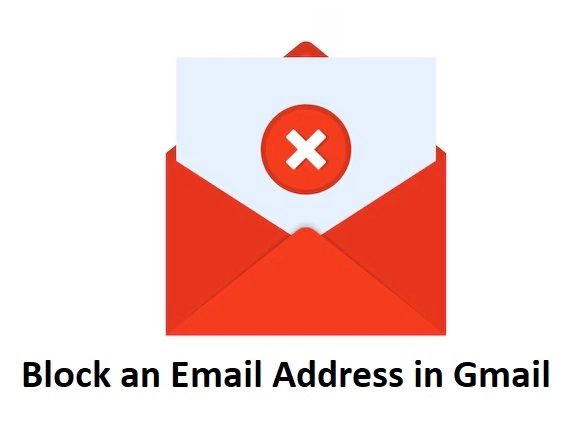
Conclusion
Blocking email addresses in Gmail is simple, but mastering it gives you the power to take back control of your inbox. From basic blocks to advanced filters, Google offers flexible tools to make your email experience stress-free.
Start by blocking the obvious spam, but don’t stop there. Use filters, manage your blocked list, and consider extra tools if needed. Whether for work or personal use, protecting your digital space is easier than ever.
If you found this guide helpful, share it with friends or colleagues who are struggling with email overload. Take charge of your inbox today.
FAQs: How to Block an Email Address in Gmail
1. Can the person I block on Gmail still email me?
Yes, they can still send emails, but their messages will go directly to your Spam folder, and you won’t get notifications.
2. Does Gmail notify someone when I block them?
No, Gmail doesn’t tell the sender that you’ve blocked them. It’s completely private and silent.
3. Can I unblock someone on Gmail later?
Yes. Go to Settings > Filters and Blocked Addresses, find the email, and click Unblock.
4. Will blocking delete old emails from that sender?
No, blocking only affects future emails. You’ll need to manually delete older messages.
5. Can I block multiple email addresses at once in Gmail?
Gmail doesn’t support bulk blocking directly, but you can use filters to block multiple senders or domains.
6. What’s the difference between blocking and reporting as spam?
Blocking sends emails to spam but keeps them in your spam folder. Reporting as spam tells Gmail to learn and prevent similar messages.
7. Will I still see blocked emails in the Spam folder?
Yes, blocked emails go to Spam, and you can view or delete them anytime.
8. Can I block emails on Gmail using my phone?
Absolutely. Just tap the three dots in the top-right corner of the email and select Block.
9. How do I stop emails from websites that don’t offer an unsubscribe link?
Use Gmail filters to automatically delete or send those messages to spam.
10. Can I block a domain instead of a single email address?
Yes, you can block entire domains (like @example.com) using custom filters.
11. What if blocking doesn’t work?
If spam keeps coming from different addresses, use filters with keywords, or report phishing to Gmail.
12. Are there tools to help block Gmail emails more efficiently?
Yes. Tools like Clean Email and Block Sender for Gmail offer advanced blocking features.
13. Can I stop someone from seeing my Google activity if I block them on Gmail?
No, blocking in Gmail only affects emails. It doesn’t block them on other Google services like YouTube or Drive
14. How do I find out who I’ve blocked on Gmail?
Go to Settings > Filters and Blocked Addresses to see your blocked list.
15. Will blocking stop group emails from the same sender?
Yes, if you block the email address that sends the group emails, it will stop all messages from that sender.






