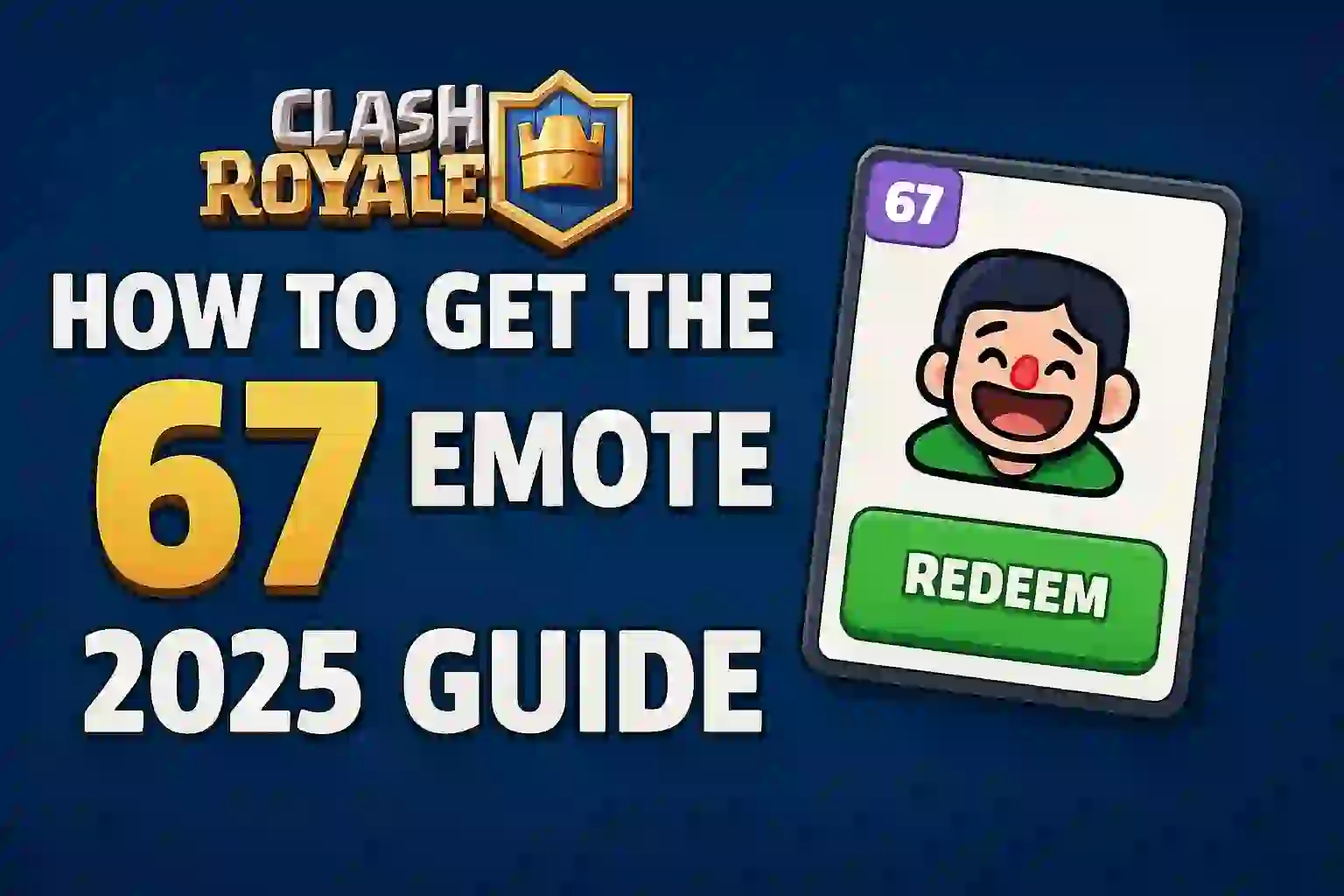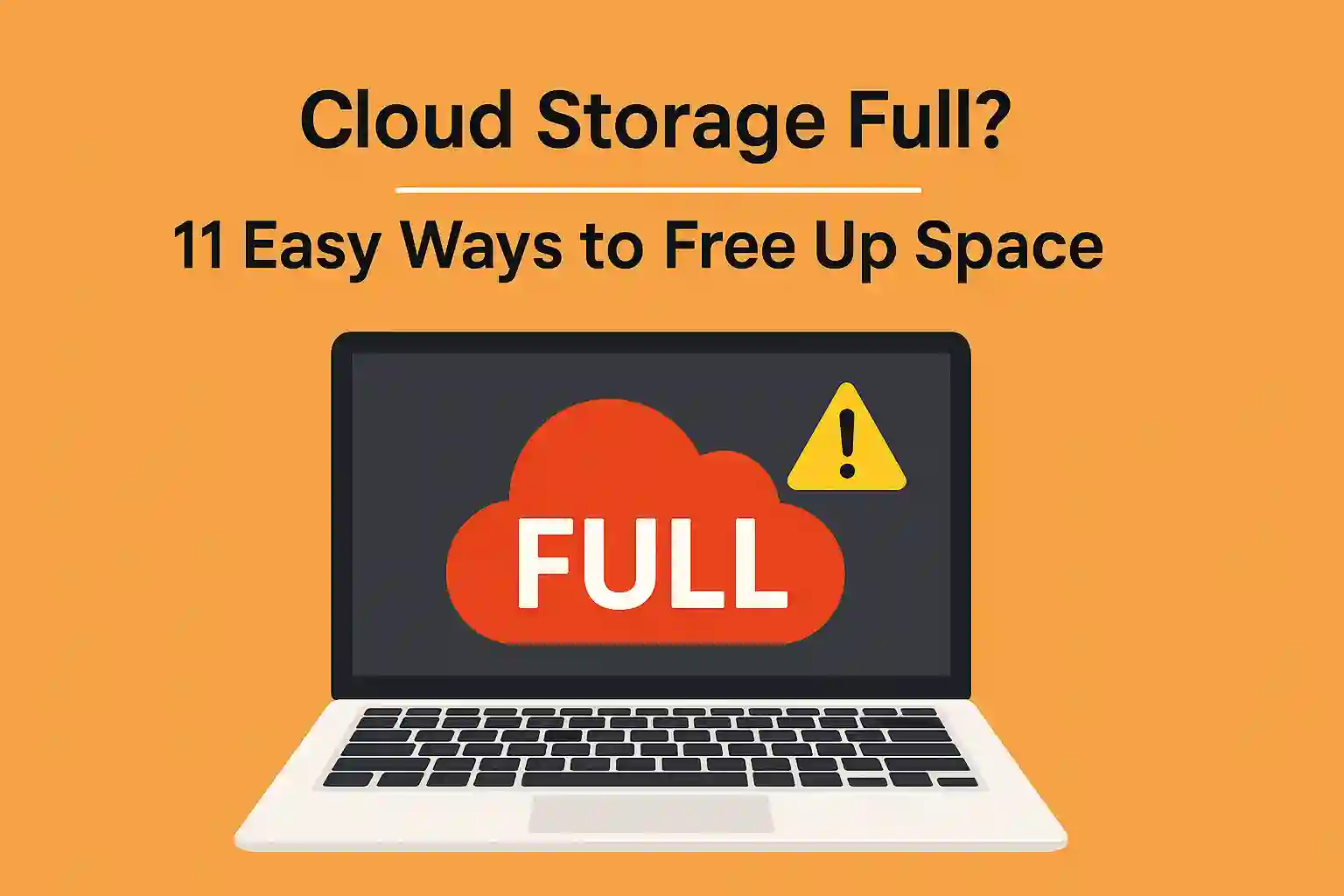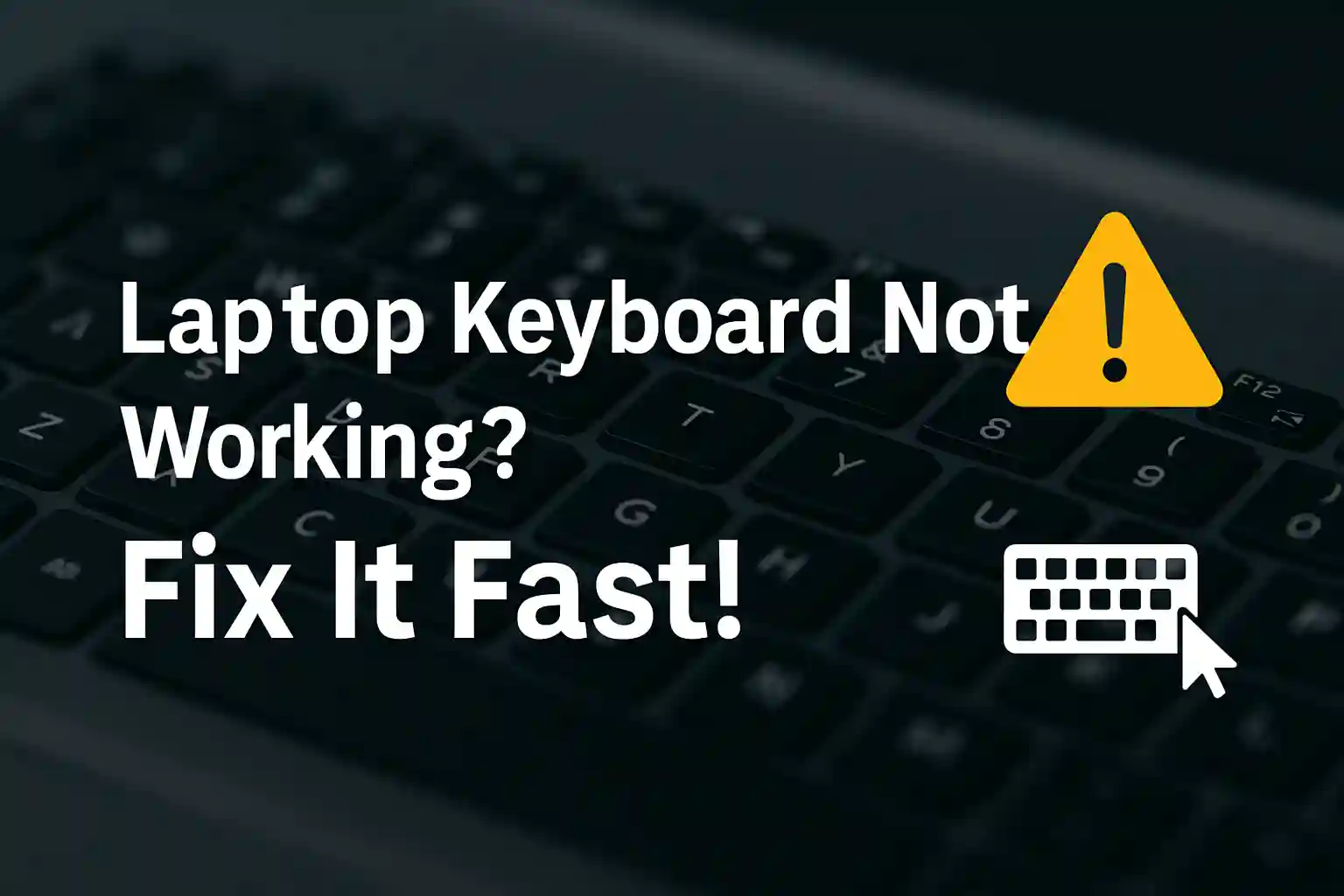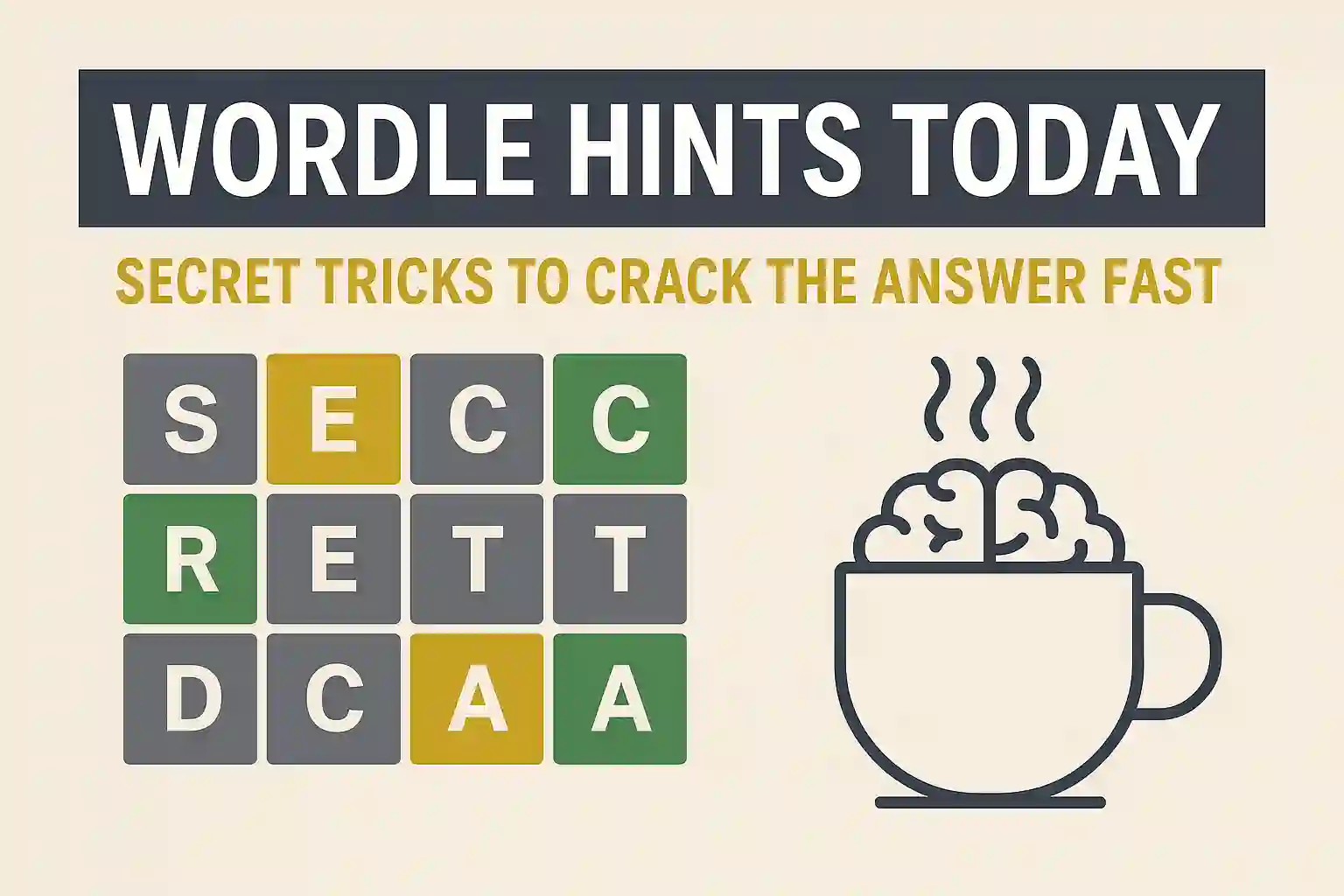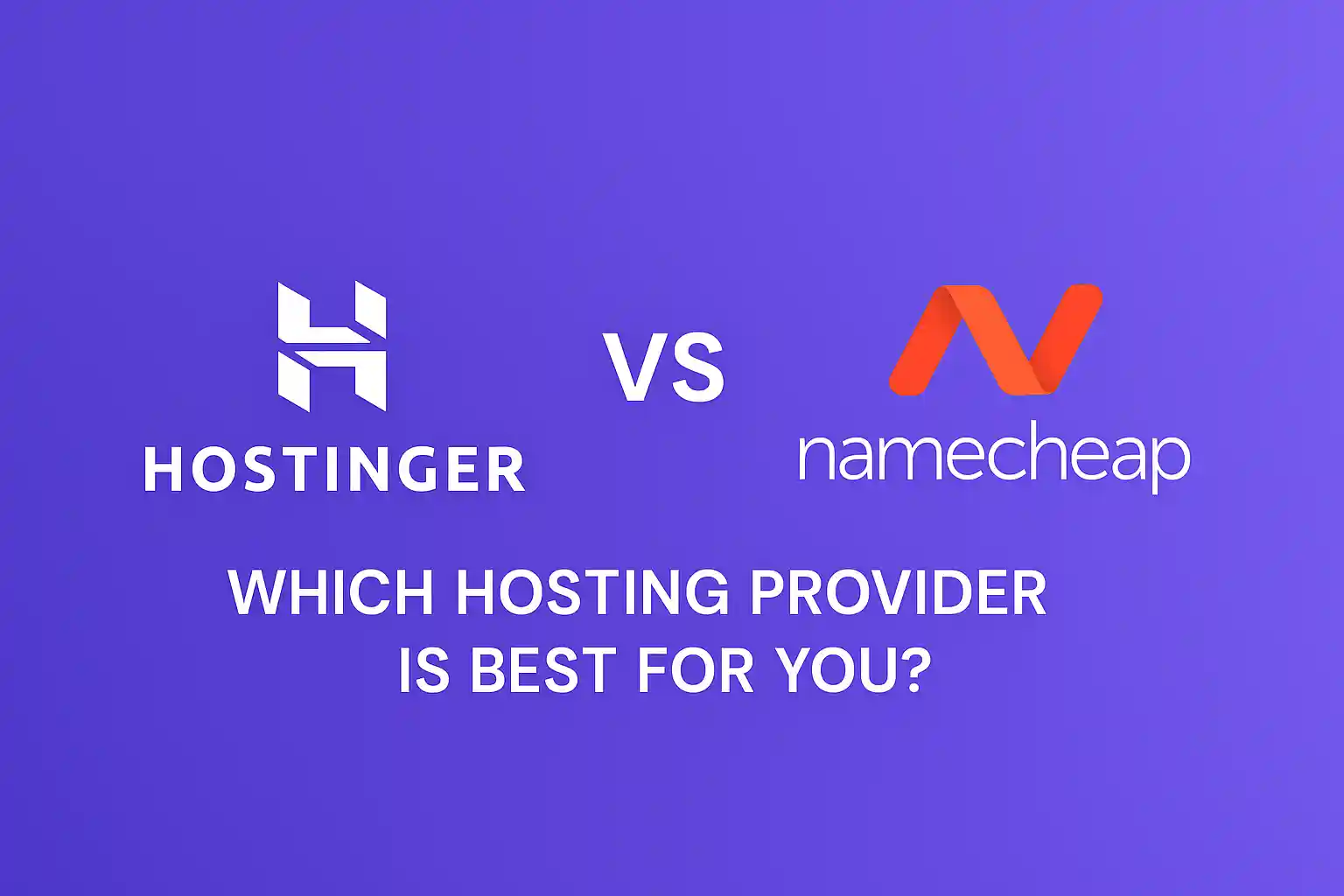Cloud Storage Full? 11 Easy Ways to Free Up Space
Ever feel like your digital life is bursting at the seams? That dreaded “storage full” alert pops up, and suddenly you’re paralyzed by the fear of deleting something important.
You’re not alone. Many of us face this frustrating dilemma daily. But what if you could reclaim space without risking your precious memories or files?
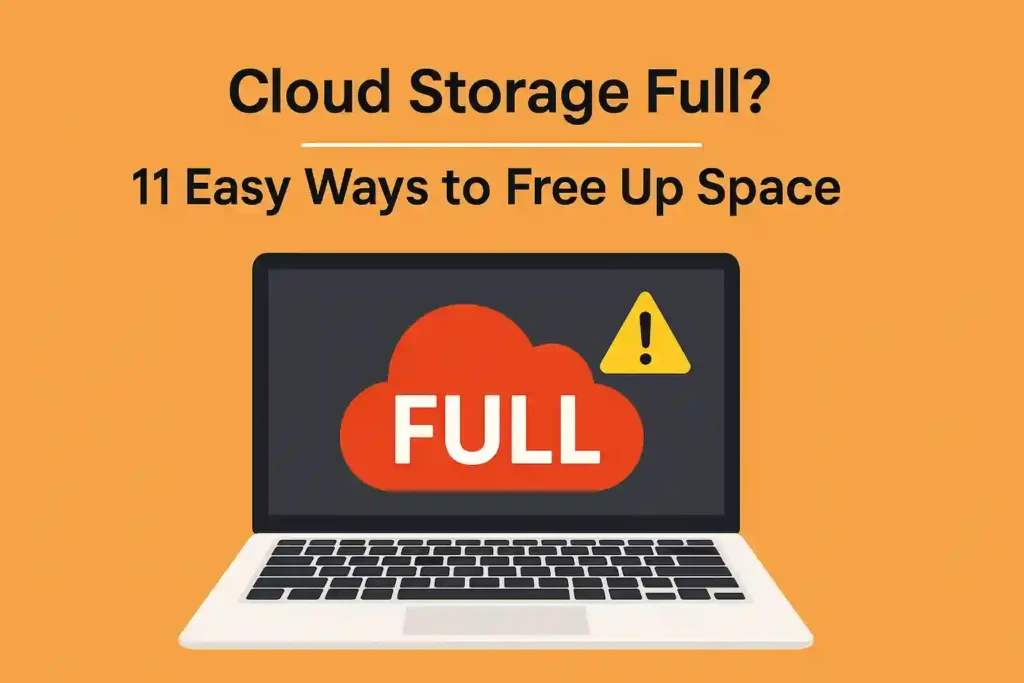
Table of Contents
ToggleI’ve been there too, staring at that notification, unsure where to start. It’s a common pain point, with services like iCloud, where every photo and message seems to count.
This guide is here to help. I’ll walk you through simple, safe methods to optimize your storage. You’ll learn how to manage your data effectively and keep your digital world organized.
No more anxiety about accidental deletions. Follow these steps, and you’ll maximize your space while keeping everything you cherish secure.
Key Takeaways
- Identify what’s consuming the most space quickly.
- Delete old backups safely without affecting current data.
- Optimize photo storage to reduce size but keep quality.
- Clear out unnecessary files and messages efficiently.
- Manage settings to prevent future storage issues.
- Explore options to increase space without extra cost.
- Keep your data organized for long-term ease.
Understanding Your Cloud Storage Situation
Getting a clear picture of your cloud storage usage is the first step to effective management. Many people don’t know what’s taking up their space until they analyze it properly.
What Typically Consumes Your Cloud Storage Space
Device backups usually take up the most space. This includes backups of your iPhone, iPad, or other devices. High-resolution photos and videos also add up quickly.
Email attachments and app data also use a lot of space. Many apps store cache and user data in the cloud without you knowing.
How to Check Your Current Storage Allocation and Usage
Checking your iCloud storage is easy. On your iPhone, go to Settings > [Your Name] > iCloud. A bar graph shows your total storage and what’s using it.
For Google Drive, open the app and tap Storage in the bottom menu. OneDrive users can check storage through the app or website under Account settings.
This helps answer the question: how do I see what’s taking up iCloud storage? You’ll find out which apps and files are using space.
Identifying Hidden Storage Hogs You Might Overlook
Many users wonder why is my iCloud storage full even after deleting files. The answer often lies in hidden areas.
“Recently Deleted” folders keep items for 30 days before they’re gone for good. Old message attachments and cached files also hide in plain sight.
Duplicate documents and incomplete uploads can take up a lot of space. Regularly checking these areas helps keep your storage in check.
Understanding your iCloud storage and backup settings helps find these hidden consumers. This knowledge is essential for managing your iPhone storage and iCloud well.
Struggling with iPhone Storage Full? Here’s What to Do.
Cloud Storage Full? 11 Easy Ways to Free Up Space Without Losing Data
Running out of cloud storage can be frustrating, but it’s fixable. I’ve found 11 ways to free up space without losing your important files. Each method is easy to follow and safe.
1. Delete Unnecessary Device Backups and Old Data
Device backups can take up a lot of space. Many keep backups for devices they no longer use.
Step 1: Identify Which Backups You Actually Need
Open your cloud storage settings and review all backups. Look for devices you’ve sold or replaced. Keep only the latest backup for each device.
Step 2: Safely Remove Old or Unnecessary Backups
Select outdated backups and delete them. Confirm you want to remove them. The system will ask for confirmation.
Step 3: Verify Your Remaining Backups Are Functional
Check that your backups have all your important data. Make sure they’re not corrupted and can be restored if needed.
Laptop Keyboard Not Working? 11 Easy Fixes That Actually Work
2. Optimize Photo and Video Storage Settings
Photos and videos take up a lot of space. Optimizing them can quickly free up space.
Step 1: Enable Optimize Storage Feature
Navigate to your photo settings and enable storage optimization. This keeps smaller versions in the cloud while storing originals on your device.
Step 2: Review and Delete Blurry or Duplicate Photos
Go through your photos and remove unclear images. Delete multiple shots of the same subject. Many cloud services offer tools to help.
Step 3: Manage Your Recently Deleted Album
Remember, deleted photos go to a “recently deleted” folder. Empty this folder regularly to remove files permanently. They usually stay there for 30 days before being deleted.
3. Clear Out Large Email Attachments and Files
Email attachments can take up a lot of space over time. Cleaning them out regularly keeps your storage in check.
Step 1: Identify Large Email Attachments
Use your email service’s search function to find large attachments. Look for files over 5MB or 10MB. Most email platforms have tools for this.
Step 2: Download Important Attachments Locally
Save important attachments to your computer or external drive. Create folders for different types of files. This keeps your documents accessible.
Step 3: Delete Unnecessary Large Emails
Remove emails with large attachments you no longer need. Empty your trash folder to free up space instantly.
4. Remove Duplicate Files and Unused Documents
Duplicate files quietly take up space. Finding and removing them is like finding hidden storage space.
Step 1: Use Duplicate File Finder Tools
Several tools can scan for duplicate files across your cloud storage. These tools compare file names, sizes, and content. They highlight exact matches for easy deletion.
Step 2: Organize Documents into Logical Folders
Create a clear folder structure for your documents. Use descriptive names for easy finding. Good organization prevents duplication issues.
Step 3: Archive or Delete Unnecessary Files
Move old files to local storage if you might need them later. Delete files with no future value. This keeps your cloud storage efficient.
Hostinger vs Namecheap : Which Hosting Provider Is Best for You?
5. Manage Your Message History and Attachments
Message platforms store a lot of data that can take up space. Managing these settings helps keep your storage in check.
Step 1: Review Message Storage Settings
Check your messaging app’s storage settings. See how much space attachments and media are using. This helps you make informed decisions.
Step 2: Delete Large Message Attachments
Remove large files sent through messaging platforms. These often include videos, documents, and high-resolution images. They accumulate quickly over time.
Step 3: Set Message History Retention Limits
Configure your messaging apps to automatically delete old messages. Set limits that balance convenience with storage efficiency. Most apps offer flexible settings.
6. Review and Delete Old App Data
Applications store various data in your cloud storage that you might not need. Cleaning this information can recover surprising amounts of space.
Step 1: Check App-Specific Storage Usage
Review which apps are using the most cloud storage. Look for applications you no longer use regularly. Identify data that might be outdated or unnecessary.
Step 2: Clear App Cache and Temporary Files
Find the option to clear cache and temporary files for each app. This removes temporary data without affecting your personal information. It’s completely safe and effective.
Step 3: Adjust App Backup Settings
Modify backup settings for applications that don’t need cloud storage. Choose which apps should back up data and which shouldn’t. This prevents unnecessary storage usage going forward.
7. Empty Your Trash and Recently Deleted Items
Many people forget that deleted items often remain in trash folders. These files continue occupying storage until permanently removed.
Step 1: Regularly Empty All Trash Folders
Make it a habit to empty trash folders across all your cloud services. Set monthly reminders if needed. This simple practice maintains available space.
Step 2: Check Recently Deleted Items Across Services
Different services have various “recently deleted” folders. Check email, photos, documents, and other services. Ensure you’re clearing all storage areas.
Step 3: Set Reminders for Regular Cleanup
Create calendar reminders for monthly storage maintenance. Include checking all trash and recently deleted folders. Consistency prevents storage from becoming overwhelming.
How to Recover Deleted Photos and Images from WhatsApp on Android
8. Utilize Built-in Storage Optimization Features
Most cloud services offer intelligent storage management tools. These automated features make optimization effortless and effective.
Step 1: Enable Automatic Storage Optimization
Activate your cloud service’s automatic optimization features. These manage files based on usage patterns. They work quietly in the background saving space.
Step 2: Use Storage Management Recommendations
Review your service’s storage recommendations regularly. These suggestions are tailored to your specific usage patterns. They often identify quick wins for space recovery.
Step 3: Implement Suggested Cleanup Actions
Follow through on the cleanup actions your service recommends. These might include deleting old files or optimizing storage settings. The system knows what occupies space unnecessarily.
9. Move Less Frequently Used Files to Local Storage
Not all files need to live in the cloud. Moving infrequently accessed files to local storage creates immediate space.
Step 1: Identify Infrequently Accessed Files
Review your files and identify those you haven’t opened in months. These are perfect candidates for local storage. Old documents, archived projects, and reference materials often qualify.
Step 2: Download Files to Local Storage
Download these files to your computer or external hard drive. Ensure the transfer completes successfully before removing from cloud. This prevents any data loss during transition.
Step 3: Verify Local Backups Before Cloud Removal
Confirm the files work properly on your local storage. Check that all necessary files transferred completely. Only then should you delete them from your cloud storage.
10. Organize Files into Compressed Archives
Compression reduces file sizes significantly while keeping all content accessible. It’s perfect for groups of related files.
Step 1: Group Related Files for Compression
Identify files that belong together logically. Project documents, photo sets, or related records work well. Grouping before compression maintains organization.
Step 2: Use Appropriate Compression Tools
Choose reliable compression software that works with your cloud service. Some services have built-in compression features. Others work with standard archive formats.
| Compression Tool | Best For | Compression Ratio | Platform Compatibility |
|---|---|---|---|
| Built-in ZIP | General documents | 2:1 to 5:1 | Windows, Mac |
| 7-Zip | Large files | 5:1 to 12:1 | Windows |
| Keka | Multiple formats | 3:1 to 8:1 | Mac |
| Cloud-native tools | Integration | 2:1 to 4:1 | Service-specific |
Step 3: Maintain Organized Archive Structure
Create clear naming conventions for your compressed archives. Include dates and content descriptions in file names. This makes finding specific content easy later.
How to Record WhatsApp Calls on Android and iPhone (2025 Step-by-Step Guide)
11. Review and Adjust Automatic Backup Settings
Automatic backups sometimes save unnecessary data. Customizing these settings prevents future storage issues.
Step 1: Audit Current Backup Settings
Review everything your cloud service automatically backs up. Identify items that don’t need cloud storage. Understand your current backup configuration completely.
Step 2: Customize What Gets Backed Up Automatically
Select only essential items for automatic backup. Exclude temporary files and applications that don’t need backing up. This focused approach saves significant space.
Step 3: Set Up Selective Backup Schedules
Configure different backup schedules for different data types. Critical files might back up daily while less important items back up weekly. This balanced approach optimizes storage usage.
Implementing these methods will significantly improve your cloud storage situation. Start with the techniques that address your largest storage consumers first. Regular maintenance using these strategies will keep your cloud storage optimized long-term.
Managing iCloud Storage Specific
iCloud makes storing data easy but can be tricky. It works well with Apple devices, syncing across iPhone, iPad, Mac, and Windows. This means you need special ways to manage it.
iCloud-Specific Storage Management Techniques
Apple has special tools for manage icloud storage. You can check which apps use space by going to Settings > [Your Name] > iCloud > Manage Storage. Here, you can:
- See which apps and services use space
- Remove backups for certain apps without losing other data
- Manage iCloud Mail storage separately from other content
- Handle iCloud Drive files through Finder on Mac or Files app on iOS
This detailed control lets you focus on big space users without deleting everything.
How iCloud Storage Differs from Other Cloud Services
iCloud works closely with iOS and macOS. It backs up device settings, app data, and system preferences automatically. Unlike Google Drive, which focuses on file storage, iCloud ties together your Apple devices.
This deep integration means you might not always see where space is being used. Messages, health data, and even Safari tabs can take up space without you realizing it. Managing icloud storage on iPad and other devices is different from uploading files to other services.
iCloud Family Sharing Storage Management
Apple’s family icloud storage plan is a shared space. When you how to share icloud storage with family, everyone uses the same storage.
As the family organizer, you can:
- See who uses the most space
- Manage purchases and subscriptions for everyone
- Change the shared plan for everyone
This shared system needs open talks about storage use among family members. The icloud storage family sharing system works best when everyone knows they’re sharing a resource.
Learning how to share icloud plan with family well means checking storage often and talking about what’s really important to back up.
Unlock iPhone Secret Codes, Storage Tricks & Pro Features
Comparing Cloud Storage Options
Ever wondered if you’re using the right cloud storage? Different services have their own perks. Knowing these can help you choose better.
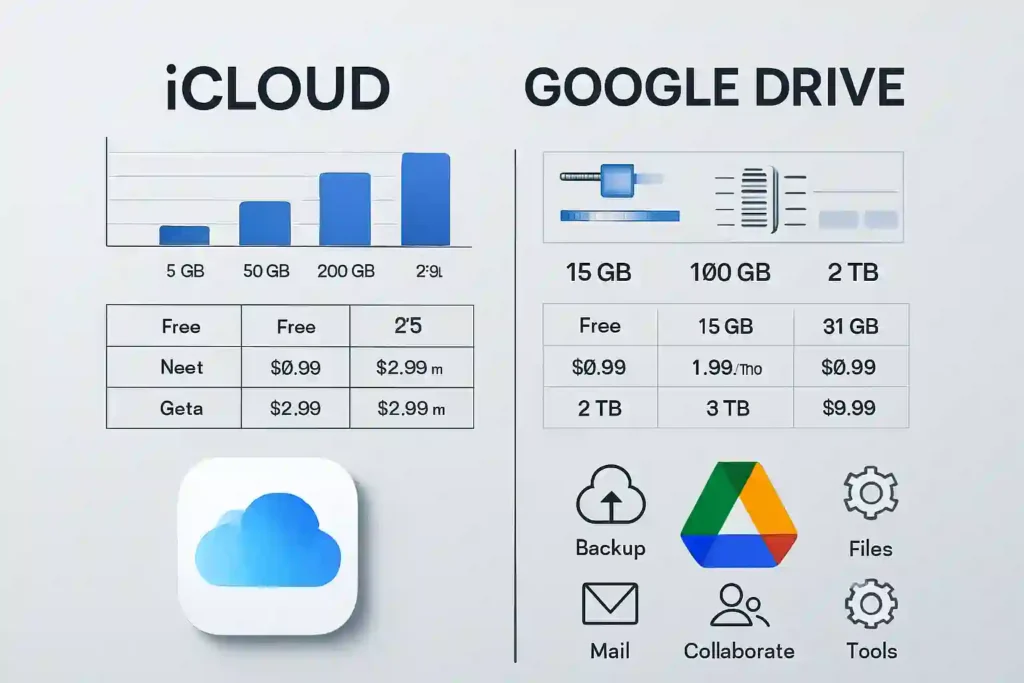
iCloud vs Google Drive Storage Comparison
iCloud and Google Drive serve cloud storage in different ways. iCloud is great for Apple devices, while Google Drive works on all platforms.
iCloud starts you off with 5GB free, ideal for iPhone backups. Google Drive gives you 15GB free, including Gmail and Photos. Google is more generous for beginners.
Google Drive shines with real-time editing for teamwork. iCloud focuses on syncing and backups. Your choice depends on what you value more.
iCloud vs OneDrive Storage Features
Microsoft’s OneDrive is perfect for Office users. If you’re into Word and Excel, OneDrive might be better than iCloud.
Both offer 5GB free storage. OneDrive is great for Windows PCs, while iCloud is better for Macs. Your choice depends on your devices and software.
“The best cloud service isn’t the one with the most features, but the one that fits naturally into your digital lifestyle.”
Choosing the Right Storage Plan for Your Needs
Finding the right plan means knowing what you need. Ask yourself these questions:
- How many devices do I need to backup?
- Am I deeply invested in one ecosystem (Apple, Google, or Microsoft)?
- Do I mainly store photos, documents, or full system backups?
- What’s my monthly budget for cloud storage?
Apple users have various icloud storage plans. The 50GB plan is good for light users, while 200GB is better for families. The 2TB plan is for heavy users.
Here’s a quick icloud plan comparison to help you decide:
| Storage Size | Monthly Cost | Best For | Device Support |
|---|---|---|---|
| 50GB | $0.99 | Single device users | 5 devices |
| 200GB | $2.99 | Families & photographers | 5 devices |
| 2TB | $9.99 | Power users & large backups | 5 devices |
The apple icloud storage pricing is competitive. But, always compare with Google and Microsoft. Using multiple services can be the best option.
The best icloud storage plan depends on your usage. Check your storage regularly to avoid surprises. The right plan should give you room to breathe without wasting money.
Think of your icloud storage cost per month as an investment in your digital life. Good storage management prevents data loss and keeps your devices running smoothly.
Preventative Storage Management Strategies
Cleaning up storage is key, but preventing clutter is even more important. These steps help avoid “storage full” messages and keep your digital space tidy.
Setting Up Regular Storage Maintenance Routines
Make a habit of cleaning your digital space every month or quarter. Treat these sessions as you would any other important date. Use them to check your storage, empty trash, and delete files you no longer need.
This regular upkeep stops small issues from turning into big headaches. It’s a top storage space solution for me.
Creating Effective Storage Management Habits
Build daily or weekly habits to help manage your storage. For example, I delete blurry or duplicate photos right after big events. I also think twice about what gets backed up to the cloud.
These habits lead to big space saving tips that keep my storage in check. Being proactive with data management is much better than cleaning up after the fact.
Using Automation for Ongoing Storage Optimization
Use automation to manage storage effectively. I rely on Google Photos’ and iCloud’s “Optimize Storage” to manage my media. It’s a game-changer.
For those who want more, automated scripts can archive files on a schedule. These data backup solutions work behind the scenes, saving you time and effort.
By following these data management tips, you can change how you handle cloud storage. It goes from a constant battle to a smooth, proactive process.
Troubleshooting Common Storage Issues
When your cloud storage cleanup doesn’t work as expected, several common issues might be the cause. These can include delays in syncing, cached data, or system glitches. Each of these problems needs a specific fix.
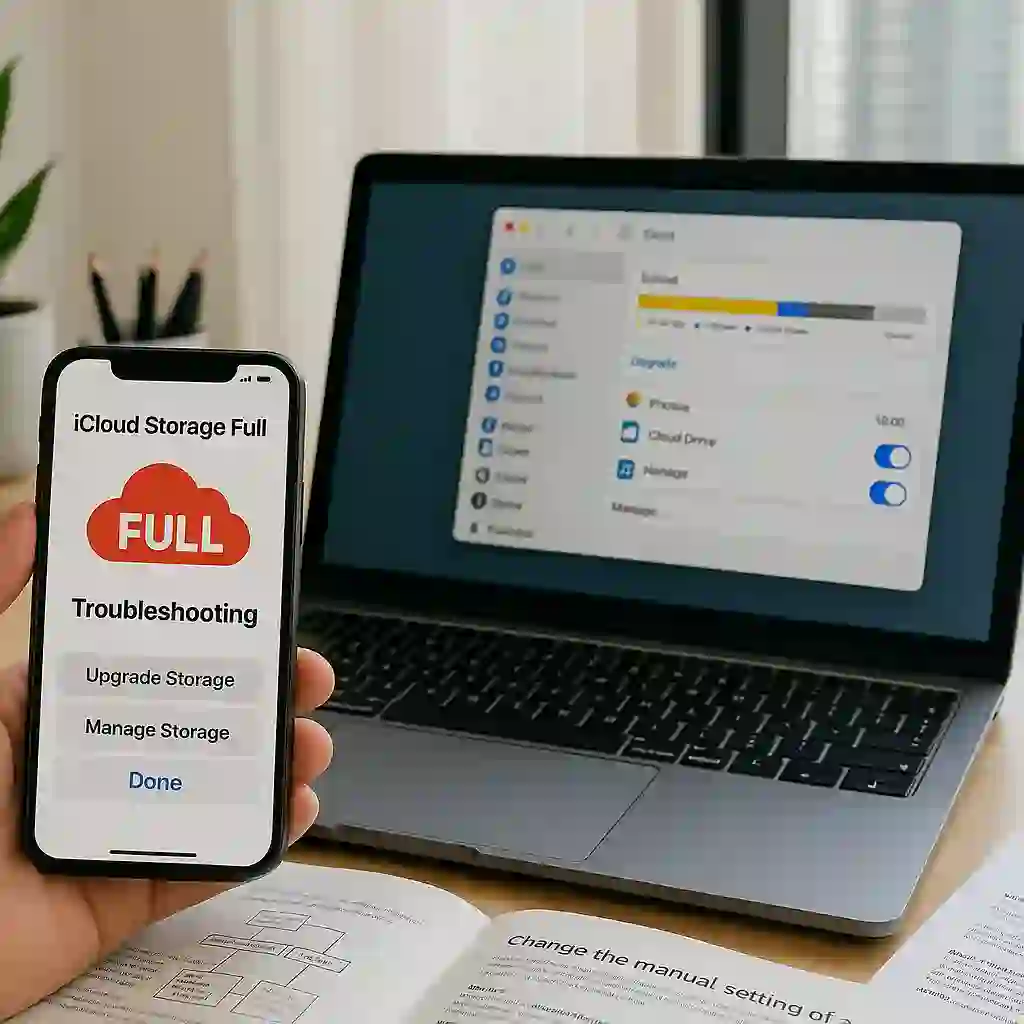
Solving “Storage Full” Errors That Persist After Cleaning
If you’re seeing icloud storage full messages after deleting files, try these steps. First, sign out of your cloud account and then sign back in. This refreshes the connection.
Restart your device to clear any temporary glitches. This can help fix the icloud storage unavailable error.
Look for pending uploads that might be using up space. Large files waiting to upload can block storage updates. This leads to the icloud backup failed not enough space message.
Handling Sync Problems After Storage Management
Sync issues can cause the icloud storage not updating problem. Make sure you have a stable internet connection. Weak Wi-Fi or cellular data can disrupt syncing.
Check your cloud service’s status page for any outages. Technical issues can cause icloud not syncing properly. If everything looks normal, try manually syncing through your account settings.
What to Do When Deleted Items Show in Storage
This issue happens because cloud services have “Recently Deleted” folders. These folders keep files for 30 days. You must empty these folders after deletion to free up space.
For icloud photos not deleting properly, check the “Recently Deleted” album in Photos. Also, check trash folders in Drive and Mail apps. Emptying these will solve the icloud storage not reducing after delete problem.
| Common Issue | Quick Fix | When to Try |
|---|---|---|
| Storage full after cleanup | Sign out/in of account | Immediately after deletion |
| Sync problems | Check internet connection | When files aren’t updating |
| Deleted items show in storage | Empty Recently Deleted folders | After file deletion |
| Backup failed messages | Restart device | When errors persist |
| Storage not updating | Manual sync trigger | After connectivity issues |
These steps should fix most icloud storage syncing problem issues. If problems continue, reach out to your cloud service’s support for help.
When to Consider Upgrading Your Storage Plan
At times, your cloud storage fills up no matter how much you clean. This is because your digital life grows faster than your storage. When this happens, it’s time to think about upgrading instead of constantly managing.
Signs You Might Need More Storage Space
Several clear indicators suggest you need more space. If you hit your storage limit often, despite regular cleanups, that’s a sign. Also, if many devices need large backups, your capacity gets strained.
Professional photographers and videographers often need extra space. Family sharing plans with many users quickly use up storage. If you start deleting important files to make room, it’s time to upgrade.
Comparing Storage Plan Options and Costs
Different services offer various storage tiers at different prices. Here’s a comparison of current plans from major providers:
| Service | Basic Plan | Mid Tier | Premium Plan |
|---|---|---|---|
| iCloud+ | 50GB: $0.99/month | 200GB: $2.99/month | 2TB: $9.99/month |
| Google One | 100GB: $1.99/month | 200GB: $2.99/month | 2TB: $9.99/month |
| Microsoft 365 | 100GB: $1.99/month | 1TB: $6.99/month | 6TB: $9.99/month |
Each service includes extra features beyond storage. iCloud+ offers Private Relay and Hide My Email. Google One provides VPN protection and family sharing. Microsoft 365 includes full Office suite access.
Making the Decision to Upgrade vs Optimize
Before deciding, ask yourself some important questions. Have you tried all optimization methods from this guide? Is the time spent managing storage worth more than the upgrade cost?
Consider how often you encounter storage warnings. Think about your future storage needs. If you plan to add more devices or create more content, upgrading makes sense.
Remember you can always cancel icloud storage subscription later if needed. Most services make it easy to increase icloud storage or downgrade. Check for any icloud storage upgrade offer that might provide better value.
If you encounter an icloud storage payment problem, contact support before making changes. Knowing how to unsubscribe from icloud storage gives you flexibility. The process to buy more icloud storage is usually straightforward through your device settings.
Ultimately, the decision balances cost against convenience. For many users, the small monthly fee for extra space outweighs the frustration of constant storage management.
Conclusion
Managing cloud storage can feel overwhelming when space runs low. But, there are clear solutions to this problem. You now have many ways to clear storage without losing important files.
The eleven strategies I shared offer a complete approach to storage optimization. From deleting old backups to using compression tools, each method helps reclaim space. Services like iCloud have built-in features that help with your icloud full fix 2025 needs.
Regular maintenance prevents future storage crises. Simple habits like monthly cleanups keep your digital space organized. You control your cloud storage destiny through awareness and action.
You’re equipped to make smart decisions about your digital storage. Whether optimizing your current plan or upgrading for more space, you can manage your files with confidence. Your cloud storage should work for you, not against you.
FAQ
How do I check what’s taking up space in my iCloud storage?
To see what’s using up space in iCloud, I go to Settings > [my name] > iCloud on my iPhone or iPad. I tap Manage Account Storage to see a detailed breakdown. This includes backups, photos, messages, and app data.
Can I delete files from iCloud without losing them from my iPhone?
Yes, I can. Deleting a file from iCloud Drive or a photo from iCloud Photos removes it from all synced devices. To keep a copy, I download the file to my device first.
Why is my iCloud storage full after I deleted items?
Sometimes, deleted items go to a Recently Deleted folder for 30 days. To free up space, I manually empty this folder in the Photos app, iCloud Drive, and Mail.
What’s the difference between iCloud storage and iPhone storage?
My iPhone storage is the space on my device for apps, photos, and system files. iCloud storage is Apple’s online server space for backups, syncing photos, and storing documents. They are separate but connected.
How can I reduce the size of my iCloud backup?
To reduce backup size, I go to Settings > [my name] > iCloud > Manage Storage > Backups. I select my device and toggle off backups for apps that don’t need to be saved in iCloud.
Is it safe to delete old device backups from iCloud?
A> It’s safe if I no longer need the backup. For example, if I sold an old iPhone or have a newer backup, I can delete the old one. I make sure my current device has a successful backup before deleting others.
How do I upgrade my iCloud storage plan?
To upgrade, I go to Settings > [my name] > iCloud > Manage Storage > Change Storage Plan. I choose a larger plan, like 50GB, 200GB, or 2TB, and it’s billed to my Apple ID.
What happens if I don’t upgrade when my iCloud storage is full?
If my iCloud storage is full, my devices won’t back up to iCloud. New photos and videos won’t upload to iCloud Photos. iCloud Drive and other apps won’t sync across devices. I need to free up space or upgrade to resume full functionality.
Can I share my iCloud storage with my family?
Yes, with an iCloud+ plan (50GB, 200GB, or 2TB), I can share storage with up to five family members. Everyone’s data stays private, but the total storage is shared.
How do I cancel my iCloud storage subscription?
To cancel, I go to Settings > [my name] > iCloud > Manage Storage > Change Storage Plan and tap Downgrade Options. I choose the free 5GB plan to cancel the paid subscription at the end of the billing cycle.