Struggling with iPhone Storage Full? Here’s What to Do.
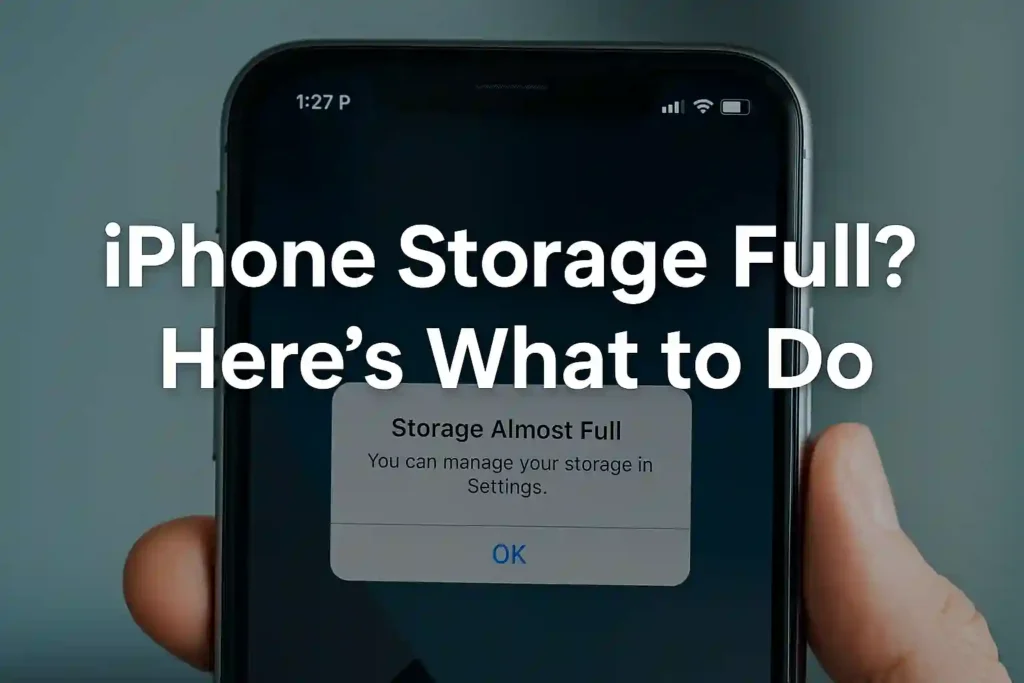
Table of Contents
ToggleStruggling with iPhone storage full warnings? You’re not alone. When your device runs out of space, it slows down, blocks new photos, and causes app crashes. The good news is, you can easily fix this without deleting everything. Start by checking iPhone storage under Settings > General > iPhone Storage to see what’s taking up space. Clear cache, offload unused apps, and delete old messages or media files. Use iCloud Photos to store pictures safely and turn on “Optimize iPhone Storage.” Regularly cleaning your device helps prevent the iPhone storage full alert and keeps your phone running smoothly and fast.
Key Takeaways
- Understand why your device’s capacity gets maxed out fast.
- Learn quick ways to free up a lot of space in minutes.
- Discover settings to prevent future storage problems.
- Find out which apps and files take up the most space using built-in tools.
- Start a simple routine to keep your phone fast.
- Learn the best ways to offload content without losing important data.
- Take control of your device’s performance and avoid needing an upgrade.
Understanding Your iPhone Storage Situation
Before you start deleting files, it’s key to know what’s taking up space. Many face iphone storage problems without knowing where to start. The first step in managing your storage is to understand your current usage.
Apple offers great tools to help you see your storage situation. These tools show which apps and files use the most space. Knowing this is the first step to solving your iphone storage solutions.
How to Check Your Current Storage Usage
Checking your iPhone storage is easy and quick. Go to Settings > General > iPhone Storage to see a detailed breakdown. The system shows a color-coded bar for different data types.
You’ll see sections for Apps, Photos, Media, Messages, and System Data. Each section shows how much space it uses. This makes it easy to find out what’s taking up the most space.
The storage screen also gives tips to free up space. These tips can help you free up space on iphone quickly and easily.
How to Record WhatsApp Calls on Android and iPhone (2025 Step-by-Step Guide)
What “System Data” Actually Means on Your iPhone
Many users are confused by the “System Data” section. This includes system files that iOS needs to work. It includes caches, logs, temporary files, and other iOS overhead.
System Data usually takes up 5-15GB of space on most iPhones. If it’s higher, it might mean a system issue. Sometimes, a simple restart can reduce System Data storage.
Knowing about this section helps you not worry about system files. It’s normal for this section to change as your phone works.
Identifying Your Biggest Storage Hogs
The storage breakdown screen clearly shows which apps use the most space. You’ll see a list of apps sorted by storage usage. This helps you decide what to delete or manage.
Photo and video apps, social media, and messaging apps use the most space. Games with large graphics and streaming apps also use a lot. Knowing this helps you focus your iphone storage cleanup efforts.
Here’s a typical breakdown of storage consumption across different app categories:
| App Category | Average Storage Usage | Common Space Consumers |
|---|---|---|
| Photo & Video Apps | 5-20GB | Camera Roll, Editing Apps |
| Social Media | 3-10GB | Cache, Downloads, Media |
| Messaging Apps | 2-15GB | Attachments, Media Files |
| Games | 1-8GB | Game Data, Resources |
| Streaming Apps | 1-5GB | Offline Content, Cache |
This knowledge lets you manage iphone storage efficiently. You can focus on the areas that will give you the most space. Regular monitoring keeps your storage at its best and prevents future problems.
Quick Fixes to Free Up iPhone Storage Immediately
When you see the iphone storage full message, you need fast solutions. These quick tips can free up gigabytes of space in minutes. They help when you face iphone storage issues suddenly.
Let’s look at three quick ways to tackle common storage problems. Each method targets different areas where space gets lost.
Clearing Your Safari Browser Cache and History
Your browsing data grows fast. Safari stores website data, cookies, and history that take up a lot of space.
To clear storage on iphone from Safari:
- Open Settings and scroll to Safari
- Tap “Clear History and Website Data”
- Confirm your selection when prompted
This simple step can free up hundreds of megabytes. I suggest doing this every month to avoid iphone storage space running out unexpectedly.
Offloading Unused Apps While Keeping Documents
This feature removes unused apps but keeps their documents and data. When you reinstall, everything is back to how you left it.
To offload apps:
- Go to Settings > General > iPhone Storage
- Select any app you haven’t used recently
- Choose “Offload App” instead of “Delete App”
Offloading keeps your data safe while freeing up app space. It’s great for apps you play or use seasonally.
This method is a smart way to manage storage on iphone. It doesn’t lose your progress or settings in apps you don’t use often.
Deleting Old Message Threads and Attachments
Messages, like group chats, can take up a lot of space. Photos, videos, and documents shared in messages stay on your device forever.
Here’s how to reduce iphone storage usage from messages:
- Open the Messages app
- Swipe left on old conversations and tap Delete
- For specific attachments: Open a conversation, tap the contact name, scroll to Images
- Tap “See All Photos” and delete unnecessary media
I found over 8GB of old video attachments in my messages! Regular cleaning stops iphone storage space full problems caused by forgotten media.
| Storage Solution | Time Required | Potential Space Freed | Data Preservation |
|---|---|---|---|
| Clear Safari Data | 1 minute | 100MB-1GB | No browsing history saved |
| Offload Unused Apps | 2-3 minutes | 500MB-2GB per app | All documents preserved |
| Delete Message Attachments | 5-10 minutes | 1-10GB+ | Messages remain, attachments deleted |
These quick fixes solve common iphone storage full what to do problems. They take little time but offer big benefits when you need space fast.
Always check your storage before and after these actions. The Settings > General > iPhone Storage screen shows how much space you’ve freed. This helps you see which methods work best for you.
Using these strategies regularly prevents storage crises. They are key iphone storage full tips for keeping your device running smoothly.
Unlock iPhone Secret Codes, Storage Tricks & Pro Features
Managing Your Photo and Video Storage Efficiently
Photos and videos take up a lot of space on your iPhone. Learning how to manage them can help a lot. This section will show you how to keep your media without losing your memories.
Using iCloud Photos to Optimize Local Storage
iCloud Photos is Apple’s cloud storage for your photos and videos. It uploads your media to iCloud automatically. You can then see them on any device.
The Optimize iPhone Storage setting is key. It keeps high-quality versions in iCloud and smaller ones on your device. This cuts down on how much space your device uses.
To turn this on:
- Open Settings and tap your name
- Select iCloud > Photos
- Toggle on iCloud Photos
- Choose “Optimize iPhone Storage”
Deleting Bursts, Screenshots and Duplicates
Your camera roll might have a lot of unnecessary files. Burst photos, screenshots, and duplicates can take up a lot of space.
The Photos app can help find these files. For burst photos, open the group and choose “Keep Only Favorite.” This deletes all other shots.
Screenshots can pile up without you noticing. Check the Screenshots album often. Delete any you don’t need.
iOS can now find duplicate photos. The Photos app has a Duplicates album under Utilities. You can merge duplicates to save space and keep the best version.
Reviewing and Removing Videos You Don’t Need
Videos take up a lot more space than photos. A one-minute video can be as big as hundreds of photos.
It’s a good idea to check your videos every month. Look for:
- Short clips that didn’t turn out well
- Multiple takes of the same scene
- Old videos you’ll never watch again
Here’s a comparison of common media types and how much space they take:
| Media Type | Average Size | Equivalent Photos | Action Recommended |
|---|---|---|---|
| 4K Video (1 minute) | 400 MB | 200 photos | Review monthly |
| Burst Photo Series | 150 MB | 75 photos | Keep favorites only |
| Screenshot | 2 MB | 1 photo | Delete after use |
| Live Photo | 15 MB | 7 photos | Convert to a photo if needed |
Regularly managing your media can prevent the iphone storage full error. It’s the best way to clean your iPhone storage without losing your memories.
Don’t forget to empty the Recently Deleted album. It keeps space for 30 days unless you delete it yourself.
Clearing App Data and Cache for Individual Applications
Many iPhone users don’t know that apps store hidden data that takes up space. We’ve talked about cleaning storage in general, but focusing on certain apps can free up a lot of space. Let’s see how to clear cache and temporary files from apps that use the most storage.
Social Media Apps: Facebook, Instagram and TikTok
Social media apps save a lot of data like images and videos. This data helps apps load faster next time. But, this data doesn’t get deleted on its own.
Here’s how to clear cache on popular social platforms:
- Facebook: Go to Settings & Privacy → Settings → Media and Contacts → Clear Cache
- Instagram: Navigate to your profile → Settings → Security → Search History → Clear All
- TikTok: Visit Profile → Settings and Privacy → Free up space → Clear Cache
Clearing social media cache regularly can free up a lot of space. Your feed might take a bit longer to load at first. But, you’ll get back valuable space on your device.
How to Turn Off Find My iPhone: The Complete Guide for iOS
Messaging Apps: WhatsApp, Telegram and Signal
Messaging apps save media files, documents, and chat history. Over time, this data takes up a lot of space. But, you can manage this without losing important chats.
Each messaging app has different ways to manage storage:
- WhatsApp: Settings → Storage and Data → Manage Storage (lets you review and delete specific media)
- Telegram: Settings → Data and Storage → Storage Usage (shows breakdown by chat)
- Signal: Settings → Storage → Review Storage (allows selective media deletion)
It’s a good idea to check your storage usage every month. Delete old media you don’t need while keeping important chats.
Streaming Apps: Spotify, Netflix and YouTube
Streaming apps save content for offline viewing, which can fill your storage. Many forget about these downloads, leaving unused files on their devices.
Managing streaming app storage is easy:
- Spotify: Your Library → Settings → Storage → Delete Cache or Remove Downloads
- Netflix: Profile icon → App Settings → Delete All Downloads or select specific titles
- YouTube: Library → Downloads → See all downloads → Remove items individually
Check your downloads regularly and delete what you’ve watched. This simple habit keeps your iPhone storage in check without cutting off your entertainment.
By focusing on specific apps, you can control what stays and what goes. You’ll be amazed at how much space you can free up by targeting these apps.
Managing Your Music and Podcast Storage
Audio content can take up a lot of space on iPhones. Many forget about music and podcast episodes they’ve downloaded. This guide helps you manage audio storage without losing your favorite music.
Streaming services let you download content for offline listening. But these files can take up a lot of space. Proper management helps free up storage on my phone and keeps your audio library tidy.
Removing Downloaded Music You No Longer Listen To
Apple Music and other streaming apps store songs on your device. Each song can be 3-10 MB. Over time, this adds up to gigabytes of storage.
Here’s how to review and remove unwanted downloads:
- Open the Music app and tap Library
- Select Downloaded Music to see all local files
- Swipe left on albums or songs you don’t need
- Tap Remove Download to delete locally while keeping in library
I recommend sorting by recently played first. This shows music you haven’t touched in months. Removing these files is an effective way to clean up your iphone without losing access to your music collection.
Managing Podcast Episodes and Download Settings
Podcasts can take up even more space than music. Some episodes are over 100 MB, like video podcasts. The default settings often download new episodes automatically.
Adjust your podcast settings to prevent storage overload:
- Open the Podcasts app and go to Settings
- Toggle off “Download Episodes” for automatic downloads
- Set episode limit to “3 most recent” instead of “All”
- Enable “Delete Played Episodes” to auto-remove finished content
For existing episodes, go to your Library and swipe left on episodes you’ve finished. This manual cleanup combined with smart settings helps delete unused apps iphone storage equivalent to several applications.
Remember that removing downloads doesn’t delete content from your account. You can always re-download episodes or stream them when needed. This approach gives you more control over how much local storage audio content uses.
Regular audio maintenance prevents sudden storage crises. I suggest reviewing your music and podcast downloads monthly. This habit contributes significantly to how do I increase iPhone storage availability without spending money on cloud services.
How to Stop Spam Text Messages on Android & iPhone
Dealing with Email Attachments and Documents
Many iPhone users forget about two big storage eaters: email attachments and documents. These hidden data hoarders can quietly take up gigabytes without you noticing. I’ll guide you on how to spot and manage these space-takers.
Email apps and document folders often keep temporary files long after you’ve looked at them. Keeping these areas tidy can greatly increase your phone’s storage. Let’s look at ways to clean out these often-overlooked storage spots.
Clearing Email Attachments from Mail App
The Mail app keeps attachments locally, even after you’ve read the emails. These files can pile up over months or years. To clear them, follow these steps:
- Open the Mail app and tap “Mailboxes” in the top left corner
- Select “Edit” in the top right corner
- Create a new smart mailbox by tapping “New Mailbox”
- Set filter criteria to show emails with attachments
- Review and delete unnecessary attachment-heavy emails
For managing emails with big attachments, long-press on them. The Mail app will show the attachment size before you delete it. This helps you decide which emails to delete first when trying to free up iPhone memory.
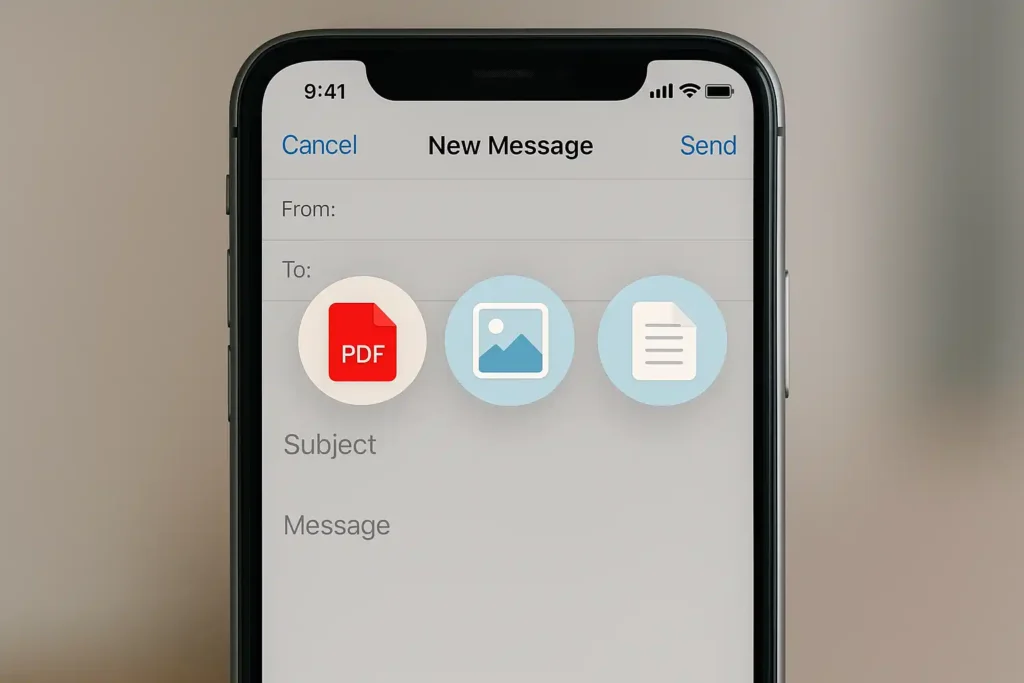
Consider not letting the Mail app download attachments automatically. Go to Settings > Mail > Accounts > Download Attachments. Choose “None” to stop automatic downloads. This stops future storage problems with email attachments.
Managing Files in Your Documents Folder
The Files app and other document storage areas can get cluttered with forgotten files. Many apps create folders that collect data over time. It’s important to clean these areas regularly for good storage management.
Start by opening the Files app and choosing “On My iPhone.” This shows all documents stored locally. Sort files by size to find the biggest space users first. Below is a table showing common document types and their storage impact:
| Document Type | Average Size | Storage Impact | Recommended Action |
|---|---|---|---|
| PDF files | 2-10 MB | Medium | Move to cloud storage |
| Word documents | 1-5 MB | Low-Medium | Keep if frequently used |
| Spreadsheets | 3-15 MB | Medium-High | Archive older versions |
| Presentation files | 10-50 MB | High | Cloud storage recommended |
For documents you use often, move them to iCloud Drive or other cloud services. This keeps them accessible while freeing up local storage. The Files app makes it easy to move files between local and cloud storage.
Regularly check downloaded files from Safari and other apps. These often pile up in the Downloads folder in Files. Deleting unnecessary downloads is a great way to quickly clean your iPhone storage.
Many third-party apps create their own folders for documents. Check apps like Adobe Reader, Microsoft Office, and other productivity tools for stored files. These apps often cache documents you might have forgotten about.
Setting up a monthly review for your document folders prevents storage problems. This proactive approach helps you keep your storage levels up without needing to clean out your phone all at once.
How to Stop Apps from Tracking You – Android & iOS Tips
Using iCloud Storage Effectively
When your iPhone storage fills up, iCloud is your best ally. Many users don’t know how powerful cloud storage is for managing space. I’ll show you how to make iCloud work for you.
It’s important to understand the difference between cloud and local storage. Your iPhone’s local storage gets full when you see “Storage Almost Full.” iCloud storage is online and helps reduce what’s stored on your device.
Understanding iCloud Storage vs Local Storage
Local storage is on your iPhone physically. It includes apps, photos, and system data. When it fills up, your phone slows down. iCloud storage is on Apple’s servers and syncs with your device.
Optimizing settings to store content in iCloud is key. This keeps your iPhone light without losing important data. It’s the best way to clear iPhone storage.
Every Apple account gets 5GB of free iCloud storage. For most, this isn’t enough. You need to decide how much iCloud storage do I need based on your usage.
How to Optimize iCloud Storage Settings
Start by going to Settings > [Your Name] > iCloud to see iCloud storage usage. Here, you’ll find what’s using your cloud space. Photos usually take the most room.
Enable iCloud Photos with “Optimize iPhone Storage” turned on. This keeps full-resolution photos in iCloud while storing smaller versions on your device. This setting helps free up storage iPhone users need.
Review which apps use iCloud sync. You might not need your game progress synced across devices. Turn off apps you don’t need to save space.
The cost for icloud storage is affordable. 50GB costs $0.99 monthly, while 200GB is $2.99. This is cheaper than buying a new iPhone.
Managing iCloud Backup Sizes
iCloud backups can grow large over time. Each backup includes app data, settings, and messages. Managing these backups is key to controlling storage.
Go to Settings > [Your Name] > iCloud > Manage Account Storage > Backups. Select your device to see backup details. You can exclude apps from backups that don’t need cloud saving.
Large apps like games with significant data might not need backup protection. Excluding them can reduce backup size. Keep messaging apps in backups for important conversations.
If you need to icloud subscription cancel, go to Settings > [Your Name] > Subscriptions. Downgrading might require deleting some iCloud data first.
Regularly review your iCloud storage usage. Apple sends warnings when you approach your limit. Addressing these warnings prevents sync issues and keeps your iPhone running smoothly.
Third-Party Cleaning Apps: Do They Work?
Many iPhone users wonder if third-party cleaning apps can solve their storage problems. These apps promise quick fixes for clearing space. I’ve tested several popular options to see if they deliver real results.
Apple’s iOS restrictions limit what these apps can actually do. They cannot access system files or deeply clean your device. Most legitimate apps work within these boundaries to help manage storage.

Evaluating Popular iPhone Cleaner Apps
Several cleaning apps have gained popularity among iPhone users. Each offers different features and approaches to storage management.
Some apps focus on photo cleanup, helping you how to clear photo storage on iphone by finding duplicates. Others target message attachments, showing you how to delete large attachments on iphone. The best apps provide clear explanations of what they can remove.
Here’s a comparison of popular cleaning app features:
| App Name | Storage Analysis | Photo Cleaning | Message Cleanup | Price |
|---|---|---|---|---|
| Cleaner One Pro | Yes | Limited | No | $2.99/month |
| Phone Cleaner | Basic | Yes | Yes | Free with ads |
| Storage Cleaner | Detailed | Advanced | Limited | $4.99 one-time |
| Space Optimizer | Yes | Yes | Yes | $9.99/year |
These apps can help you understand how to get iphone storage under control. They provide visual breakdowns of your storage usage. This makes it easier to identify what’s taking up space.
How to Recover Deleted Text Messages on Android/iPhone
Safety Considerations with Third-Party Tools
Security should be your top concern when considering cleaning apps. Some apps request unnecessary permissions that could compromise your privacy.
I recommend checking an app’s reviews and privacy policy before installing. Look for apps that clearly explain what data they collect. Avoid apps that promise unrealistic storage gains.
Remember that no app can truly how to clean a iphone beyond what Apple allows. Be cautious of apps claiming to delete system files or perform deep cleans. These claims often exaggerate their capabilities.
Free apps may show ads or try to upsell premium features. Paid apps typically offer better functionality without constant promotions. Consider whether the features justify the cost for your how to get more phone storage on iphone needs.
Ultimately, these tools can complement but not replace manual storage management. They work best when combined with the techniques we’ve discussed earlier. This approach gives you the most control over your device’s storage.
When Your iPhone Storage is Full Despite Deleting Content
It’s really frustrating when your iPhone says it’s full, even after you’ve deleted stuff. This problem happens for a few technical reasons that aren’t always clear. Knowing why helps you find the right solutions.
Your iPhone might not update its storage numbers right away after you delete things. It could show old data until it finishes some background tasks. Also, temporary files and cached data can take up space that doesn’t show up in your usual storage breakdown.
Troubleshooting Persistent Storage Issues
When your iPhone says it’s full after you’ve cleaned up, start by checking for iOS updates. Apple often releases updates that fix storage problems. Go to Settings > General > Software Update to get any updates.
Look at your recently deleted albums in Photos and Files apps. These areas keep content for 30 days before it’s gone for good. Clearing these folders can free up a lot of space.
Check your messaging apps for big attachments that might not show up in your usual storage reports. Some media files hide in conversation threads, not in your main storage overview.
Also, check your email app for downloaded attachments that take up space. Many people forget how much space email downloads use, with lots of media files syncing across accounts.
If problems keep happening, try resetting all settings. This clears system caches and preferences without deleting your personal data. You can find this option under Settings > General > Reset.
Rebooting and Restarting Your iPhone
A simple restart often fixes storage reporting issues. It clears temporary files and refreshes system processes. Hold the side button and either volume button, then slide to power off. Wait 30 seconds before turning your phone back on.
For more stubborn problems, try a forced restart. The method varies by iPhone model but usually involves pressing and quickly releasing volume up, then volume down, then holding the side button until the Apple logo appears.
Regular reboots help keep your iphone storage capacity in check. I recommend restarting your device at least once a week to prevent storage calculation errors from building up.
| Troubleshooting Method | When to Use | Effectiveness | Time Required |
|---|---|---|---|
| Soft Restart | Minor storage glitches | Moderate | 2 minutes |
| Force Restart | Persistent storage errors | High | 3 minutes |
| Update iOS | System-related issues | Very High | 10-30 minutes |
| Reset All Settings | Complex storage problems | High | 5 minutes |
If these steps don’t fix your storage issues, your iPhone might need professional help. Apple Support can run diagnostics to find hardware problems affecting storage. Sometimes, persistent storage errors mean deeper system issues that need expert help.
Remember, good iphone storage best practices include regular maintenance, not just deleting files. Cleaning up and reboots together keep your storage reporting accurate and reliable.
Long-Term Storage Management Strategies
Instead of waiting for the “iPhone Storage Full” alert, I’ve found a better way. Quick fixes are helpful, but they don’t solve the problem for long. By making storage management a regular part of my life, I avoid storage crises.
Creating Regular Storage Maintenance Habits
I take just 10 minutes each week to check my storage. This simple habit stops small problems from growing. Here’s what I do every week:
- Review recent photos and delete duplicates or blurry shots
- Clear message attachments older than 30 days
- Check app usage and remove unused applications
- Empty recently deleted albums and folders
Every month, I do a deeper clean. I review my music, podcast episodes, and check my icloud storage family plan. Knowing how much is 15gb of data helps me decide what to keep locally or in the cloud.
Setting Up Automatic Storage Optimization
iOS has features that work quietly in the background. I use these to automate my maintenance:
First, I turn on Optimize iPhone Storage in Photos settings. This keeps smaller versions on my device while full-resolution photos stay in iCloud. For messages, I set auto-delete to remove older conversations after one year.
I also review my icloud price plans every year. The price of icloud storage is worth it to avoid a full device. If I need to how to unsubscribe to icloud storage, I know where to find it in my account settings.
For app data management, I enable Offload Unused Apps in iPhone Storage settings. This removes apps I haven’t used but keeps their documents intact. When thinking about how to add more memory to an iphone, remember cloud solutions are often the best option.
These strategies have made me worry-free about storage. Regular maintenance and smart automation keep my iPhone running smoothly without needing constant manual help.
Conclusion
I’ve shared many ways to manage your iPhone storage. You learned how to check your usage and find what takes space. The system data can be tricky, but now you know how to get rid of it.
Clearing cache and history helps free up space fast. You can delete unused apps iPhone to save gigabytes. For photos, use iCloud to optimize storage. This is the best way to clean iPhone without losing memories.
If you need more space, you might buy iPhone storage. iCloud offers plans if you wonder how much does iCloud storage cost. It is easy to learn how do you buy more storage on iPhone. This helps when cleaning my iPhone is not enough.
Even a used iPhone 6 can run better with these tips. Regular habits keep your phone fast. You now know how to free up storage on my phone for good. Keep managing your storage, and your iPhone will thank you.
FAQ
How do I check my current iPhone storage usage?
To see how much space is used on your iPhone, go to Settings > General > iPhone Storage. This screen shows a bar with different categories like Apps, Photos, and System Data. It helps you find where to free up space.
What does “System Data” mean on my iPhone storage?
System Data includes things like cached files and logs that help your iPhone run well. You can’t delete it manually, but it often gets smaller after restarting or clearing app caches.
How can I quickly free up iPhone storage right now?
Start by offloading unused apps and clearing your Safari cache in Settings > Safari. Also, delete old message threads with big attachments. These steps can free up a lot of space quickly.
What’s the best way to manage photo storage on my iPhone?
Use iCloud Photos with “Optimize iPhone Storage” on. This keeps full photos in iCloud and smaller ones on your device. Also, regularly delete duplicates and photos you don’t need.
How do I clear cache for apps like Facebook or Instagram?
For Facebook, go to Settings & Privacy > Settings > Browser > Clear Browsing Data. For Instagram, go to Settings > Security > Search History > Clear All. Each app has its own way to clear cache.
Can third-party cleaning apps really help free up iPhone storage?
Some apps can find large files or clear caches, but be careful. Many are limited by iOS and might risk your privacy. I use Apple’s tools first before third-party apps.
Why does my iPhone show storage full after deleting files?
It might be cached data or a system glitch. Try restarting your iPhone and wait a few hours. The storage usually updates after system maintenance.
How does iCloud storage work with my iPhone’s local storage?
iCloud stores your photos, documents, and backups online. Local storage keeps files on your device. With “Optimize Storage” on, iCloud keeps full files in the cloud and smaller ones on your iPhone.
What are some long-term habits to prevent iPhone storage issues?
Use iCloud Photo Library and regularly check your message attachments. Offload unused apps and check storage every few weeks. This keeps you from running out of space.
How can I manage music and podcast storage on my iPhone?
Remove music you don’t listen to in Apple Music. Limit podcast downloads. Set podcasts to delete after playing and only download your favorites automatically.






