Laptop Keyboard Not Working? 11 Easy Fixes That Actually Work
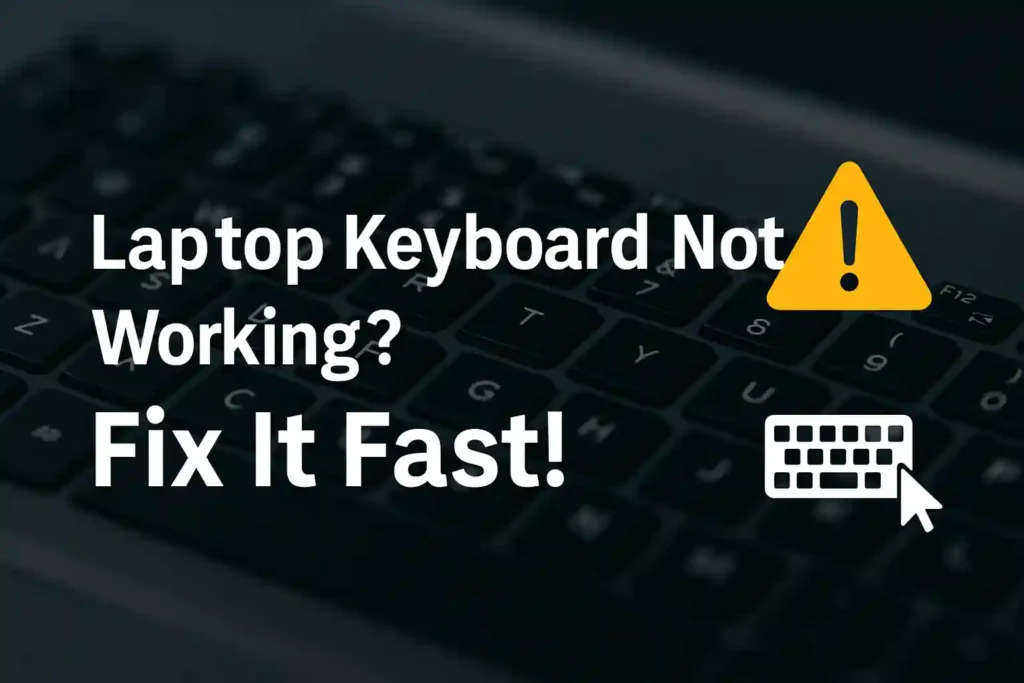
Table of Contents
ToggleEver had that moment when you’re typing an important document and suddenly—nothing happens? Your fingers move across the keys, but the screen stays blank. A laptop keyboard not working can instantly turn a productive session into pure frustration.
Whether you’re a student racing to finish an assignment or a professional facing a tight deadline, a keyboard not responding can stop everything in its tracks. The good news is, most keyboard problems don’t mean your laptop is broken or needs costly repairs.
In many cases, you can fix a laptop keyboard with a few simple steps right at home. From quick software troubleshooting to basic hardware checks, we’ll guide you through practical methods anyone can try.
This guide covers easy and effective ways to bring your keyboard back to life—no advanced tech skills required. Follow along, and you’ll be typing smoothly again in no time.
Key Takeaways
- Most keyboard failures are software-related and easily fixable
- Simple restarts can resolve many temporary glitches
- Driver updates often solve compatibility issues
- Physical cleaning can restore unresponsive keys
- Accessibility features might be accidentally enabled
- System restore can revert problematic changes
- Many repairs don’t require professional technical help
Common Reasons Why Your Laptop Keyboard Stops Working
When your laptop keyboard stops working, it can really slow you down. Knowing why it happens is key to fixing it. Most problems come from software or hardware issues.
Software problems are often easy to solve. Many people face keyboard issues after Windows updates. This is because new files might clash with old drivers or settings.
Outdated or broken keyboard drivers are another big issue. These drivers help your computer talk to your keyboard. If they don’t work right, your keyboard might not work at all.
Wrong keyboard settings can also cause trouble. Sometimes, your system might switch to a different language or turn on special typing features. This is common when many people use the same laptop.
Physical damage is a serious problem. A spill, like coffee on your Dell Inspiron keyboard, can cause big problems and even damage it for good.
Loose connections inside your laptop can also cause issues. The ribbon cable that connects your keyboard to the motherboard can come loose, which is more likely if you move your laptop a lot.
Wear and tear can also affect your keyboard. Keys might stop working because of dust or just from being used a lot. This is why your keyboard might not work right over time.
Some problems mix software and hardware issues. For example, a laptop keyboard stopped working suddenly might be because a software update made a hardware problem worse.
Knowing what causes problems helps you fix your keyboard better. We’ll look at how to solve these issues in the next sections. This will help you get your keyboard working again, whether it’s because of software or physical damage.
Getting the right diagnosis is important. Before trying to fix it, think about when the problem started. Was it after a system update or a physical accident? Knowing this will help you fix your how to fix laptop keyboard not typing problem more easily.
How to Recover Deleted Photos and Images from WhatsApp on Android
Laptop Keyboard Not Working? 11 Easy Fixes That Actually Work
Don’t panic if your laptop keyboard stops working! Most laptop keyboard problems have simple fixes you can try yourself. We’ve found 11 proven fixes for common keyboard issues.
These solutions start with the quickest and easiest methods. Try them in order for the best results with your laptop keyboard not working properly issue.
Here are the 11 effective fixes for when your laptop keyboard is not recognizing keystrokes:
- Restart Your Laptop – A simple reboot can clear temporary software glitches that might be causing your keyboard issues.
- Check for Physical Obstructions – Sometimes crumbs or debris under keys can prevent them from working properly.
- Run Windows Keyboard Troubleshooter – Windows has built-in tools that can automatically detect and fix common keyboard problems.
- Update Keyboard Drivers – Outdated drivers are a common cause of keyboard malfunctions in Windows 10 and other versions.
- Reinstall Keyboard Drivers – If updating doesn’t work, a fresh installation might resolve driver conflicts.
- Check Keyboard Settings – Incorrect settings or language configurations can make your keyboard seem broken.
- Disable Fast Startup – This Windows feature can sometimes interfere with proper hardware initialization.
- Check BIOS/UEFI Settings – Your computer’s basic system settings might need adjustment for the keyboard to work.
- Use On-Screen Keyboard – While not a permanent fix, this gives you temporary typing capability while troubleshooting.
- Boot in Safe Mode – This helps identify if background apps or software conflicts are causing the problem.
- Perform System Restore – If all else fails, returning your system to a previous working state might solve the issue.
Each method addresses different causes of laptop keyboard not working Windows 10 and other systems. Many users find success with just the first few simple fixes.
Remember, most keyboard issues are software-related, not hardware failures. With these laptop keyboard troubleshooting tips, you have a good chance of finding a fix without expensive repairs.
Take your time working through these solutions. Don’t hesitate to move to the next section for detailed instructions on each method. Your typing freedom is just a few steps away!
Restart Your Laptop
When your laptop keyboard stops working, try the simplest solution first. Many people find that their laptop keyboard not working after restart or update gets fixed by a reboot. This trick works for brands like HP, Dell, and Lenovo, which are popular in India.
Before looking for complex fixes, always try restarting your laptop. This step clears out temporary problems and gives your system a fresh start. Often, keyboard issues are solved just by restarting.
Why a Simple Reboot Often Solves Keyboard Issues
Restarting your laptop does several important things. It clears the RAM memory, which can fix conflicts. It also resets all driver states, which can solve keyboard driver issue in Windows problems.
Many software conflicts that affect keyboard functionality get resolved through a reboot. This includes issues that might appear after a Windows update. The system reloads all components cleanly during restart.
Think of restarting like giving your laptop a fresh start to the day. It’s very helpful when your keyboard not working after Windows update happens. The reboot ensures all new update components load properly together.
Proper Shutdown vs. Restart: What’s the Difference?
Many users don’t realize that shutdown and restart work differently in modern Windows systems. Windows 10 and 11 use a feature called Fast Startup that changes how shutdown works. This can affect how your keyboard functions when the system wakes up.
During a regular shutdown with Fast Startup enabled, Windows doesn’t fully close all processes. It hibernates some system files to speed up your next startup. A restart, on the other hand, completely closes all processes and drivers before reloading them.
This technical difference explains why restarting often fixes keyboard issues when shutdown doesn’t. The complete reload of drivers during restart can resolve conflicts that persisted through a shutdown cycle.
| Action | Process | Effect on Keyboard | Recommended When |
|---|---|---|---|
| Shutdown | Partial system closure with hibernation | May persist driver issues | Normal computer turn-off |
| Restart | Complete system reload | Fixes most driver conflicts | Troubleshooting keyboard problems |
| Force Restart | Immediate process termination | Resolves frozen keyboard states | When keyboard completely unresponsive |
For keyboard issues, always choose restart over shutdown. This ensures complete driver reloading. If your keyboard isn’t working at all, press and hold the power button for 10 seconds to force a shutdown, then power back on.
Remember to save all your work before restarting. This simple step might be all you need to get your keyboard working properly again. Many Indian users have successfully resolved their keyboard problems this way.
How to Record WhatsApp Calls on Android and iPhone (2025 Step-by-Step Guide)
Check for Physical Obstructions and Damage
Before you start looking for software fixes, check your laptop for physical problems. Many keyboard issues come from simple physical causes. Spotting these can save you time and avoid unnecessary software checks.
First, visually inspect your keyboard. Look for any obvious signs of trouble that might explain why keys aren’t working right.
Identifying Common Physical Keyboard Problems
Stuck keys are a common problem. Food crumbs, dust, or small debris can get trapped under keys, stopping them from registering presses. This issue affects many who eat or work in dusty places.
Liquid damage is another serious issue. Even small spills can cause laptop keyboard circuit problem issues over time. Look for sticky keys, discoloration, or corrosion around the edges. If you’ve spilled something, acting fast can prevent permanent damage.
Worn-out key mechanisms show through keys that feel loose, make unusual noises, or don’t spring back properly. Older laptops often suffer from this wear and tear after years of use.
Regular maintenance can prevent these issues. Learning how to clean laptop keyboard from dust properly can extend its life and keep it responsive.
Inspecting Keyboard Connections and Hardware
For those who are handy with hardware, check the internal connections. The ribbon cable that connects your keyboard to the motherboard can become loose over time, which is common in laptops that are moved a lot.
This laptop keyboard internal connection issue often affects certain models. Older Lenovo ThinkPads, for example, often need a keyboard cable loose fix after years of use. Similar issues appear in Acer and ASUS models that are moved regularly.
Before opening your device, consider these important safety precautions:
- Always power off your laptop and remove the battery
- Use proper tools to avoid damaging screws or casing
- Ground yourself to prevent static electricity damage
- Check your warranty status – opening may void coverage
If you find water damage, don’t panic. There are effective ways to laptop keyboard water damage fix that can save your hardware. Quick drying and proper cleaning can often restore functionality.
For those not comfortable with internal inspection, many computer repair shops offer free diagnostics. They can tell you if you need a simple cleaning or a full replacement, and give you an accurate laptop keyboard replacement cost estimate.
| Problem Type | Visual Signs | Common Models Affected | Recommended Action |
|---|---|---|---|
| Debris Under Keys | Keys sticking, uneven pressing | All models equally | Gentle cleaning with compressed air |
| Liquid Damage | Sticky keys, discoloration | All models equally | Immediate drying, professional cleaning |
| Loose Ribbon Cable | Intermittent response, complete failure | Lenovo ThinkPads, Acer models | Re-seating connection, cable replacement |
| Worn Key Mechanisms | Loose keys, unusual noise | Older laptops (3+ years) | Key replacement, full keyboard replacement |
Remember, physical inspection should always come before complex software troubleshooting. Many keyboard issues have simple physical solutions that save you time and frustration.
Laptop Overheating? 11 Quick Fixes to Cool It Down Fast
Run the Windows Keyboard Troubleshooter
Microsoft’s built-in tools are a great first step for keyboard problems. The Windows Keyboard Troubleshooter can find common issues like driver conflicts or Filter Keys activation.
This tool is great for fixing problems after Windows updates. It’s easy to use and can solve many software-related issues.
Accessing Built-in Windows Diagnostic Tools
It’s easy to find the keyboard troubleshooter in Windows 10 and 11. Here’s how:
- Windows 10: Go to Settings > Update & Security > Troubleshoot > Additional troubleshooters
- Windows 11: Navigate to Settings > System > Troubleshoot > Other troubleshooters
Look for “Keyboard” and click “Run the troubleshooter.” It will scan for common issues.
You can also find it in the Control Panel. This works for both Windows versions and gives the same results.
Interpreting Troubleshooter Results and Next Steps
The troubleshooter will show one of three results:
- Problems found and fixed: The tool fixed issues automatically
- Problems found but not fixed: The tool found issues but couldn’t fix them
- No problems found: The keyboard seems to be working fine
If it fixes problems, test your keyboard right away. If it asks you to restart, do so.
If it can’t fix issues, pay attention to the error messages. These will help you know what to do next, like updating drivers.
If it says no problems were found, your issue might be hardware or need more advanced troubleshooting. This result helps rule out software issues.
Remember, the troubleshooter is a good start but might not find every problem. Use it with other troubleshooting methods for the best results.
Update Your Keyboard Drivers
Updating your keyboard drivers is like giving your laptop new instructions. These small software pieces help your computer talk to your keyboard. If they’re outdated, your keyboard might not work right.
Many people forget to update their drivers, but it’s key for your keyboard to work well. Drivers act as translators between your hardware and operating system. Without them, your keyboard might not function as it should.
Why Outdated Drivers Cause Keyboard Problems
Old drivers can lead to many keyboard issues. Keys might not respond, or they might type the wrong characters. Sometimes, special function keys lose their special abilities. Other times, the keyboard might work only sometimes or not at all.
Windows updates can sometimes clash with older drivers. This can cause problems with your keyboard. Regular updates keep your keyboard in sync with system changes.
“Driver maintenance is like preventive medicine for your computer hardware. Regular updates keep everything running smoothly and prevent most common issues.”
Manufacturers often release driver updates to fix bugs and improve performance. These updates address known issues and enhance compatibility. Ignoring them can lead to keyboard malfunctions.
Manufacturer-Specific Driver Updates
Different laptop brands have their own update tools and support pages. Using these tools ensures you get the right drivers for your device. Here’s how to update drivers for popular laptop brands:
| Brand | Update Tool | Official Support Page |
|---|---|---|
| HP | HP Support Assistant | support.hp.com |
| Dell | Dell Command Update | dell.com/support |
| Lenovo | Lenovo Vantage | pcsupport.lenovo.com |
| ASUS | ASUS Live Update | asus.com/support |
| Acer | Acer Care Center | acer.com/support |
Always download drivers from official manufacturer websites. Third-party sites might offer outdated or modified drivers that could cause more problems. Official sources provide tested, compatible drivers specific to your model.
For HP laptop keyboard not working issues, use HP Support Assistant. This tool automatically detects and installs the correct drivers. It’s pre-installed on most HP devices.
Dell users should utilize Dell Command Update for dell laptop keyboard not working situations. This utility simplifies the update process and ensures driver compatibility.
Lenovo Vantage is excellent for addressing lenovo laptop keyboard not working problems. It provides driver updates and hardware diagnostics in one package.
ASUS Live Update helps resolve asus laptop keyboard not working issues. It automatically checks for and installs necessary driver updates.
Acer Care Center is the solution for acer laptop keyboard not working scenarios. This tool manages driver updates and system maintenance tasks.
Remember to restart your laptop after installing driver updates. This ensures the new drivers load properly and begin working immediately.
Windows 11 Problems After Update? Here’s How to Fix Crashes, Lag, and Bugs (2025 Guide)
Reinstall Keyboard Drivers
Sometimes, updating drivers doesn’t solve keyboard problems. If your keys don’t work after trying different fixes, try reinstalling the driver. This method gives you a clean start with new driver files.
When Driver Reinstallation Becomes Necessary
Consider reinstalling your keyboard driver in certain situations. This includes corrupted files, conflicting installations, or when your keyboard vanishes from Device Manager.
Many face issues like laptop keyboard not detected after Windows updates. This is common with MSI and Toshiba laptops. Another problem is keyboard not typing after sleep mode, often due to driver conflicts.
“Driver reinstallation is like giving your keyboard a fresh start – it clears accumulated errors and conflicts that simple updates can’t fix.”
Here’s a quick reference table showing when to reinstall drivers versus when to try other solutions:
| Symptom | Best Solution | Alternative Approach |
|---|---|---|
| Keyboard disappears from Device Manager | Reinstall driver | Check hardware connections |
| Keys work intermittently | Update driver | Clean keyboard physically |
| No response after sleep mode | Reinstall driver | Adjust power settings |
| Specific keys not working | Physical inspection | Driver reinstallation |
Step-by-Step Driver Reinstallation Guide
Follow these simple steps to how to reset keyboard driver properly:
- Press Windows key + X and select Device Manager
- Expand the Keyboards section
- Right-click your keyboard device
- Select Uninstall device
- Check the box that says “Delete the driver software for this device”
- Click Uninstall
- Restart your computer
- Windows will automatically reinstall the driver
This process helps you enable keyboard from device manager when it’s been disabled or corrupted. The key step is deleting the driver software for a clean reinstallation.
For those with MSI laptop keyboard not working or Toshiba laptop not working issues, check the manufacturer’s website. They often have specific drivers that work better than generic Windows drivers.
Remember to create a system restore point before making these changes. This ensures a safety net if anything goes wrong during the reinstallation.
Check Keyboard Settings in Windows

It’s common for laptops to act up due to Windows settings, not a broken keyboard. Many people worry when their keyboard acts strange. But, the fix is often simple. Windows has settings that can change how your keyboard works.
Changes to these settings can make it seem like your keyboard is broken. But, it’s usually just a software issue. Let’s look at how to check and adjust these settings.
Accessing and Modifying Keyboard Settings
First, learn how to open laptop keyboard settings. In Windows 11, you can find these settings in two ways:
- Press Windows key + I to open Settings, then go to Accessibility > Keyboard
- Open Control Panel and navigate to Ease of Access Center
Here, you’ll find options that might be causing your laptop keyboard delay issue or making it seem like your laptop keyboard is frozen. The main culprits are:
- Filter Keys: This feature ignores brief or repeated keystrokes, making your keyboard seem unresponsive
- Sticky Keys: Allows you to press one key at a time for shortcuts instead of holding them down
- Repeat rate settings: Controls how quickly characters repeat when you hold down a key
If your keyboard keys repeating automatically or your laptop keyboard pressing itself, check these settings. Many accidentally enable these by pressing Shift five times or using specific key combinations.
Adjusting Keyboard Language and Layout Settings
When your laptop keyboard starts typing wrong letters, it’s confusing. This usually happens when your keyboard language or layout changes. You might type in English but get foreign characters or symbols.
To check your current settings:
- Open Settings (Windows key + I)
- Go to Time & Language > Language & Region
- Check your preferred languages and keyboard layouts
- Remove any unnecessary languages or layouts
Many users in India work with multiple languages. This can cause your keyboard to switch layouts unexpectedly. The language bar in your taskbar shows your current input language. Make sure it’s set to your preferred language.
If you’re having trouble with laptop keyboard typing wrong letters, try adding your preferred language again and set it as default. Sometimes, corrupted language packs need to be reinstalled to fix keyboard problems.
Remember, some keyboard shortcuts (like Windows key + Space) can quickly switch between languages. If this happens often, you might want to disable this shortcut in your keyboard settings windows 11 to avoid accidental changes.
11 Common Email Problems and How to Fix Them Easily
Disable Fast Startup Feature
If your laptop keyboard stops working after a restart or Windows update, Fast Startup might be the problem. This Windows setting makes your computer start up faster. But, it can also mess with how your hardware works.
Many people say their laptop keyboard not working after restart, mainly after updates. This problem is common on Samsung laptops, Microsoft Surface tablets, and Chromebooks running Windows.
How Fast Startup Can Cause Keyboard Issues
Fast Startup is a way Windows boots up quickly by saving system state. But, it can stop keyboard drivers from loading right at start-up.
It’s because Fast Startup doesn’t refresh all drivers fully. Your keyboard drivers might stay in a half-loaded state. This leads to the windows 11 keyboard problem you’re facing.
After system updates, this problem gets more common. Windows needs to load new drivers, but Fast Startup gets in the way.
Testing Keyboard Function After Disabling Fast Startup
Turning off Fast Startup is easy and might solve your problem before trying harder fixes. Here’s how to do it:
- Open Control Panel and select “Power Options”
- Click “Choose what the power buttons do” from the left menu
- Select “Change settings that are currently unavailable”
- Uncheck “Turn on fast startup” under Shutdown settings
- Save changes and restart your computer
After turning it off, check your keyboard right away. Try typing in a document or search bar. Many find this fixes their laptop keyboard not working after update issue.
| Feature State | Boot Time | Keyboard Reliability | Recommended For |
|---|---|---|---|
| Fast Startup Enabled | Faster (15-20 seconds) | Potential driver issues | Standard users without keyboard problems |
| Fast Startup Disabled | Slower (30-45 seconds) | More reliable driver loading | Users experiencing keyboard or hardware issues |
| After Windows Update | Varies | Higher risk of failure | Always disable temporarily after major updates |
If you have a Samsung laptop keyboard not working or a Microsoft Surface keyboard not working, this might help. Even for Chromebook keyboard not working when running Windows, turning off Fast Startup can fix it.
Make sure to test all keys, including function keys and special characters. If the problem continues, you might need to try more solutions. But, this fix often works for disable fast startup keyboard issue problems.
Check BIOS/UEFI Settings
When your laptop keyboard stops working, the BIOS/UEFI settings might hold the answer. This basic system controls hardware before Windows loads. Checking these settings helps determine if you have a hardware or software problem.
If your keyboard works in BIOS but not Windows, it’s likely a software issue. If it doesn’t work in BIOS either, you might have hardware failure. This test gives you valuable information before trying other fixes.
Accessing Your Computer’s BIOS/UEFI Interface
Entering BIOS/UEFI requires pressing a specific key during startup. Different brands use different keys. You need to press this key quickly as your computer boots up.
Here are the common keys for popular laptop brands in India:
| Laptop Brand | BIOS/UEFI Access Key | Alternative Keys |
|---|---|---|
| Dell | F2 | F12 (Boot Menu) |
| HP | F10 | ESC, then F10 |
| Lenovo | F1 or F2 | Fn + F2 |
| Asus | F2 | DEL |
| Acer | F2 | DEL |
Restart your computer and press the appropriate key repeatedly. You’ll know you succeeded when you see a blue or gray settings screen instead of Windows loading.
Verifying Keyboard Settings in BIOS
Once inside BIOS/UEFI, navigate carefully using arrow keys. Don’t change settings unless you’re sure what they do. Look for these important sections that might affect keyboard detection:
- USB Configuration – Ensure USB support is enabled
- Legacy USB Support – Try enabling or disabling this option
- Keyboard/Mouse settings – Check for any disable options
- Security settings – Some security features might block devices
While in BIOS, test your keyboard hardware by trying to navigate menus. If keys respond, your hardware is likely fine. If your keyboard isn’t detected in BIOS, you might need professional help.
This BIOS check helps with various problems. It works for when your laptop keyboard and touchpad not working, when you have some laptop keys not working, or even laptop keyboard intermittent issue.
Remember to exit BIOS without saving changes unless you made specific corrections. This prevents accidental system configuration changes.
Top 11 Most Common iPhone Problems and How to Fix Them
Use On-Screen Keyboard Temporarily
Don’t worry if your keyboard stops working! Windows has a virtual keyboard that’s a great laptop keyboard temporary fix. It lets you keep working while you figure out the main problem.
The on-screen keyboard looks like a real keyboard on your screen. You can type by clicking with your mouse or touchscreen. It’s great for urgent emails or important documents.
Enabling Windows On-Screen Keyboard
Turning on the virtual keyboard is quick. Here are easy ways to enable on-screen keyboard on Windows 10 and 11:
- Through Settings: Open Settings > Ease of Access > Keyboard > toggle “On-Screen Keyboard” to On
- Via Search: Click the Start button and type “On-Screen Keyboard” > select the app from results
- Keyboard Shortcut: Press Windows key + Ctrl + O simultaneously to instantly activate it
For older Windows versions, find the on-screen keyboard in Control Panel under Ease of Access Center. It works the same on all Windows versions.
Using On-Screen Keyboard for Essential Tasks
Once it’s on, the virtual keyboard helps you type. Here’s how to use it best:
| Feature | Description | Best For |
|---|---|---|
| Standard Layout | Full QWERTY keyboard with all standard keys | General typing and document work |
| Numeric Keypad | Separate number pad on right side | Data entry and calculations |
| Text Prediction | Suggests words as you type | Faster typing with mouse clicks |
| Click Sound | Audio feedback for key presses | Confirmation of successful clicks |
Touchscreen users can type directly on the screen. Mouse users can click keys. For quicker typing, highlight text fields with your mouse then click keys on the virtual keyboard.
“The on-screen keyboard isn’t just for accessibility—it’s a real troubleshooting tool that keeps you working during hardware problems.”
Make sure the keyboard doesn’t cover important content. You can move it anywhere on your screen or hide it when not needed. This is a smart solution & tutorial keywords for quick typing needs.
Even though the virtual keyboard solves typing problems, keep working on fixing the laptop keyboard issues. The on-screen solution gives you time to diagnose and fix the physical keyboard without stopping your work.
Boot in Safe Mode

When your laptop keyboard doesn’t work right but an external one does, Safe Mode is your go-to. It loads only the most basic system files and drivers. This means it skips all third-party apps that might be causing problems.
If your laptop keyboard intermittent issue or why some laptop keys not work randomly, Safe Mode is your friend. It helps figure out if the problem is with your hardware or software. If the keyboard works fine in Safe Mode, it’s likely a software issue.
Helps identify if a background app or driver is conflicting
Safe Mode is like a clean room for your operating system. It stops non-essential programs and drivers from loading. This makes it great for fixing laptop keyboard not working problems.
Many people find their keyboard works again in Safe Mode. This usually means a new app, antivirus, or system utility is causing trouble. The fix often involves removing recent software or updating drivers.
Steps to boot in Safe Mode for Windows 10/11
Getting into Safe Mode is a bit different for each Windows version. But it’s easy to do:
- Click the Start menu and open Settings (gear icon)
- Navigate to Update & Security → Recovery (Windows 10) or System → Recovery (Windows 11)
- Under Advanced startup, click “Restart now”
- After restart, select Troubleshoot → Advanced options → Startup Settings → Restart
- Press F4 or 4 to enter Safe Mode
You can also use the System Configuration tool:
- Press Windows + R, type “msconfig”, and press Enter
- Go to the Boot tab
- Check “Safe boot” under Boot options
- Select “Minimal” and click OK
- Restart your computer when prompted
In Safe Mode, test your keyboard well. Try typing in Notepad or any text field. If it works great, you’ve found a software conflict. To go back to normal startup, use msconfig and uncheck “Safe boot.”
Keeping your system updated and following laptop keyboard maintenance tips can prevent problems. Simple habits like eating away from your computer and using compressed air to protect laptop keyboard from dust help a lot.
Perform System Restore
System Restore is a strong solution when other fixes don’t work. It takes your computer back to a time when everything was fine. This is great if your laptop keyboard not working after update or software install.
System Restore is safe because it doesn’t touch your personal files. It only changes back system settings, helping with software keyboard problems.
When System Restore Can Fix Keyboard Issues
System Restore is perfect for certain problems. If your keyboard stopped working after a Windows update, it can fix that. It also works if your keyboard not working after windows update.
Other good times to use System Restore include:
- After new software that might mess with keyboard drivers
- After driver updates that cause keyboard issues
- When system settings changes mess with your keyboard
- If you have other system problems and a keyboard issue
But remember, System Restore only fixes software problems. It won’t help if your keyboard is physically damaged.
Choosing the Right Restore Point
Picking the right restore point is key. Windows makes restore points before big changes like updates. Choose one from just before your keyboard trouble started.
Here’s a table to help pick a restore point:
| Situation | Recommended Restore Point | What Gets Restored |
|---|---|---|
| Keyboard stopped after Windows update | Point before latest update | System files and settings |
| Issues after new software installation | Point before software install | Installed programs and system changes |
| Problems following driver update | Point before driver update | Driver versions and registry settings |
| General system instability | Most recent stable point | Multiple system components |
When you do System Restore, you’ll see all restore points. Pick the one from when your keyboard worked last. This way, you might fix your laptop keyboard fix without technician needs.
After restoring, your computer will restart. Check your keyboard right away to see if it’s fixed. If not, you can undo the restore and try another point.
Keeping your system updated and your keyboard clean helps avoid damage. Knowing how to use System Restore lets you handle tech problems yourself.
Contact a Professional or Service Center
Sometimes, laptop keyboard repair needs a pro’s touch. Knowing when to ask for help can save you time and money. It also prevents damage to your device.
When to Seek Expert Help
Some situations clearly call for professional help. If you’ve spilled liquid on your laptop or seen physical damage, it’s time to seek experts. Also, if your keyboard keeps failing, even in BIOS settings, you need help.
Dealing with complex issues like motherboard problems or connector damage needs special tools and skills. If you’ve tried everything and nothing works, it’s time for a professional diagnosis.
Checking Warranty and Avoiding DIY Risks
Before trying to fix your keyboard, check your warranty. Brands like Dell, HP, and Lenovo often offer free repairs under warranty.
Reach out to authorized service centers for your brand. They have the right parts and trained techs who know your device. This ensures quality service and keeps your warranty intact.
Trying complex repairs without the right knowledge can void your warranty and cause more harm. The laptop keyboard replacement cost might increase if you try to fix it yourself and fail.
If you’re unsure, it’s best to stop and get professional advice. This way, you can maintain laptop health and ensure it gets the care it needs.
Bonus Tips to Prevent Future Keyboard Issues
Now that your keyboard is working right, let’s keep it that way! Simple maintenance habits can save you from future problems. They help avoid laptop keyboard issues before they start.
Use a Keyboard Protector
A silicone keyboard protector is your first defense against spills and dust. These thin covers fit over your keys, allowing for comfortable typing.
When picking a protector, ensure it fits your laptop model. A proper fit prevents key function interference and keeps your typing smooth.
Keep Food and Drinks Away
This might seem obvious, but it’s a common cause of keyboard problems. Crumbs and spills can damage the internal mechanisms.
Make a simple rule: no eating or drinking near your laptop. If you must have drinks nearby, use a spill-proof container with a secure lid.
Regularly Update Drivers and Clean Hardware
Set a monthly reminder to check for driver updates on your laptop manufacturer’s website. Updated drivers prevent keyboard issues and improve performance.
For cleaning, use compressed air to blow out dust between keys. Gently wipe the surface with a slightly damp cloth. Never spray liquid directly on the keyboard.
These simple habits will help keep your laptop keyboard healthy. They prevent most common problems before they happen!
Conclusion
We’ve looked at the top laptop keyboard troubleshooting tips. These steps help you fix common problems easily. You might not need a professional for many issues.
Begin with the simplest fix: a restart. This often solves the problem. Next, check for physical damage or update drivers. This is the best way to fix your laptop keyboard step by step.
If you’re using Windows 10, tools like the built-in troubleshooter are very helpful. Our guide has all the quick fixes you need. If problems continue, getting professional help is a good idea.
Your productivity matters a lot. With these tips, your typing should be smooth again. Keep this guide handy for any future laptop keyboard issues.
FAQ
Why did my laptop keyboard suddenly stop working?
A laptop keyboard can stop working for many reasons. This includes software glitches, outdated drivers, or recent Windows updates. Physical damage or accidental changes to settings like Filter Keys can also cause issues. Often, a simple restart or driver update can fix the problem.
How do I know if my keyboard issue is hardware or software related?
To find out, restart your laptop and check if the keyboard works in BIOS/UEFI. If it works there, the problem is likely with drivers or settings. But if it doesn’t work in BIOS, it might be a hardware problem like a loose connection or damage.
What should I do if I spilled liquid on my laptop keyboard?
First, turn off your laptop, unplug it, and remove the battery if you can. Gently blot the spill without rubbing. Let it dry for 24–48 hours before turning it back on. Don’t use a hairdryer, as it can damage your laptop. If keys don’t work after drying, you might need professional help.
Can a Windows update cause my keyboard to stop working?
Yes, a Windows update can sometimes cause keyboard problems. If your keyboard stopped working after an update, try rolling back the update. You can also update your keyboard drivers or use System Restore to go back to before the update.
How do I use the on-screen keyboard if my physical keyboard isn’t working?
To use the on-screen keyboard, go to Settings > Ease of Access > Keyboard in Windows 10. Or, go to Settings > Accessibility > Keyboard in Windows 11. Turn On-Screen Keyboard on. This lets you type with your mouse or touchscreen while you fix your physical keyboard.
Is it safe to reinstall keyboard drivers myself?
Absolutely! Reinstalling drivers is a safe and common fix. Open Device Manager, find your keyboard under Keyboards, right-click, and select Uninstall device. Restart your laptop, and Windows will reinstall the driver. Just be careful not to delete driver software unless you know how to reinstall it later.
My keyboard types the wrong characters—how can I fix this?
This issue often comes from the wrong keyboard language or layout. Go to Settings > Time & Language > Language in Windows 10. Or, go to Settings > Time & language > Typing in Windows 11. Make sure your preferred language and keyboard layout are selected. Also, check that Filter Keys or Sticky Keys aren’t accidentally enabled.
When should I take my laptop to a professional for keyboard repair?
If you’ve tried restarting, updating drivers, and checking settings, but your keyboard doesn’t work, it might be a hardware problem. Visible damage, liquid spillage, or if you’re not comfortable opening your laptop yourself are also reasons to seek professional help. This is even more important if your device is under warranty.

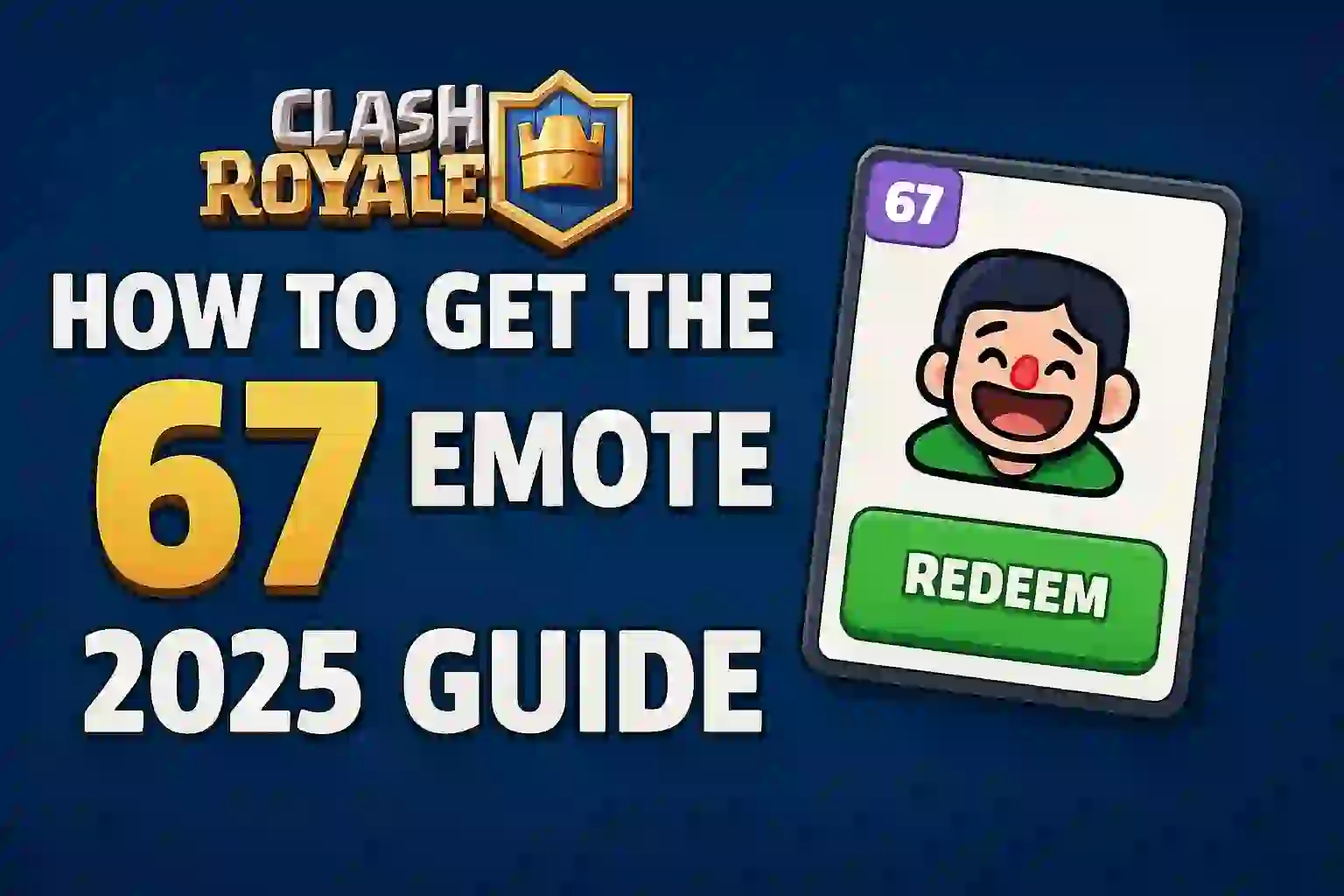

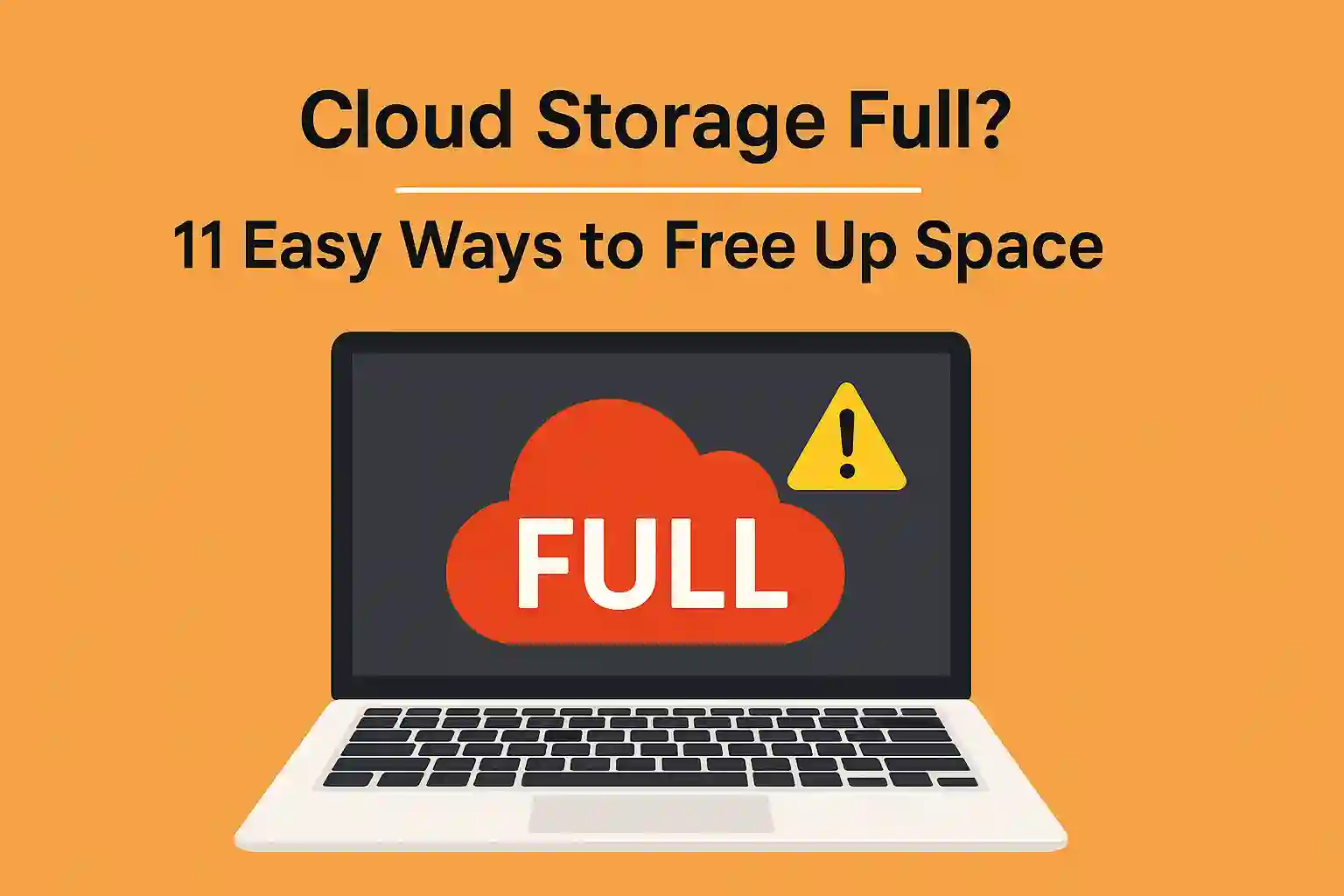

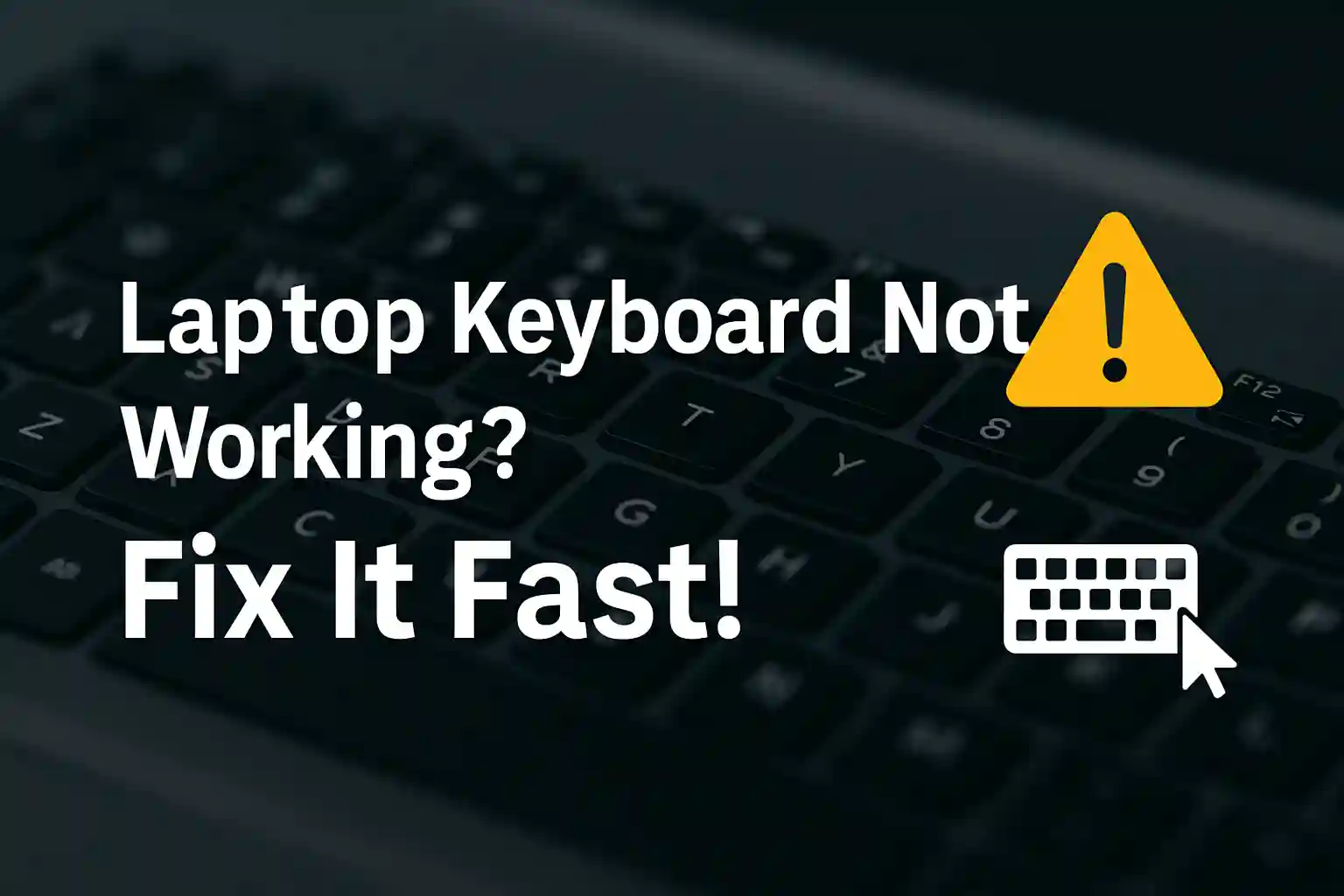
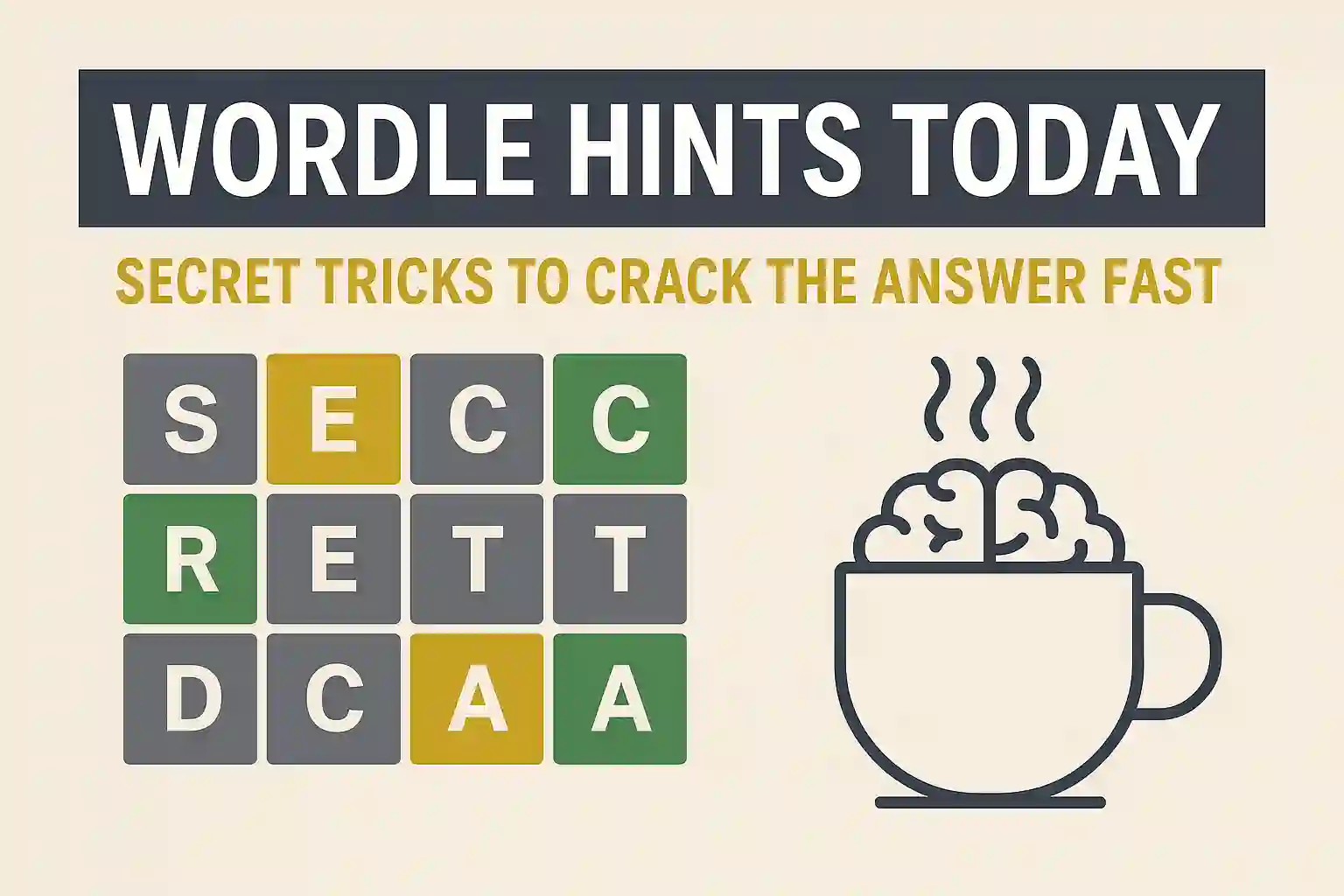
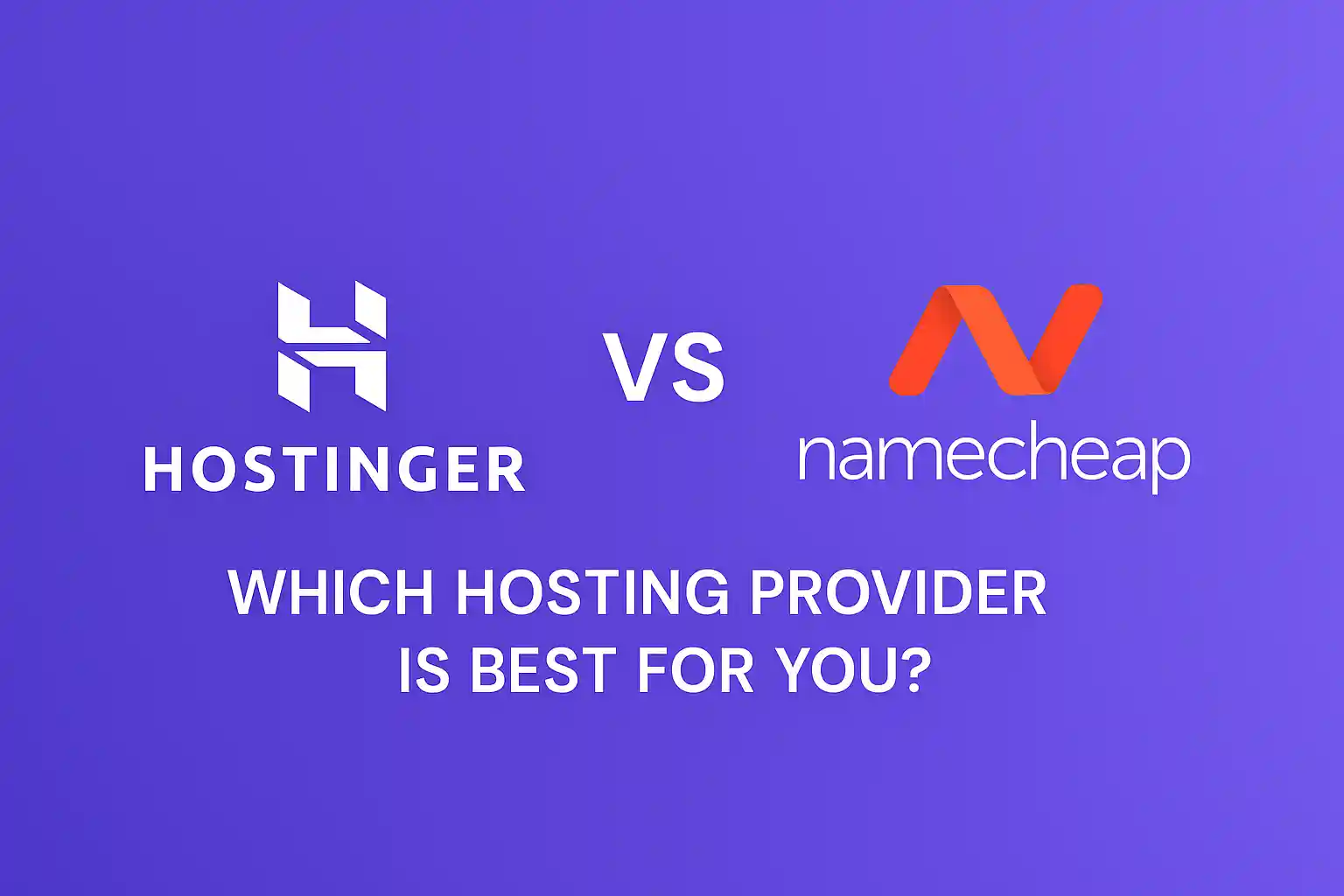
2 thoughts on “Laptop Keyboard Not Working? 11 Easy Fixes That Actually Work”
Great article, thank you for sharing these insights! I’ve tested many methods for building backlinks, and what really worked for me was using AI-powered automation. With us, we can scale link building in a safe and efficient way. It’s amazing to see how much time this saves compared to manual outreach.
Thanks for reading NexDigit! Subscribe for fresh updates straight to your inbox.