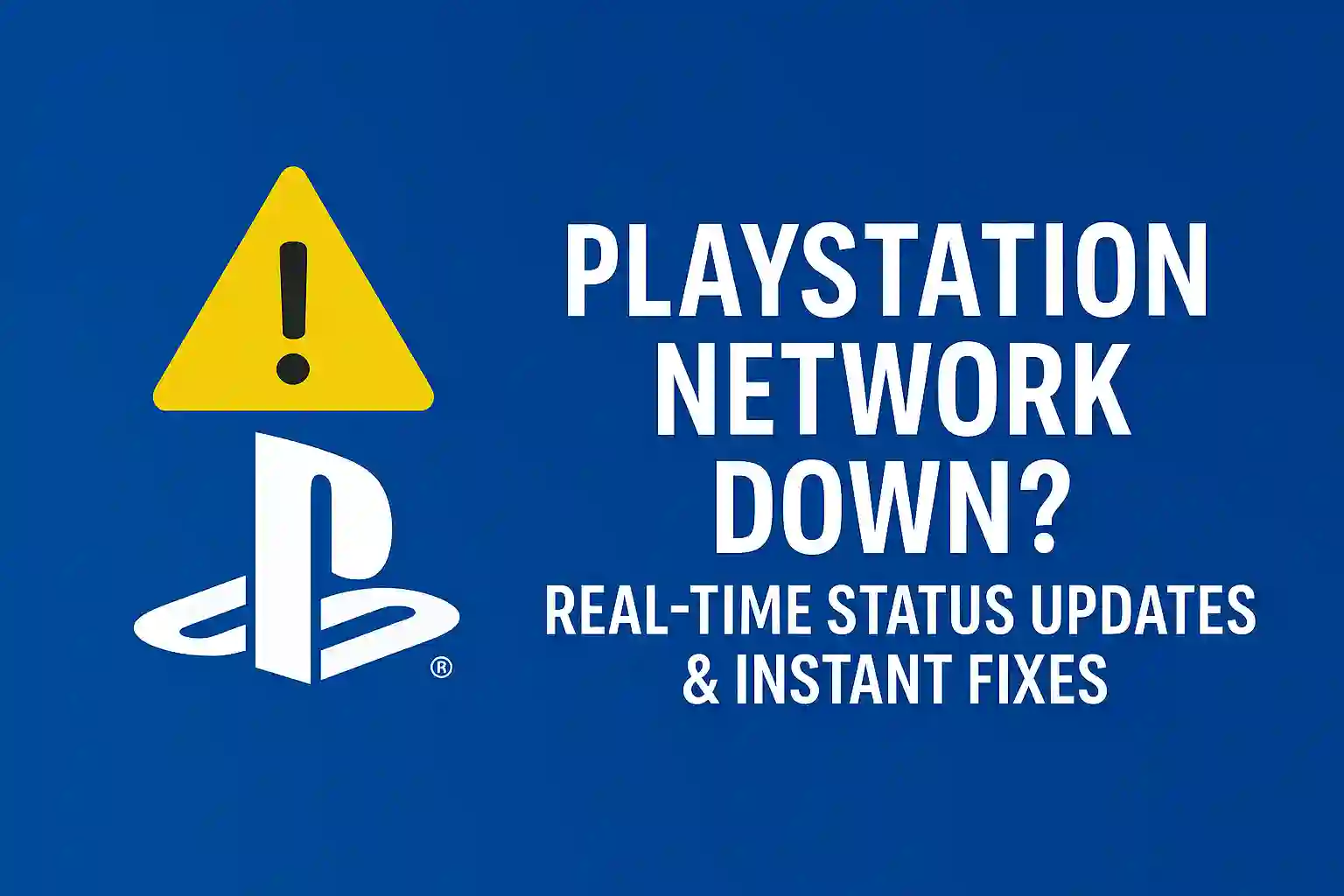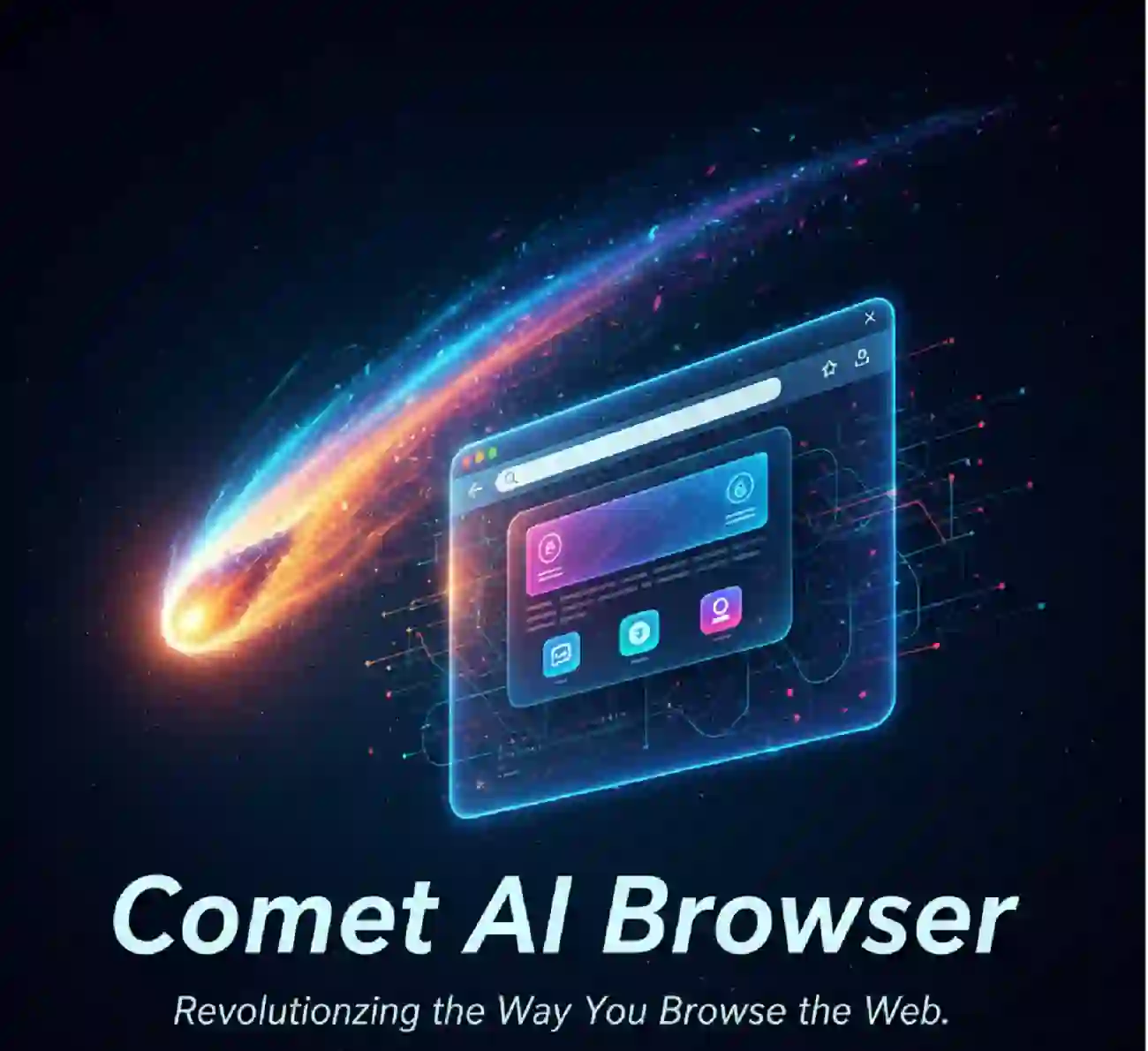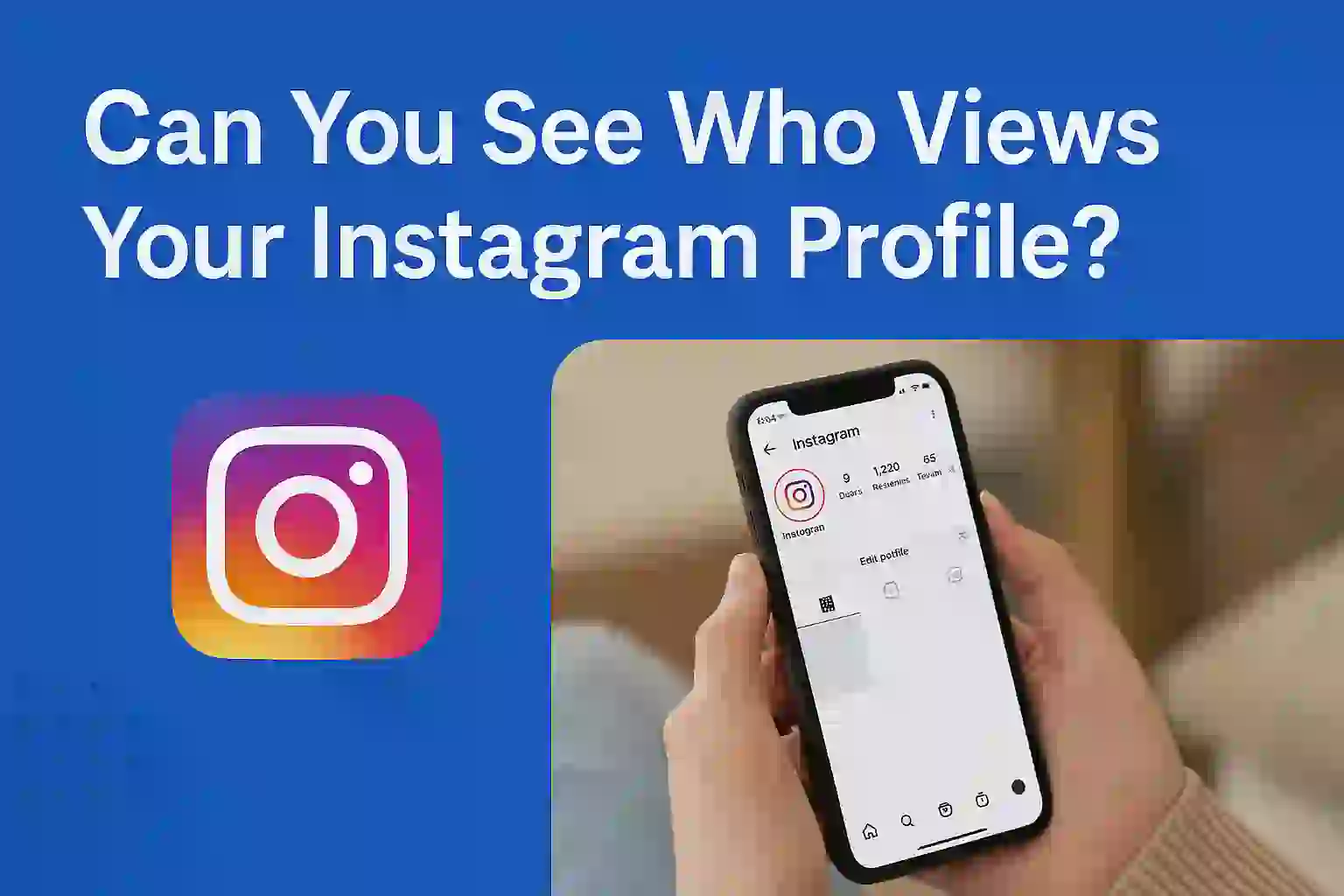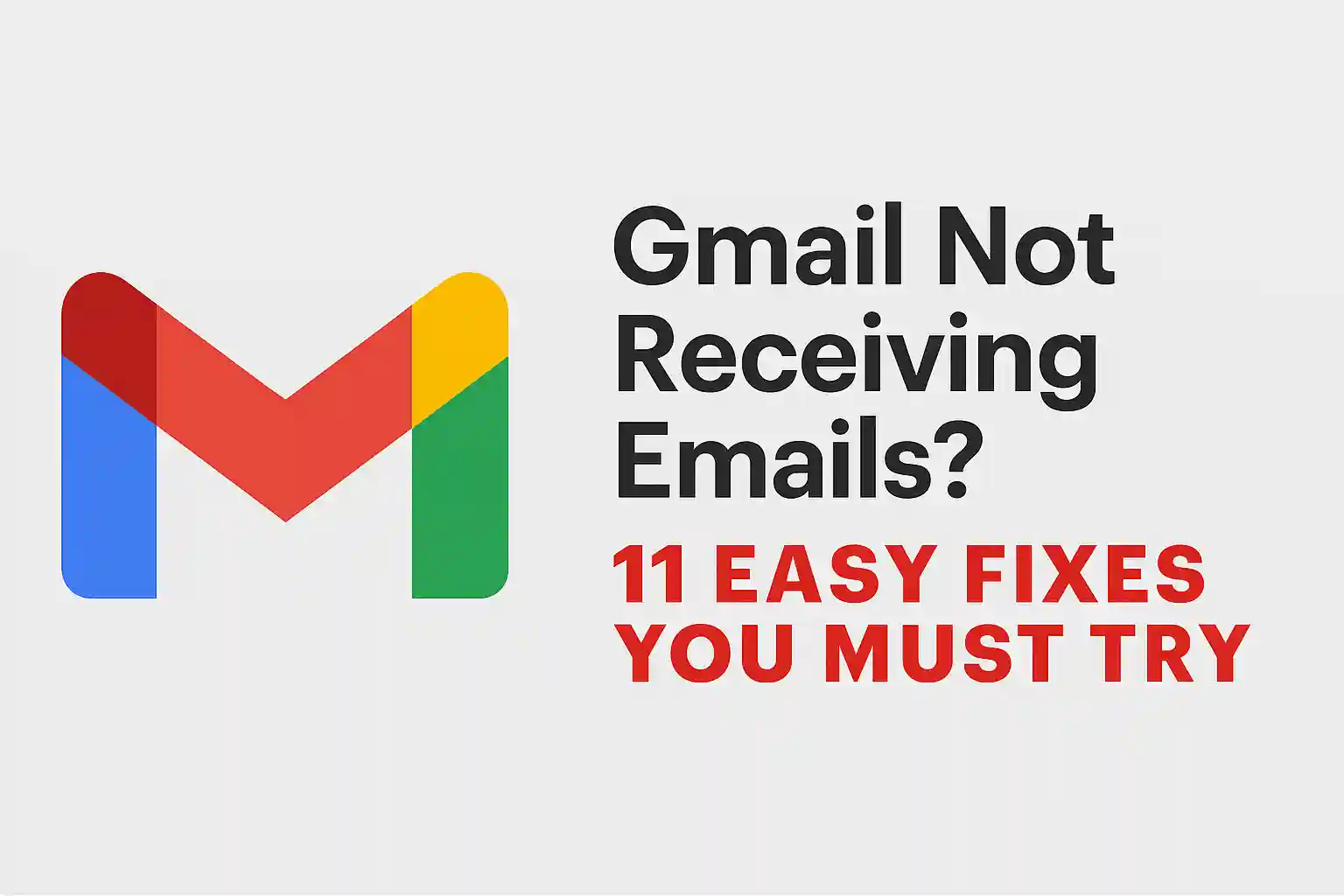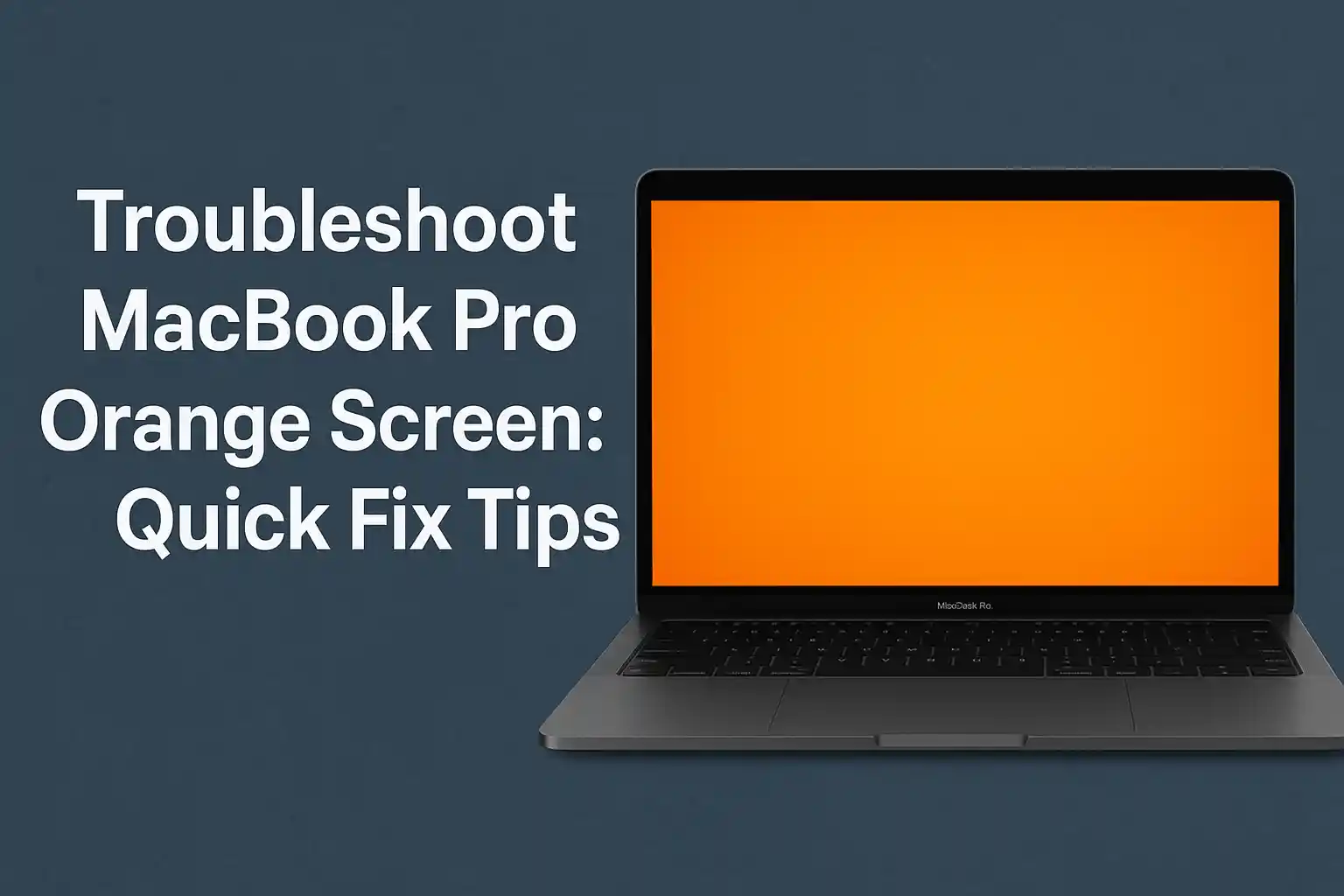PlayStation Network Down? Real-Time Status Updates & Instant Fixes
Are you upset because you can’t get into your PlayStation account? You’re not alone. Many gamers around the world have trouble signing in and staying online. This messes up their fun.
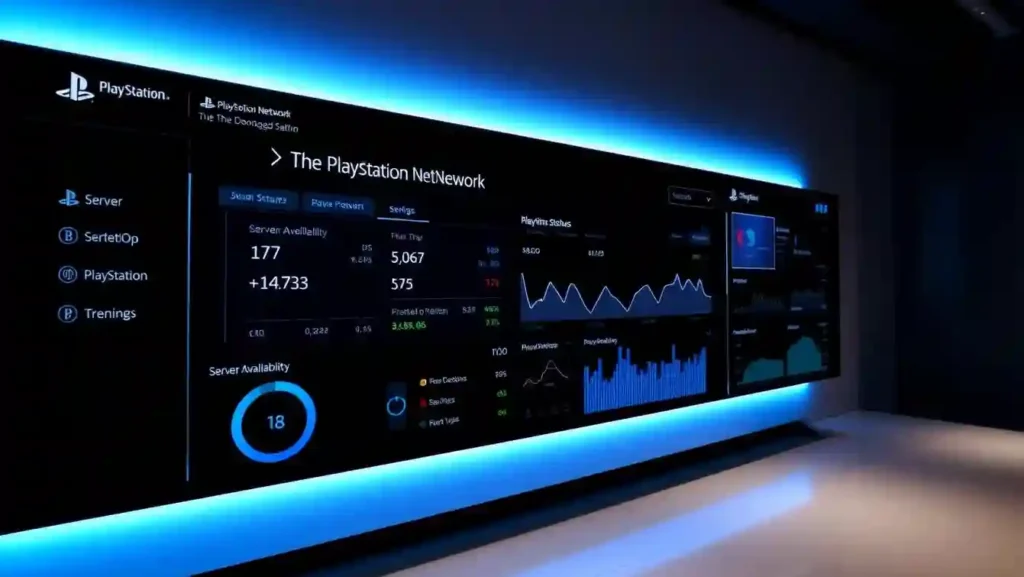
Table of Contents
ToggleRecently, the PlayStation Network went down for hours, upsetting gamers everywhere. People had trouble logging in and using online services. It’s important to have real-time status updates and instant fixes to cut down on lost time.
Key Takeaways
- Understand the common causes of PSN outages.
- Learn how to check the PSN status in real-time.
- Discover instant fixes for common connectivity issues.
- Find out how to stay updated with the latest PSN server maintenance schedules.
- Get tips on troubleshooting sign-in problems.
READ ALSO – Xbox Game Pass Ultimate in 2025: Is It Still Worth the Price?
Understanding PlayStation Network Outages
PSN outages happen often. Knowing why they happen can help a lot. The PlayStation Network is complex and can face many problems.
Common Causes of PSN Downtime
The main reasons for PSN downtime are server maintenance, network connectivity issues, and weak internet connections. Server upkeep is normal. But, network problems can come from your internet service or setup.
How to Identify If It’s a Global Issue or Just You
To see if the PSN outage is worldwide or just for you, check the official PSN status page and social media. If lots of people say the same thing, it’s likely a big problem.
Difference Between Maintenance and Unexpected Outages
Maintenance outages are planned and usually told ahead of time. Unexpected outages happen without warning. They can be due to server crashes or cyber-attacks. Knowing the type of outage helps fix the problem.
By figuring out why the PSN is down, you can fix it yourself or wait for Sony’s fix.
READ ALSO – Banana Prompt Hacks: Boost Your AI Art & Content Instantly
How to Check PlayStation Network Status in Real-Time
To keep up with the PlayStation Network’s status, users have many options. These resources give real-time updates. This is key for gamers who want to avoid downtime and plan their playtime.
Official PlayStation Network Status Page
The official PlayStation Network Status page is the best place to check PSN status. It shows the current status of all PSN services. You can see if the problem is everywhere or just in one area.
Third-Party PSN Status Checkers and Outage Maps
There are also third-party PSN status checkers and outage maps online. These tools collect user reports and show PSN outages on maps. Sites like Downdetector and IsItDownRightNow give updates based on what users report.
Using Social Media for PSN Updates
Social media, like Twitter, is great for quick PSN updates. Following @AskPlayStation can give you the latest on PSN status. You can also look for PSN outage hashtags to see if others are having problems.
PlayStation Network Service Notifications
Setting up PlayStation Network service notifications is another good idea. You can get updates on PSN status through your console or email. This way, you can be ready for any issues.
By using these tools, gamers can always know the PSN status. This helps them plan their gaming and avoid problems.
READ ALSO – Comet AI Browser: Revolutionizing the Way You Browse the Web
PlayStation Network Down? Real-Time Status Updates & Instant Fixes
When the PlayStation Network goes down, it’s really frustrating. But, you can fix it with some simple steps. First, check if the problem is with your setup or a bigger PSN issue.
Quick Fixes for Common Connection Issues
Try these easy fixes before you get into the deep stuff:
- Restart Your Router and PlayStation Console: This simple step can often resolve connectivity issues. Turn off your router and PlayStation, wait for a few minutes, and then turn them back on.
- Check Your Internet Connection Speed and Stability: Make sure your internet is good enough for gaming. Use online speed test tools to check it.
- Test Network Connection on PS4/PS5: Both consoles have tools to test your network. Go to Settings > Network > Test Connection on your PS4 or PS5 to find problems.
- Update System Software: Keep your console’s software current. Check for updates in the Settings menu under System Software Update.
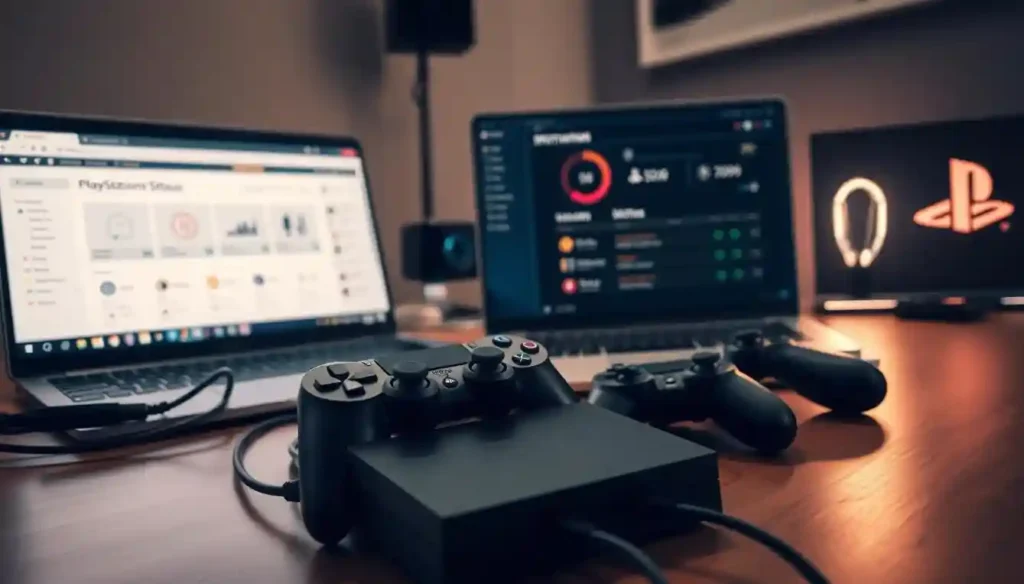
Advanced Troubleshooting Steps
If the easy fixes don’t work, try these more detailed steps:
- Adjusting DNS Settings for PS4 and PS5: Changing your DNS settings can help. Use public DNS services like Google DNS or Cloudflare DNS.
- Port Forwarding for PlayStation Network: Forwarding specific ports can make gaming better. It reduces lag and improves connection.
- Rebuilding Database on PS4/PS5: Fixing database issues can help. Boot your console in Safe Mode and choose Rebuild Database.
- Safe Mode Options for Network Issues: Safe Mode on your PS4 or PS5 has options for network problems. It includes resetting network settings.
By following these steps, you can fix PlayStation Network issues. This will get you back to gaming fast.
READ ALSO – Best Graphics Cards for Gaming in 2025 – Top Picks Ranked
Resolving Specific PlayStation Network Error Codes
PlayStation Network error codes can ruin your gaming fun. But, knowing how to fix them can get you back online fast. These errors fall into three main types: sign-in, connection, and PlayStation Store and service errors. Each needs its own fix to solve the problem.
Sign-In Errors (WS-37397-9, CE-33991-5)
Sign-in errors like WS-37397-9 and CE-33991-5 often mean account or authentication issues. To fix these:
- Check the PSN status to see if there are any outages.
- Restart your PlayStation console to refresh the connection.
- Make sure your account details are right and your account isn’t suspended.
If problems keep happening, try resetting your account password or reach out to PlayStation support.
Connection Errors (NW-31201-7, WS-37398-0)
Connection errors like NW-31201-7 and WS-37398-0 point to internet or server issues. To fix:
- Make sure your internet is working well.
- Restart your router to update your network.
- Try changing your DNS settings or using a wired connection for better stability.
If problems don’t go away, check if your firewall or antivirus is blocking the connection.
PlayStation Store and Service Errors (WC-40355-7, E-82000180)
Errors like WC-40355-7 and E-82000180 deal with the PlayStation Store or services. To solve these:
- Make sure your console’s software is updated.
- Clear your console’s cache to remove bad data.
- Look for any maintenance alerts from PlayStation.
If issues persist, try using the PlayStation Store on another device or contact PlayStation support.
Conclusion: Staying Connected During PSN Outages
Knowing the PlayStation Network status is key to less downtime during psn outage. Follow real-time updates and use the fixes from this article for a better gaming time.
It’s important to keep up with playstation network status updates. Also, have plans ready for fixing common problems. The psn troubleshooting tips shared can fix connection issues fast.
When there’s a network outage, official network outage alerts from PlayStation are helpful. Being proactive and informed can lessen the outage’s effect. This way, gamers can quickly get back to playing.
By following these tips and staying informed, gamers can enjoy their games more, even during psn outage times.
FAQ
What are the common causes of PlayStation Network downtime?
PSN downtime can be due to server maintenance, network issues, or unexpected outages. Server maintenance is planned for updates and repairs. Network issues might be from your internet service provider or console settings.
How can I determine if the PSN issue is global or specific to my setup?
Check the PlayStation Network status page and social media. See if others are facing the same problem. If many are, it’s likely a global issue.
What is the difference between scheduled maintenance and unexpected outages?
Scheduled maintenance is planned for updates and repairs, announced by Sony. Unexpected outages happen without warning, like server crashes or network problems.
How can I check the PlayStation Network status in real-time?
Visit the official PlayStation Network status page or use third-party tools. Follow PlayStation’s social media for updates.
What are some quick fixes for common PSN connection issues?
Restart your router and console. Check your internet and update your console’s software. Try adjusting DNS settings or using Safe Mode.
How do I resolve specific PlayStation Network error codes?
Identify the error type, like sign-in or connection errors. Then, follow specific troubleshooting steps for that error code.
What should I do if I’m experiencing sign-in errors on PSN?
Restart your console and check your account details. Ensure your console is updated. Reset your password or contact support if needed.
How can I troubleshoot connection errors on PSN?
Restart your router and console. Check your internet and DNS settings. Try a wired connection instead of Wi-Fi.
What are some advanced troubleshooting steps for PSN connectivity issues?
Use Safe Mode options or rebuild your PS4’s database. Initialize your PS5. Try manual network settings or a different DNS service.
How can I stay informed about PSN status and maintenance updates?
Follow PlayStation’s social media and check the official PSN status page. Sign up for PSN service notifications to stay updated.