Smart TV Not Connecting to Wi-Fi? Here’s the Real Fix (2025 Guide)
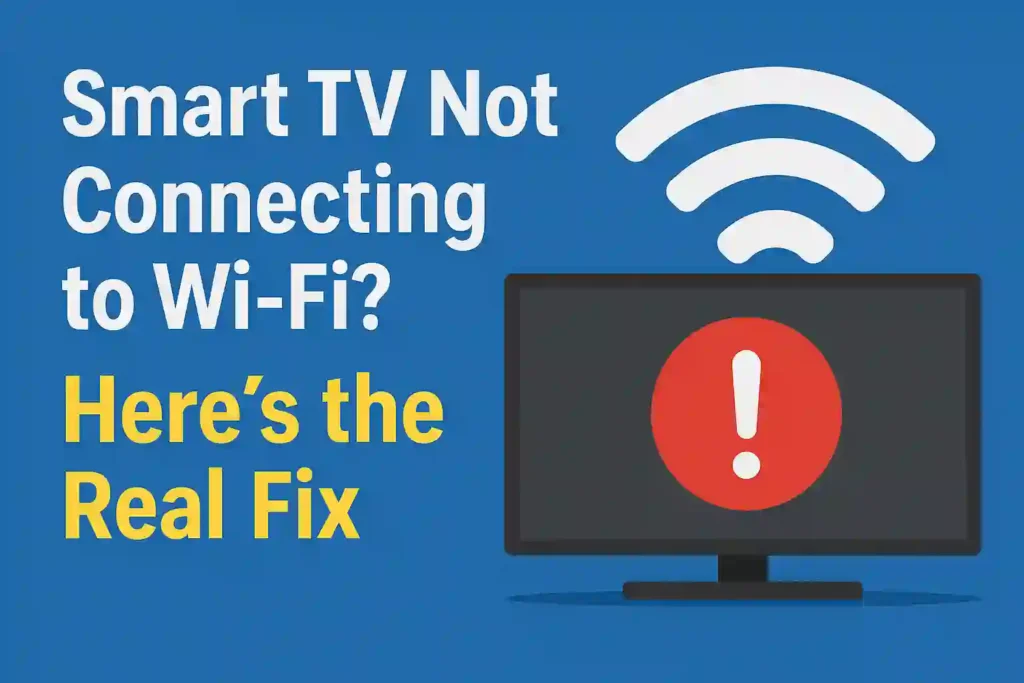
Table of Contents
Toggle
It’s movie night, you’ve got snacks ready, and suddenly your Smart TV not connecting to Wi-Fi ruins everything. We’ve all been there—staring at that frustrating “Network Connection Failed” message while our streaming plans crumble. Whether you’re dealing with a Samsung, LG, Sony, or any other brand, Wi-Fi connectivity issues are universal and increasingly common as Smart TVs become more sophisticated in 2025. This comprehensive troubleshooting guide will walk you through proven solutions—from quick fixes to advanced techniques—to get your TV back online before the popcorn gets cold.
Quick Fixes to Try First
Before diving into complex solutions, let’s start with the basics that resolve most Smart TV Wi-Fi connection problems:Restart your Smart TV – Unplug your TV from the power outlet, wait 60 seconds, then plug it back in. This simple power cycle clears temporary glitches.Restart your Wi-Fi router – Unplug your router, wait 60 seconds, then plug it back in. Allow 2-3 minutes for it to fully reconnect to the internet.Check if other devices can connect – Try connecting your smartphone or laptop to the same Wi-Fi network.
If they can’t connect either, the problem is with your network, not your TV.Verify your Wi-Fi password – Double-check that you’re entering the correct password, paying attention to uppercase/lowercase letters and special characters.Move your router closer – Position your router closer to your TV or remove physical obstacles between them that might block the signal.
Need a Quick Reference Guide?
Download our free Smart TV Troubleshooting Checklist to keep handy for future reference.Download Checklist
READ ALSO – How to Protect Your Kids Online – Best Parental Control Apps
Check Your Wi-Fi Hardware
If the quick fixes didn’t work, it’s time to examine your network hardware more closely:
Router Compatibility Check
In 2025, router compatibility has become increasingly important as newer Smart TVs adopt advanced Wi-Fi standards:
| Wi-Fi Standard | Compatible With | Max Speed | TV Support (2025) |
| Wi-Fi 5 (802.11ac) | Most TVs from 2018-2022 | Up to 3.5 Gbps | Limited support |
| Wi-Fi 6 (802.11ax) | Premium TVs from 2021-2024 | Up to 9.6 Gbps | Good support |
| Wi-Fi 6E | High-end TVs from 2023-2025 | Up to 9.6 Gbps (6GHz band) | Excellent support |
| Wi-Fi 7 | Newest premium TVs (2025) | Up to 46 Gbps | Limited to newest models |
Check Router Frequency Bands
Many Smart TVs, especially older models, may only support specific Wi-Fi frequency bands:
2.4GHz Network
Longer range but slower speedsMore crowded with interferenceCompatible with most Smart TVs
5GHz Network
Faster speeds but shorter rangeLess interference from other devicesNot supported by some older TVs
2025 Tip: If your router broadcasts both 2.4GHz and 5GHz networks with the same name, try separating them into distinct networks. Some Smart TVs struggle with “band steering” technology that automatically switches between frequencies.
Check Your TV’s Network Settings
Verify Network Status
Most Smart TVs have a built-in network status test that can identify specific connection problems:
Samsung TVs
Settings → General → Network → Network Status
LG TVs
Settings → All Settings → Connection → Network → Network Status
Sony TVs
Settings → Network & Internet → Network status
When running the network test, look for specific error messages that indicate where the connection is failing:TV → X Router: Problem with the local connection between TV and routerTV → Router → X DNS: DNS configuration issueTV → Router → DNS → X Internet: Internet service provider issue
Reset Network Settings
If your TV was previously connected but suddenly stopped working, try resetting the network settings: Navigate to your TV’s settings menuFind the network or connection settingsLook for “Reset Network” or “Network Reset” optionConfirm the reset when promptedAttempt to reconnect to your Wi-Fi network
Important: Resetting network settings will remove all saved Wi-Fi networks and passwords. You’ll need to re-enter this information afterward.
READ ALSO – How I Keep My Personal Data Safe: Simple Best Tips
Try Manual Network Setup
If automatic network configuration isn’t working, manually setting up your network can often resolve connectivity issues:
Manual DNS Configuration
DNS (Domain Name System) issues are a common cause of Smart TV connectivity problems. Try setting a manual DNS server: Navigate to your TV’s network settingsSelect your Wi-Fi network or wired connectionFind “IP Settings” or “Advanced Settings”Change DNS setting from “Automatic” to “Manual”Enter primary DNS: 8.8.8.8 (Google’s public DNS)Enter secondary DNS: 8.8.4.4 (Google’s alternate DNS)Save settings and test connection
Static IP Configuration
In some cases, assigning a static IP address to your TV can prevent IP conflicts: First, access your router’s admin panel (typically by entering 192.168.1.1 or 192.168.0.1 in a web browser)Find your TV’s current IP address in the connected devices listOn your TV, go to network settings and change from DHCP/Automatic to Manual/StaticEnter an IP address similar to your current one but outside your router’s DHCP range (e.g., if current is 192.168.1.5, try 192.168.1.200)Enter your router’s IP address as the gatewayEnter subnet mask (typically 255.255.255.0)Save settings and test connection
2025 Update: Many newer routers now support “IP reservation” which allows you to assign a permanent IP to your TV through the router itself, which is often easier than configuring static IP on the TV.
Update Your TV’s Firmware
Outdated firmware can cause Wi-Fi connectivity issues, especially with newer network standards. Here’s how to update your TV:
Online Update Method (If Wi-Fi Works Intermittently)
Navigate to your TV’s settings menuFind “Support” or “System” settingsSelect “Software Update” or “Firmware Update”Choose “Update Now” or “Check for Updates”If updates are available, follow the on-screen instructions
USB Update Method (If Wi-Fi Doesn’t Work At All)
On a computer, visit your TV manufacturer’s support websiteFind your TV model and download the latest firmwareExtract the files to a USB drive (must be formatted as FAT32)Insert the USB drive into your TVNavigate to your TV’s settings menuFind “Support” or “System” settingsSelect “Software Update” or “USB Update”Follow the on-screen instructions to complete the update
2025 Compatibility Note: Many 2025 firmware updates include critical patches for Wi-Fi 6E and Wi-Fi 7 compatibility. If you’re using these newer standards, keeping your TV updated is especially important.
Advanced Troubleshooting for 2025 Networks

Mesh Network Compatibility
Mesh networks have become standard in many homes by 2025, but they can sometimes cause issues with Smart TVs:Position a mesh node near your TV – For optimal performance, place a mesh satellite node in the same room as your Smart TV.Disable node switching – Some TVs struggle when the network hands them off between different mesh nodes. Check your mesh system settings for a “client steering” option and try disabling it.Create a dedicated SSID – If your mesh system allows it, create a separate network name just for your TV to prevent it from switching between nodes.
IoT Device Interference
The average home in 2025 has 25+ connected devices, which can create significant network congestion:Check for bandwidth-heavy devices – Security cameras, smart speakers, and other IoT devices may be consuming your bandwidth.Implement QoS settings – Quality of Service settings on your router can prioritize your TV’s traffic. Look for this option in your router’s admin panel.Consider a dedicated IoT network – Many modern routers support creating a separate network just for smart home devices, reducing interference with your TV.
Wi-Fi Channel Optimization
Wi-Fi channel congestion is even more problematic in 2025 with increased device density:
Download a Wi-Fi analyzer app on your smartphoneScan your area to identify the least congested channelsAccess your router’s admin panelManually set your 2.4GHz network to use channel 1, 6, or 11 (whichever is least congested)For 5GHz, choose channels above 149 if available, as they typically allow higher powerFor 6GHz (Wi-Fi 6E), channels are less congested but have shorter range
READ ALSO – How to Stop Spam Text Messages on Android & iPhone
Consider a Wired Connection
If you’ve tried everything and still can’t get a stable Wi-Fi connection, a wired ethernet connection is the most reliable solution:Direct connection – Connect an ethernet cable directly from your router to your TV’s ethernet port.Powerline adapters – If your TV is far from your router, powerline adapters use your home’s electrical wiring to extend your network.MoCA adapters – These use your home’s coaxial cable wiring to create a network connection.Ethernet over HDMI – Some newer devices support network connections through HDMI-CEC.
Wired Connection Advantages
- More stable connection
- Faster speeds
- Lower latency
- No wireless interference
- Better for 4K/8K streaming
Wired Connection Disadvantages
- Requires cable management
- Limited by cable length
- May require additional adapters
- Less flexible placement
- Additional cost for equipment
Need Professional Help?
If you’re still struggling with your connection, our network specialists can help.Get Expert Support
Brand-Specific Troubleshooting Tips
Different TV brands have unique quirks and settings that can affect Wi-Fi connectivity:
Samsung
Try disabling “Quick Start” featureCheck for IP conflicts in “IP Settings”Some models only support 2.4GHz networksTry “Reset Smart Hub” if other options fail
LG
Disable “Simplink” (HDMI-CEC) temporarilyTry changing DHCP settingsWebOS updates often fix connectivity issuesSome models have Wi-Fi module issues requiring service
Sony
Check “Bravia Sync” settingsTry “Network Reset” optionAndroid TV updates can resolve many issuesSome models need router MAC filtering disabled
Vizio
Try “System Reset” then “Network Reset”SmartCast TVs may need app reinstallationCheck for hidden network compatibilitySome models struggle with WPA3 security
TCL/Roku
Update Roku OS through USB if necessaryTry “Network Connection Reset”Some models have Wi-Fi range limitationsCheck for wireless interference from USB devices
Hisense
Try “Forget Network” then reconnectVIDAA OS updates often fix Wi-Fi issuesSome models need router DHCP lease time increasedCheck for signal interference from nearby electronics
READ ALSO – How to Recover Deleted Files, Photos, and Emails on Any Device
Last Resort: Factory Reset
If you’ve tried everything else without success, a factory reset might be your last option:
Warning: A factory reset will erase all your TV settings, installed apps, and account information. Make note of your important settings before proceeding.
General Factory Reset Steps
Navigate to your TV’s settings menuFind “General,” “System,” or “Support” settingsLook for “Reset,” “Factory Reset,” or “Reset to Initial Settings”Select the reset option and confirm when promptedEnter your PIN if required (default is usually 0000 or 1234)Wait for the TV to restartGo through initial setup againAttempt to connect to your Wi-Fi network
Pro Tip: After a factory reset, set up your TV without immediately logging into streaming services. First ensure the Wi-Fi connection is stable, then add your accounts one by one.
When to Contact Your TV Manufacturer
If you’ve exhausted all troubleshooting options, it may be time to contact professional support:Hardware failure indicators – If your TV connects to other networks but not your home network, or if it worked previously and suddenly stopped despite no network changes.Persistent error messages – Specific error codes that don’t resolve with basic troubleshooting.Recent firmware issues – Problems that began immediately after a TV update.Warranty coverage – Many Wi-Fi connectivity issues may be covered under warranty if caused by hardware defects.
Major TV Manufacturer Support Contacts (2025)
| Manufacturer | Support Phone | Support Hours | Online Support |
| Samsung | 1-800-SAMSUNG | 8AM-9PM ET (M-F), 8AM-6PM ET (S-S) | Samsung Support |
| LG | 1-800-243-0000 | 8AM-9PM ET (M-F), 8AM-6PM ET (S-S) | LG Support |
| Sony | 1-800-222-7669 | 9AM-9PM ET (M-F), 10AM-8PM ET (S-S) | Sony Support |
| Vizio | 1-877-878-4946 | 8AM-11PM ET (M-F), 9AM-6PM ET (S-S) | Vizio Support |
Smart TV Wi-Fi Troubleshooting Flowchart
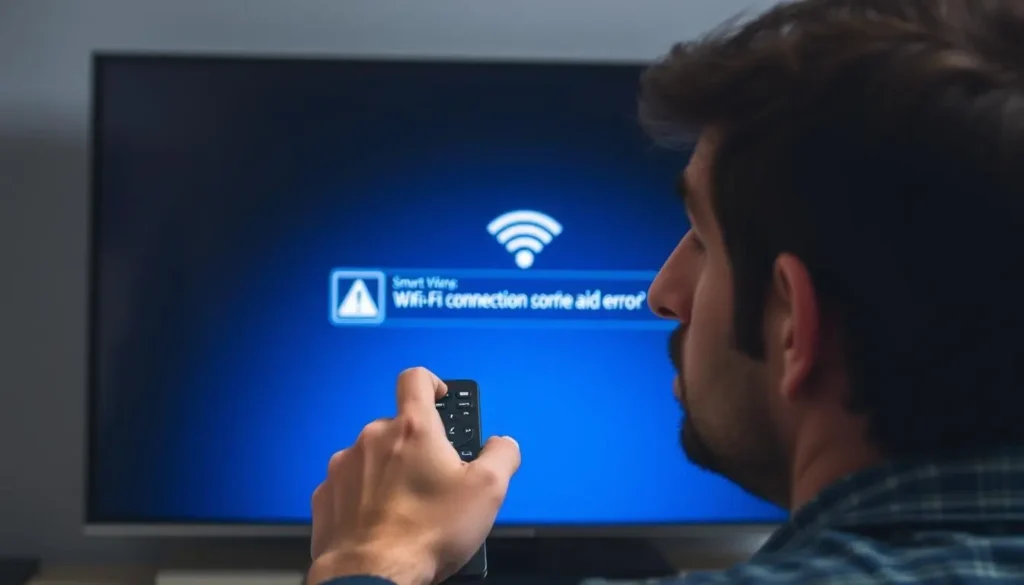
Follow this logical troubleshooting path to efficiently diagnose and fix your Smart TV Wi-Fi connection issues:Start: Is your TV the only device that can’t connect to Wi-Fi?
- If NO (other devices also can’t connect) → Check your router and internet connection
- If YES (only TV has issues) → Continue to next step
Basic checks: Restart TV and router → Did this fix the issue?
- If YES → Problem solved!
- If NO → Continue to next step
Network visibility: Can your TV see your Wi-Fi network in the list?
- If NO → Check router compatibility, frequency bands, and signal strength
- If YES → Continue to next step
Connection attempt: Does your TV fail when trying to connect to Wi-Fi?
- If YES → Verify password, try manual DNS, check for IP conflicts
- If NO → Continue to next step
Connection stability: Does your TV connect but frequently disconnect?
- If YES → Check for interference, update firmware, optimize Wi-Fi channel
- If NO → Continue to next step
Advanced solutions: Try factory reset → Did this fix the issue?
- If YES → Problem solved!
- If NO → Contact manufacturer support
Frequently Asked Questions
Why does my Smart TV keep disconnecting from Wi-Fi?
Frequent disconnections are usually caused by signal interference, router overload, or outdated TV firmware. Try moving your router closer to your TV, reducing the number of connected devices, or updating your TV’s software. In 2025, with more devices competing for bandwidth, consider upgrading to a mesh network system or dedicating a specific frequency band just for your TV.
Why can my Smart TV see my Wi-Fi network but won’t connect to it?
This is typically caused by an incorrect password, incompatible security settings, or IP address conflicts. Double-check your password, ensure your router isn’t using security protocols your TV doesn’t support (like WPA3 on older TVs), and try setting a static IP address for your TV.
Do Smart TVs work better on 2.4GHz or 5GHz Wi-Fi?
It depends on your setup. The 2.4GHz band offers better range but is more prone to interference. The 5GHz band provides faster speeds but has shorter range. For 4K/8K streaming on 2025 TVs, 5GHz is generally better if your TV is close to your router. If your TV is far away or separated by walls, 2.4GHz might provide a more stable connection.
Can a VPN cause Smart TV Wi-Fi connection problems?
Yes, VPNs can sometimes interfere with Smart TV connectivity, especially if the VPN is configured on your router. VPNs may slow down your connection or cause compatibility issues with certain streaming services. If you’re experiencing problems, try temporarily disabling your VPN to see if it resolves the issue.
Why does my Smart TV connect to Wi-Fi but can’t access the internet?
This typically indicates a DNS issue or internet service problem. Try setting manual DNS servers (8.8.8.8 and 8.8.4.4), check if other devices can access the internet, and contact your internet service provider if necessary. In 2025, with increased IoT device usage, your router might also be prioritizing other devices over your TV.
Get Your Smart TV Back Online
Wi-Fi connectivity issues with Smart TVs can be frustrating, but most problems have straightforward solutions. Start with the basics like restarting your devices and checking your password, then work through more advanced troubleshooting if needed. With the steps in this guide, you should be able to resolve most Smart TV Wi-Fi connection problems and get back to enjoying your favorite content.
Remember that as technology evolves in 2025, new challenges like Wi-Fi 6E/7 compatibility, mesh network optimization, and increased device density require updated approaches to troubleshooting. Keep your TV firmware and router software updated to ensure the best compatibility with modern networks.
Still Having Trouble?
Share your TV model and specific issue in the comments below for personalized troubleshooting assistance from our tech experts.TV Brand & ModelDescribe Your IssueSubmit for Help






