Alexa Not Responding? 9 Real Fixes to Get Your Smart Speaker Working Again (2025 Guide)
Is your Alexa device giving you the silent treatment? In 2025, with smart homes becoming increasingly complex, an unresponsive Alexa can disrupt your entire connected ecosystem. Whether your Echo device is completely frozen, ignoring voice commands, or responding inconsistently, this comprehensive troubleshooting guide will help you diagnose and fix the problem. We’ll walk through nine proven solutions that address everything from simple connectivity issues to more complex software glitches in the latest Amazon smart speakers.

Table of Contents
ToggleWhy Is Your Alexa Not Responding in 2025?
Before diving into specific fixes, it’s helpful to understand why your Alexa might be unresponsive. The 2025 models integrate more advanced AI capabilities and Matter protocol connections, which can introduce new points of failure.
d light ring indicates your Alexa’s microphone is muted
Common causes of an unresponsive Alexa in 2025 include:
- Wi-Fi connectivity issues (especially with the new 6GHz networks)
- Microphone problems (muted or obstructed)
- Outdated firmware (particularly with Matter protocol updates)
- Power supply interruptions
- Voice recognition errors with the enhanced AI models
- Account synchronization problems across multiple devices
- Hardware malfunctions in aging devices
- Conflicts with other smart home systems
READ ALSO – How to Protect Yourself from Gmail AI-Driven Phishing Attacks: A Complete Guide
Fix #1: Power Cycle Your Alexa Device
The simplest and often most effective solution is to power cycle your Echo device. This clears temporary memory and forces the device to establish fresh connections.
How to Properly Power Cycle Your Echo Device:
- Unplug your Echo device from the power source
- Wait for at least 30 seconds (this is important for complete discharge)
- Plug the power cable back into the wall outlet
- Wait for the light ring to cycle through colors and turn off
- Test your device with a simple command like “Alexa, what time is it?”
2025 Update: The latest Echo models with integrated Matter hubs may require up to 60 seconds of disconnect time for a complete reset of all connected protocols.
Fix #2: Check Your Wi-Fi Connection
Alexa devices rely heavily on a stable internet connection. With the 2025 models supporting Wi-Fi 6E and 7, connectivity issues have become more complex.
Wi-Fi Troubleshooting Steps:
- Check if other devices on your network are connecting properly
- Restart your router by unplugging it for 30 seconds
- Move your Echo device closer to the router
- Ensure your Echo and smartphone are on the same Wi-Fi network
- Check for interference from other electronic devices
Reconnect Alexa to Wi-Fi:
- Open the Alexa app on your smartphone
- Tap on “Devices” then “Echo & Alexa”
- Select your device
- Tap on “Change” next to Wi-Fi Network
- Follow the on-screen instructions to reconnect
Pro Tip: The 2025 Echo devices support dedicated 6GHz bands. If your router offers this frequency, connect your Echo to it for reduced interference from other household devices.
READ ALSO – How to Stop Apps from Tracking You – Android & iOS Tips
Fix #3: Check and Enable the Microphone
One of the most common reasons for an unresponsive Alexa is a disabled microphone. The 2025 models have enhanced privacy features that make it easier to disable microphones, sometimes accidentally.
How to Check and Enable Your Echo’s Microphone:
- Look at the light ring on your Echo device – a red ring indicates the microphone is off
- Locate the microphone button on top of your device (it has a microphone icon)
- Press the button to toggle the microphone on
- The red light should turn off, indicating the microphone is now active
- Test with a command like “Alexa, are you listening?”
The 2025 Echo models feature voice-activated microphone controls. If someone in your household said “Alexa, turn off your microphone,” you’ll need to manually press the button to re-enable it.
Fix #4: Update Alexa’s Firmware
Outdated firmware can cause various issues with your Alexa device, especially with the rapid updates required for Matter protocol integration in 2025.
How to Check and Update Alexa’s Firmware:
- Open the Alexa app on your smartphone
- Go to “Devices” > “Echo & Alexa”
- Select your specific Echo device
- Scroll down to “About”
- Check the “Device Software Version” against the latest version listed on Amazon’s support site
- If an update is available, keep your device plugged in and connected to Wi-Fi
- Updates typically install automatically, but you can trigger them by saying “Alexa, check for software updates”
| Echo Model | Latest Firmware (2025) | Key Features |
| Echo 5th Gen | 723.0.4 | Matter 2.0, Enhanced AI |
| Echo Dot 6th Gen | 723.0.3 | Matter 2.0, Voice Clarity |
| Echo Show 11 | 724.1.2 | Matter 2.0, Visual AI |
Fix #5: Recalibrate Voice Recognition
The 2025 Alexa models feature significantly enhanced voice recognition capabilities, but this can sometimes lead to recognition issues, especially if multiple users access the same device.
How to Recalibrate Alexa’s Voice Recognition:
- Open the Alexa app on your smartphone
- Go to “More” > “Settings” > “Your Profile & Family”
- Select “Voice” under your profile
- Tap “Delete Voice Profile” if you already have one
- Select “Create Voice Profile” to start fresh
- Follow the prompts to read several phrases aloud
- Complete the process and test with various commands
2025 Feature: The latest Alexa models support “Adaptive Voice Learning” which continuously improves recognition. Enable this in Settings > Voice Recognition > Adaptive Learning.
READ ALSO – Phone Storage Full? 11 Best Ways to Free Up Space Instantly
Fix #6: Fix Amazon Account Sync Issues
With the expanded Alexa ecosystem in 2025, account synchronization problems have become more common, especially for households with multiple Amazon accounts and devices.
How to Resolve Account Sync Issues:
- Sign out of the Alexa app on your smartphone
- Force close the app completely
- Restart your smartphone
- Open the Alexa app and sign back in
- Go to “More” > “Settings” > “Account Settings”
- Verify your Amazon account is correctly linked
- Check for any pending authorization requests
- Ensure your Echo device is registered to the correct Amazon account
The 2025 Matter integration requires additional account permissions. Check “Smart Home” > “Matter” > “Permissions” to ensure all necessary authorizations are granted.
Fix #7: Inspect Hardware for Issues
Physical problems with your Echo device can cause unresponsiveness. The 2025 models have more sophisticated hardware that requires careful inspection.
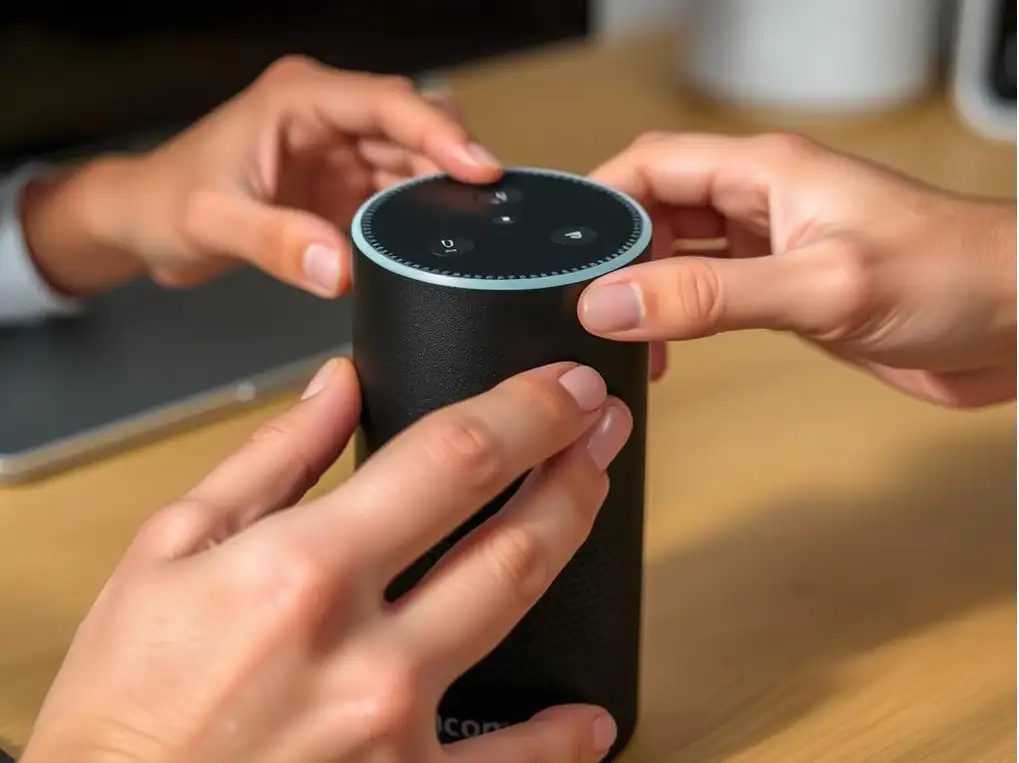
Hardware Inspection Checklist:
Power and Connections:
- Check the power adapter for damage
- Inspect the power port for debris or damage
- Try a different power outlet
- Use a different power adapter if available
Physical Condition:
- Check for physical damage to the device
- Ensure buttons aren’t stuck or damaged
- Look for liquid damage indicators
- Check if microphone holes are blocked by dust
2025 Models: The latest Echo devices have a diagnostic mode. Press and hold the Action and Volume Down buttons for 15 seconds to enter this mode, which will report hardware issues through the light ring.
READ ALSO – How to Protect Your Phone from Hackers in 2025 – 13 Proven Tips
Fix #8: Perform a Factory Reset
If all else fails, a factory reset can resolve persistent issues. Be aware that this will erase all your custom settings and you’ll need to set up your device again.
How to Factory Reset Different Echo Models:
| Echo Model | Reset Method |
| Echo Dot (5th & 6th Gen) | Press and hold the Action button for 25 seconds until the light ring turns orange |
| Echo (4th & 5th Gen) | Press and hold the Action button for 25 seconds until the light ring turns orange |
| Echo Show | Press and hold the Mute and Volume Down buttons for 15 seconds until the Amazon logo appears |
| Echo Studio (2025) | Press and hold the Microphone Off and Volume Down buttons for 20 seconds |
Important: Factory resetting will remove all personalized settings, skills, and smart home connections. You’ll need to set up your device from scratch afterward.
Fix #9: Contact Amazon Support (2025 Protocols)
If none of the above solutions work, it’s time to contact Amazon Support. In 2025, Amazon has expanded their support options with AI-enhanced diagnostics.
2025 Amazon Support Options:
- AI Diagnostic Tool: Use the Alexa app > Help > Run Diagnostics to generate a detailed report before contacting support
- Live Chat: Available 24/7 through the Amazon website or Alexa app
- Phone Support: Call 1-877-375-9365 (US) for dedicated Alexa support
- Video Assistance: Schedule a video call with a technician who can visually guide you through advanced troubleshooting
- In-Home Support: Available in select cities for complex smart home setups
Have your device serial number ready (found in the Alexa app under Devices > [Your Device] > About or on the bottom of your Echo device).
2025 Alexa Updates: What’s New for Troubleshooting
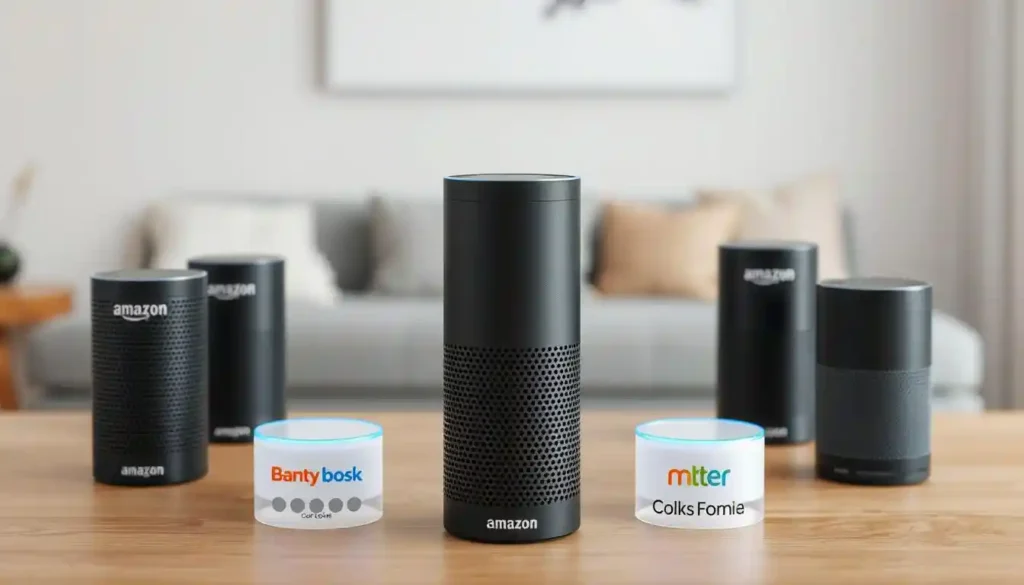
Matter 2.0 Integration
The 2025 Echo devices fully support Matter 2.0, enabling seamless connectivity with over 300 smart home brands. This can sometimes cause response delays when many devices are connected.
Troubleshooting Tip: If Alexa is slow to respond, try disabling Matter temporarily in the Alexa app under Smart Home > Matter > Disable.
AI-Enhanced Diagnostics
New Echo devices include self-diagnostic capabilities that can identify and sometimes automatically fix common issues.
Troubleshooting Tip: Say “Alexa, run diagnostics” to initiate a self-check that will report any identified problems.
Multi-Assistant Support
2025 Echo devices can now run multiple voice assistants simultaneously, which can sometimes cause conflicts.
Troubleshooting Tip: If experiencing issues, temporarily disable secondary assistants in Settings > Voice Assistants > Manage.
Frequently Asked Questions
Why does Alexa stop responding suddenly?
Sudden unresponsiveness is typically caused by one of these issues:
- Temporary Wi-Fi disconnection or network fluctuation
- Background software updates being applied
- Power fluctuations affecting device performance
- Overloaded Matter hub connections (common in 2025 models)
- Voice service outages on Amazon’s end
Most sudden issues resolve themselves within a few minutes as the device reconnects or completes its update process.
How can I prevent my Alexa from freezing in the future?
To minimize Alexa freezes and unresponsiveness:
- Ensure your Wi-Fi router is positioned centrally and not overcrowded with devices
- Keep your Echo device at least 3 feet away from other electronics
- Regularly restart your Echo device (once a month) to clear its cache
- Don’t overload a single Echo with too many smart home controls
- Keep your device’s firmware updated
- Clean your device occasionally to prevent dust buildup around microphones
- Consider using a dedicated Matter hub for complex smart home setups
Will my older Echo device work with the 2025 Matter protocol?
Amazon has provided Matter compatibility for most Echo devices released after 2018, but with varying levels of functionality:
- Echo 4th Gen and newer: Full Matter 2.0 support
- Echo 3rd Gen and Echo Dot 3rd Gen+: Basic Matter support with some limitations
- Echo 1st and 2nd Gen: No Matter support
Older devices may experience more frequent unresponsiveness when interacting with Matter-enabled smart home devices. Consider upgrading to a newer Echo model if you have an extensive Matter-based smart home.
Backup Solution: Multi-Platform Compatible Smart Devices
Even with all troubleshooting steps, there may be times when your Alexa device remains unresponsive. For critical smart home functions like security, having devices that work with multiple voice assistants provides valuable redundancy.
Ensure Uninterrupted Smart Home Control
For critical smart home functions like security cameras and door locks, consider multi-platform compatible devices that work with both Alexa and Google Assistant. This provides a backup control method when one system is unresponsive.Shop Multi-Platform Smart Devices
Conclusion
An unresponsive Alexa can be frustrating, but with these nine troubleshooting steps, you should be able to resolve most issues with your Echo device. The 2025 models with Matter integration and enhanced AI capabilities offer improved functionality but can sometimes introduce new complexities.
Remember to start with the simplest solutions like power cycling and checking your Wi-Fi before moving on to more advanced troubleshooting. Most Alexa issues can be resolved without contacting support, but Amazon’s expanded 2025 support options are there if you need them.
By maintaining your device properly and understanding these troubleshooting techniques, you’ll ensure your smart home assistant remains responsive and reliable for years to come.






