Windows 11 Problems After Update? Here’s How to Fix Crashes, Lag, and Bugs (2025 Guide)
Windows 11 updates are designed to improve your system, but they sometimes create more problems than they solve. If you’re experiencing crashes, performance issues, or strange bugs after a recent update, you’re not alone. This comprehensive troubleshooting guide will help you identify and fix the most common Windows 11 update problems in 2025.
From blue screens of death to network connectivity issues, we’ll walk through step-by-step solutions for both casual and advanced users. Let’s get your system back to peak performance without the frustration of technical jargon or complicated procedures.
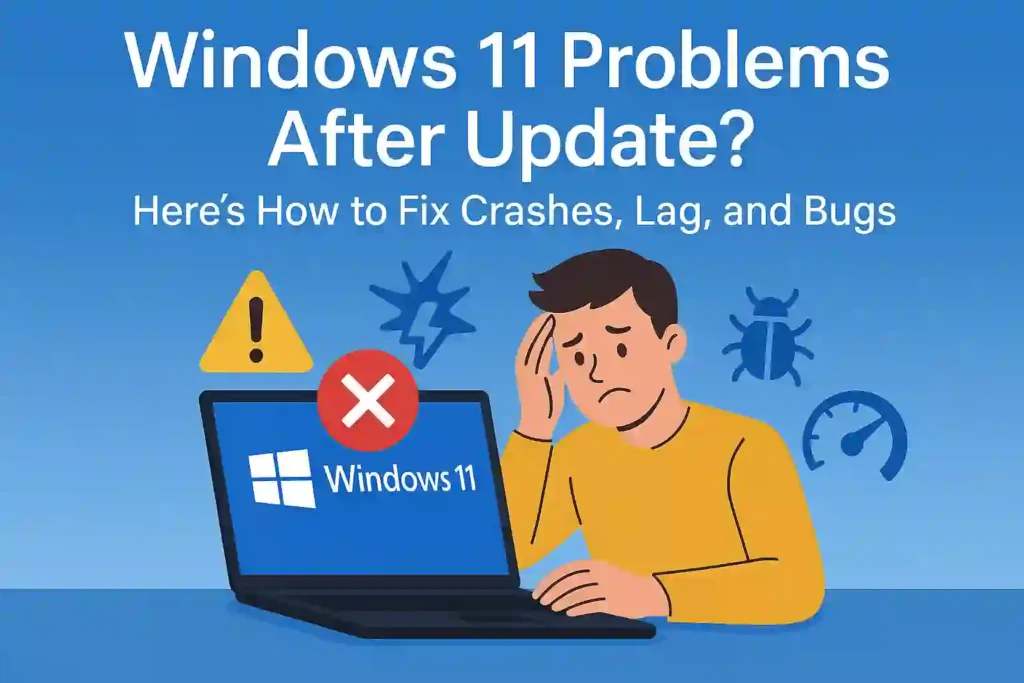
Table of Contents
ToggleCommon Windows 11 Update Problems in 2025
Before diving into specific fixes, let’s identify the most prevalent issues users face after Windows 11 updates in 2025. Recognizing your specific problem is the first step toward finding the right solution.
System Crashes
- Blue Screen of Death (BSOD) errors
- Random system restarts
- Applications freezing
- Complete system lockups
Performance Issues
Feature Bugs
- Start menu not responding
- Taskbar glitches
- Network connectivity problems
- Audio/Bluetooth device issues
Get Your Free Windows 11 Troubleshooting Checklist
Download our comprehensive checklist to systematically identify and fix any Windows 11 update problem. Save time and frustration with our expert-verified solutions.Download Free Checklist
READ ALSO – Windows 11 Startup Taking Too Long? 9 Proven Fixes to Speed Up Boot Time (2025 Guide)
🔧 Before You Start Troubleshooting
Before attempting any fixes, take these important preparatory steps to ensure you don’t lose data and can easily revert changes if needed:
Create a System Restore Point: Always create a restore point before making system changes. Go to Start > type “Create a restore point” > System Properties > Create. Name it something recognizable like “Before Windows 11 Update Fix”.
Backup Your Important Files
Use Windows File History or a third-party backup solution to safeguard your important documents, photos, and other files. The 2025 Windows backup tool now includes cloud integration for more reliable storage.
Check Your Windows Build
Identify your exact Windows version by pressing Win+R, typing winver, and pressing Enter. This information helps determine which specific fixes apply to your system.
🔧 How to Fix Windows 11 Crashes After Update
System crashes are among the most frustrating problems after a Windows update. Here’s how to resolve blue screens, unexpected restarts, and application freezes:
Fix Blue Screen of Death (BSOD) Errors
Step 1: Boot in Safe Mode
Start your computer in Safe Mode by pressing F8 during startup or going to Settings > System > Recovery > Advanced startup > Restart now > Troubleshoot > Advanced options > Startup Settings > Restart.
Step 2: Run System File Checker
Open Command Prompt as administrator and run:sfc /scannow
This command scans and repairs corrupted system files that might be causing crashes.
Step 3: Check for Memory Issues
Run Windows Memory Diagnostic by typing “memory diagnostic” in the Start menu. Memory problems often cause random crashes after updates.
Step 4: Update Drivers
The 2025 Device Manager UI now includes a “Driver Health” indicator. Check for yellow exclamation marks and update problematic drivers.
Fix Application Freezes and System Lockups
Step 1: End Problematic Processes
Press Ctrl+Shift+Esc to open Task Manager. Look for processes with high resource usage and end them if they’re not essential.
Step 2: Run DISM Tool
Open Command Prompt as administrator and run:DISM /Online /Cleanup-Image /RestoreHealth
This repairs the Windows image which may resolve system freezes.
Step 3: Check for Disk Errors
Run the following command as administrator:chkdsk C: /f /r
Schedule the check for the next restart if prompted.
Step 4: Disable Fast Startup
Go to Control Panel > Power Options > Choose what the power buttons do > Change settings that are currently unavailable > Uncheck “Turn on fast startup”.
“In 2025, nearly 35% of Windows 11 crashes after updates are related to driver incompatibilities. Always update your drivers from the manufacturer’s website rather than relying on Windows Update.”
– Microsoft Support Engineer
READ ALSO – How to Turn Off Find My iPhone: The Complete Guide for iOS
🔧 How to Fix Windows 11 Performance Issues After Update
If your system has become sluggish after an update, these solutions will help restore its speed and responsiveness:
Fix Slow Boot Times
Step 1: Disable Startup Programs
Press Ctrl+Shift+Esc to open Task Manager > Startup tab. Disable unnecessary programs that launch at startup.
Step 2: Clear Temporary Files
Use Disk Cleanup by typing “disk cleanup” in the Start menu. Select your system drive and check all temporary file options.
Step 3: Run Performance Troubleshooter
Go to Settings > System > Troubleshoot > Other troubleshooters > Performance. The 2025 version includes AI-assisted optimization.
Step 4: Adjust Visual Effects
Type “performance” in Start menu > Adjust the appearance and performance of Windows > Adjust for best performance.
Fix UI Delays and System Stuttering
Step 1: Update Graphics Drivers
Download and install the latest graphics drivers from your manufacturer’s website (NVIDIA, AMD, or Intel).
Step 2: Disable Background Apps
Go to Settings > Apps > Apps & features > Advanced options (for each app) > Background apps permissions > Set to “Never”.
Step 3: Adjust Power Plan
Type “power plan” in Start menu > Choose “High performance” instead of “Balanced” or “Power saver”.
Step 4: Run Windows Update Troubleshooter
Go to Settings > Windows Update > Troubleshoot > Run the troubleshooter to fix update-related performance issues.
Optimize Your Windows 11 Performance
Get our advanced Windows 11 optimization guide with registry tweaks and performance enhancements not covered in basic troubleshooting.Get the Optimization Guide
READ ALSO – How to Stop Apps from Tracking You – Android & iOS Tips
🔧 How to Fix Windows 11 Feature Bugs After Update
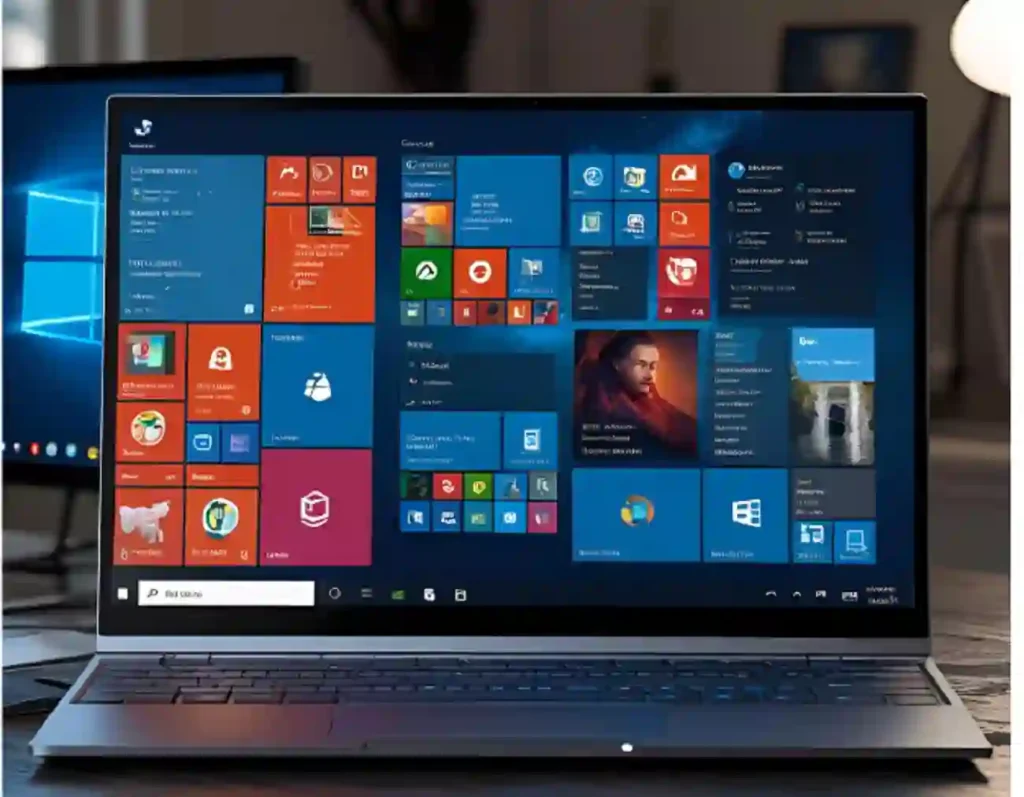
Updates can break specific Windows features. Here’s how to fix the most common feature-related problems:
Fix Start Menu and Taskbar Issues
Step 1: Restart Windows Explorer
Press Ctrl+Shift+Esc to open Task Manager > Find “Windows Explorer” > Right-click > Restart.
Step 2: Run Start Menu Troubleshooter
Open PowerShell as administrator and run:Get-AppXPackage -AllUsers | Foreach {Add-AppxPackage -DisableDevelopmentMode -Register "$($_.InstallLocation)\AppXManifest.xml"}
Step 3: Create a New User Account
Sometimes user profile corruption causes Start menu issues. Create a new account in Settings > Accounts > Family & other users.
Step 4: Reset Windows UI
The 2025 Windows 11 update added a UI reset option. Go to Settings > System > Recovery > Reset UI Components.
Fix Network Connectivity Issues
Step 1: Run Network Troubleshooter
Go to Settings > Network & Internet > Status > Network troubleshooter.
Step 2: Reset Network Stack
Open Command Prompt as administrator and run these commands in sequence:ipconfig /releaseipconfig /flushdnsipconfig /renewnetsh winsock resetnetsh int ip reset
Step 3: Update Network Drivers
Go to Device Manager > Network adapters > Right-click your adapter > Update driver.
Step 4: Disable IPv6 (If Not Needed)
Go to Control Panel > Network and Sharing Center > Change adapter settings > Right-click your connection > Properties > Uncheck “Internet Protocol Version 6 (TCP/IPv6)”.
Fix Audio and Bluetooth Issues
Step 1: Run Audio Troubleshooter
Go to Settings > System > Troubleshoot > Other troubleshooters > Playing Audio.
Step 2: Reinstall Audio Drivers
Go to Device Manager > Sound, video and game controllers > Right-click your audio device > Uninstall device > Restart computer.
Step 3: Reset Bluetooth Services
Open Services (type “services.msc” in Start) > Find “Bluetooth Support Service” > Right-click > Restart.
Step 4: Clear Bluetooth Cache
The 2025 Windows update added a Bluetooth cache clearing option. Go to Settings > Bluetooth & devices > More Bluetooth settings > Clear cache.
READ ALSO – How to Recover Deleted Text Messages on Android/iPhone
🔧 How to Roll Back Problematic Windows 11 Updates
If troubleshooting doesn’t resolve your issues, you may need to uninstall the problematic update or roll back to a previous Windows build:
Important: You can only roll back to a previous Windows 11 build within 10 days of installing the update. After that period, this option will no longer be available.
Uninstall Recent Quality Updates
Step 1: Access Update History
Go to Settings > Windows Update > Update history > Uninstall updates.
Step 2: Find the Problematic Update
Look for recently installed updates (usually with KB numbers) that coincide with when your problems began.
Step 3: Uninstall the Update
Select the update and click “Uninstall”. Follow the prompts and restart your computer when prompted.
Step 4: Pause Future Updates
Go to Settings > Windows Update > Pause updates > Select a duration (up to 5 weeks in 2025).
Roll Back to a Previous Windows 11 Build
Step 1: Access Recovery Options
Go to Settings > System > Recovery.
Step 2: Go Back to Previous Version
Under “Recovery options,” click “Go back” (only available within 10 days of a major update).
Step 3: Follow the Rollback Wizard
Select your reason for rolling back and follow the on-screen instructions.
Step 4: Reinstall Necessary Apps
Some applications may need to be reinstalled after rolling back to a previous build.
“The 2025 Windows 11 rollback process preserves more user settings than previous versions, but you should still expect to reconfigure some applications and settings after completing the process.”
🔧 Advanced Solutions for Persistent Problems
If standard troubleshooting hasn’t resolved your issues, these more advanced solutions might help:
Perform a Repair Install Without Losing Files
Step 1: Download Windows 11 Installation Media
Visit the Microsoft Windows 11 download page and create installation media.
Step 2: Run Setup from the Media
Run setup.exe from the installation media and choose “Upgrade this PC now”.
Step 3: Choose to Keep Files and Apps
When prompted, select “Keep personal files and apps” to perform a repair install.
Step 4: Complete the Installation
Follow the prompts to complete the installation. This refreshes Windows while preserving your files and most settings.
Use “Reset this PC” with Cloud Download
Step 1: Access Reset Options
Go to Settings > System > Recovery > Reset this PC > Get started.
Step 2: Choose to Keep Your Files
Select “Keep my files” to preserve your personal data.
Step 3: Select Cloud Download
Choose “Cloud download” for a fresh copy of Windows (requires good internet connection).
Step 4: Complete the Reset
Follow the prompts to reset your PC. The 2025 process includes improved app reinstallation.
Need Expert Windows 11 Support?
Access Microsoft’s official support resources and known issues database for the latest solutions to Windows 11 update problems.Visit Microsoft Support
READ ALSO – Smart TV Not Connecting to Wi-Fi? Here’s the Real Fix (2025 Guide)
🔧 How to Prevent Future Windows 11 Update Problems
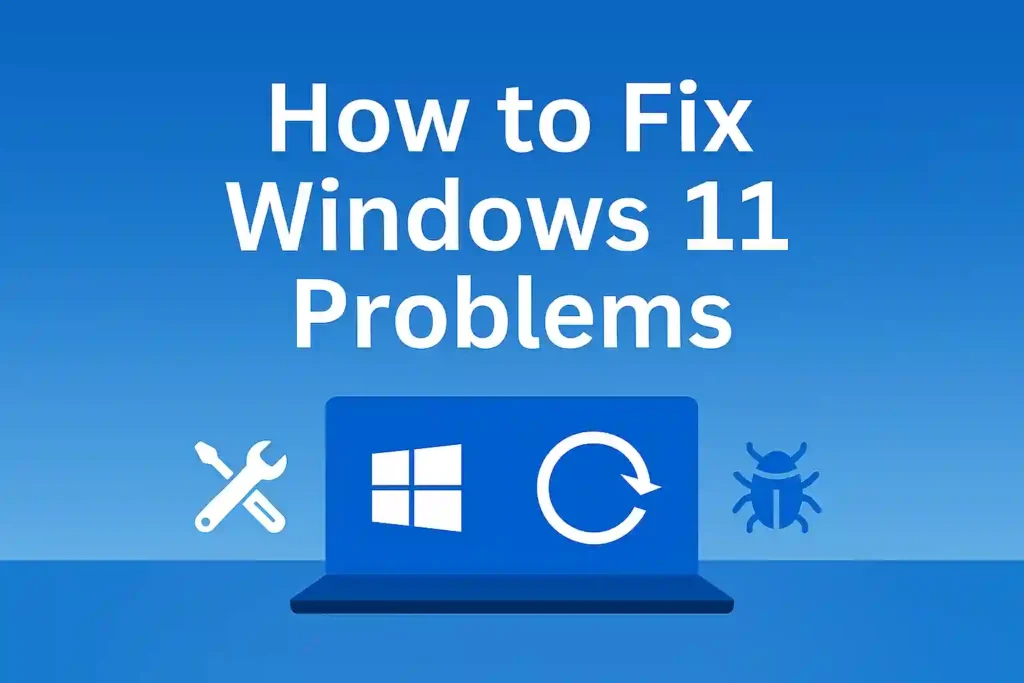
Take these proactive steps to minimize the risk of update-related issues in the future:
Delay Feature Updates
Go to Settings > Windows Update > Advanced options > Choose when updates are installed > Select “Pause updates” for feature updates to let others find bugs first.
Create Regular Backups
Use File History or third-party backup solutions to regularly back up your important files and system state before major updates.
Check Compatibility
Before major updates, visit the Windows release health dashboard to check for known issues with your hardware.
How long can I pause Windows 11 updates in 2025?
In 2025, Microsoft extended the maximum pause period to 5 weeks (35 days) for Home editions and 8 weeks (56 days) for Pro editions. This gives you more time to research potential issues before installing updates.
Will Microsoft automatically fix problematic updates?
Microsoft typically releases patches for problematic updates within 1-2 weeks of widespread issues being reported. The 2025 Windows Update system now includes an AI-powered rollback feature that can automatically uninstall updates causing system instability.
How can I check if my hardware is compatible with the latest Windows 11 update?
Use the PC Health Check app (updated for 2025) to verify compatibility, or visit the Windows 11 specifications page to check the latest hardware requirements for Windows 11 24H2 and 2025 updates.
Final Thoughts: Staying Ahead of Windows 11 Update Issues
Windows 11 updates will continue to bring new features and security improvements, but occasional problems are inevitable. By following the troubleshooting steps in this guide, you can quickly resolve most update-related issues and get back to using your computer without frustration.
Remember that creating system restore points, backing up your data regularly, and staying informed about known issues are your best defenses against update problems. For persistent issues, don’t hesitate to use Microsoft’s support resources or consider professional help.
Stay Updated on Windows 11 News
Subscribe to our newsletter for the latest Windows 11 update alerts, troubleshooting guides, and tips to keep your system running smoothly.Subscribe Now
Frequently Asked Questions (FAQ)
1. Why is my Windows 11 crashing after the latest update?
Crashes after updates often happen due to outdated drivers, corrupted system files, or incompatible hardware. Running the SFC and DISM tools, updating drivers, or uninstalling the latest update can fix this.
2. How can I fix lag and slow performance after updating Windows 11?
Disable unnecessary startup programs, update graphics drivers, and run the performance troubleshooter. You can also adjust visual effects for better speed.
3. What should I do if my Start menu and Taskbar are not working?
Restart Windows Explorer from Task Manager, or use the PowerShell reset command to restore broken Start menu components.
4. How do I roll back a Windows 11 update safely?
Go to Settings > System > Recovery > Go back (available within 10 days of the update). Follow the wizard to restore the previous version of Windows.
5. Can a Windows update cause audio or Bluetooth problems?
Yes. Updates can sometimes break drivers. Use the Audio Troubleshooter, reinstall device drivers, and clear the Bluetooth cache from settings in Windows 11 (2025 version).
6. What is Safe Mode and how do I start it in Windows 11?
Safe Mode starts your PC with only essential drivers. Go to Settings > System > Recovery > Advanced Startup, then restart and choose Startup Settings > Enable Safe Mode.
7. How do I fix Blue Screen of Death (BSOD) after an update?
Boot into Safe Mode, run sfc /scannow, and check memory using Windows Memory Diagnostic. Also update all critical drivers from the manufacturer’s website.
8. Is it safe to uninstall a recent Windows update?
Yes. You can uninstall a quality update from Settings > Windows Update > Update History > Uninstall updates. Make sure to back up your data before proceeding.
9. Why is my laptop overheating after a Windows update?
It could be due to background apps, high CPU usage, or outdated drivers. Disable unnecessary startup apps and update hardware drivers.
10. What is the DISM tool and how does it help?
The DISM tool (DISM /Online /Cleanup-Image /RestoreHealth) repairs the Windows image and fixes corrupted files that can cause system instability or freezing.
11. How can I prevent problems from future Windows 11 updates?
Pause feature updates for a few weeks, keep your drivers updated, create system restore points, and check the Windows Release Health dashboard before installing updates.







1 thought on “Windows 11 Problems After Update? Here’s How to Fix Crashes, Lag, and Bugs (2025 Guide)”
Very good knowledge