10 Most Common Android Issues and How to Fix Them
Android devices continue to evolve with sophisticated features and capabilities in 2025, but users still encounter frustrating issues that can disrupt daily usage. From persistent battery drain to security vulnerabilities and connectivity problems, these challenges can significantly impact your Android experience. The good news? Most of these problems have straightforward solutions that don’t require technical expertise.
1. Excessive Battery Drain
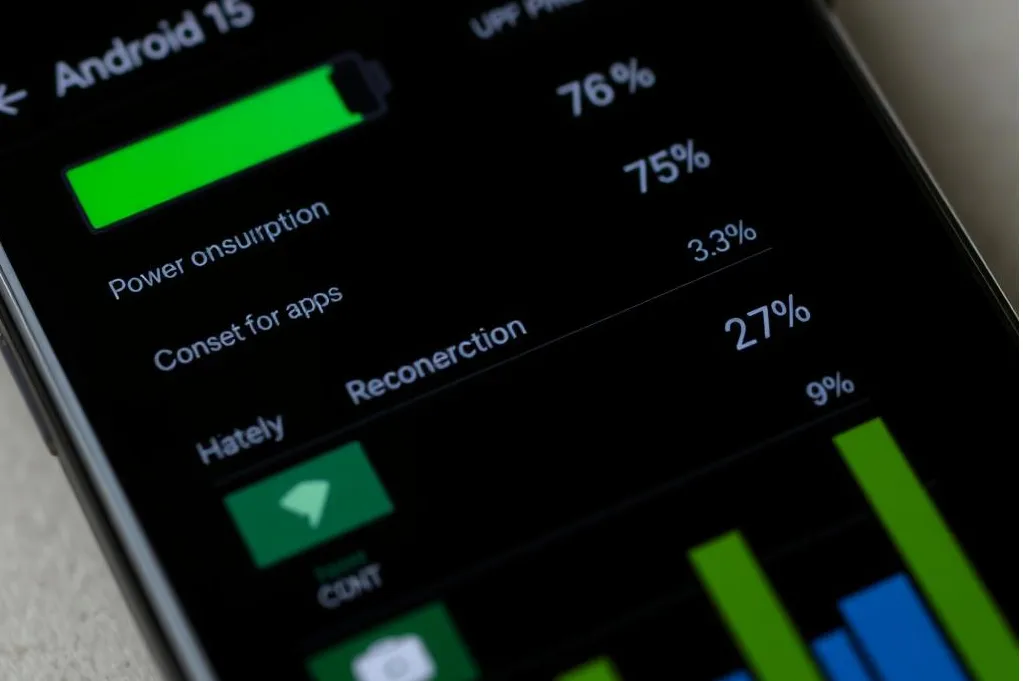
Table of Contents
ToggleBattery life remains one of the most common complaints among Android users in 2025, despite advancements in battery technology. If your device is losing power unusually quickly, here’s how to address it.
Symptoms
Your fully charged device loses more than 20% battery within an hour of light usage, gets unusually warm during operation, or doesn’t last through a typical day despite minimal use.
Step-by-Step Fix
- Check battery usage statistics: Go to Settings > Battery > Battery Usage to identify power-hungry apps.
- Disable background activity: For problematic apps, go to Settings > Apps > [App Name] > Battery > Restrict background activity.
- Update to the latest Android security patch: Many 2025 updates specifically address battery optimization issues.
- Adjust screen settings: Lower brightness and reduce screen timeout (Settings > Display).
- Disable unnecessary features: Turn off Bluetooth, NFC, and location services when not in use.
Prevention Tips
Enable Adaptive Battery (Settings > Battery > Adaptive Battery), use dark mode to save power on OLED screens, and regularly check for battery-draining apps with the Battery Usage feature.
Optimize Your Battery Life
Get the most out of your Android device with our recommended battery optimization app. Automatically identify and fix battery-draining issues with one tap.Download Battery Optimizer
READ ALSO – Phone Storage Full but Nothing to Delete? 11 Hidden Reasons and Real Fixes (2025 Guide)
2. Frequent App Crashes and Freezes
App stability issues have become more common as apps grow more complex. If you’re experiencing frequent crashes or freezes, follow these steps to resolve the problem.
Symptoms
Apps close unexpectedly, become unresponsive, or display the “App not responding” message. Your device may also feel sluggish when switching between applications.
Step-by-Step Fix
- Force stop the problematic app: Settings > Apps > [App Name] > Force Stop.
- Clear app cache: Settings > Apps > [App Name] > Storage > Clear Cache.
- Update the app: Open Google Play Store > Profile > Manage apps & device > Updates available.
- Check for Android system updates: Settings > System > System update.
- Reinstall the app: Uninstall and then reinstall from the Google Play Store.
Prevention Tips
Keep all apps updated, don’t overload your device with too many background processes, and periodically restart your device to clear temporary files and refresh system resources.
3. Wi-Fi and Bluetooth Connectivity Problems
Connectivity issues can be particularly frustrating, especially with the increased reliance on wireless connections for work and entertainment in 2025.
Symptoms
Your device fails to connect to Wi-Fi networks, drops connections frequently, experiences slow internet speeds, or has trouble pairing with Bluetooth devices.
Step-by-Step Fix
- Toggle airplane mode: Turn on Airplane Mode for 30 seconds, then turn it off.
- Forget and reconnect to networks: Settings > Connections > Wi-Fi > Long press on network > Forget > Reconnect.
- Reset network settings: Settings > System > Reset options > Reset Wi-Fi, mobile & Bluetooth.
- Update router firmware: Log into your router’s admin panel and check for updates.
- Check for interference: Move away from other electronic devices that might cause signal disruption.
Prevention Tips
Keep your device’s software updated, regularly restart your router, and position your router in a central location away from interference sources.
The latest Android 15 update includes enhanced Wi-Fi stability features that significantly improve connection reliability. Make sure your device is running the latest version for the best connectivity experience.
READ ALSO – How to Stop Apps from Tracking You – Android & iOS Tips
4. Security Vulnerabilities and Privacy Concerns
With increasing cyber threats in 2025, security vulnerabilities on Android devices have become a major concern for users worldwide.
Symptoms
Unusual app behavior, unexpected pop-ups, unauthorized purchases, strange device behavior, or notifications about suspicious activities.
Step-by-Step Fix
- Update to the latest security patch: Settings > System > System update.
- Scan for malware: Use Google Play Protect (Play Store > Profile > Play Protect) or a trusted security app.
- Review app permissions: Settings > Privacy > Permission manager.
- Remove suspicious apps: Settings > Apps > [Suspicious App] > Uninstall.
- Enable Google Play Protect app scanning: Play Store > Profile > Play Protect > Settings > Scan apps with Play Protect.
Prevention Tips
Only download apps from official sources like Google Play Store, keep your device updated with the latest security patches, and use a reliable security solution.
Protect Your Android Device
Don’t leave your personal data vulnerable. Our recommended security app protects against the latest threats and vulnerabilities affecting Android devices in 2025.Get Protected Now
5. Storage Space Running Out
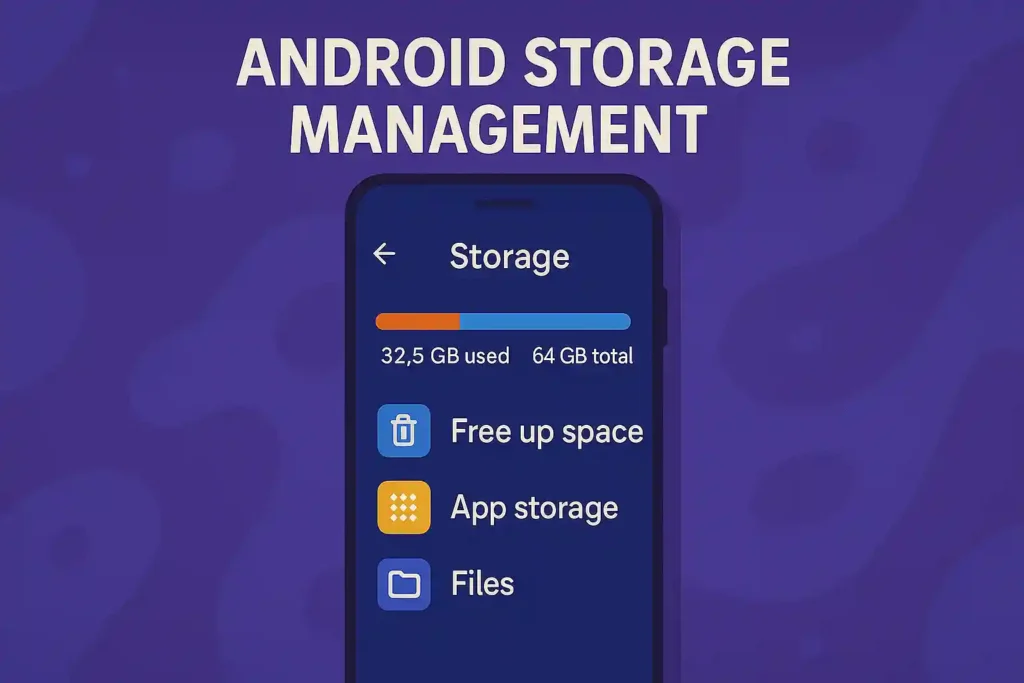
Even with expanded storage options in 2025 Android devices, users still face storage limitations as apps and media files grow larger.
Symptoms
Notifications about low storage, inability to install new apps or take photos, and general device slowdown.
Step-by-Step Fix
- Check storage usage: Settings > Storage to identify what’s taking up space.
- Clear app caches: Settings > Apps > [App Name] > Storage > Clear Cache (or use Storage Assistant for bulk clearing).
- Remove unused apps: Settings > Apps > [App Name] > Uninstall.
- Transfer photos and videos to cloud storage: Use Google Photos, OneDrive, or other cloud services.
- Use Files by Google app: To identify and remove duplicate files, large files, and junk data.
Prevention Tips
Regularly clean up your device using built-in storage tools, enable Smart Storage (Settings > Storage > Smart Storage) to automatically remove backed-up photos and videos, and use cloud storage services for media files.
READ ALSO – How to Protect Your Phone from Hackers in 2025 – 13 Proven Tips
6. Device Overheating
Overheating has become more common with powerful processors and intensive applications in modern Android devices.
Symptoms
Device feels unusually hot to touch, battery drains quickly, performance throttling, or automatic shutdown due to temperature protection.
Step-by-Step Fix
- Close resource-intensive apps: Check recent apps and close games or video streaming apps.
- Remove device case temporarily: This can help dissipate heat more effectively.
- Avoid direct sunlight: Move to a cooler environment.
- Reduce screen brightness: Lower brightness settings to reduce power consumption and heat.
- Enable thermal management: Some 2025 Android devices have dedicated thermal management settings.
Prevention Tips
Avoid using your device while charging, don’t run multiple demanding apps simultaneously, and keep your device’s software updated with the latest
Persistent overheating can damage your device’s battery and internal components. If your device continues to overheat after trying these solutions, consider contacting the manufacturer’s support team for further assistance.
7. Sluggish System Performance
Even the most powerful Android devices can experience performance degradation over time, especially with the resource-intensive apps of 2025.
Symptoms
Delayed response to touch inputs, slow app launching, laggy animations, and general system sluggishness.
Step-by-Step Fix
- Restart your device: A simple restart can clear temporary files and refresh system resources.
- Check for and close background apps: Settings > Developer options > Running services.
- Disable or remove bloatware: Disable pre-installed apps you don’t use via Settings > Apps.
- Clear system cache: Power off > Boot to recovery mode > Wipe cache partition (steps may vary by device).
- Reduce animation scales: Settings > Developer options > Window/Transition/Animator scale > 0.5x or off.
Prevention Tips
Regularly restart your device, keep your apps and system updated, and avoid installing too many apps that run in the background.
Boost Your Android Performance
Experience faster, smoother operation with our recommended performance optimization app. Clean junk files, optimize memory usage, and enhance overall system speed.Download Performance Booster
READ ALSO – Easily Record WhatsApp Calls on Android and iPhone (Legally)
8. Camera Malfunctions
Camera issues are particularly frustrating given how central photography has become to the smartphone experience in 2025.
Symptoms
Camera app crashes when opening, blurry photos, black screen, slow focus, or error messages when trying to take pictures.
Step-by-Step Fix
- Force stop the camera app: Settings > Apps > Camera > Force Stop.
- Clear camera app cache and data: Settings > Apps > Camera > Storage > Clear Cache and Clear Data.
- Check for app updates: Update the camera app through Google Play Store.
- Restart in safe mode: Check if third-party apps are causing the issue by booting into safe mode.
- Factory reset camera settings: Settings > Apps > Camera > ⋮ (three dots) > Reset settings.
Prevention Tips
Keep your camera app updated, avoid installing third-party camera apps with poor reviews, and regularly clear the camera app cache.
9. System Update Failures
As Android continues to evolve in 2025, system update issues can prevent you from accessing the latest features and security patches.
Symptoms
Update installation fails, endless “Checking for updates” message, update download gets stuck, or device becomes unstable after an update.
Step-by-Step Fix
- Check your internet connection: Ensure you have a stable Wi-Fi connection.
- Free up storage space: Updates require significant free space to download and install.
- Clear Google Services Framework data: Settings > Apps > Show system > Google Services Framework > Storage > Clear Data (use with caution).
- Boot into recovery mode: Try installing updates through recovery mode if available on your device.
- Contact manufacturer support: For persistent issues, reach out to your device manufacturer.
Prevention Tips
Always maintain at least 5GB of free storage, keep your device charged above 50% during updates, and back up your data before major system updates.
The May 2025 Android Security Bulletin addresses 47 vulnerabilities, including a critical zero-day vulnerability. Keeping your device updated is essential for security and optimal performance.
10. Charging and Battery Recognition Problems
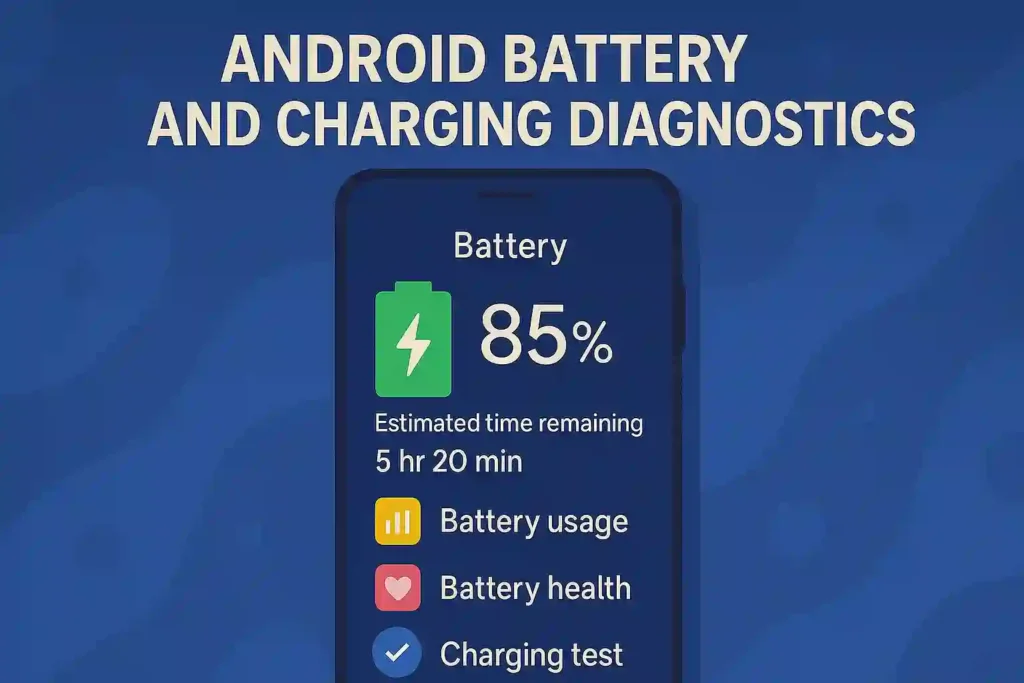
With the advanced fast-charging technologies of 2025, charging issues have become more complex and common.
Symptoms
Device charges slowly or not at all, doesn’t recognize the charger, shows incorrect battery percentage, or stops charging before reaching 100%.
Step-by-Step Fix
- Try different charging cables and adapters: Verify if the issue is with your charging equipment.
- Clean the charging port: Carefully remove lint or debris from the USB port with compressed air.
- Check for Optimized Battery Charging settings: Some devices limit charging speed to preserve battery health.
- Calibrate battery: Let battery drain completely, then charge to 100% without interruption.
- Boot into safe mode: Determine if a third-party app is affecting charging behavior.
Prevention Tips
Use manufacturer-certified charging equipment, avoid exposing your device to extreme temperatures while charging, and don’t let your battery frequently drain
Advanced Troubleshooting for Persistent Issues
If you’ve tried the specific solutions above and still experience problems with your Android device, consider these more comprehensive approaches:
Factory Reset
A factory reset will return your device to its original state, removing all data and apps. Before proceeding, back up all important data.
To perform a factory reset: Settings > System > Reset options > Erase all data (factory reset) > Reset phone.
Firmware Updates or Downgrades
For persistent issues after a system update, consider installing the latest firmware manually or downgrading to a previous stable version (requires technical knowledge).
Contacting Manufacturer Support
If hardware issues are suspected, contact your device manufacturer’s support team. Many offer remote diagnostics or in-person service options.
Need Expert Help?
Download our comprehensive Android troubleshooting guide for advanced solutions to persistent problems. Includes detailed instructions for complex issues not covered in this article.Download Advanced Guide
Future-Proofing Your Android Experience
Prevent recurring issues and optimize your Android experience with these best practices:
- Keep your device updated with the latest security patches and system updates.
- Install apps only from trusted sources like Google Play Store.
- Regularly back up your data to Google Drive or other cloud services.
- Perform periodic maintenance: clear caches, remove unused apps, and restart your device weekly.
- Use adaptive battery features and dark mode to extend battery life.
- Consider using a reliable security solution to protect against emerging threats.
Conclusion
Most Android problems in 2025 can be resolved with the troubleshooting steps outlined in this guide. By understanding the common issues and their solutions, you can maintain a smooth, efficient Android experience without the need for professional assistance in most cases.
Remember that prevention is always better than troubleshooting. Regular maintenance, timely updates, and careful app management will help you avoid many of these common problems altogether. For persistent issues that don’t respond to these solutions, don’t hesitate to contact your device manufacturer’s support team for specialized assistance.
Stay informed about the latest Android security bulletins and updates to ensure your device remains protected against newly discovered vulnerabilities and optimized for the best performance.
Keep Your Android Running Smoothly
Get notified about new Android tips, troubleshooting guides, and security updates delivered straight to your inbox.Subscribe to Updates
FAQs
1. Why is my Android phone battery draining so fast in 2025?
Answer:
Your Android battery may drain quickly due to background apps, outdated software, or high screen brightness. Check battery usage stats in Settings > Battery > Battery Usage and restrict background activity of power-hungry apps.
2. How do I fix app crashes on Android?
Answer:
Force stop the app, clear its cache, and update it from the Google Play Store. If the problem persists, uninstall and reinstall the app or check for a system update.
3. Why is my Android Wi-Fi not connecting or dropping frequently?
Answer:
It may be due to signal interference, outdated router firmware, or corrupted network settings. Try toggling airplane mode, forgetting and reconnecting to the network, or resetting network settings.
4. What should I do if my Android phone is overheating?
Answer:
Close background apps, reduce screen brightness, and avoid using the phone while charging. Remove the phone case temporarily and keep it away from direct sunlight or heat sources.
5. How can I fix slow performance on my Android phone?
Answer:
Restart your phone, clear the system cache, remove unused apps, and reduce animation scale via Developer Options. Keeping the software and apps updated also helps improve speed.
6. My phone says ‘Storage Full’ but I deleted everything. What should I do?
Answer:
Clear cache files, uninstall unused apps, and use the Files by Google app to remove junk and duplicates. Also, consider uploading photos and videos to cloud storage to free up space.
7. Why won’t my Android phone charge or recognize the charger?
Answer:
Try a different cable and adapter, clean the charging port with compressed air, and ensure Optimized Battery Charging settings aren’t limiting charging speed. A battery calibration may also help.
8. How do I remove a virus or malware from my Android device?
Answer:
Use Google Play Protect or a trusted antivirus app to scan your device. Uninstall suspicious apps and update to the latest Android security patch for protection against known threats.
9. My Android camera app keeps crashing. How do I fix it?
Answer:
Clear the camera app cache and data, update the app via the Play Store, and check if a third-party app is causing issues by restarting in Safe Mode. Resetting camera settings can also help.
10. Why is my Android system update failing in 2025?
Answer:
Check your internet connection, ensure enough storage space is available, and clear data for Google Services Framework. If problems persist, try updating via recovery mode or contact the device manufacturer.
11. How can I prevent common Android issues before they happen?
Answer:
Keep your device updated, install apps only from trusted sources, regularly clear caches, restart your phone weekly, use cloud backups, and monitor battery and storage usage to avoid future problems.

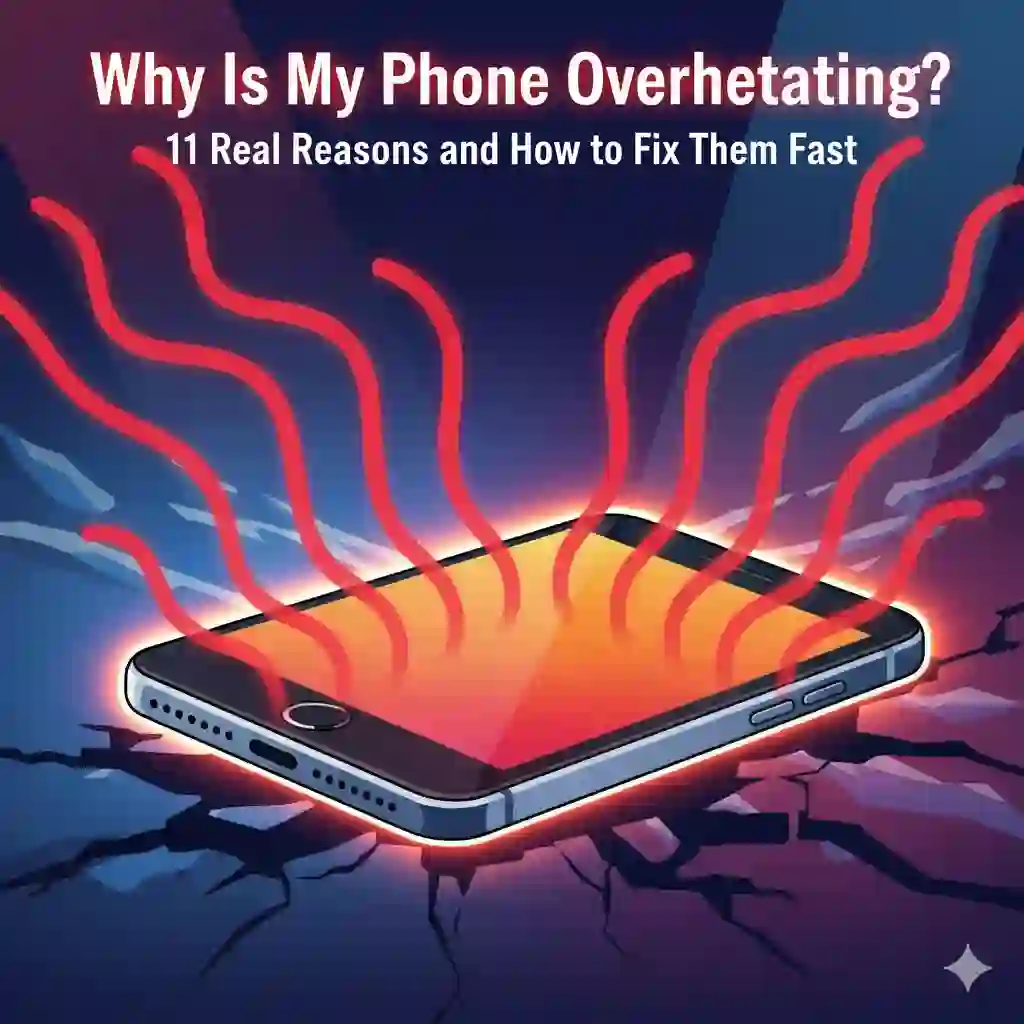
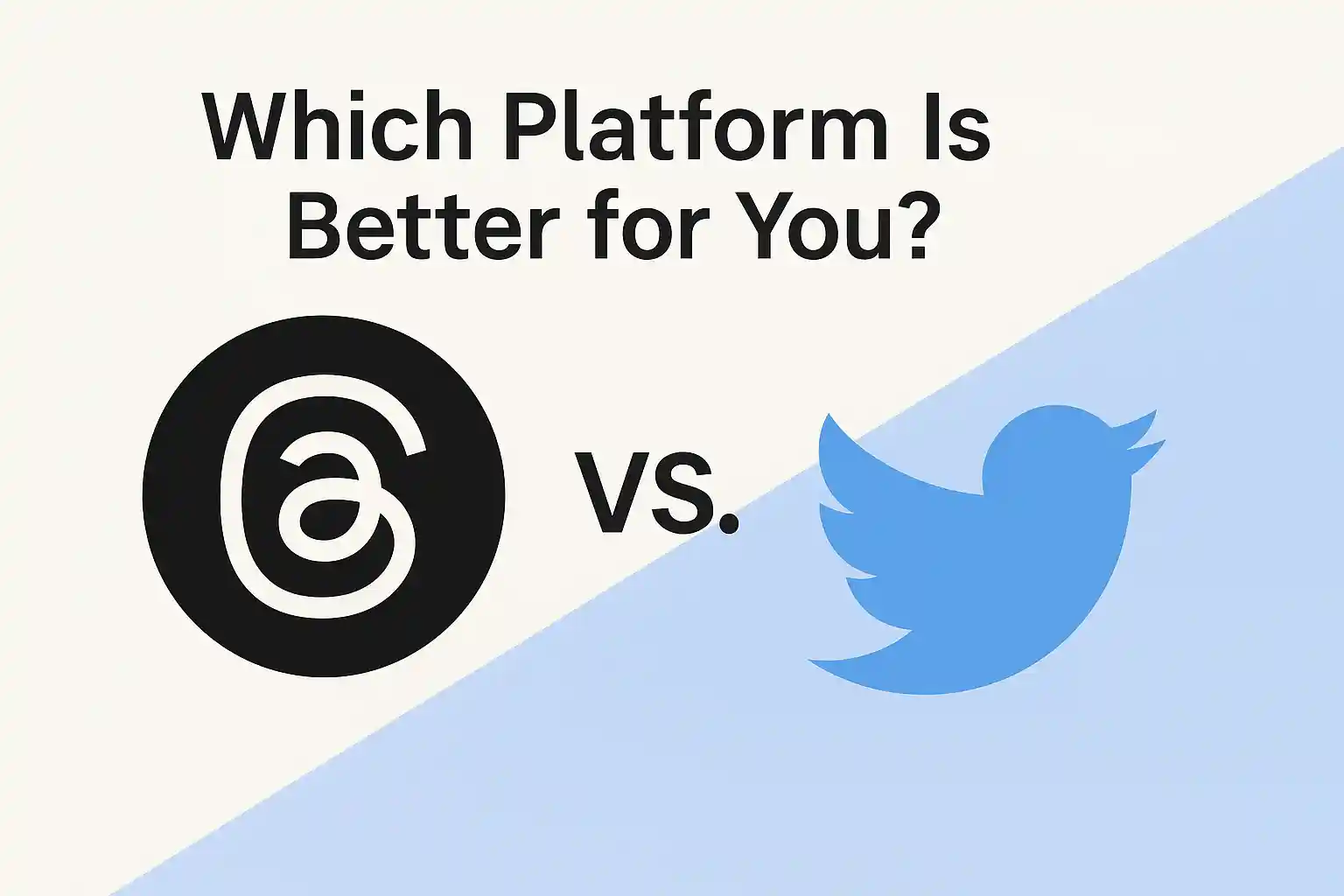

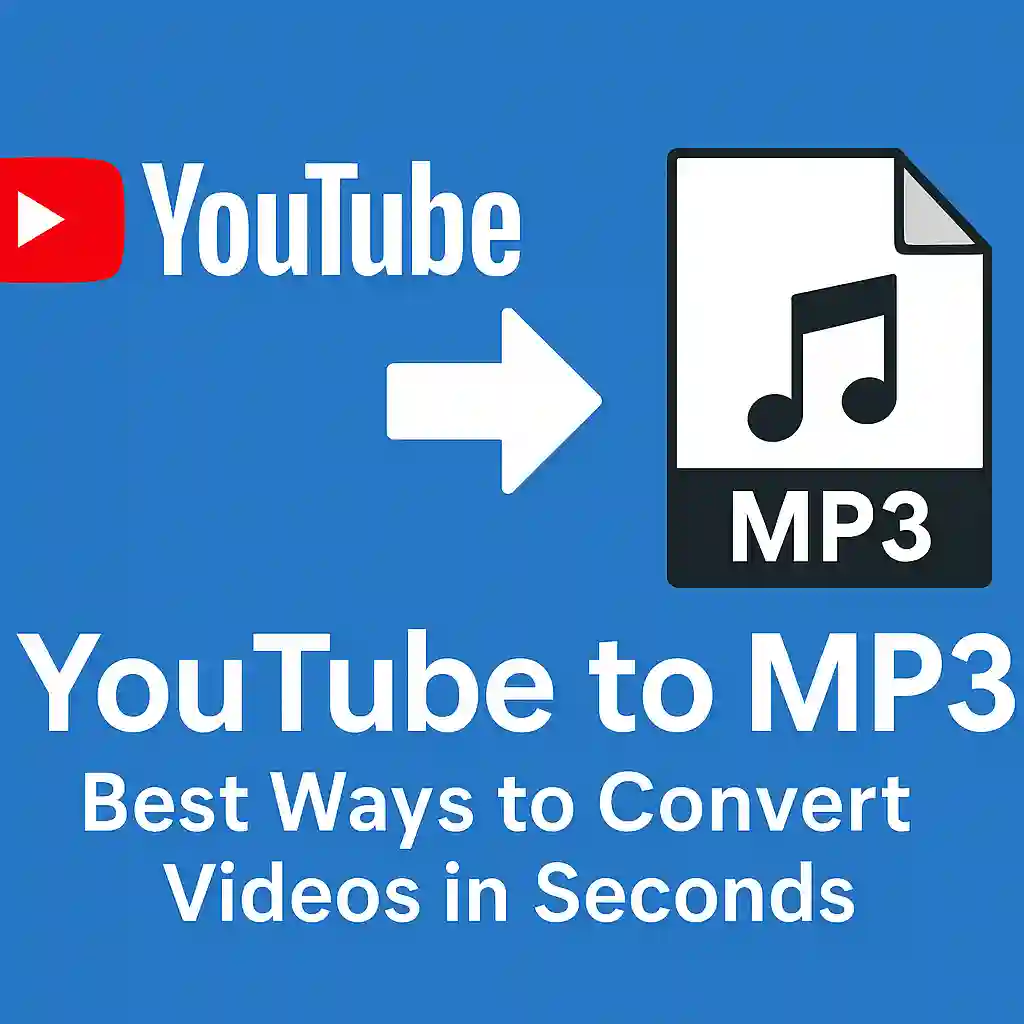
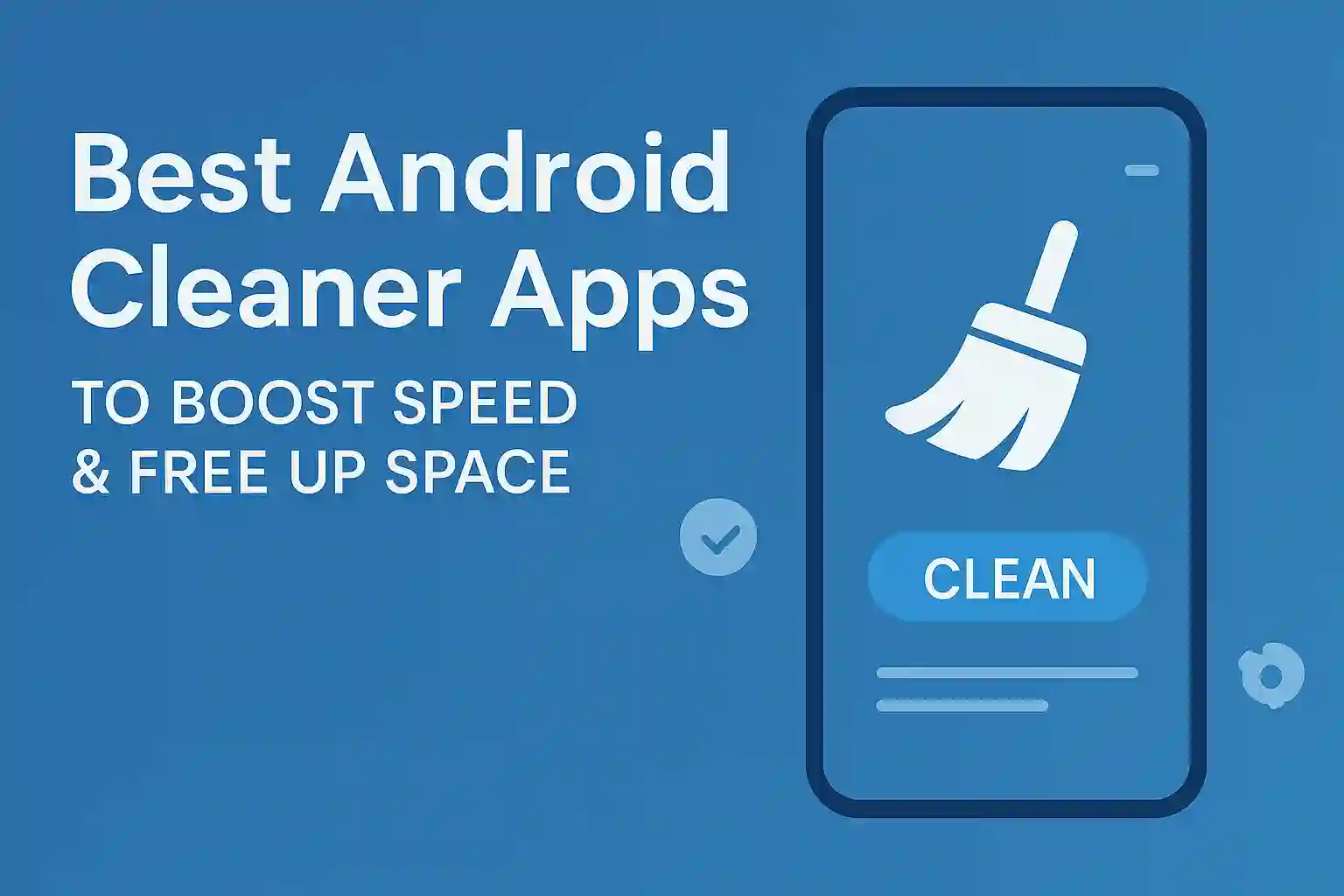
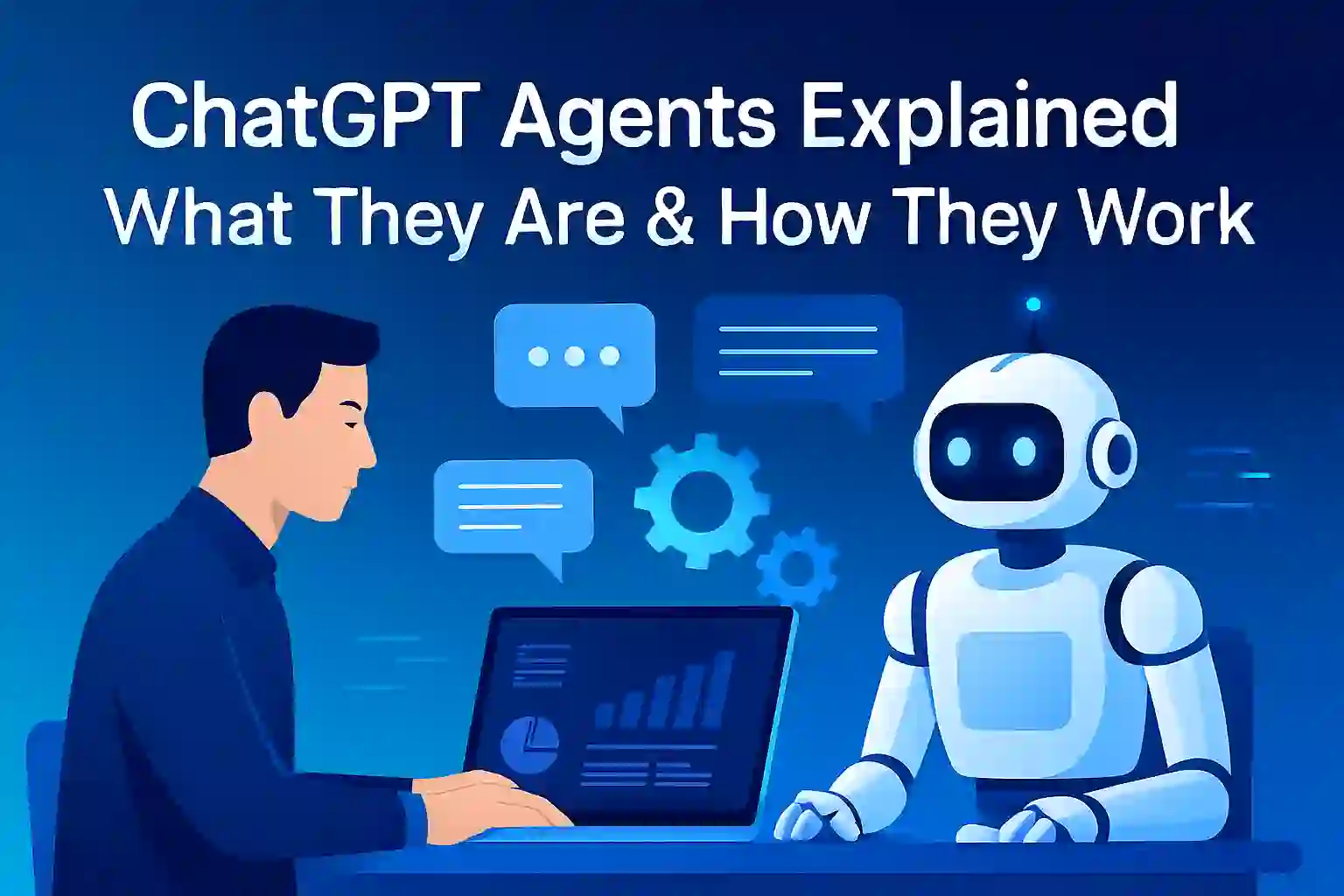
2 thoughts on “10 Most Common Android Issues and How to Fix Them”
Very good article
THANK YOU