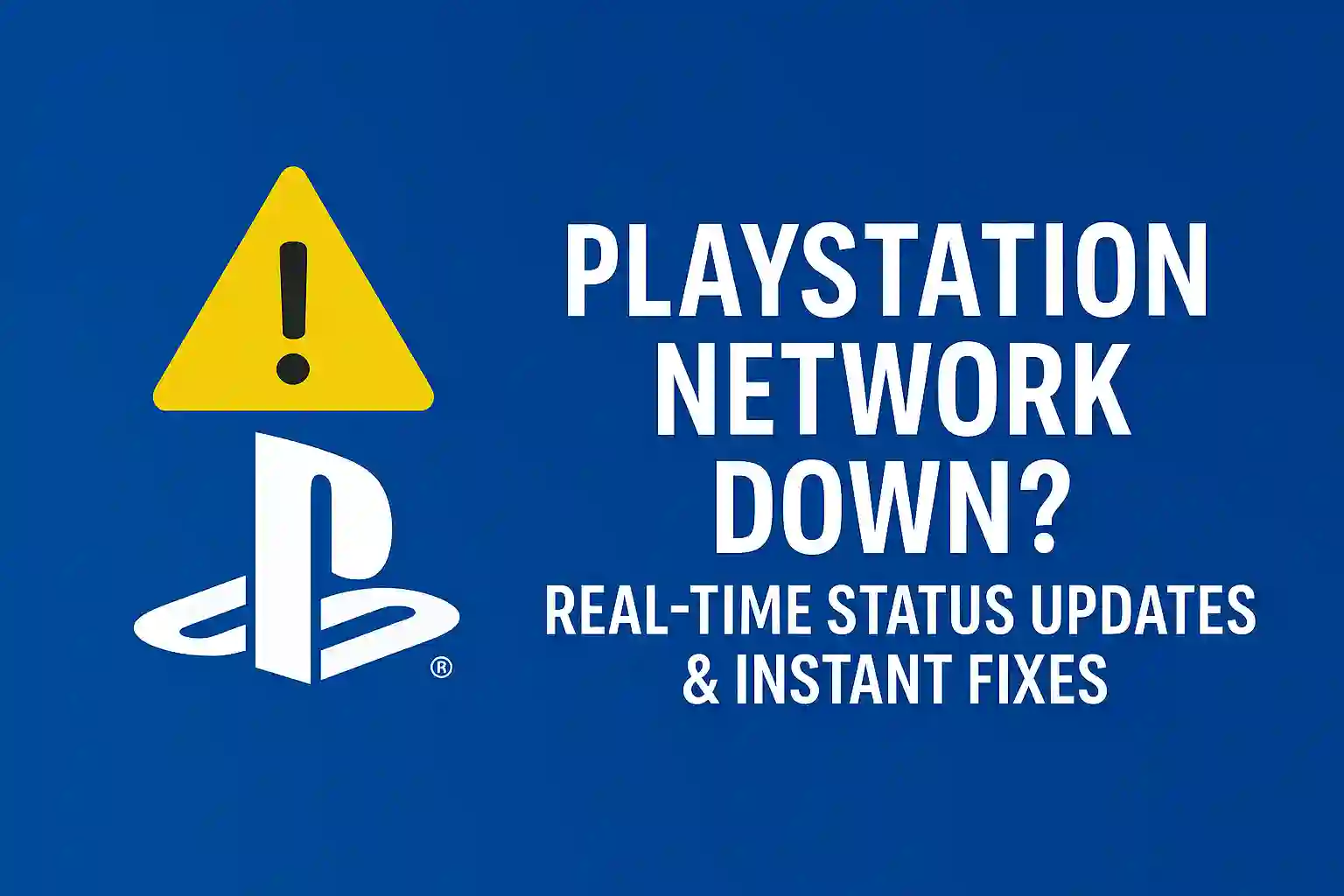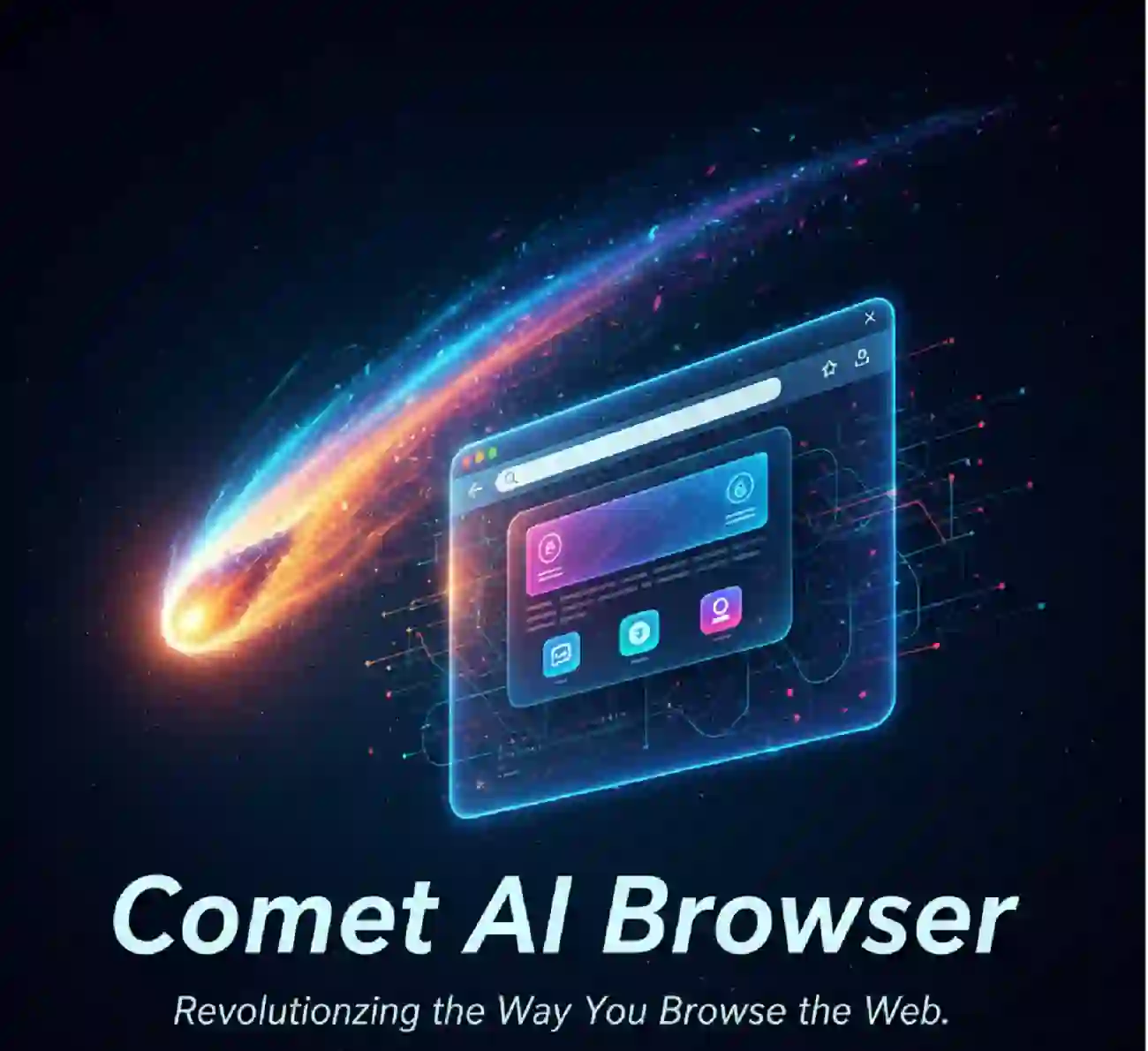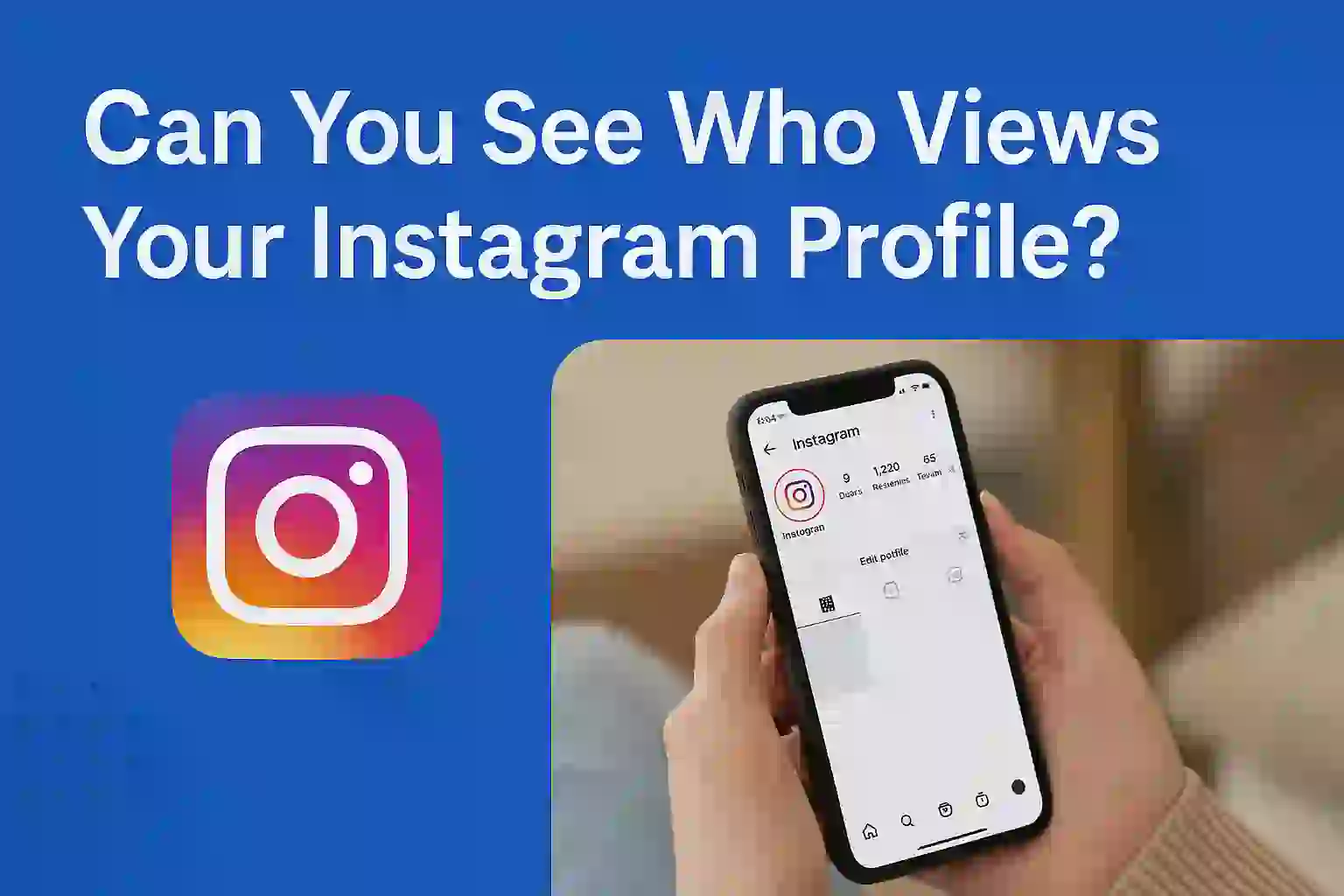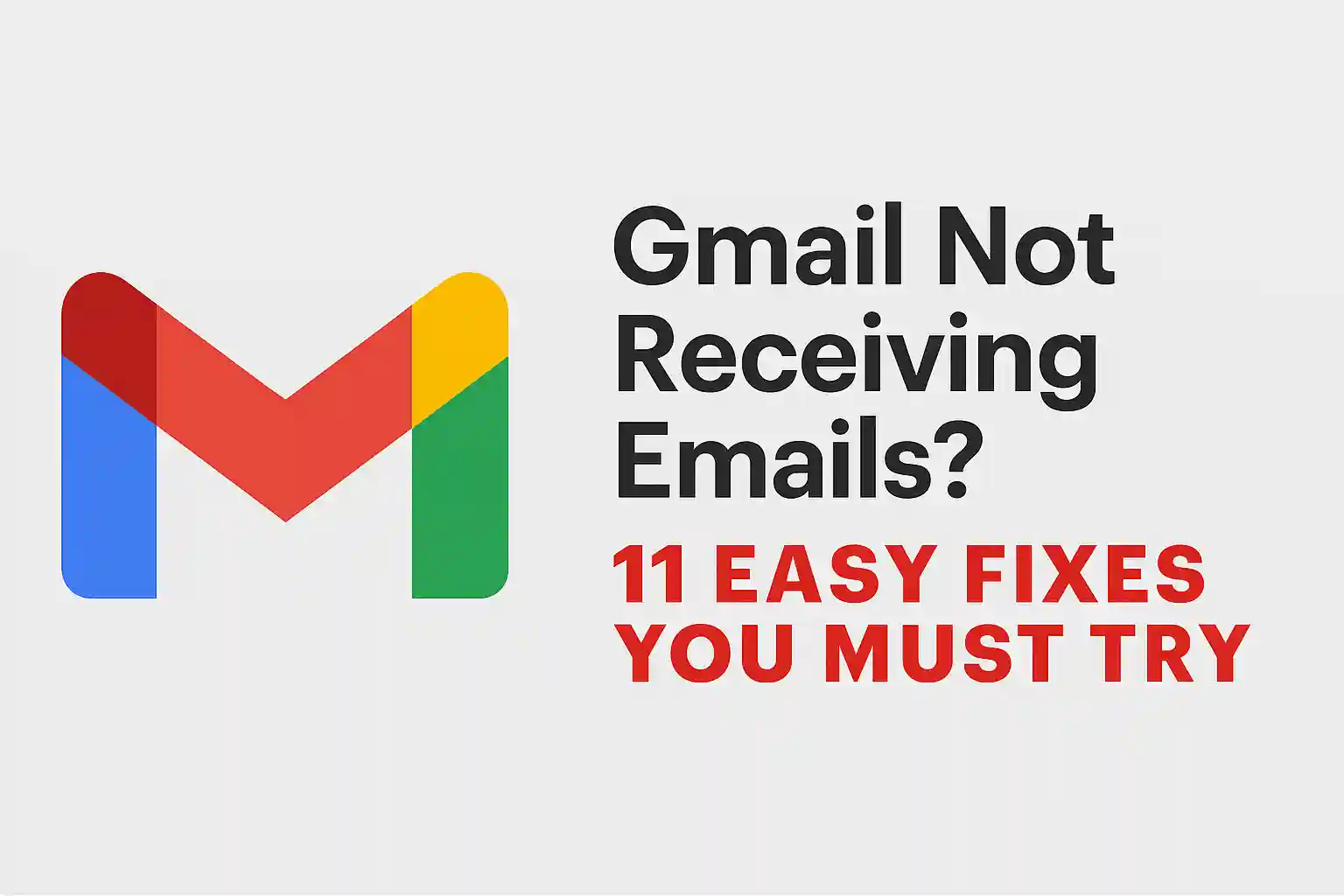Turn Your PC Into an Android Desktop – Best Tools & Emulators

Table of Contents
ToggleDid you know over 2.5 billion Android users globally could run their favorite apps on a PC? But, fewer than 10% do. Now, your computer can become a full Android workstation for gaming, productivity, or app development. You don’t need expensive hardware upgrades.
There are two main ways to do this: native Android OS installations like Android-x86 and Bliss OS, or emulation software. Native systems turn your device into a dedicated Android machine. Emulators let you switch between operating systems quickly. Both ways open up millions of apps, but they differ in performance and setup.
This guide will show you practical solutions for Windows and Linux devices. We’ll compare bootable USB methods with popular emulators like BlueStacks. You’ll see which tools are best for gaming, multitasking, or low-spec machines. Plus, we’ll teach you how to avoid common problems like driver conflicts or storage errors.
Key Takeaways
- Native Android OS installations offer better performance than emulators for resource-heavy tasks
- Android-x86 and Bliss OS support touchscreen laptops and hybrid devices
- Emulators provide instant switching between your current OS and Android
- Dual-boot setups require partitioning your hard drive safely
- GPU acceleration dramatically improves gaming performance
- Most tools work on decade-old hardware with 4GB RAM minimum
READ ALSO – Phone Storage Full but Nothing to Delete? 11 Hidden Reasons and Real Fixes (2025 Guide)
Why Convert Your PC to an Android Desktop?
Why keep Android just for your phone? You can use it on your PC too. This makes your computer work like an Android device. You can run apps only for phones, test software, and play games with better hardware.
Benefits of Android Integration on PC
Access 3 million+ Android apps on your computer. Tools like Microsoft Office Mobile and Xbox Cloud Gaming work better on big screens. You can also use two apps at once, something phones can’t do.
Android is often faster than Windows on older computers. It boots up 20-40% quicker. You can make your home screen and gestures your own, making work easier.
Common Use Cases for Android-Powered Computers
- Stream 4K content from Disney+ or Netflix using your PC’s superior graphics card
- Test mobile apps on actual desktop hardware during development cycles
- Run Android-exclusive productivity apps like Samsung DeX alongside Windows software
Content creators get a lot out of this setup. They can edit TikTok videos in CapCut and manage social media without switching devices.
Mobile App Development Advantages
Developers can fix apps faster with a PC’s keyboard and mouse. Android Studio works better on PCs than most laptops. One Reddit user said: “Testing AR apps on my gaming PC’s RTX 3080 revealed performance issues I never saw on mobile devices.”
Testing apps on both Android and Windows is easy. This helps developers save money by up to 60% for making apps that work on both.
System Requirements for Android Desktop Conversion
To turn your computer into an Android workstation, you need to plan your hardware. Whether you use native Android OS or emulation tools, your system’s power affects how well it works. Let’s look at what you need for different methods.
Minimum Hardware Specifications
For basic Android desktop use, you’ll need these parts:
- Processor: Dual-core x86 CPU (Intel Atom or AMD E-series)
- RAM: 2GB minimum for light app usage
- Storage: 16GB free space for OS installation
- Graphics: Integrated GPU supporting OpenGL ES 2.0
These specs work for simple tasks like web browsing and messaging apps. But, they can’t handle heavy apps well.
Recommended Components for Smooth Operation
For serious use or gaming, consider these upgrades:
- CPU: Quad-core Intel i5 or Ryzen 5 (3.0GHz+)
- Memory: 8GB DDR4 RAM for multitasking
- Storage: SSD with 50GB+ free space
- GPU: Dedicated graphics card (NVIDIA GTX 1050 or equivalent)
Bliss OS needs less than emulators like BlueStacks. Here’s a quick comparison:
| Component | Bliss OS | Android Emulators |
|---|---|---|
| Processor | Dual-core 1.5GHz | Quad-core 2.4GHz |
| RAM | 4GB | 8GB |
| Storage | 32GB | 64GB |
| GPU | Integrated | Dedicated |
Virtualization Technology Requirements
Most virtualization tools need hardware help. Key features include:
- Intel VT-x or AMD-V enabled in BIOS
- SLAT (Second Level Address Translation) support
- NX Bit (No Execute) protection
Modern processors like Intel’s 10th-gen i5 or Ryzen 5 3600 have these features. Check your CPU before installing any Android desktop environment.
READ ALSO – 5G Draining Battery? Learn Why & How to Fix It Fast.
Native Android OS Solutions for PC
Turning your computer into an Android powerhouse is easy and cheap. Bliss OS and Prime OS make your computer run like an Android phone. They work well on x86 processors and support mobile apps on your desktop.
Bliss OS Features and Capabilities
Bliss OS is built on Android 11. It has a customizable interface and supports many devices. Its main benefits are:
- Automatic dark mode scheduling
- Built-in screen recording tools
- Native support for AMD/NVIDIA GPUs
Bliss OS works well with Android apps, scoring 93% compatibility on Intel Core i5 systems. It handles many apps at once without slowing down. The community updates it every quarter with new features and security patches.
“Bliss OS bridges the gap between mobile convenience and desktop power, making it great for developers.”
Prime OS Performance Analysis
Prime OS has a desktop-style taskbar and window management. It looks like Windows and has features like:
- Resizable app windows
- System-wide keyboard shortcuts
- Drag-and-drop file management
Prime OS uses 40% less RAM than Bliss OS during games. But, it’s based on Android 9, which means it can’t use the latest app features. Here’s a comparison table:
| Feature | Bliss OS | Prime OS |
|---|---|---|
| Android Version | 11 | 9 |
| Taskbar Customization | Limited | Advanced |
| x86 App Support | 92% | 85% |
| Update Frequency | Quarterly | Biannual |
Prime OS is a good choice for those who want a bliss os alternative with a familiar desktop feel. It’s great for gaming, with 15% higher frame rates in PUBG Mobile than other emulators.
READ ALSO – How to Protect Your Phone from Hackers in 2025 – 13 Proven Tips
Bliss OS vs Prime OS: Direct Comparison
Choosing between Bliss OS and Prime OS for converting your PC into an Android device is key. You need to know their differences in performance, design, and support. Both systems make computers into Android devices but serve different needs. Let’s look at their differences in four main areas.
User Interface Differences
Bliss OS has a desktop-friendly layout with a taskbar and windowed apps. It’s like Windows. Prime OS is more like a traditional Android tablet, with full-screen apps and a customizable dock. Bliss lets you use many apps at once, while Prime focuses on gestures for touchscreens.
Hardware Requirements Comparison
Bliss OS needs more powerful hardware for best performance:
| Component | Bliss OS Minimum | Prime OS Minimum |
|---|---|---|
| RAM | 4GB | 2GB |
| Storage | 16GB | 8GB |
| Graphics | OpenGL ES 3.0 | OpenGL ES 2.0 |
| Processor | 64-bit x86 (2015+) | 32-bit x86 (2012+) |
Software Update Frequency Analysis
Bliss OS gets monthly security patches and updates, like Google’s Pixel. Prime OS updates every three months for stability. Bliss OS devices got Android 13 three months before Prime OS.
Gaming Performance Benchmarks
Using 3DMark’s Sling Shot Extreme test:
- Bliss OS: 4,218 points (Vulkan API)
- Prime OS: 3,704 points (OpenGL ES 3.1)
Bliss OS is 14% faster in Genshin Impact at medium settings. Prime OS works better on older GPUs. Both support controllers, but Bliss has gaming presets.
“The update gap affects app compatibility – Bliss gets Play Store certification faster.”
For those wanting to turn a PC into an Android device today, Bliss OS is for power users. Prime OS is best for older hardware.
Android-x86 Project Deep Dive
The Android-x86 project changes how we use desktops. It makes Google’s mobile OS work on PCs and laptops. This lets users run Android apps directly on their devices, without needing emulators.
It’s open-source and works well for many things. From work tools to games, it’s a great android x86 alternative for tech fans.
Why Open-Source Matters
Android-x86 is all about community help. It gives three big benefits:
| Feature | Benefit | Impact |
|---|---|---|
| Customizable Code | Modify system components | Tailor Android for specific hardware |
| Transparent Updates | Public code reviews | Faster bug fixes |
| Multi-Device Support | Broad hardware compatibility | Runs on older PCs |
Android Version Compatibility
The project works with Android versions from 4.4 KitKat to 13. It uses Debian Linux kernels for better driver support:
| Android Version | Key Improvement | Best For |
|---|---|---|
| Android 9 Pie | Stable touchscreen support | 2-in-1 laptops |
| Android 11 | Wireless controller compatibility | Gaming setups |
| Android 13 | Debian kernel integration | Developer testing |
Chromebook Installation Guide
To install android-x86 on chromebook models like Acer Chromebook 514 or ASUS C423:
- Enable Developer Mode via recovery screen
- Resize partitions using ChromeOS Disk Utility
- Flash Android-x86 ISO to USB drive
- Boot from USB and select installation partition
For media center setups, the android tv x86 chromebook build is perfect. Most installs take less than 30 minutes. But, you might need to fix driver issues yourself.
READ ALSO – Windows 11 Problems After Update? Here’s How to Fix Crashes, Lag, and Bugs (2025 Guide)
Top Bliss OS Alternatives
Bliss OS is great for running Android on PCs, but other options have their own perks. They cater to different needs like security, app support, or Chrome OS integration. These platforms make PC to Android desktop conversion smooth with special features.
Phoenix OS Security Features
Phoenix OS is a top Android x86 alternative for those who value security. It has strong protection against unauthorized changes and blocks root access by default. It also includes:
- Real-time malware scanning for installed apps
- Encrypted file system support
- Monthly security patch updates
“Phoenix OS’s layered security approach makes it viable for healthcare and finance sectors needing Android app access on locked-down PCs.”
Remix OS Legacy Support
Remix OS is great for running older Android apps. It’s based on Android 6.0 Marshmallow. This Android desktop converter solution lets you:
| Feature | Benefit | Use Case |
|---|---|---|
| 32-bit app support | Runs deprecated apps | Manufacturing systems |
| Legacy API access | Maintains vintage workflows | POS systems |
| Xposed framework | Custom mod compatibility | App developers |
FydeOS Chrome Integration
FydeOS combines Android and Chrome OS, perfect for Google Workspace users. It offers:
- Native Chrome browser with extension support
- Automatic Play Services updates
- Shared cloud storage between Android/Chrome
Business users like FydeOS for its device management. It’s rare in Bliss OS alternatives. It lets you manage apps and security policies easily.
When picking a Android desktop converter, think about what you need. Phoenix OS for security, Remix OS for older apps, or FydeOS for Chrome. Each shows how Android-PC integration meets different needs.
Android TV x86 for Media Centers
Turning your PC into a streaming machine is now simple with Android TV x86. This open-source platform brings the Android TV interface to x86 devices. It’s a budget-friendly way for Chromebook users to create media hubs. Let’s see how to make the most of it for 4K entertainment and easy control.
Chromebook Media Center Setup
To turn a Chromebook into an Android TV hub, you need dual-boot configuration or dedicated installation. Devices with Intel Celeron N3450 or newer work best. They match commercial devices like the Nvidia Shield. Here’s how to set it up smoothly:
- Create a bootable USB drive with Android TV x86 ISO
- Enable Developer Mode and disable OS verification
- Allocate at least 32GB storage for apps and cache
After installing, boost streaming by enabling hardware-accelerated decoding in developer settings. This cuts CPU usage by up to 40% during 4K playback.
4K Streaming Capabilities
Android TV x86 supports HDR10+ and Dolby Vision with compatible GPUs. Key performance metrics include:
| Resolution | Bitrate Support | HDCP Version |
|---|---|---|
| 4K @ 60Hz | 50 Mbps | 2.2 |
| 1080p | 25 Mbps | 1.4 |
For perfect Netflix 4K streaming, your Chromebook’s HDMI port must support HDCP 2.2. Without it, you’re limited to 1080p on premium platforms.
Remote Control Compatibility
The platform works with three types of controllers:
- Bluetooth remotes (Roku Voice Remote Pro)
- IR receivers (Logitech Harmony Hub)
- USB-C dongles (FLIRC USB Adapter)
Android TV x86 automatically finds most HID-compliant devices. For Chromebooks with touchscreens, use pointer capture mode for trackpad gestures. Roku Ultra remotes need Bluetooth HID Profile enabled in accessibility settings for full functionality.
READ ALSO – Windows 11 Startup Taking Too Long? 9 Proven Fixes to Speed Up Boot Time (2025 Guide)
Best Android Emulators for Windows
Windows users have many great options for running Android apps on their PCs. BlueStacks 5, NoxPlayer, and Genymotion are top choices. Each one meets different needs, from gaming to app making. Let’s look at what makes each one special.
BlueStacks 5 Gaming Performance
BlueStacks 5 is the best for mobile games. It has Enhanced Graphics Mode and can run at 240 FPS. PUBG Mobile ran at 237 FPS in Ultra HD, which is 68% faster than NoxPlayer.
It supports:
- Multi-instance synchronization for RPG grinding
- Advanced keymapping for shooter titles
- Real-time translation during international tournaments
NoxPlayer Customization Options
NoxPlayer is great for customizing your experience. It has a macro recorder and script automation. You can make complex touch gestures for:
- Automating repetitive in-game actions
- Testing app navigation paths
- Generating performance stress tests
NoxPlayer also has root access and virtual GPS spoofing. This is perfect for apps like Pokémon GO.
| Feature | BlueStacks 5 | NoxPlayer |
|---|---|---|
| Max FPS | 240 (Gaming Mode) | 144 (Performance Mode) |
| Macro Controls | Basic key combos | Multi-step scripting |
| Resource Usage | 8GB RAM recommended | 4GB RAM minimum |
| Unique Tool | Eco Mode (CPU throttling) | Video Recorder with facecam |
Genymotion Developer Tools
Genymotion is perfect for app creators. It offers tools for Android Studio and more. It has:
- ADB debugging over WiFi
- Virtual sensor manipulation (gyro, GPS)
- Network conditioning (2G-5G simulation)
Developers can test apps on 3,000+ devices. They can also deploy builds to cloud instances. Genymotion’s SnapShot function helps find bugs.
When picking an emulator, think about what you need. BlueStacks is great for gaming, NoxPlayer for customization, and Genymotion for app development.
Installing Android-x86 on Chromebooks
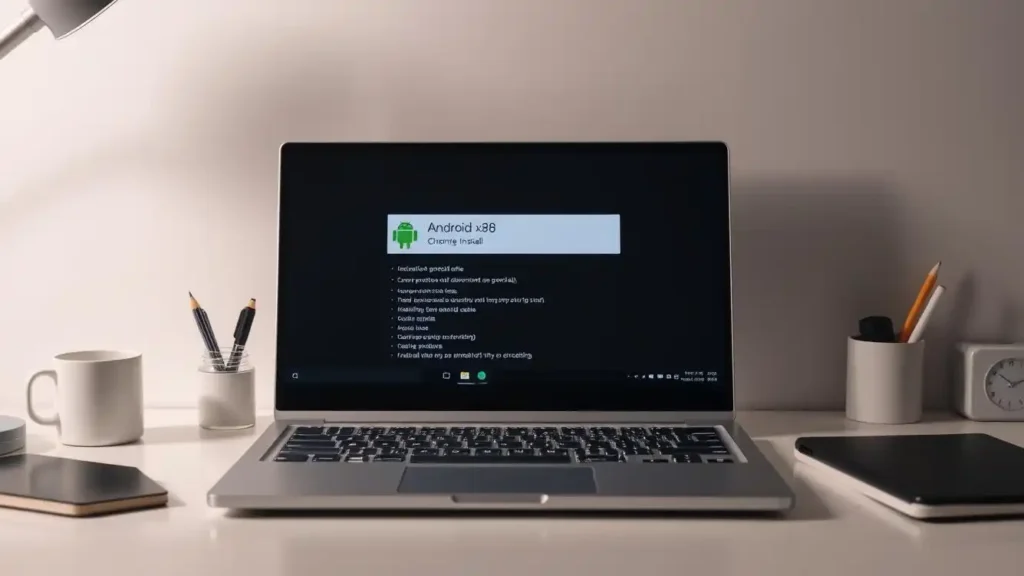
Unlocking Android on Chromebooks needs careful steps. You’ll need to change the bootloader and adjust drivers. This lets you run mobile apps and keep Chrome OS flexibility. Here’s what you need for a smooth Android-x86 install.
Bootloader Unlocking Process
Developer mode activation starts it all. Press Esc + Refresh + Power at once, then:
- Enable OS verification disablement
- Insert CR50 shims for 2017+ Chromebook models
- Confirm changes with crossystem commands
Newer devices like Acer Chromebook Spin 713 need firmware write-protection removal. Always back up your data – this process will erase local storage.
Partition Management Guide
Chromebook installation needs smart storage use. Follow these steps:
- Resize Chrome OS partition (minimum 8GB free)
- Create EXT4 partition for Android-x86
- Flag Android partition as bootable
Tools like GParted Live USB help manage partitions safely. Don’t touch recovery partitions – wrong changes can brick your device.
Driver Installation Troubleshooting
Having trouble with the trackpad on Dell Chromebook 3100? Try these fixes:
- Install xf86-input-cmt driver package
- Modify 50-android.rules file for device recognition
- Use dmesg command to debug hardware detection
For Wi-Fi issues, broadcom-wl drivers might help. Check Android-x86 forums for specific kernel patches for your model.
READ ALSO – Laptop Battery Draining Fast? 15 Easy Fixes to Make It Last Longer
Optimizing Android Performance on PC
To make your PC run like an Android machine, you need more than just setting it up. These tips will help you get the most out of your hardware. They keep your apps and games running smoothly.
GPU Acceleration Configuration
Enable hardware rendering in your Android OS settings. This cuts down on CPU work. For Bliss OS users, turn on AMD FSR in Developer Options. It makes games run faster without losing quality.
This tech works well with:
| Setting | Performance Mode | Quality Mode |
|---|---|---|
| Resolution Scaling | 50% | 75% |
| Anti-Aliasing | Off | FXAA |
| Target FPS | 60 | 45 |
Memory Management Techniques
Devices with 4GB RAM can use zRAM adjustments from Kernel Adiutor. Here’s how:
- Set zRAM disk size to 25% of total memory
- Enable lz4 compression algorithm
- Limit background processes to 3-4 apps
Also, create a swap file (at least 2GB) for better multitasking. Use system monitors to find apps that use a lot of memory.
Battery Optimization for Laptops
To make your Android laptop last longer, try these tips:
- Set screen brightness below 60%
- Enable battery saver at 30% charge
- Disable GPS and Bluetooth when not in use
Use kernel tools like L Speed to adjust CPU governors. The ondemand profile is great for most users.
Troubleshooting Common Installation Issues
Even with the right setup, turning your PC into an Android desktop can be tricky. This part talks about common problems and how to solve them. It helps keep your project moving smoothly.
Stopping Boot Loops Effectively
Boot loops happen when system files clash with hardware. First, try booting in Safe Mode (press ESC during splash screen) to turn off bad services. If it doesn’t work, go into recovery mode and:
- Clear cache partition
- Check disk errors with fsck command
- Review installation logs using adb logcat
Fixing Wi-Fi Recognition Problems
For Atheros QCA6174 adapters in Android-x86, manually load the ath10k_pci driver module through Terminal:
modprobe ath10k_pci
echo “ath10k_pci” >> /etc/modules
If Wi-Fi is not found, edit kernel parameters in GRUB. Add androidboot.hardware=android_x86 wifi.mac-address=.
Resolving Graphics Driver Conflicts
NVIDIA Optimus systems need kernel parameter tweaks. Add nomodeset to your boot setup:
- Open GRUB editor (press E during boot)
- Append nomodeset to linux line
- Press F10 to save changes
For screen flickering, install Mesa drivers through Terminal: sudo apt-get install mesa-utils.
Android Virtualization Security Considerations

Keeping your Android virtualization safe is more than just antivirus. It’s about protecting your data and keeping your system safe. Let’s look at three key security layers for Android PCs.
Isolate Apps with Smart Sandboxing
Sandboxing stops bad code from spreading on your system. For QEMU/KVM, use SELinux to control access tightly. Here are some tips:
- Give each virtual machine its own user ID
- Limit how apps talk to each other
- Turn on kernel address space randomization
Android Studio users should turn on Hypervisor-Protected Code Integrity (HVCI). It stops unauthorized scripts.
Encrypt Cross-Platform Data
VeraCrypt containers protect files well between Android and Windows. Make encrypted volumes with:
- AES-256 encryption
- Hidden operating system partitions
- Two-factor authentication for mounting
For Android-x86, turn on full-disk encryption at setup. Also, use hardware-based Trusted Execution Environment (TEE) if you can.
Secure Network Connections
Android systems need strong network protection. Set up these settings in your emulator or dual-boot:
- Use VPN for all outside traffic
- Block suspicious ports with host firewall
- Use DNS-over-HTTPS for safe lookups
Turn off ADB over network and use USB debugging only when needed. For Android TV x86 media centers, set up MAC address filtering on your router.
READ ALSO – How I Keep My Personal Data Safe: Simple Best Tips
Hybrid Desktop-Android Workflows
Mixing Android with desktops boosts productivity. You can manage files, test apps, or switch work environments without changing devices. Let’s look at ways to connect these worlds smoothly.
File Sharing Between Systems
KDE Connect is top for wireless file sharing between Android and PCs. Just install it on both, pair via Wi-Fi, and drag files to your desktop’s notification area. For big transfers, use AirDroid or set up shared folders via Windows’ SMB protocol.
Cloud services like Google Drive sync files but are slow over networks. Create a dedicated shared folder on your PC for quick Android access with Solid Explorer or FX File Manager.
Cross-Platform Clipboard Tools
Clipboard tools make copying text between devices easy. KDE Connect mirrors your clipboard, so you can copy on your phone and paste on your desktop. For more, use Syncthing to sync clipboard history across many devices.
Windows users might like Microsoft SwiftKey for syncing clipboard items through your Microsoft account. Developers often choose ClipSync, a free tool that doesn’t need the cloud.
Dual-Boot Configuration Tips
Make GRUB bootloader settings quick to avoid long waits. Change /etc/default/grub to set GRUB_TIMEOUT=3 for three seconds to choose Android-x86 or Windows. Always make separate partitions for each OS. Android needs ext4, and Windows NTFS.
Use EasyBCD on Windows to fix boot issues if GRUB fails. SSD users, don’t encrypt your disk during Android setup to avoid partition problems.
Future of Android Desktop Integration
The world of Android PCs is changing fast. Big tech companies are making mobile and desktop work together better. This is thanks to Microsoft’s Windows Subsystem for Android, Google’s Project Treble, and new ARM processor tech.
Windows Subsystem for Android’s App Limitations
Microsoft’s Windows Subsystem for Android (WSA) makes things easy. But, it only uses the Amazon Appstore. This is good for some users but not for all.
- 40% fewer apps compared to native x86 Android builds
- Limited Google Play Services access
- Performance gaps in graphics-intensive applications
This means other options like PrimeOS or Bliss OS are better for full Play Store access.
Project Treble’s Cross-Device Impact
Google’s Project Treble compatibility is making Android work on more devices. New updates show:
“Treble-certified devices now boot Android 13 25% faster on x86 systems compared to 2020 benchmarks”
This makes Android work the same on phones, tablets, and PCs.
ARM Emulation Breakthroughs
New ARM emulation developments are making Android run better on PCs. Qualcomm’s Snapdragon 8cx Gen 3 shows:
| Feature | Gen 2 | Gen 3 |
|---|---|---|
| Emulation Speed | 68% native | 89% native |
| Power Efficiency | 5W/hr | 3.2W/hr |
| App Compatibility | 82% | 94% |
These improvements mean PCs might run Android apps as well as native systems soon.
Choosing Your Android Desktop Solution
Turning your computer into an Android workstation starts with finding the right tools. Gamers will love Bliss OS for its Vulkan API and fast input handling. For those who want to work, Prime OS is great with its desktop-style taskbar and window management.
People who just want to try Android might like BlueStacks 5 or NoxPlayer. They’re perfect for testing apps and playing games lightly. Developers will find Genymotion useful for working with many Android versions. Media lovers might prefer Android TV x86 for streaming in 4K.
Make sure your computer can run Android OS before installing. Systems with AMD Ryzen or Intel UHD Graphics 600+ work best. For a quick try, Android pc emulator options like Windows Subsystem for Android are great. They let you use mobile apps without setting up dual-boot.
The best tools & emulators offer good performance and ease of use. Try different options in live USB environments before installing for good. As ARM emulation gets better, you’ll have more choices. Start with what you need most, then add more features to mix Android and Windows.
FAQ
What’s the difference between native Android OS solutions and emulators for PC?
Native solutions like Bliss OS or Android-x86 install Android on your hardware. They give better performance and access to system resources. Emulators like BlueStacks or NoxPlayer run Android in your existing OS. They focus on ease of use over raw power.
Can I run Android TV x86 on a Chromebook for media streaming?
Yes, you can run Android TV x86 on Chromebooks like the Acer Chromebook 514 or ASUS C423. They support 4K streaming with HDCP 2.2 compliance. Use a Roku Ultra remote for easy control.
Which Android OS for PC is better for gaming: Bliss OS or Prime OS?
A: Bliss OS is better for gaming, thanks to AMD FSR optimization. Prime OS has a desktop-style taskbar. It’s great for multitasking but not as good for gaming.
How do I fix Wi-Fi adapter issues in Android-x86 installations?
For Atheros QCA6174 chipsets, update to Android-x86 9.0-r2 or later. Use terminal commands like modprobe ath10k_pci. You can also install vendor firmware blobs manually.
What’s the best Android emulator for app development on Windows?
A: Genymotion is top for developer tools, with advanced ADB debugging and virtual device customization. For casual testing, BlueStacks 5 supports 240 FPS modes for performance checks.
Can I dual-boot Android and Windows without data loss?
Yes, you can dual-boot Android and Windows without losing data. Use GRUB Customizer and allocate separate partitions (at least 16GB for Android). Always back up your data first. Improve boot times by adjusting GRUB timeout settings in /etc/default/grub.
Does Android-x86 work on Chromebooks with ARM processors?
No, Android-x86 needs x86_64 architecture. For ARM-based Chromebooks, use FydeOS or Chrome OS Flex. They support Android app integration through Linux containers.
How secure are Android virtualization setups on PC?
Enable SELinux policies in QEMU/KVM environments for security. Use VeraCrypt containers for cross-platform data. Avoid running emulators with root access unless needed for development.
What hardware is needed for smooth Android PC gaming?
For smooth gaming, aim for an Intel i5-8400 or Ryzen 5 3600 CPU, 8GB RAM, and NVIDIA GTX 1650 GPU. Enable VT-x/AMD-V in BIOS for emulators like BlueStacks to use 240 FPS modes.
Can I use Android desktop tools for mobile app debugging?
Yes, Genymotion offers ADB over TCP/IP for network debugging. Bliss OS supports Linux kernel profiling with tools like Perfetto for performance analysis.