How to Recover Deleted Files, Photos, and Emails on Any Device
Every year, millions of people lose important data. This can happen by accident, because of broken hardware, or software problems. Data recovery is key to getting back lost data from different devices.
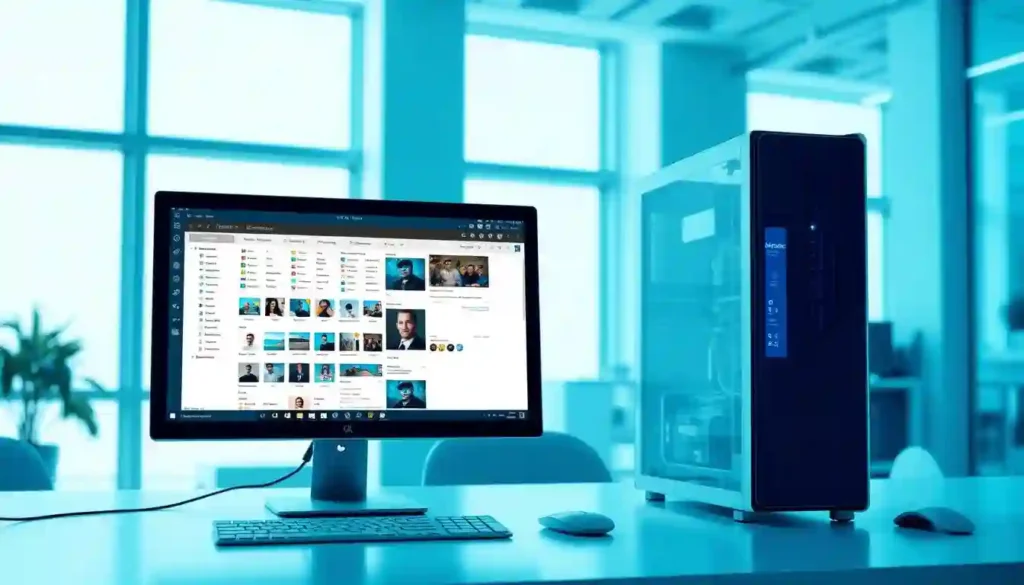
Table of Contents
ToggleFile recovery is very important. It helps people and companies avoid big problems when they lose important info.
Key Takeaways
- Understand the importance of data recovery
- Learn about different types of data loss
- Discover methods for recovering deleted files
- Explore data recovery options for various devices
- Find out how to prevent data loss in the future
Understanding Data Deletion and Recovery Basics
When you delete a file, it doesn’t just vanish. The space it was in is now ready for new data. This makes it possible to recover the file under the right conditions.
How File Deletion Actually Works
Deleting a file is more than just hiding it. The operating system doesn’t erase the data right away. The file’s entry is removed from the file system’s index, so it’s not seen anymore. But the data stays on the device until new data covers it up.
How file deletion works can differ. For example, Windows has a Recycle Bin for deleted files. macOS puts them in the Trash. Knowing these details helps a lot with data recovery.
Why Deleted Files Can Often Be Recovered
Deleted files can be found again because the data isn’t erased right away. The key to successful recovery lies in acting quickly and not overwriting the deleted data. The space where the file was is marked for new data. But until it’s filled, the file can be found with the right tools.
Many devices and systems have built-in recovery tools. These can help a lot in getting back deleted files. Knowing how to use these tools is key to data recovery basics.
READ ALSO – iPhone Pro vs. Pro Max: Which One Is Right for You?
Quick Actions to Take Immediately After Accidental Deletion
Acting fast is key to getting back deleted files, photos, and emails. When you delete data by mistake, how quick you are matters a lot. Here are the first steps to help you get your data back.
Stop Using the Device Immediately
The first thing to do after deleting data by mistake is to immediately stop using the device. Using the device again can overwrite the deleted data. This makes it harder or even impossible to get it back.
Check Recycle Bin or Trash Folder
Many computers have a safety net for deleted files in the Recycle Bin (Windows) or Trash folder (Mac). First, check these places. You might be able to restore deleted files with just a few clicks. If you’re on a mobile, look in the “Recently Deleted” folder if it’s there.
Verify Cloud Backups
If you use cloud storage like Google Drive, Dropbox, or iCloud, check your backups. These services often save deleted files for a while. For example, Google Drive keeps deleted files in the Trash for 30 days. This is a quick way to get back lost data.
| Immediate Action | Description | Benefit |
|---|---|---|
| Stop using the device | Cease all activity on the device to prevent data overwriting | Maximizes chances of data recovery |
| Check Recycle Bin/Trash | Look for deleted files in the Recycle Bin or Trash folder | Easy restoration of deleted files |
| Verify Cloud Backups | Check cloud storage for backups of deleted files | Quick recovery from cloud storage |
How to Recover Deleted Files, Photos, and Emails on Any Device
Recovering deleted data works the same way on all devices. Knowing how to do it is key. This helps you get back lost data on many devices.
General Recovery Principles That Apply Universally
There are some basic rules for data recovery. Act fast to increase your chances of getting your data back. Also, don’t write new data over the deleted files. This can make them gone forever.
Choosing the right data recovery software is also important. It can really help.
Files don’t disappear right after you delete them. The space they were in is just marked for new data. If you don’t write new data there, you can get the old files back.
When to Try DIY Recovery vs. Professional Services
Choosing between DIY recovery and professional help depends on the situation. For small deletions, DIY recovery with good software is a good choice. It’s cheap and works well.
But, if you lost a lot of data or your device is damaged, get professional recovery services. They can fix hard cases. They might cost more, but they have a better success rate.
In short, knowing the basics of data recovery and when to ask for help is important. It helps you get back deleted files, photos, and emails on any device.
Recovering Deleted Files on Windows
Windows makes it easy to get back deleted files. It has special tools to help you. You can use these tools to find your lost files.
Using Windows File History and Previous Versions
Windows File History helps you bring back files from a backup. First, go to the folder where your file was. Right-click and choose “Restore previous versions.” Then, pick the version you want to get back.
Key steps to use File History:
- Make sure File History is turned on.
- Go to the folder where your file was.
- Right-click and pick “Restore previous versions.”
- Choose the version you want and click “Restore.”
Windows Recycle Bin Recovery
The Recycle Bin holds deleted files temporarily. To get a file back, open the Recycle Bin. Find the file you want, right-click, and choose “Restore.” It will go back to where it was.
Command Prompt Recovery Methods
For those who know more about computers, the Command Prompt is a strong tool. You can use chkdsk to fix disk problems. And attrib to change file settings.
Steps to recover files using Command Prompt:
- Open Command Prompt as an admin.
- Type chkdsk X: /f (change X to the drive letter) to check the disk.
- Use attrib -h -r -s /s /d X:\*.* to make hidden files visible.
Windows offers many ways to get back deleted files. You can use File History, the Recycle Bin, or Command Prompt. Each method has its own way to help you.
READ ALSO – Why Is My iPhone Battery Draining So Fast? 15 Real Fixes
Recovering Deleted Files on Mac
Lost files on a Mac? No worries! There are many ways to get them back. Macs have special features to help you.
Using Time Machine for File Recovery
Time Machine is a great backup tool for Macs. It saves your files to an external drive. This way, you can get back files from before.
To use Time Machine, open it, pick a date when the file was saved, and choose where to put it back.
Steps to Recover Files Using Time Machine:
- Connect your Time Machine backup drive.
- Open the folder where the deleted file was located.
- Launch Time Machine from the menu bar or Dock.
- Navigate through the backups to find the file.
- Select the file and click “Restore.”
Mac Trash Recovery Options
Recently deleted a file? It might be in the Trash. Files go to the Trash before they’re gone for good. Just drag them back to where you want.
Steps to Recover Files from Trash:
- Open the Trash from the Dock.
- Find the file you want to recover.
- Right-click (or control-click) on the file and select “Put Back.”
Can’t find it in the Trash? Don’t worry. You can use special software or a backup to get it back.
Terminal Commands for Mac File Recovery
For tech-savvy users, Terminal has commands for file recovery. tmutil works with Time Machine backups. testdisk (via Homebrew) helps with different devices.
| Command | Description |
|---|---|
| tmutil listbackups | Lists all available Time Machine backups. |
| tmutil restore | Restores files from a specified Time Machine backup. |
| brew install testdisk | Installs TestDisk via Homebrew for file recovery. |
Mac users can easily get back deleted files. Use Time Machine, the Trash, or Terminal commands. There are many ways to recover lost data.
Recovering Deleted Photos on Android Devices
It’s really upsetting to lose photos on your Android. But, there are ways to get them back. Android has built-in tools and apps that can help.
Checking Google Photos and Cloud Backups
Start by looking at Google Photos and cloud backups. Google Photos might have your photos, even if they’re gone from your phone. Open Google Photos, go to the menu, and find “Trash” or “Bin.” Photos deleted in the last 60 days can be recovered.
Using Android’s Recently Deleted Folder
Some phones have a “Recently Deleted” folder. It keeps deleted photos for a bit. This feature changes with phone and Android version. For example, Samsung phones have a “Deleted items” folder in the Gallery app for 15 days. Look for this folder in your phone’s gallery or file manager.
Android File Recovery Apps
If other methods fail, try file recovery apps. Apps like DiskDigger, Dr.Fone, and EaseUS MobiSaver can find deleted photos. These apps scan your device for lost files. Pick a good app and follow its steps to get your photos back.
READ ALSO – Laptop Battery Draining Fast? 15 Easy Fixes to Make It Last Longer
Recovering Deleted Photos on iPhone and iPad
iPhone and iPad users can get back deleted photos. They can use built-in features and backup methods. Knowing these can help you get back your favorite memories.
Using the Recently Deleted Album in Photos App
The Photos app has a “Recently Deleted” album. It keeps deleted photos for 30 days. To get photos back from this album:
- Open the Photos app.
- Tap on “Albums” at the bottom.
- Select “Recently Deleted.”
- Choose the photos you want to recover.
- Tap “Recover” to restore them.
This is a fast and easy way to get back photos you deleted recently.
iCloud Photo Recovery Options
iCloud is a strong backup for iOS devices. If iCloud Photos is on, you can get back deleted photos from iCloud.com:
- Visit iCloud.com on a web browser.
- Sign in with your Apple ID.
- Go to the Photos app.
- Select “Recently Deleted” from the sidebar.
- Choose the photos to recover and click “Recover.”
Also, if you use iCloud Backup, you can restore your whole device. This method is more detailed but will change your device’s data.
iTunes and Finder Backup Recovery
If you back up your iOS device with iTunes or Finder, you can get back deleted photos. To do this:
| Backup Method | Steps to Recover |
|---|---|
| iTunes Backup | Connect your device to the computer with iTunes, select your device, and choose “Restore Backup.” |
| Finder Backup (macOS Catalina or later) | Connect your device to your Mac, open Finder, select your device under “Locations,” and choose “Restore Backup.” |
Restoring from a backup will get back your deleted photos. But, it will also change other data to the backup state. So, use this method carefully.
Email Recovery Techniques
Deleting emails by mistake is common. But, you can often get them back. Emails are key for talking to others, and losing them is upsetting. Luckily, many email services help you get your emails back.
Gmail Recovery Methods
Gmail has ways to get back deleted emails. First, check the Trash folder. Emails stay there for 30 days before they’re gone for good. Also, Gmail’s Undo Send lets you stop sending emails if you change your mind.
For emails gone from the Trash, Google can help. You need to use the Google Admin Console to get them back within a time limit.
Outlook and Microsoft365 Recovery
Outlook and Microsoft365 users can use Recover Deleted Items. This lets you get emails back from the Deleted Items folder. Just go to the Deleted Items folder, right-click, and choose Recover Deleted Items.
Microsoft365 also has a deeper recovery tool. It lets you search and get back deleted emails for your whole organization.
Apple Mail and Other Email Clients
Apple Mail users can try the Trash folder or Time Machine for recovery. If emails are gone from the Trash, you might find them in backups or with Mac recovery software.
Other email clients like Mozilla Thunderbird and Yahoo Mail also have ways to recover emails. You might need to check the trash or spam folders or use special recovery tools.
READ ALSO – Top Free VPNs for Secure Browsing and Streaming in 2025
Recovering Files from External Hard Drives and USB Drives
Files can go missing from external hard drives or USB drives. It’s key to know how to get them back. These devices can lose data by accident, getting formatted, or getting damaged.
First Response for External Drive Data Loss
Stop using the external drive right away. Using it more can hide the lost data. This makes it harder to get back.
Software Tools for External Drive Recovery
Many software tools help get data back from external drives. Recuva, Stellar Data Recovery, and Disk Drill are popular ones. They scan the drive and try to find lost files.
| Software | Features | Compatibility |
|---|---|---|
| Recuva | Deep scan, file preview | Windows |
| Stellar Data Recovery | Advanced recovery algorithms, supports multiple file systems | Windows, Mac |
| Disk Drill | Real-time disk monitoring, recovery vault | Windows, Mac |
Dealing with Corrupted External Drives
Corrupted external drives need extra steps to recover data. First, check the drive’s connection. Then, use tools like chkdsk for Windows or Disk Utility for Mac. This might fix the problem.

Recovering Data from Formatted or Corrupted Storage
Getting data back from formatted or damaged storage is hard. It needs knowing about different types of damage. When a device gets formatted or damaged, its data might seem lost. But, it’s not always gone for good.
Understanding Different Types of Formatting
There are many ways to format a storage device. Each method affects data differently. Quick formatting just removes the file system and directory. It makes data seem lost, but it’s really there until it’s overwritten.
Full format does more. It removes the file system and checks for bad sectors. This makes data recovery harder.
Recovery After Quick Format vs. Full Format
Getting data back after a quick format is easier. Data recovery software can often find and restore it. But, after a full format, it’s harder. The disk check might overwrite some data.
Even so, advanced tools can try to get data back. They might succeed in many cases.
Dealing with Bad Sectors and Physical Damage
Bad sectors and physical damage make data recovery tough. Bad sectors are parts of the disk that can’t be read. This can lead to data loss. Physical damage, like in hard drives, needs expert help to fix before data can be recovered.
READ ALSO – I Tested Gemini ChatGPT and Copilot Pro – Here’s the Best AI
Cloud Storage Recovery Options
Cloud storage platforms have many recovery options. They help users who accidentally delete files. This section looks at the recovery features of popular cloud storage services.
Dropbox File Recovery
Dropbox has a strong file recovery system. Users can get back deleted files from the Dropbox website or desktop app. Dropbox keeps deleted files for 30 days for free accounts. Paid plans offer longer recovery times.
To recover files, go to the Dropbox website. Then, find the “Deleted files” section. Choose the files you want to restore.
Google Drive Trash and Version History
Google Drive has a Trash folder for deleted files. It keeps files for 30 days. Users can restore files from the Trash folder by selecting them and clicking “Restore.”
Google Drive also has version history. This lets users get back to earlier versions of files. This is great for getting back to older versions of documents. To see version history, right-click on a file and choose “Version history.”
OneDrive and iCloud Recovery Methods
OneDrive and iCloud also help with file recovery. OneDrive puts deleted files in the Recycle Bin. These can be restored within 30 days. iCloud keeps deleted files in the “Recently Deleted” folder for 30 days.
Users can get back files by going to these folders. Regular backups and versioning help a lot with recovery.
Knowing how to recover files in cloud storage is key. It helps avoid losing data forever. By using these features, users can get their files back and keep working smoothly.
Best Third-Party Data Recovery Software
Finding the right data recovery software is key. There are many choices, making it hard to pick. This part talks about the top third-party data recovery software for Windows, Mac, and mobiles. It aims to help you choose wisely.
Top Recovery Tools for Windows
Windows users have some great Windows recovery tools to choose from:
- Recuva: Easy to use and can find lots of lost files.
- Disk Drill: Has cool features like deep scan and file preview.
- Stellar Data Recovery: Easy to use and can find lots of files.
These tools are known for being good at finding files on different devices.
Best Recovery Software for Mac
Mac users have some great Mac recovery software options:
- Disk Drill for Mac: Works well with the latest macOS and finds lots of files.
- Stellar Data Recovery for Mac: Easy to use and finds lots of files.
- Encore Data Recovery: Good at finding data on Macs.
These tools are made to work well with Macs, helping you get back your data.
Mobile Recovery Applications
For phones, there are some great mobile recovery apps:
- DiskDigger: Finds photos and files on Android phones.
- Dr.Fone: Helps with data recovery on Android and iOS phones.
- PhoneRescue: Easy to use for finding data on iOS phones.
These apps help find data on different phones, giving you many options.
READ ALSO – Easily Record WhatsApp Calls on Android and iPhone (Legally)
Professional Data Recovery Services
Professional data recovery services are a big help for people and businesses facing big data loss problems. They are very useful when DIY methods don’t work. This is for complex or severe data loss situations.
When to Consider Professional Help
Think about getting professional help if your storage device is damaged. This includes hard drive crashes or water damage. Also, if your device makes weird noises, you need help.
Complex data loss, like RAID failures or file system corruption, also needs a pro.
What to Expect from Recovery Services
Professional data recovery services will check your device to see how bad the damage is. They work in cleanrooms to avoid making things worse. They use special tools to get your data back and send it to you safely.
Typical Costs and Success Rates
The cost of professional data recovery services can change a lot. It depends on how hard it is to get your data back. Simple recoveries might cost a few hundred dollars. But, harder cases can cost over $1,000.
Success rates also change. Simple recoveries usually work better than hard ones. Always talk to the service provider about costs and success rates before you start.
In short, professional data recovery services are key for serious data loss problems. Knowing when to ask for help, what to expect, and the costs and success rates helps make good choices for your data.
Preventing Future Data Loss
To keep your data safe, use a mix of strategies. This includes data loss prevention methods. These methods protect your data from different dangers.
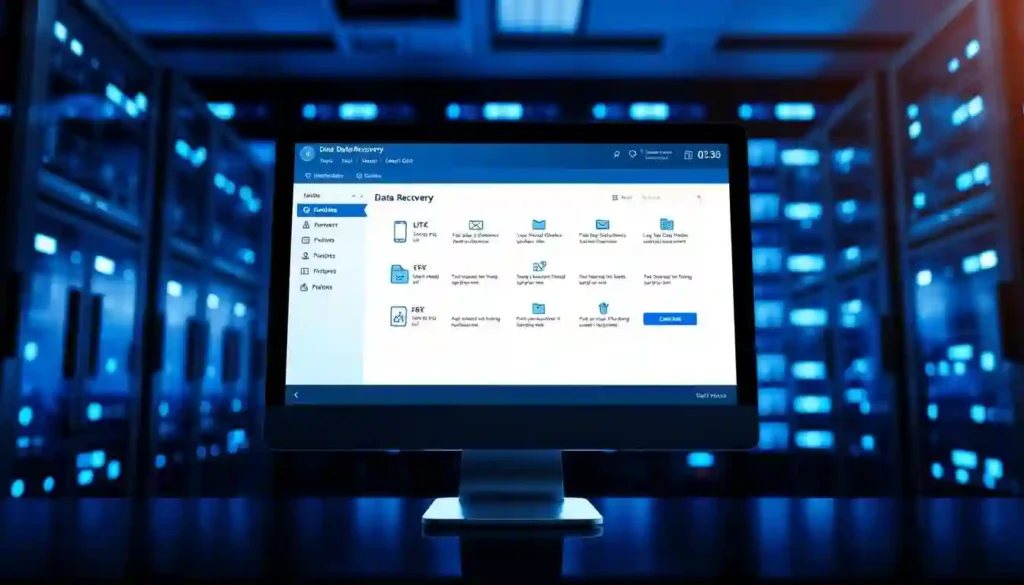
Automated Backup Strategies
Automated backups are a top way to stop data loss. They save your data often, without you having to do it. Use backup software that fits your devices and data.
- Schedule regular backups to external drives or cloud storage.
- Use backup software that supports multiple device types.
- Verify backup integrity regularly.
Cloud Syncing Best Practices
Cloud syncing is key for keeping your data safe. It lets you access your files from anywhere. To get the most from cloud syncing:
| Best Practice | Description | Benefit |
|---|---|---|
| Choose reliable cloud services | Select cloud providers with strong security and uptime records. | Ensures data availability and security. |
| Configure sync settings carefully | Set up sync options to match your needs, including file types and frequency. | Optimizes data consistency and reduces conflicts. |
| Monitor cloud storage capacity | Regularly check available storage to avoid running out of space. | Prevents sync failures due to insufficient storage. |
Physical Storage Redundancy
Keeping physical storage redundancy is also important. This means having many copies of your data on different devices. Important things to remember include:
- Using multiple storage devices to store copies of critical data.
- Storing devices in different locations to protect against site-specific disasters.
- Regularly updating and verifying the integrity of stored data.
By using automated backups, cloud syncing, and physical storage, you can greatly lower data loss risks. This keeps your important information safe and easy to get to.
Conclusion
Getting back deleted files, photos, and emails can be tough. But knowing the basics and being ready helps a lot. We talked about different ways and tools to get back data on various devices and platforms.
Stopping data loss is very important. Using automatic backups, cloud syncing, and keeping extra copies helps a lot. Also, stopping use of devices right after loss and checking trash folders can help get data back.
In short, data recovery is more than just tools or software. It’s about being ready and proactive. Knowing how data gets deleted and taking steps to avoid loss helps a lot. Whether you use Windows, Mac, Android, or iOS, having a good plan is key to keep your data safe.
FAQ
What is the first step to recover deleted files?
Stop using the device right away. This stops new data from covering up the lost files.
Can I recover deleted files from a formatted hard drive?
Yes, you can get back deleted files from a formatted hard drive. Use data recovery software or get help from experts.
How do I recover deleted photos on my Android device?
Check Google Photos first. Then, look in the Recently Deleted folder. You can also use file recovery apps.
What is the best way to recover deleted emails?
It depends on your email service. Gmail users should check the Trash folder. Outlook users should look in the Deleted Items folder.
Can I recover data from a corrupted external hard drive?
Yes, you can get data back from a broken external hard drive. Use software tools or get expert help.
How do I prevent future data loss?
To avoid losing data, use automatic backups. Also, sync your cloud data well. Keep your physical storage safe too.
What are the top data recovery software for Windows?
Top data recovery software for Windows includes Recuva, EaseUS Data Recovery Wizard, and Disk Drill.
How do I recover deleted files on a Mac?
Use Time Machine to get back deleted files on a Mac. You can also recover from the Trash or use Terminal commands.
Can I recover deleted files from a cloud storage service?
Yes, many cloud services like Dropbox, Google Drive, and OneDrive let you recover deleted files.
When should I consider professional data recovery services?
Get professional help if DIY methods don’t work. Or if the data is very important and you’re not sure how to recover it yourself.






