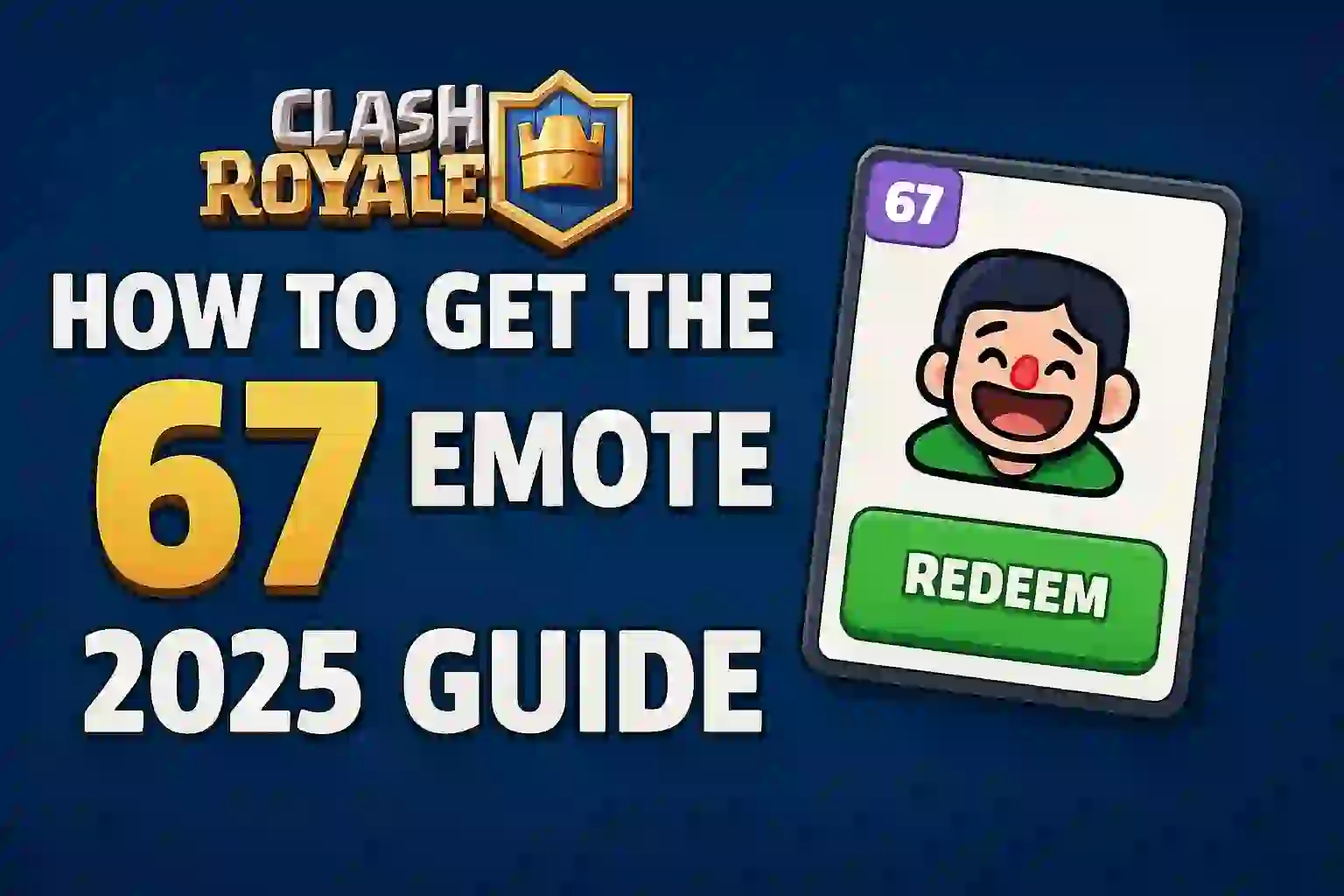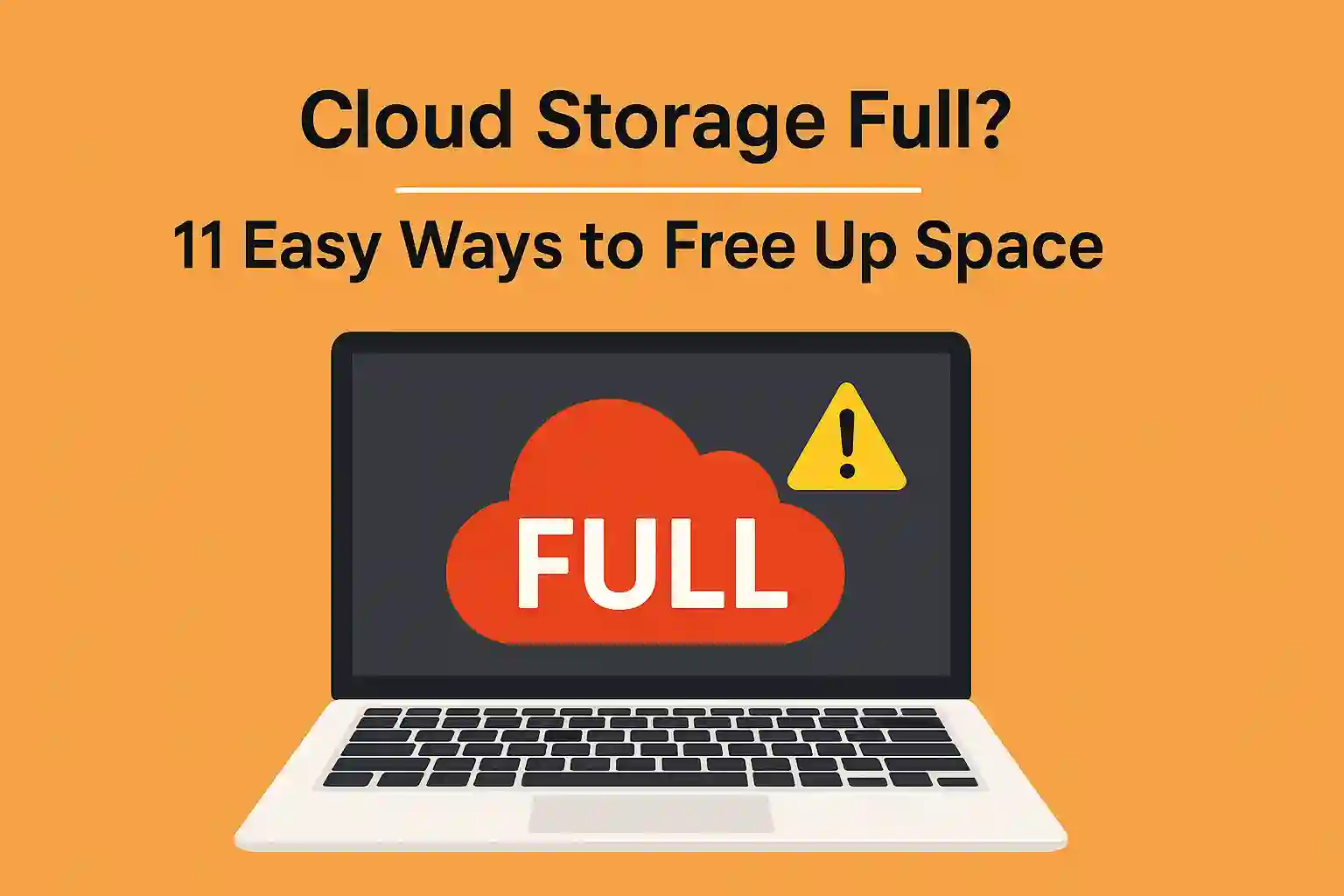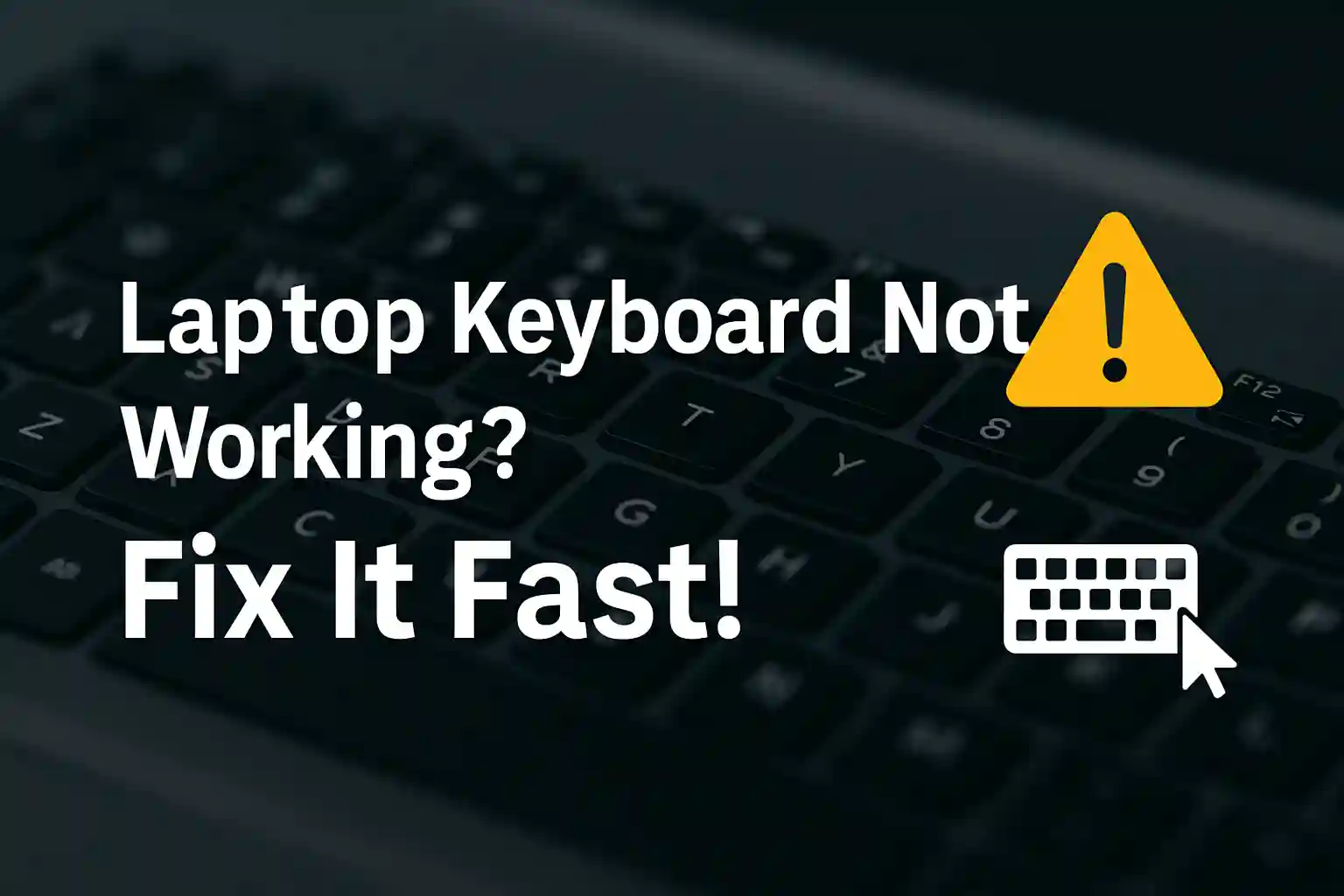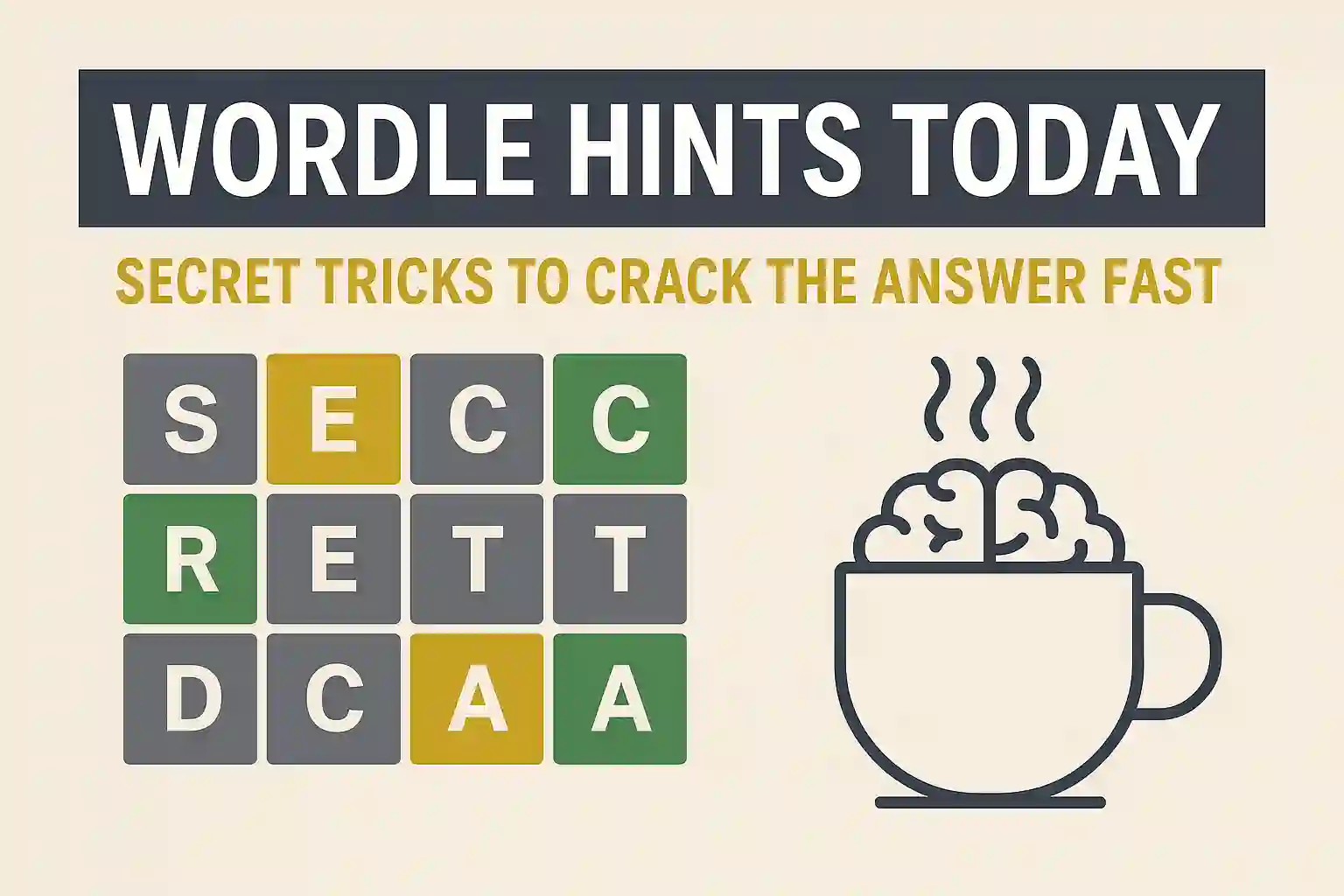Laptop Battery Drops from 100% to 90% Instantly? How to Fix It.
Ever had your laptop’s battery level plummet from 100% to 90% in a blink? It’s really annoying and confusing. This quick drop might signal a deeper issue that needs fixing.
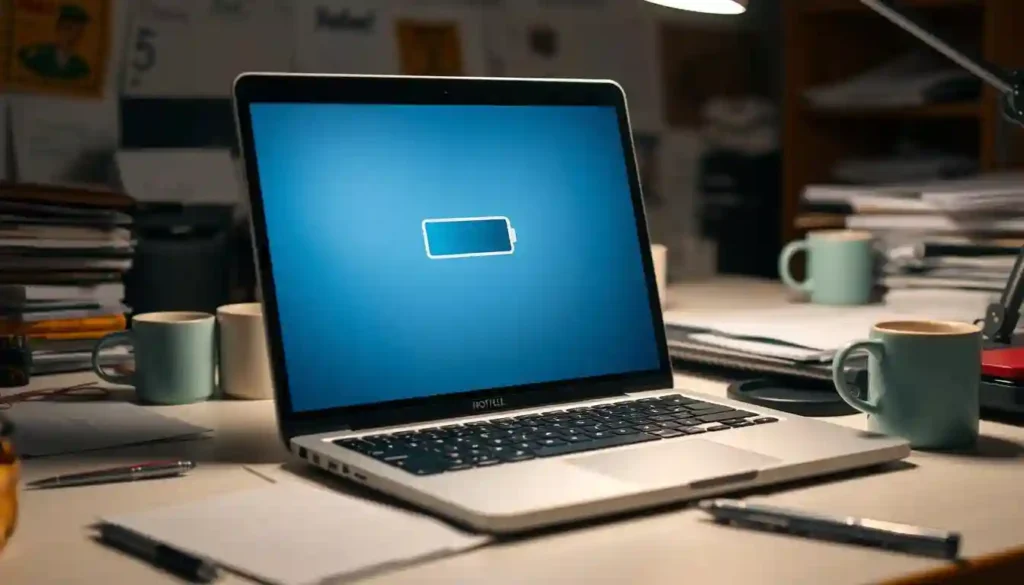
Table of Contents
ToggleA rapid battery drain messes up your work and shortens your device’s life. Knowing why this happens is key to solving it. We’ll look into why it happens and offer fixes to fix your device.
Key Takeaways
- Identify the causes of sudden laptop battery drain.
- Learn how to calibrate your battery for accurate readings.
- Discover software and hardware fixes to prevent rapid drain.
- Understand the importance of updating your device drivers.
- Explore ways to optimize your device’s power settings.
Understanding the Sudden Battery Drops
Many users are confused by their laptop’s battery suddenly dropping. This can happen when a laptop’s battery goes from 100% to 90% in an instant. Several reasons can cause this.
What Causes a Laptop Battery to Drop from 100% to 90% Instantly?
Several things can lead to this quick drop. Hardware issues like old battery cells play a part. Also, software glitches can mess with how the battery is reported.
“Aging batteries often suffer from capacity loss, leading to irregular discharge patterns,” as noted by battery experts.
Distinguishing Between Real and Reporting Issues
It’s important to tell real battery drain from reporting errors. Reporting errors can happen for a few reasons. They might be due to incorrect battery calibration or outdated battery drivers.
To check if it’s a real problem or just a reporting glitch, watch your laptop’s battery over a few charge cycles.
A study found that many users think battery reporting issues are real battery drain. This leads to unnecessary replacements or troubleshooting.
READ ALSO – How to Avoid Scams on Mobile Payment Apps in 2025
Why Accurate Battery Readings Matter
Laptop battery readings need to be accurate. This affects how well you work and how long your battery lasts. For those who use laptops all day, knowing the battery life is key.
Impact on Productivity and Mobile Work
Professionals on the move need to know their battery life. It helps them plan their day without running out of power. If the battery reading is off, it can cause work to be lost.
Key challenges faced by mobile workers due to inaccurate battery readings include:
- Unplanned downtime due to unexpected battery drain
- Difficulty in managing workload effectively
- Increased stress levels due to the uncertainty of battery life
Long-term Effects on Battery Health and Lifespan
Wrong battery readings can harm your battery over time. Deep discharges, which happen when the gauge is off, can shorten battery life. Also, lithium-ion batteries do better when not charged to 100% or drained too much.
Best practices to maintain battery health include:
- Keeping the battery level between 20% and 80% if possible
- Avoiding extreme temperatures
- Updating battery calibration periodically
Knowing the value of accurate battery readings helps you work better and keeps your battery healthy longer.
Common Causes of Rapid Battery Percentage Drops
If your laptop battery suddenly drops from 100% to 90%, there are several reasons why. Knowing these causes is key to fixing the problem. Let’s look at the main reasons for quick battery percentage drops.
Battery Calibration Issues
Battery calibration problems can make battery percentage readings wrong. Calibration helps the battery know when it’s full or empty. If your battery is not calibrated right, it might show a sudden drop in percentage. It’s important to calibrate your laptop battery regularly.
Aging Battery Cells and Capacity Loss
As battery cells get older, they lose their charge-holding ability. This means they can’t hold a charge as well, leading to more drops in battery percentage. You can slow down this aging with good care and maintenance.
Software and Driver Problems
Software and driver problems can also cause battery percentage drops. If your battery drivers are outdated or not working right, you might see wrong battery level readings. Keeping your drivers and software up-to-date is key for accurate battery percentage reports.
| Cause | Effect | Potential Solution |
|---|---|---|
| Battery Calibration Issues | Inaccurate battery percentage | Calibrate the battery |
| Aging Battery Cells | Reduced battery capacity | Replace the battery |
| Software/Driver Issues | Incorrect battery readings | Update drivers/software |
By knowing these common causes, you can start fixing the problem. Whether it’s calibrating your battery, getting a new one, or updating your software, there are ways to handle rapid battery percentage drops.
READ ALSO – 9 Cybersecurity Mistakes You’re Making & How to Fix Them
Diagnosing Your Laptop Battery Issue
To find out why your laptop’s battery is draining fast, you need to use built-in tools and sometimes third-party software. It’s key to know about the tools for checking battery health on Windows and macOS.
Using Windows Built-in Battery Reports
Windows has a built-in feature to make a battery report. To get this report, open Command Prompt as an admin and type powercfg /batteryreport. This command gives you a detailed report on your battery’s health, like its capacity and cycle count. The report is saved as an HTML file, easy to view in your web browser.
macOS Battery Health Information
For those using macOS, checking battery health is easy. Hold the Option key and click on the Apple menu, then choose System Information. Go to Power > Battery to see your battery’s condition, including cycle count and if it’s working right.
Third-Party Battery Diagnostic Tools
While built-in tools are helpful, third-party software can give more detailed info and extra features. Tools like BatteryCare for Windows or Coconut Battery for macOS show detailed battery stats, like capacity and cycle count. These tools can spot issues that built-in diagnostics might miss.
Using these tools helps you understand your laptop’s battery health better. You can find out why your battery percentage drops suddenly.
Laptop Battery Drops from 100% to 90% Instantly: Quick Fixes
If your laptop battery suddenly drops from 100% to 90%, there are quick fixes to try. These solutions aim to fix common problems and let you use your laptop again.
Power Cycling Your Laptop
One easy fix is to power cycle your laptop. First, shut it down and unplug the power cord. If you can, take out the battery too. Hold the power button for 30 seconds to clear any leftover power.
Next, plug in the power cord and turn on your laptop. See if the battery percentage is right now.
BIOS/UEFI Reset Methods
Resetting your BIOS/UEFI settings can also help. Start by restarting your laptop and getting into the BIOS/UEFI settings (usually by pressing F2, F12, or Del). Look for the reset option and choose it.
Save the changes and exit. Your laptop will restart. Then, check if the battery percentage is correct.
- Restart your laptop and enter BIOS/UEFI settings.
- Look for the reset option and select it.
- Save changes and exit.
Battery Connector Reseating (for Removable Batteries)
If your laptop has a removable battery, try reseating the battery connector. Turn off your laptop, take out the battery, and pull out the connector. Wait a few seconds and then put it back in.
Put the battery back in and turn on your laptop. See if the battery percentage is right now.
By trying these quick fixes, you might solve the problem of your laptop battery dropping from 100% to 90% instantly. If it doesn’t work, you might need to try more advanced steps or get help from a professional.
Calibrating Your Laptop Battery
Calibrating your laptop battery is key to keeping it healthy and getting accurate battery readings. Over time, batteries can lose their calibration, showing wrong battery percentages. This can lead to unexpected shutdowns or issues when not plugged in.
Battery calibration helps the battery gauge show the battery’s real capacity. It’s great for fixing problems like the battery percentage dropping fast from 100% to 90%. To calibrate, charge the battery fully, then discharge it completely, and charge it again to update the gauge.
Manual Calibration Steps for Windows Laptops
To manually calibrate a Windows laptop battery, follow these steps:
- Charge the laptop battery to 100%.
- Keep the laptop plugged in for at least two hours to ensure the battery is fully charged and to prevent it from discharging immediately.
- Unplug the laptop and use it on battery power until it shuts down due to a completely drained battery.
- Leave the laptop off for at least five hours to ensure the battery is fully discharged.
- Plug in the laptop and charge the battery to 100% without turning it on.
- Once the battery is fully charged, turn on the laptop and unplug it to complete the calibration cycle.
Manual Calibration Steps for MacBooks
For MacBook users, the calibration process is slightly different:
- Charge your MacBook to 100%.
- Keep it plugged in for at least two hours.
- Unplug and use your MacBook on battery power until it goes to sleep due to low battery.
- Save any open work and wait for the MacBook to shut down or put it to sleep.
- Leave it off or in sleep mode for at least five hours.
- Plug in your MacBook and charge it to 100%. The calibration is complete once it’s fully charged.
Automated Calibration Tools and Utilities
Some laptops have built-in tools for battery calibration. For Windows laptops, check the manufacturer’s website for software or BIOS updates. MacBooks manage calibration through the system, but keeping the OS updated is important.
Automated tools make calibration easier and ensure it’s done right. But, if these tools aren’t available, manual calibration is a good backup.
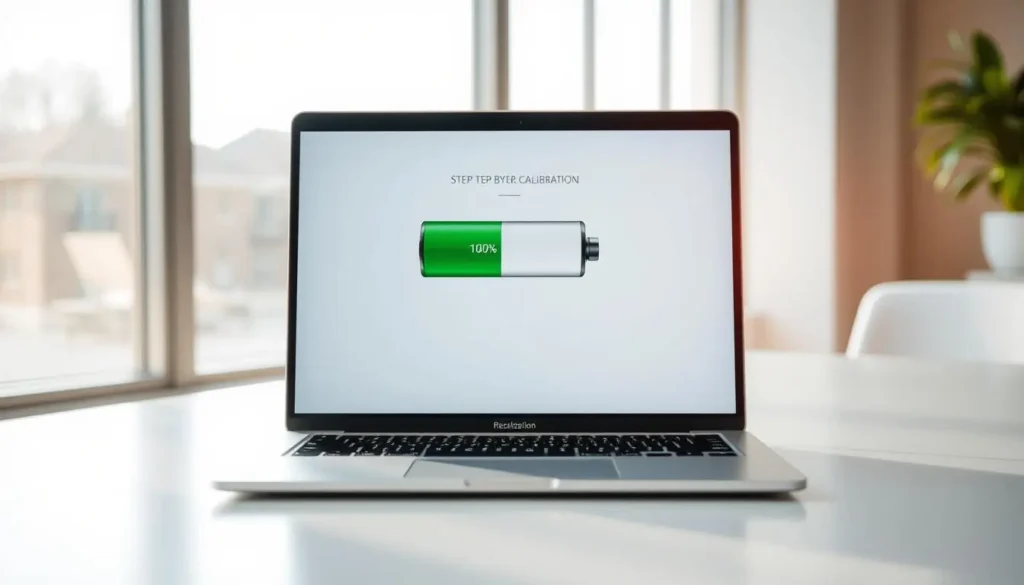
| Calibration Method | Windows Laptops | MacBooks |
|---|---|---|
| Manual Calibration | Charge to 100%, discharge completely, charge again | Charge to 100%, discharge to sleep, charge again |
| Automated Calibration | Check manufacturer’s software or BIOS updates | Managed by the system, ensure OS is up to date |
Calibrating your laptop battery regularly keeps it healthy and accurate. Whether you have a Windows laptop or a MacBook, following the right steps can fix battery percentage drops.
READ ALSO – TorrentGalaxy vs 1337x vs Pirate Bay: Which is Best?
Updating Critical Software to Resolve Battery Drain
Software updates are key to fixing sudden battery drops. Keeping your laptop’s software current helps manage battery life better and boosts performance.
BIOS/UEFI Updates for Better Power Management
Updating your laptop’s BIOS/UEFI firmware is essential for better power use. BIOS/UEFI updates often bring fixes for battery calibration and power control. Here’s how to update:
- Visit the manufacturer’s website for updates.
- Follow the update instructions carefully.
- Keep your laptop plugged in during the update to avoid issues.
Battery Driver Updates and Installation
Battery drivers are vital for your laptop’s battery to work right. Old drivers can cause battery level errors and other problems. Here’s how to update your drivers:
- Open your Device Manager.
- Find the ‘Batteries’ section and expand it.
- Right-click on ‘Microsoft AC Adapter’ and ‘Microsoft Battery’ (or similar) and choose ‘Update driver’.
- Follow the prompts to find and install any updates.
Operating System Updates and Battery Patches
Operating system updates often include fixes for better battery life. To keep your OS current:
- Turn on automatic updates in your OS settings.
- Check for updates regularly.
- Install all suggested updates, as they may fix battery issues.
By updating your BIOS/UEFI, battery drivers, and operating system, you can lower sudden battery drops. This improves your laptop’s battery health overall.
Power Settings Optimization to Prevent Battery Drain
Optimizing your laptop’s power settings is key to avoiding battery drain and extending its life. A few tweaks can greatly improve your laptop’s battery life.
Windows Power Plans and Advanced Settings
For Windows users, power plans are essential for managing battery life. To access these settings, go to the Control Panel, select “Power Options,” and pick a plan that fits your needs. The “Balanced” plan is best for most users, balancing performance and power saving.
To further optimize, click on “Change plan settings” and then “Change advanced power settings.” Here, you can adjust settings like processor power management and disk power management to improve energy efficiency.
| Power Plan | Description | Battery Life Impact |
|---|---|---|
| Balanced | Balances performance and power saving | Moderate |
| Power Saver | Prioritizes power saving over performance | High |
| High Performance | Prioritizes performance over power saving | Low |
macOS Energy Saver Settings Optimization
On macOS, you can optimize energy saver settings to prevent battery drain. To do this, go to System Preferences, select “Energy Saver,” and adjust the settings to your liking. You can choose to put the hard disks to sleep when possible and slightly dim the display while on battery power.
Tips for macOS Users:
- Enable “Slightly dim the display while on battery power” to conserve energy.
- Check “Put hard disks to sleep when possible” to reduce power consumption.
Display and Sleep Settings Adjustments
Adjusting your display and sleep settings can also help prevent battery drain. Lowering the screen brightness or setting the display to turn off after a shorter period of inactivity can make a big difference.
For Windows: Go to “Display settings” and adjust the brightness. You can also set the display to turn off after a certain period under “Power & sleep settings.”
For macOS: Go to “Displays” in System Preferences and adjust the brightness. You can also set the display to sleep after a shorter period under “Energy Saver” preferences.
By implementing these power settings optimizations, you can effectively troubleshoot and fix laptop battery drain issues, improving your overall laptop experience.
READ ALSO – iPhone Pro vs. Pro Max: Which One Is Right for You?
Background Processes and Battery Consumption
Background processes can drain your laptop battery fast. They use power without you even knowing it. This can cut down your battery life a lot.
Identifying Battery-Draining Applications
To stop your battery from draining quickly, find out which apps use the most power. Windows and macOS have tools to help you see this.
- On Windows, use the Task Manager to sort apps by power usage.
- On macOS, the Activity Monitor shows which apps use the most power.
Knowing which apps use a lot of power helps you limit their impact on your battery.
Managing Startup Programs for Better Battery Life
Controlling which programs start when you turn on your laptop is key. Many apps start automatically and use resources and power.
- On Windows, manage startup programs in the Task Manager or Settings app.
- On macOS, adjust startup programs in System Preferences under Users & Groups.
By choosing which programs start up, you can improve your laptop’s battery life and performance.
Browser Extensions and Background Services
Browser extensions and background services can also drain your battery. Some extensions run all the time, using CPU and power.
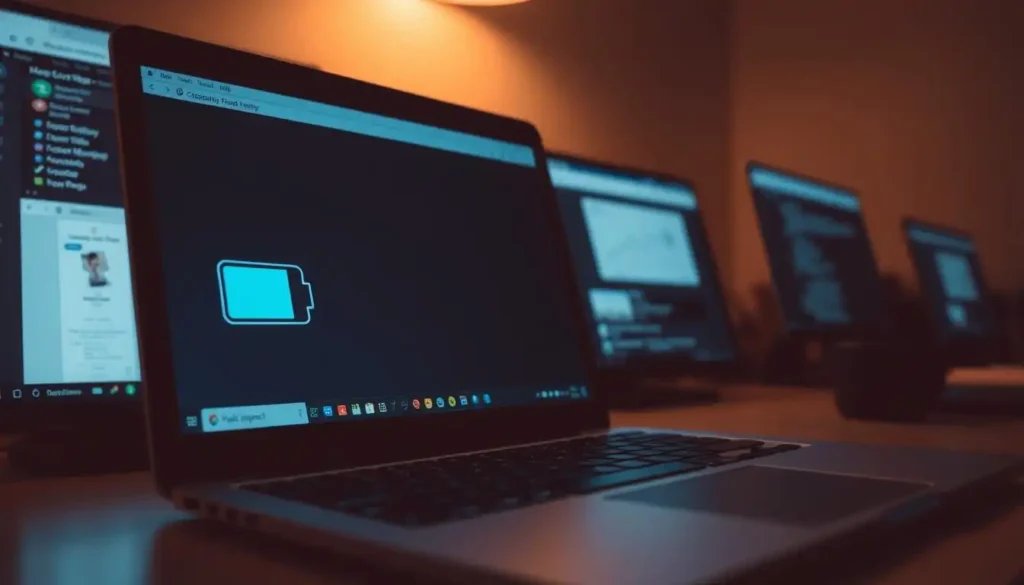
To fix this, check your browser extensions and disable or remove non-essential ones. Also, watch out for background services that aren’t needed.
- Look at your browser’s settings to manage extensions and background processes.
- Think about using a browser with power-saving features.
Hardware Solutions for Persistent Battery Issues
When software fixes don’t work, it’s time to look at hardware solutions. For laptops with ongoing battery problems, trying hardware fixes is a good next step.
Battery Replacement Options and Considerations
If your laptop battery is old or damaged, replacing it might be the simplest fix. It’s important to check if your laptop’s battery can be removed or if it’s built into the system.
- Removable Batteries: If your laptop’s battery can be taken out, finding a new one is straightforward. You can buy a replacement from the maker or a third-party seller.
- Integrated Batteries: If your laptop’s battery is not removable, replacing it is more complex. You might need a professional to do it.
OEM vs. Third-Party Batteries: Pros and Cons
When you need a new battery, you can choose between OEM and third-party batteries.
| OEM Batteries | Third-Party Batteries | |
|---|---|---|
| Quality | Guaranteed to work well and be compatible | Quality can vary; some are good, others not so much |
| Price | Usually costs more | Often cheaper than OEM batteries |
| Warranty | Usually comes with a warranty from the maker | Warranty depends on the seller; some offer none |
When to Seek Professional Repair Services
If you’re not sure about replacing the battery yourself or if it’s hard to do, get professional help. Also, if your laptop is under warranty, contact the maker for repair or replacement options.
- Check Warranty: First, see if your laptop is under warranty. If it is, the maker might cover the repair or replacement.
- Professional Diagnosis: Experts can find the problem and fix it, whether it’s a new battery or something else.
Exploring these hardware solutions can help fix your laptop’s battery problems and make your device last longer.
READ ALSO – Why Is My iPhone Battery Draining So Fast? 15 Real Fixes
Preventative Measures to Maintain Battery Health
Keeping your laptop’s battery in top shape is key to its long-term performance. Simple habits can greatly extend your battery’s life.
Optimal Charging Practices (80-20 Rule)
The 80-20 rule is a great way to care for your battery. Try to keep it between 20% and 80% charged. Staying away from full discharges and recharges helps your battery last longer. If you must store your laptop, charge it to about 50% first.
Temperature Management and Heat Concerns
High temperatures can harm your battery. Heat shortens your battery’s life. Use your laptop in a cool, well-ventilated spot. Clean your laptop’s fans and vents to keep it cool.
Storage Recommendations for Unused Laptops
When storing your laptop, keep it in a cool, dry spot. Avoid extreme temperatures. If you can, remove the battery and follow the maker’s storage tips. For non-removable batteries, turn off your laptop and store it with a 50% charge.
By following these tips, you can keep your battery healthy. This ensures your laptop works well for longer. Regular care and smart use are essential for a long-lasting battery.
When Software Fixes Don’t Work: Advanced Troubleshooting
When software fixes don’t solve laptop battery draining fast, you need to try more. It’s frustrating when your laptop’s battery percentage drops quickly. This can mess up your work or daily life.
Checking for Hardware Faults with Diagnostic Tools
Start by checking for hardware problems with diagnostic tools. These tools can spot issues with your laptop’s battery or charging circuit. They help find out why your battery is draining fast.
Diagnostic Steps:
- Use built-in diagnostic tools from your laptop’s maker.
- Run third-party diagnostic software for hardware scans.
- Check battery health and capacity with special tools.
Factory Reset Considerations and Procedures
If tools don’t find any hardware problems, or if issues keep coming back, a factory reset might be needed. But, be careful because it will wipe out all your data.
Before Proceeding:
- Backup all important files and data.
- Make sure you have the right installation media or recovery info for your OS.
- Remember, a factory reset will delete all apps and settings.
Consulting Manufacturer Support Resources
If a factory reset doesn’t fix it, or if you’re not sure about it, talk to the manufacturer’s support. Look at their online help, forums, or contact their customer service.
Support Options:
- Check the manufacturer’s website for troubleshooting guides and FAQs.
- Join community forums where people share solutions.
- Reach out to customer support by phone, email, or live chat for help.
By trying these advanced steps, you can find and fix the problem. This should stop your laptop battery from draining fast or its percentage from dropping quickly.
Conclusion
Dealing with a laptop battery that drops from 100% to 90% instantly can be frustrating. But, there are steps you can take to fix it. Understanding why this happens helps you prevent it.
To fix the issue, you need to find out what’s causing it. Use built-in battery reports and calibrate your battery. Also, keep your software up to date. These steps can help a lot.
Optimizing power settings and managing background processes also helps. Plus, charging your battery correctly can make it last longer. Try these tips to keep your battery healthy.
If your laptop battery is draining fast, try the troubleshooting tips in this article. These solutions can help keep your battery in good shape. Regular updates and monitoring battery health also prevent drain issues.
FAQ
Why does my laptop battery drop from 100% to 90% instantly?
Several things can cause this problem. It might be due to battery calibration issues, old battery cells, or software problems. A faulty battery sensor could also be the culprit.
How can I diagnose my laptop battery issue?
You can use tools like Windows Battery Report or macOS Battery Health Information. Or, try third-party diagnostic software. These tools can help you figure out what’s wrong with your battery.
What is battery calibration, and how does it help?
Battery calibration means letting your battery drain to 0% and then charging it to 100%. This helps your laptop accurately guess how long your battery will last. It can also fix sudden drops in battery percentage.
Can updating my laptop’s BIOS/UEFI or operating system help with battery drain issues?
Yes, updating your BIOS/UEFI or operating system can help. It improves power management and fixes bugs that might be causing battery drain.
How can I optimize my power settings to prevent battery drain?
Adjust your power plan settings to use less power. Turn down your screen brightness and stop unnecessary background processes. These steps can help save your battery and make it last longer.
What are some common background processes that can drain my laptop battery?
Processes like resource-intensive apps, startup programs, and services like Bluetooth and Wi-Fi can drain your battery. They use up power even when you’re not actively using them.
Should I replace my laptop battery, and what are my options?
If your battery is old or damaged, replacing it might be the best choice. You can choose between OEM batteries or third-party alternatives. Each has its own advantages and disadvantages.
How can I maintain my laptop battery’s health?
Follow the 80-20 rule for charging, manage your laptop’s temperature, and store it properly when not in use. These steps can help your battery last longer.
What should I do if software fixes don’t resolve my laptop battery issue?
If software fixes don’t work, you might need to do more advanced troubleshooting. Check for hardware faults, perform a factory reset, or seek help from the manufacturer.
Is it normal for my laptop battery percentage to fluctuate rapidly?
No, rapid changes in battery percentage are not normal. They can mean there’s a problem, like a faulty sensor or calibration issue. You should investigate and fix the cause to stabilize your battery readings.