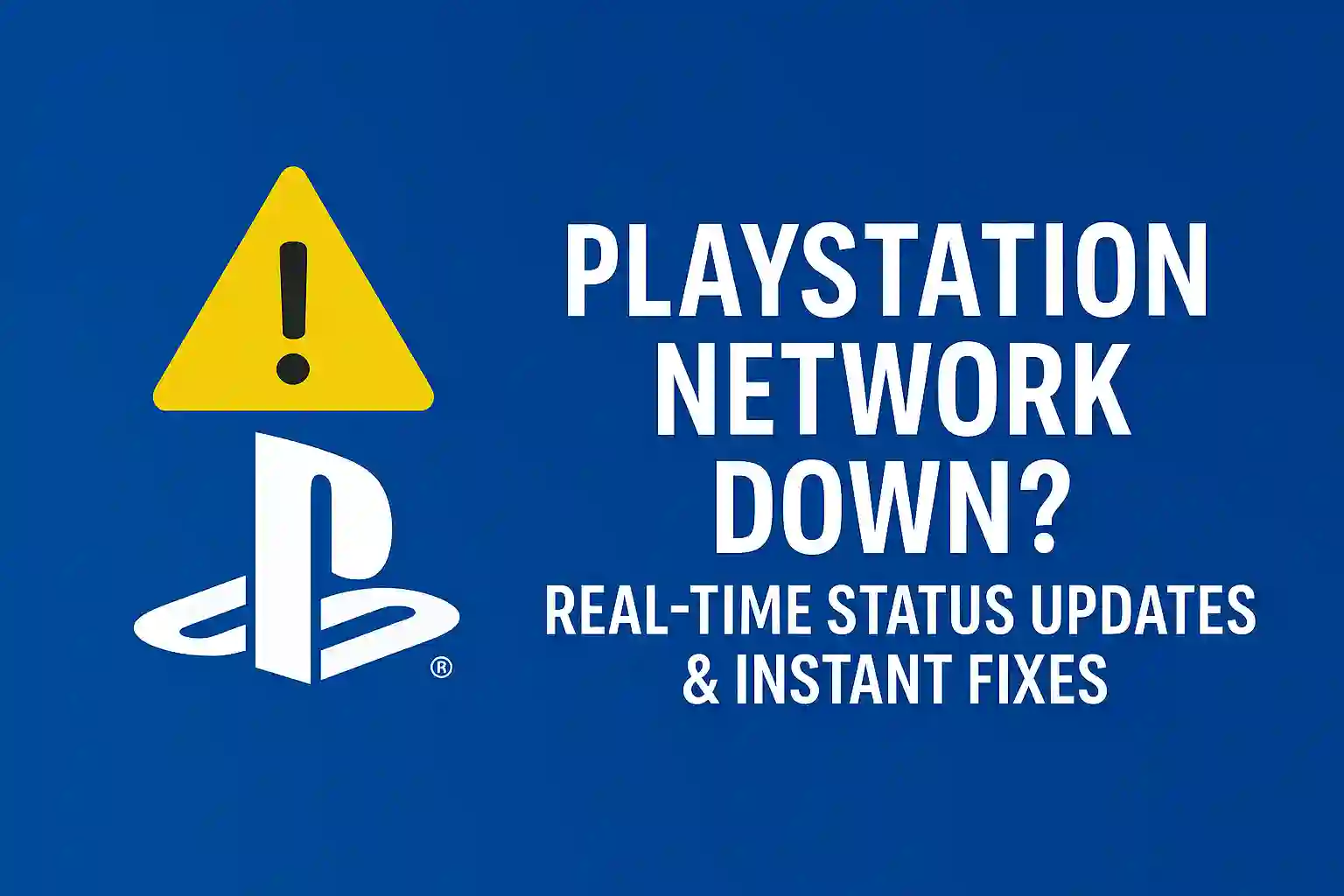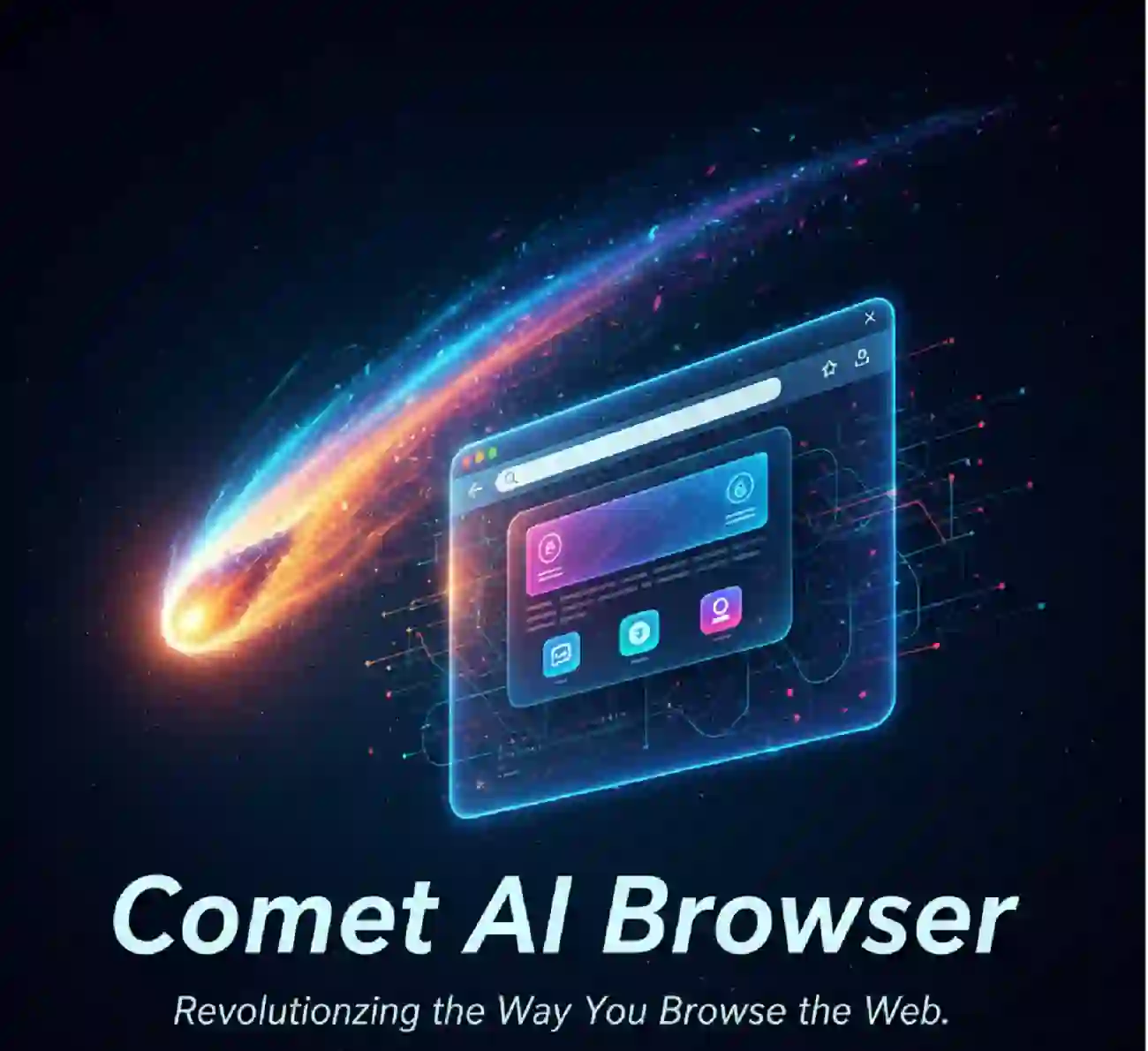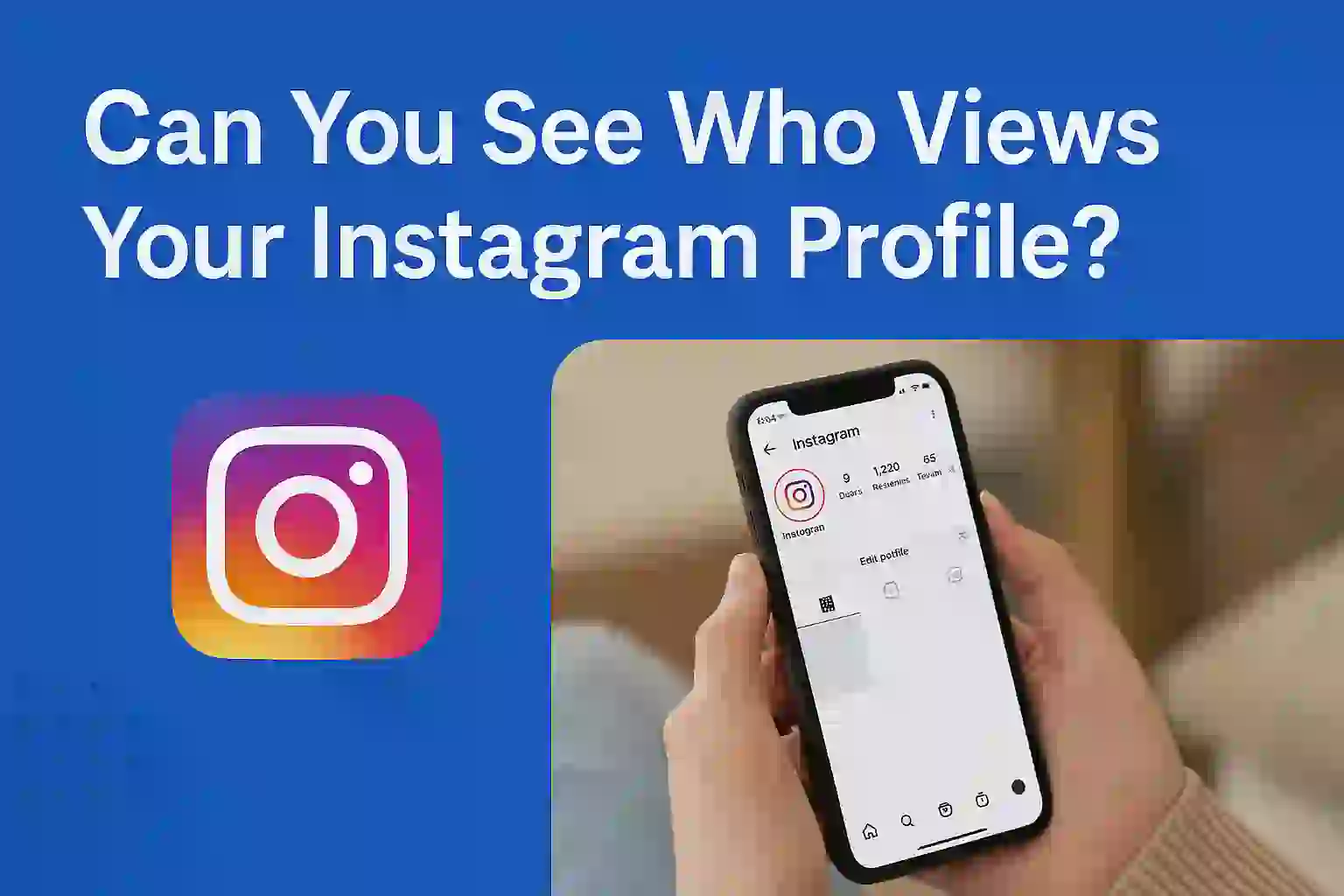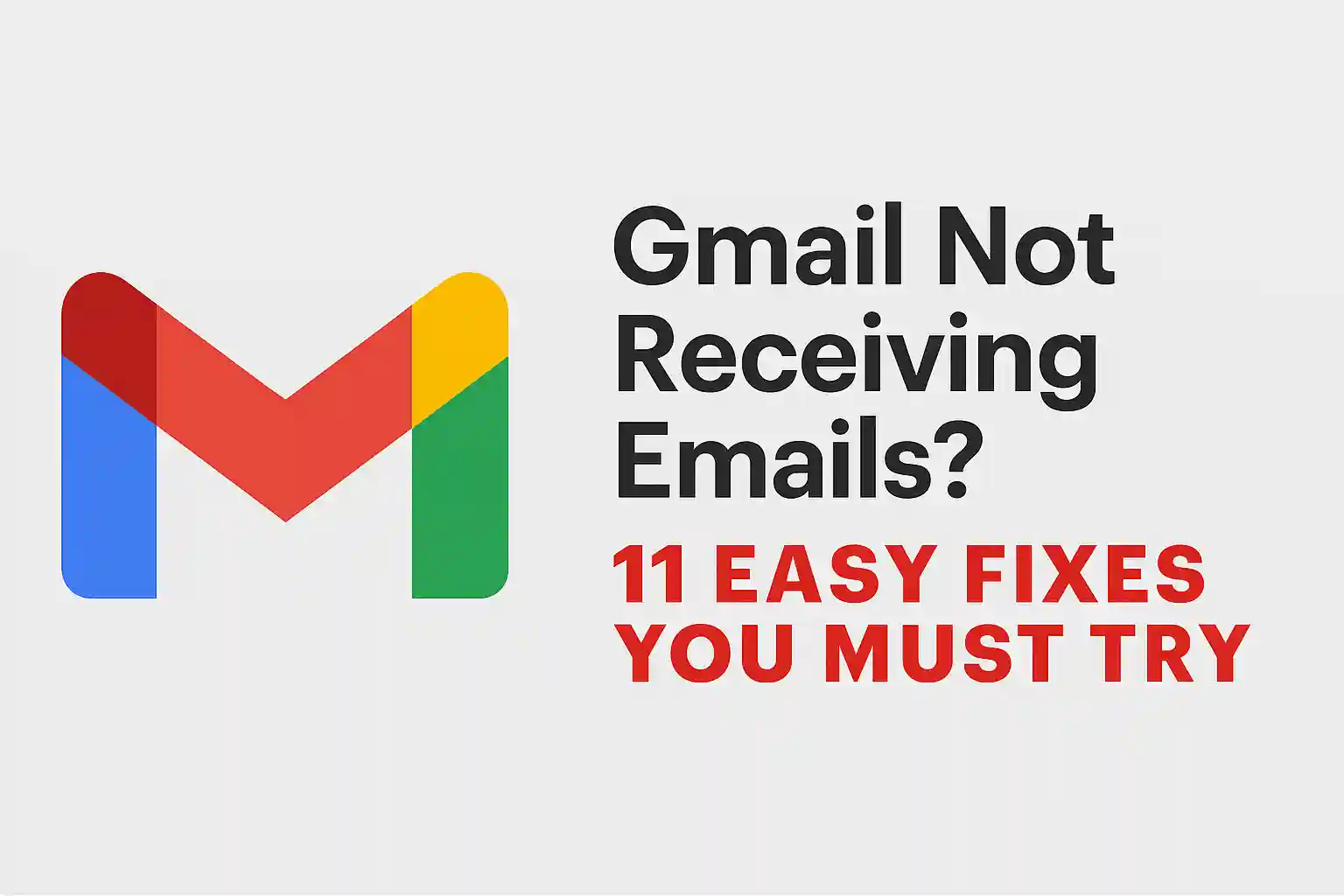Laptop Battery Draining Fast? 15 Easy Fixes to Make It Last Longer

Table of Contents
Toggle1. Introduction
Is your laptop battery draining too fast? You might feel frustrated when it suddenly runs out of power. This problem is common and can really mess up your day.
Whether you’re studying, working, or traveling, a dead battery is a big problem. It limits your freedom and can ruin your plans. We all need our laptops for important tasks, and a short battery life is a big hassle.
But, the good news is that fast battery drain is often easy to fix. It might be due to simple settings, too many apps, or neglecting maintenance. This guide will help you fix your laptop battery issues. We’ll cover solutions for Windows, macOS, and other laptops. By making a few changes, you can make your laptop last longer and work better.
2. Why Is Your Laptop Battery Draining So Fast?
Before we dive into fixes, let’s understand why your battery drains fast. Think of your laptop’s battery like your car’s gas tank. Using too many features or keeping the screen bright too high can drain it quickly.
There are two main reasons for battery drain: software and hardware issues. Software problems are often easier to solve. These include apps that use too much power, outdated drivers, or wrong power settings. Hardware issues might be an old battery or parts that use too much power. Knowing the cause helps you find the right solution to improve your laptop’s battery life.
3. 15 Easy Fixes to Make Your Laptop Battery Last Longer
Now, let’s look at 15 easy ways to improve your laptop’s battery life. These fixes are simple to do and can help your laptop last longer.
3.1 Lower Screen Brightness
Your laptop’s screen uses a lot of power. A brighter screen means more energy use. Lowering the brightness can help your battery last longer.
Most laptops have shortcut keys to adjust brightness. You can also change it in your operating system’s settings. Making it a habit to lower the brightness can save a lot of power.
3.2 Close Background Apps
Many apps keep running in the background, using your laptop’s resources. This includes email clients, cloud storage, and social media apps. Closing these apps can save a lot of power.
Windows users can open the Task Manager to find and close apps using too much power. Mac users can use Activity Monitor. Regularly closing unnecessary apps can help your battery last longer.
READ ALSO – Easily Record WhatsApp Calls on Android and iPhone (Legally)
3.3 Turn Off Wi-Fi and Bluetooth When Not Needed
Wi-Fi and Bluetooth are handy, but they use power even when idle. Your laptop searches for networks or devices, using energy. If you’re offline, watching a movie, or not connected, turn off Wi-Fi.
Also, if you’re not using Bluetooth for a mouse, headphones, or other accessories, switch it off. You can quickly toggle these connections on and off through your laptop’s settings. Making it a habit to turn off unused connections laptop can save you minutes or hours of battery life.
3.4 Use Battery Saver or Power Mode
Windows and macOS have built-in features to save battery. On Windows, enable battery saver mode to reduce background activity and lower screen brightness when low. On macOS, adjust “Energy Saver” or “Battery” settings to save power.
These modes help your battery last longer by making smart adjustments. Regularly using the battery saver mode laptop is an easy way to extend your runtime, crucial when away from a power outlet.
3.5 Turn Off Keyboard Backlight
A backlit keyboard is great for dark places, but it drains battery. It’s an often overlooked drain source because the light seems small. But those tiny LEDs add up, even over time.
If you’re in a well-lit area or don’t need the backlight, turn it off. Most laptops have a function key or a combination of keys to toggle the backlight. Learning to disable keyboard backlight laptop when not needed can save power, extending your battery life.
3.6 Control System Cooling & Fan Usage
When your laptop works hard, it gets hot. To avoid overheating, its fans spin faster, using more power. If your laptop feels warm or its fans run fast, it’s working too hard.
Ensure your laptop has good airflow; don’t block vents. Use a cooling pad for demanding tasks. For advanced users, tools like SpeedFan can monitor temperatures and adjust fan speeds. Keeping your system cool prevents power-hungry fan activity and protects your battery.

3.7 Disable Location and Background Sync
Many apps use location services and sync data in the background. While useful, these processes use power. If you don’t need location info or immediate data sync for some apps, disable these features.
On Windows, go to “Privacy & security” settings, then “Location” and “Background apps.” On macOS, check “Security & Privacy” and “Network.” Learning to disable location services Windows/macOS and background app refreshes can save power, making your battery last longer.
READ ALSO – Top 10 Cybersecurity Threats to Watch in 2025.
3.8 Unplug External Devices (USBs, Hard Drives, etc.)
Any device connected to your laptop uses power from your battery. This includes USB mice, external hard drives, and even charging phones. Even small devices like USB sticks use energy.
When you’re on battery and don’t need a device, unplug it. This simple step can save a lot of power. It helps extend your laptop’s battery life.
3.9 Update Your OS and Drivers
Software updates improve your laptop’s performance and battery life. They fix bugs and make your laptop work better. Updates for your OS and drivers are crucial.
Outdated drivers or software can waste power. Regularly update your laptop to keep it running efficiently. This improves your battery life.
3.10 Manage Startup Programs
Many apps start automatically when you turn on your laptop. Some are essential, but many are not. They use up resources and battery power.
You can manage these programs. On Windows, use Task Manager to disable unnecessary apps. On macOS, manage apps in System Settings. This keeps your laptop efficient and saves energy.
3.11 Use Lightweight Apps and Browser Tabs
The apps you use and browser tabs open can drain your battery. Heavy apps and too many tabs use a lot of power. Some browsers are more power-hungry than others.
Try using lightweight browsers like Microsoft Edge or Mozilla Firefox when on battery. Close unnecessary tabs to save memory and power. This can greatly improve your battery life.
READ ALSO – How to Avoid Scams on Mobile Payment Apps in 2025
3.12 Calibrate Your Battery (for older laptops)
Battery calibration helps your laptop accurately show battery life. It’s not about increasing battery capacity. It’s about fixing the “fuel gauge” to avoid sudden shutdowns.
To calibrate, charge your laptop fully, then let it drain until it turns off. Then, recharge it fully again. This process is mainly for older laptops. It helps avoid unexpected shutdowns and gives a better battery life reading.
3.13 Reduce Screen Timeout and Sleep Settings
Your laptop’s screen uses a lot of power. Keeping it on too long wastes battery life. Most laptops have long screen timeout settings by default.
Setting your display to turn off after 2-5 minutes of inactivity saves power. Adjusting your laptop’s sleep settings to turn off sooner also helps. You can find these settings in your operating system’s power options.
Learning to set laptop sleep settings and screen timeouts can prevent battery drain. This is important during brief breaks or when you step away from your computer.
3.14 Use Trusted Antivirus to Remove Malware
Malware can run in the background, using CPU resources and battery. It might mine cryptocurrency or send spam without your knowledge. This can make your laptop battery draining fast unexpectedly.
Using a trusted antivirus program and scanning your system regularly can help. Keeping your antivirus definitions up to date is key. A clean system from malware affecting laptop battery health is essential for better power use.
3.15 Replace the Battery (If Nothing Works)
If your laptop battery draining fast persists after software fixes, it might be time for a new battery. Laptop batteries degrade over time and charge cycles. Signs you need a new battery include it not holding a charge, charging quickly then draining fast, or shutting down unexpectedly.
You can use battery health checker tools to check your battery’s health. Knowing when to replace laptop battery is crucial for better portability.
4. Bonus Tips to Improve Battery Health
Improving your laptop’s battery life is not just about using it efficiently. It’s also about maintaining its health over time. These bonus tips focus on good practices that can significantly improve battery longevity.
Firstly, keep your device cool. Heat can damage your battery. Avoid using your laptop on soft surfaces and ensure good airflow.
Secondly, avoid full 0–100% charge cycles daily. Modern batteries prefer partial charges. Try to keep your battery between 20% and 80% charge for optimal health.
Always use the original charger or a high-quality, compatible charger. Generic or low-quality chargers can damage your battery. Lastly, if you plan to store battery at 50% if unused for long periods, charge it to 50-60% before storing. Storing a battery completely empty or full can harm its capacity.

5. Tools & Software to Monitor Battery Usage
Knowing how your laptop uses its battery is key to making it last longer. There are many tools, both built-in and third-party, that offer insights into your battery’s health and usage.
Windows users can check the Battery Usage feature in Settings (System > Battery) to see which apps use the most power. The powercfg /batteryreport command in Command Prompt creates a detailed HTML report. This report shows your battery’s capacity, charge cycles, and usage history. For more detailed info, tools like BatteryInfoView and HWMonitor are great. They show battery information, charge/discharge rates, and health, and also monitor temperatures and fan speeds.
macOS users have great built-in tools. Go to System Settings > Battery to see detailed usage statistics. You’ll get a graph of your battery level over the last 24 hours and a list of apps using the most energy. The “Health Information” section shows your battery’s maximum capacity and cycle count. These built-in tools in Windows/macOS are usually enough for most users to track battery consumption and find problem apps or settings. Checking these tools regularly can help you fix issues before they get worse.
READ ALSO – Why Is My iPhone Battery Draining So Fast? 15 Real Fixes
FAQs
1. Why is my laptop battery draining even when it’s off?
Even when turned off, some laptops use a little power to keep components running or if “fast startup” features are on. This is usually small, but big drains could mean a hardware problem or a bad battery.
2. Can a virus cause my laptop battery to drain quickly?
Yes, definitely. Malware and viruses can run in the background, using a lot of CPU, memory, and network resources. This leads to fast battery drain. It’s important to run regular antivirus scans.
3. Does leaving my laptop plugged in ruin the battery?
Modern laptops have smart charging circuits that stop charging when the battery is full. So, leaving it plugged in usually doesn’t harm it. But, always being charged to 100% can slightly speed up battery wear over time compared to partial charges.
4. What’s the best charge percentage to unplug my laptop?
For your laptop’s battery to last longer, keep it between 20% and 80% charged. Unplug it when it hits 80%. Plug it back in when it falls to 20-30% to extend its life.
5. How long should a laptop battery last in 2025?
In 2025, a new laptop battery should last 8 to 15 hours for everyday tasks. This depends on the model and how you use it. Gaming or video editing will cut down on this time.
6. Is it okay to use the laptop while charging?
Yes, it’s okay and even good to use your laptop while it’s charging. Modern laptops are made to handle this without harming the battery or device.
7. Can overheating permanently damage the battery?
Yes, overheating can damage your battery. High temperatures speed up chemical reactions inside the battery. This can permanently reduce its capacity over time.
8. Should I use battery saver mode all the time?
You can, but it might slow down your laptop a bit. If you’re worried about battery life and don’t need top performance, using battery saver mode all the time is a good choice.
9. Can background apps really cause fast drain?
Absolutely. Apps that run in the background can use a lot of resources. This can lead to quick battery drain.
10. Is fast charging bad for laptop battery health?
Generally, no. Laptops are built to handle fast charging. While it might get a bit warmer, it’s usually okay for your battery’s health.
Final Words & Summary
A laptop with a fast-draining battery can be frustrating. But, there are many ways to fix this. We’ve shared 15 easy fixes to make your laptop battery last longer.
Remember, many things affect your battery’s performance. So, try multiple fixes for best results. A mix of setting tweaks, app management, and good battery care can make a big difference.
Don’t let a dying battery stop you from working or having fun. Take charge of your laptop’s power! If you’re still facing battery issues, you might need a pro’s help. You can contact your device support or consider professional service for more help. We’re here to answer any more questions about your laptop’s battery or other laptop tips you need.