Top 11 Most Common iPhone Problems and How to Fix Them
Are you facing iPhone problems and don’t know what to do? You’re not alone. Many users experience common iPhone problems like battery draining fast, apps crashing, or the device not charging. These issues can be frustrating, but most of them have simple solutions. In this guide, we’ll cover the top 11 most common iPhone problems and show you how to fix them step-by-step. Whether it’s a software glitch or a hardware issue, this article will help you troubleshoot quickly. Let’s make your iPhone work like new again.
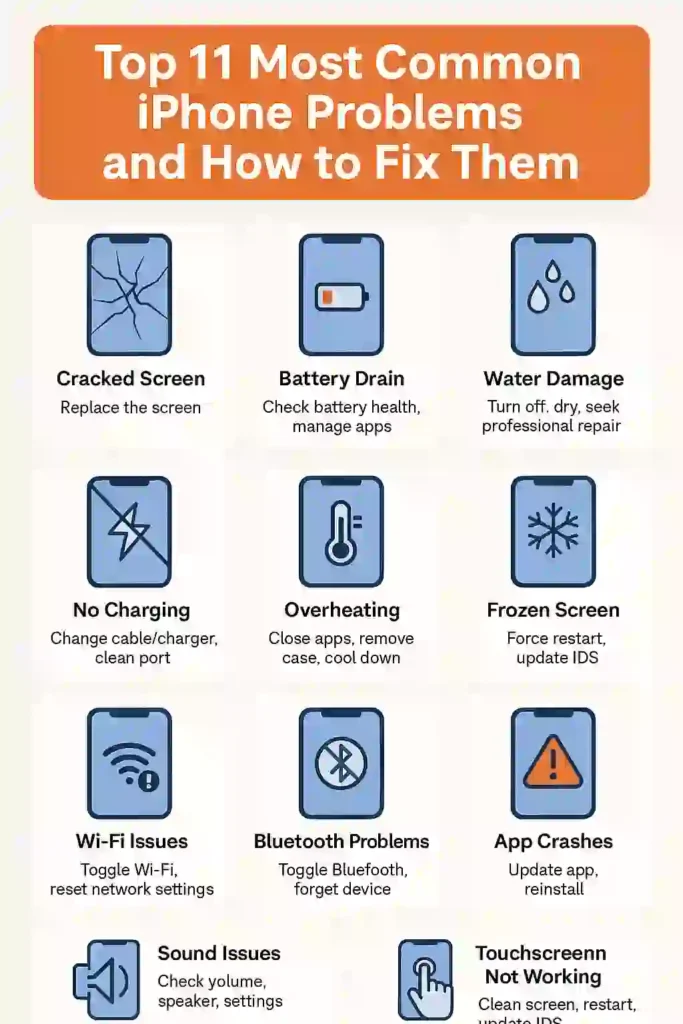
Table of Contents
ToggleWe’ll look at the most common iPhone issues and share troubleshooting tips to fix them. Whether it’s a small problem or a big one, our guide will help you fix it. You’ll be back to using your iPhone without any hassle.
Key Takeaways
- Identify the most common iPhone problems
- Learn how to troubleshoot iPhone issues
- Discover practical tips to fix iPhone malfunctions
- Understand how to resolve software glitches
- Get tips on maintaining your iPhone’s performance
Understanding Common iPhone Issues in 2025
Our iPhones are key to our daily lives. But, they can face problems over time. Knowing why these issues happen helps keep our devices running well and lasting longer.
Why iPhones Develop Problems Over Time
iPhones, like all gadgets, wear out. Parts can break down, and software can get too big. Things like battery health, how much storage you have, and physical damage can cause problems.
| Factor | Impact on iPhone |
|---|---|
| Battery Health | Reduced battery life and unexpected shutdowns |
| Storage Capacity | Slower performance and inability to install updates or apps |
| Physical Stress | Screen damage, water ingress, and internal component damage |
The Impact of iOS Updates on Device Performance
iOS updates aim to make our devices safer and faster. But, they can slow down older phones or cause app problems. It’s important to think about the good and bad of updates, considering your phone’s age and what it can do.
Knowing what makes iPhones have problems and how updates affect them helps us keep our devices in top shape. This way, we can enjoy our iPhones for longer.
READ MORE – How to Extend an iPhone’s Battery Life and Keep It Healthy
1. iPhone Not Charging: Causes and Solutions
When your iPhone won’t charge, it’s really frustrating. This problem can come from many sources. It might be the Lightning port, the charging cable, or even a software glitch.
Identifying Lightning Port Damage and Debris
The Lightning port often breaks because it’s used so much. Look for any damage or debris in the port. Use a flashlight and magnifying glass to spot dust or lint.
Cleaning the port with a soft brush or cotton swab might fix the problem.
Troubleshooting Faulty Cables and Adapters
A bad charging cable or adapter can stop your iPhone from charging. Try using a different one to find the problem. Check for wear like fraying or bent pins, which means it needs to be replaced.
Software-Related Charging Issues
At times, the problem is with the iPhone’s software. Make sure your device has the latest iOS. Updates often fix bugs that cause charging issues.
Restarting your iPhone or doing a soft reset can also help.
Quick Fixes: Try a different power source, clean the Lightning port, or restart your iPhone.
As Apple Support advises, “If your iPhone won’t charge, try a different cable or adapter, or clean the charging port.”
“The most frustrating thing is when your iPhone won’t charge, and you don’t know why.” – Anonymous iPhone user
2. Battling Fast Battery Drain on Your iPhone
Fast battery drain on your iPhone can really mess up your day. Many things can cause this problem. These include apps that use a lot of battery, wrong settings, and how old your battery is.
Identifying Battery-Hungry Apps and Services
Some apps use more battery than others. To find out which ones, go to Settings > Battery. You’ll see a list of apps and how much battery they use. Look for apps that use a lot of battery and think about using them less or updating them.
Optimizing Background App Refresh Settings
Background App Refresh lets apps update in the background. This can use a lot of battery. To fix this, go to Settings > General > Background App Refresh. You can turn it off or pick which apps can update in the background.
Battery Health Assessment and Replacement Options
Your iPhone’s battery gets older and less efficient over time. This can make your battery drain faster. To see how your battery is doing, go to Settings > Battery > Battery Health. If your battery is less than 80% capacity, you might need a new one. Apple can replace your battery if your device is eligible.
| Battery Capacity | Status | Recommendation |
|---|---|---|
| 100%-80% | Normal | No action needed |
| Below 80% | Degraded | Consider replacement |
By finding and controlling battery-draining apps, adjusting your settings, and checking your battery’s health, you can make your iPhone’s battery last longer. This will also improve how well your iPhone works.
READ MORE – How to Block Websites on iPhone: A Simple Guide to Protecting Your Privacy
3. When Your iPhone Gets Stuck on the Apple Logo
Seeing your iPhone stuck on the Apple logo is a big worry. This problem, known as a boot loop, can happen for many reasons. It might be due to software bugs or hardware issues.
Common Causes of Boot Loop Issues
There are several reasons why your iPhone might get stuck on the Apple logo. These include:
- Software Issues: Problems with iOS updates or system files.
- Hardware Problems: Issues with charging ports, logic boards, or other parts.
- App-Related Issues: Apps that don’t work right or crash the system.
Force Restart Procedures for Different iPhone Models
Forcing a restart can often fix the problem. The steps to do this vary by iPhone model:
- For iPhone 8 and later: Press Volume Up, then Volume Down quickly. Then, hold the Side button until you see the Apple logo.
- For iPhone 7 and 7 Plus: Hold Volume Down and Sleep/Wake for 10 seconds.
- For iPhone 6s and earlier: Hold Home and Sleep/Wake for 10 seconds.
Using Recovery Mode and DFU Mode
If restarting doesn’t work, you might need Recovery Mode or DFU Mode:
- Recovery Mode: Connect your iPhone to a computer. Open iTunes or Finder and follow the instructions to restore it.
- DFU Mode: A deeper restore that wipes your device. It’s for serious software problems.
Knowing the reasons and how to fix them can help you get your iPhone working again. It’s all about understanding the causes and using the right solutions.
4. Fixing an Unresponsive iPhone Touchscreen
When your iPhone’s touchscreen stops working, it’s really frustrating. It makes using your device hard. So, it’s important to find and fix the problem quickly.
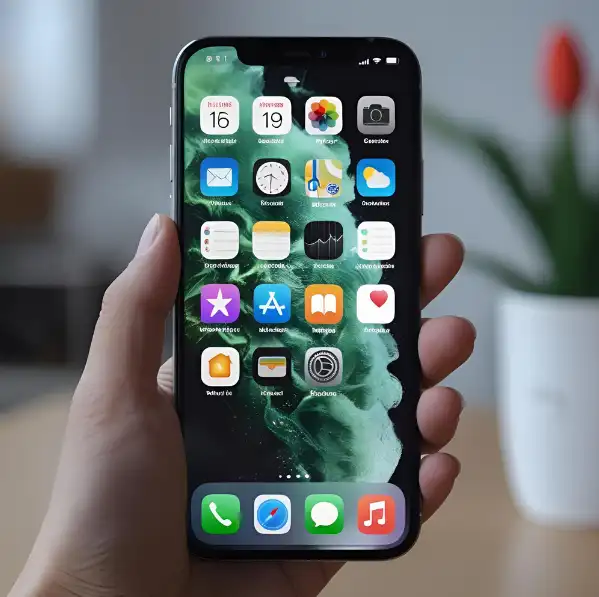
Diagnosing Hardware vs. Software Touch Problems
First, figure out if the problem is with the hardware or software. Hardware issues might be from a cracked screen or water damage. These can really mess up your touchscreen. On the other hand, software glitches can make the screen not work right because of bugs or bad files.
Screen Calibration and Sensitivity Adjustments
If it’s a software problem, try calibrating the screen or tweaking its sensitivity. iPhones don’t have a built-in calibration tool, but a clean, dry screen helps. Also, tweaking the touch sensitivity in Accessibility settings can make it work better.
| Issue | Possible Cause | Solution |
|---|---|---|
| Unresponsive Touchscreen | Software Glitch | Restart iPhone |
| Touchscreen Not Responding | Hardware Damage | Visit Apple Support |
| Intermittent Touch Issues | Screen Calibration | Clean Screen, Adjust Sensitivity |
Addressing Ghost Touch and Dead Zones
Ghost touch is when the screen acts like it’s being touched when it’s not. Dead zones are spots that don’t react to touch. These can be from hardware problems or software bugs. For ghost touch, try restarting or going to Apple Support. For dead zones, clean the screen or adjust the sensitivity.
By following these steps, you can fix your iPhone’s touchscreen problems. This will make your device work right again and help you stay productive.
READ MORE – Why is My iPhone Getting Hot? 11 Reasons and Fixes
5. Resolving iPhone WiFi Connection Problems
iPhone WiFi issues can be really annoying. But, there are steps you can take to fix them. WiFi is key for many iPhone features. Troubleshooting these problems can keep you connected.
Troubleshooting Weak or Dropping WiFi Signals
Start by checking your router if your iPhone’s WiFi is weak or drops. Make sure it’s in a central spot and not blocked. Try restarting your router to see if it helps.
On your iPhone, go to Settings > Wi-Fi and turn Wi-Fi off and on. If it’s not fixed, try forgetting the network and reconnecting.
Network Settings Reset Process
Resetting your network settings can solve many issues. Go to Settings > General > Reset and choose Reset Network Settings. Remember, this will delete your saved Wi-Fi passwords. So, have them ready before you start.
Fixing “Unable to Join Network” Errors
Seeing an “Unable to Join Network” error? Try restarting your iPhone. If that doesn’t work, check if the network is okay by connecting other devices. You can also reset your network settings or update your iPhone to the latest iOS.
6. Troubleshooting iPhone Speaker Problems
Fixing your iPhone’s speaker involves checking both hardware and software. If you hear distorted sound or no sound at all, finding the right fix is key.
Diagnosing Speaker vs. Software Audio Issues
Start by figuring out if the problem is with the hardware or software. Play audio through different apps to see if the issue stays the same. If it only happens in one app, it might be a software bug. But if all audio is affected, it could be a hardware problem.
Cleaning Speaker Grills and Ports Safely
Cleaning the speaker grills and ports can often fix issues. Use a soft-bristled brush or a clean, dry toothbrush to remove dust. For deeper cleaning, use compressed air carefully. But don’t push debris further into the ports. Never use liquids or sharp objects that could harm your iPhone’s speaker.
Fixing Distorted Sound and Volume Problems
For distorted sound or volume problems, there are a few things to try. Make sure your iPhone’s software is up to date. Updates often fix audio bugs. Try restarting your iPhone or resetting its settings to their defaults. If problems continue, get your iPhone’s speaker checked by a pro.
By following these steps, you can troubleshoot and possibly fix common iPhone speaker issues. This ensures your device’s audio works as it should.
7. Fixing iPhone Camera Functionality Issues
Having trouble with your iPhone’s camera? Let’s explore some practical tips to fix it. The iPhone camera is advanced, but it can sometimes go wrong.
Resolving Black Screen and Camera App Crashes
If your iPhone camera app crashes or shows a black screen, it’s frustrating. Here are some steps to fix it:
- Force Close the Camera App: Double-click the home button or swipe up from the bottom (on iPhone X or later) to open the app switcher. Swipe the Camera app up to close it.
- Restart Your iPhone: Sometimes, a simple reboot can solve the problem.
- Update iOS: Make sure your iPhone is on the latest iOS version. Updates often fix bugs.
Addressing Blurry Photos and Focus Problems
Blurry photos can be a letdown. To fix this, try these steps:
- Clean the Camera Lens: Dirt or smudges on the lens can cause blurry photos. Clean it gently with a soft cloth.
- Use Tap to Focus: Tap on the area you want to focus on in the Camera app to ensure it’s sharp.
- Check for Software Issues: Sometimes, a software glitch can cause focus problems. Try restarting your iPhone or updating iOS.
Fixing Flash and Night Mode Malfunctions
If the flash or Night mode isn’t working right, try these fixes:
- Check Flash Settings: Make sure the flash is enabled in the Camera settings.
- Restart or Update: Restart your iPhone or update iOS to fix any software issues.
- Reset Settings: If the problem continues, try resetting your iPhone settings to their default values.
By following these steps, you should be able to fix common iPhone camera problems. This will help you capture life’s moments clearly and precisely.
READ MORE – iPhone Pro vs. Pro Max: Which One Is Right for You?
8. Preventing and Fixing iPhone App Crashes
App crashes on your iPhone can really mess up your day. They happen for many reasons, like cache problems, not enough memory, or software bugs. Knowing why they crash is key to fixing them.
Understanding App Cache and Memory Issues
App crashes often come from cache and memory problems. A big or corrupted cache can make an app unstable. If your iPhone’s memory is low, apps crash more often. Try clearing the cache or reinstalling the app to fix this.
App-Specific Troubleshooting Methods
Every app is different, so fixing crashes needs a tailored approach. Check for updates and contact the app maker if a specific app crashes. Some apps have settings to help them run smoother.
System-Wide Solutions for Unstable Apps
Fixing app crashes also means looking at your iPhone’s overall health. Update your iPhone, manage app refresh, and keep enough storage. Restarting your iPhone can also clear out temporary issues.
| Troubleshooting Step | Description |
|---|---|
| Clear App Cache | Remove temporary data that may be causing the app to crash |
| Update iOS | Ensure your iPhone is running the latest software |
| Manage Storage | Free up space on your iPhone to prevent crashes due to low memory |
By tackling the reasons behind app crashes, you can make your iPhone work better and feel more enjoyable to use.
9. Solutions for iPhones Stuck on “Preparing Update”
Stuck on ‘Preparing Update’? You’re not alone; many iPhone users face this issue. It’s frustrating and worrisome when your iPhone gets stuck during an iOS update. But, there are steps you can take to fix this problem.
Understanding the iOS Update Process
The iOS update process has several stages. It includes downloading, preparing, and installing the update. When your iPhone is stuck on “Preparing Update,” it’s usually during the verification or preparation phase. This phase checks if the update is compatible with your device and if there’s enough storage space.
Clearing Update Cache and Storage Space
Insufficient storage space or a corrupted update cache can cause this issue. To fix it, try deleting unnecessary files or apps to free up space. You can also clear the update cache by going to Settings > General > iPhone Storage and deleting the iOS update file.
Steps to free up storage space:
- Delete unused apps and photos
- Clear Safari cache and history
- Remove unnecessary messages and emails
Using iTunes/Finder for Alternative Updates
If your iPhone is stuck, try updating it using iTunes (on Windows) or Finder (on Mac). This method avoids the over-the-air update process and is often more reliable. Just connect your iPhone to your computer, open iTunes or Finder, and follow the prompts to update your device.
By understanding the iOS update process, clearing update cache and storage space, and using alternative update methods, you can overcome the “Preparing Update” hurdle and keep your iPhone up to date.
10. Resolving Face ID Recognition Problems
Fixing Face ID issues is key to keeping your iPhone safe and easy to use. Face ID uses advanced facial recognition to unlock your device, make purchases, and log into apps. But, if it doesn’t recognize you, it can be a big problem.
Improving Face ID Accuracy and Speed
To make Face ID better, set it up right. Hold your iPhone correctly and make sure your face is lit up well. Also, try scanning your face from different angles to improve recognition.
Tips for Better Face ID Performance:
- Keep your face clean and free of obstructions.
- Avoid wearing hats or sunglasses that cover your face.
- Update your iPhone to the latest iOS version.
Troubleshooting “Face ID Not Available” Errors
If you see a “Face ID Not Available” error, try restarting your iPhone. If it doesn’t work, check the TrueDepth camera for damage or dirt. Clean the camera lenses gently with a soft cloth.
Common causes of “Face ID Not Available” include:
- Hardware damage or debris obstructing the TrueDepth camera.
- Software glitches that require an update or restart.
Resetting and Reconfiguring Face ID
If Face ID keeps failing, you might need to reset it. Go to Settings > Face ID & Passcode, and tap “Reset Face ID.” Then, set up Face ID again, following the on-screen instructions carefully.
| Step | Description |
|---|---|
| 1 | Go to Settings > Face ID & Passcode. |
| 2 | Tap “Reset Face ID.” |
| 3 | Set up Face ID again, following the on-screen instructions. |
By following these steps, you can fix most Face ID problems. This will make your iPhone’s biometric authentication secure and convenient.
READ MORE – 21 Most Common iPhone Issues and How to Fix Them
11. Top 11 Most Common iPhone Problems and How to Fix Them: Quick Reference Guide
Having trouble with your iPhone? This quick guide is here to help. It covers the most common problems and how to solve them. You’ll also find emergency fixes and tips to avoid problems.
Emergency Fixes for Critical Issues
Act fast if your iPhone has a big problem. A force restart can fix many issues. If your iPhone won’t charge, check the Lightning port for dirt or try a different cable.
For serious problems like water damage, turn off your iPhone right away. Then, get help from a professional.

Problem Prevention Checklist
Preventing problems is key. Make sure to back up your data regularly. This way, you won’t lose important stuff if something goes wrong.
Keep your iPhone’s software updated. Updates often fix bugs and make things run smoother. Using a protective case and screen protector can also prevent damage. Follow these steps to avoid common iPhone issues.
Advanced iPhone Troubleshooting for 2025
In 2025, iPhone users can tackle tough issues with advanced troubleshooting. This guide covers the newest methods and tools for fixing complex problems.
Using Apple Diagnostics and Analytics
Apple Diagnostics and Analytics offer deep insights into your iPhone’s performance. To use it, go to Settings > Privacy > Analytics & Improvements. Here, you can turn on Share iPhone Analytics to send data to Apple. This helps find and fix issues.
Third-Party Diagnostic Tools and Their Limitations
Apple’s tools are great, but third-party apps can also help. Yet, it’s key to know their limits. Apps that check battery, storage, and performance are popular. But, be careful with permissions to keep your privacy safe.
Latest iOS Troubleshooting Features
The 2025 iOS updates bring new troubleshooting tools. Features like System Settings and QuickPath diagnostics are powerful. Learning about these can help you fix problems faster.
With these advanced techniques, iPhone users can handle complex issues. This ensures their devices work well in 2025.
When to DIY vs. When to Seek Professional Help
Knowing when to fix your iPhone yourself and when to get help is key. This choice depends on the problem, your skills, and the risks. It’s all about finding the right balance.
Assessing Repair Difficulty and Risk
First, figure out how hard the repair is and the risks. Easy fixes like screen swaps might be doable on your own. But, complex jobs like fixing the logic board need a pro.
| Repair Type | Difficulty Level | Recommended Approach |
|---|---|---|
| Screen Replacement | Moderate | DIY or Professional |
| Logic Board Repair | High | Professional |
| Water Damage Repair | High | Professional |
AppleCare+ vs. Third-Party Repair Options
AppleCare+ gives you official support and warranty for fixes. But, third-party services might be cheaper and could save your warranty. Think about what’s best for you.
Cost-Benefit Analysis of Repairs
Do a cost-benefit analysis to decide between DIY and professional help. Look at the cost of parts, your time, and risks against what a pro charges.
By weighing these points, you can choose wisely. This ensures your iPhone gets fixed right and meets your needs.
Essential iPhone Maintenance to Prevent Common Problems
To keep your iPhone in top shape, regular care is key. Simple steps can stop many issues and keep your device working well.
Regular Software Update Best Practices
Updating your iPhone’s software is vital for safety and performance. To update, go to Settings > General > Software Update. Turn on Automatic Updates for the latest fixes and features right away.
Physical Care and Protection Methods
Physical damage is a big problem for iPhone users. Use a good case and screen protector to protect it. Clean your iPhone’s screen and ports often to avoid dirt issues. Don’t let your iPhone get too hot or wet, as it can harm the inside.
Data Backup and Recovery Preparation
Backing up your iPhone data is key in case of loss, theft, or damage. Use iCloud or iTunes for backups. For iCloud Backup, go to Settings > [your name] > iCloud > iCloud Backup and turn it on. iTunes backup involves connecting your device to your computer and choosing Back Up Now.
| Backup Method | Frequency | Storage Location |
|---|---|---|
| iCloud Backup | Daily (when connected to Wi-Fi) | iCloud Storage |
| iTunes Backup | Manual | Computer Storage |
By following these tips, you can avoid many iPhone issues and keep your device running smoothly.
iPhone Troubleshooting Resources and Support Options
There are many ways to fix iPhone problems. You can use official Apple support or community forums. Whether it’s a software bug or a hardware issue, the right resources can help.
Official Apple Support Channels
Apple has several support options for you. The Apple Support website has detailed guides and steps to fix your iPhone. The Apple Support app lets you access support, schedule appointments, and chat live with Apple reps.
- Apple Support Website: Detailed guides and troubleshooting steps
- Apple Support App: Support materials, appointment scheduling, and live chat
- Apple Store Genius Bar: In-person support at Apple Stores
Community Forums and User Solutions
Community forums are great for finding solutions. The Apple Community Forum is a top spot. Here, you can ask questions, share experiences, and get advice from others and Apple experts.
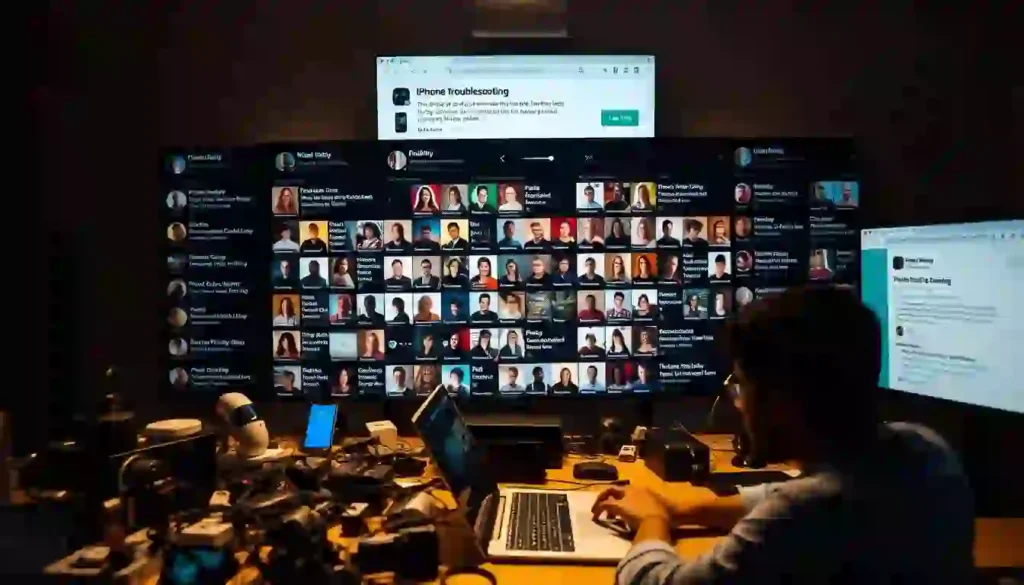
Other forums and social media groups for iPhone users also offer helpful tips and insights.
Recommended Diagnostic Apps and Tools
There are many apps and tools for diagnosing iPhone issues. Some top picks include:
- Phone Doctor: A detailed diagnostic tool for iPhone hardware and software
- Network Analyzer: Helps solve WiFi and network problems
- Battery Life: Shows detailed battery health and usage
These apps can give you insights into your iPhone’s performance. They help you troubleshoot problems more effectively.
READ MORE – How to Clear Search History on Your iPhone in Seconds
Conclusion
You now know how to fix the top 11 iPhone problems. Knowing the causes and using our tips can make your iPhone work better and last longer.
Whether it’s a small glitch or a big issue like battery drain or WiFi problems, this guide helps. Regular updates and care can stop many problems before they start.
To keep your iPhone in top shape, always check for updates. Use Apple’s cables and adapters, and watch your app use. These steps and the tips in this article will help you enjoy your iPhone in 2025.
If you can’t fix a problem, contact Apple’s support or visit a service center. With the right care, your iPhone will keep working well and offer new features.
FAQ
Why is my iPhone not charging?
There are many reasons your iPhone might not charge. It could be a damaged Lightning port, a faulty cable or adapter, or software problems. Check the Lightning port, your cable and adapter, and restart your iPhone to fix it.
How can I fix fast battery drain on my iPhone?
Fast battery drain can be fixed by finding battery-hungry apps. Also, optimize background app refresh and check your battery health. Close unused apps, disable Location Services, and turn off Bluetooth and Wi-Fi when not needed.
What should I do if my iPhone is stuck on the Apple logo?
If your iPhone is stuck on the Apple logo, try force restarting it. Use Recovery Mode or DFU Mode. You can also connect it to iTunes or Finder to restore it.
Why is my iPhone touchscreen not working?
An unresponsive touchscreen might be due to hardware or software issues. Try calibrating your screen and adjusting sensitivity. Restarting your iPhone might help. If not, visit an Apple Store or authorized service provider.
How can I fix Wi-Fi connection problems on my iPhone?
To fix Wi-Fi issues, try troubleshooting weak or dropping signals. Reset network settings and restart your iPhone. Forgetting the Wi-Fi network and reconnecting might also help.
Why are my iPhone apps crashing?
Apps crashing can be due to cache and memory issues or software problems. Close unused apps, update them, and restart your iPhone. Deleting and reinstalling problematic apps can also help.
How can I fix Face ID not working on my iPhone?
To fix Face ID, try re-registering your face to improve accuracy and speed. Troubleshoot “Face ID Not Available” errors and reset Face ID settings. Restarting your iPhone and checking for updates can also help.
What should I do if my iPhone is stuck on “Preparing Update”?
If your iPhone is stuck on “Preparing Update”, clear update cache and storage space. Use iTunes or Finder for alternative updates. Restarting your iPhone can also resolve the issue.
How can I prevent common iPhone problems?
Regular maintenance can prevent many iPhone problems. Keep your software up to date, use a screen protector and case, and back up your data regularly.
Where can I find more iPhone troubleshooting resources?
For more iPhone troubleshooting, visit Apple’s official support website and community forums. Diagnostic apps and tools can also help. Visit an Apple Store or authorized service provider for further assistance.






