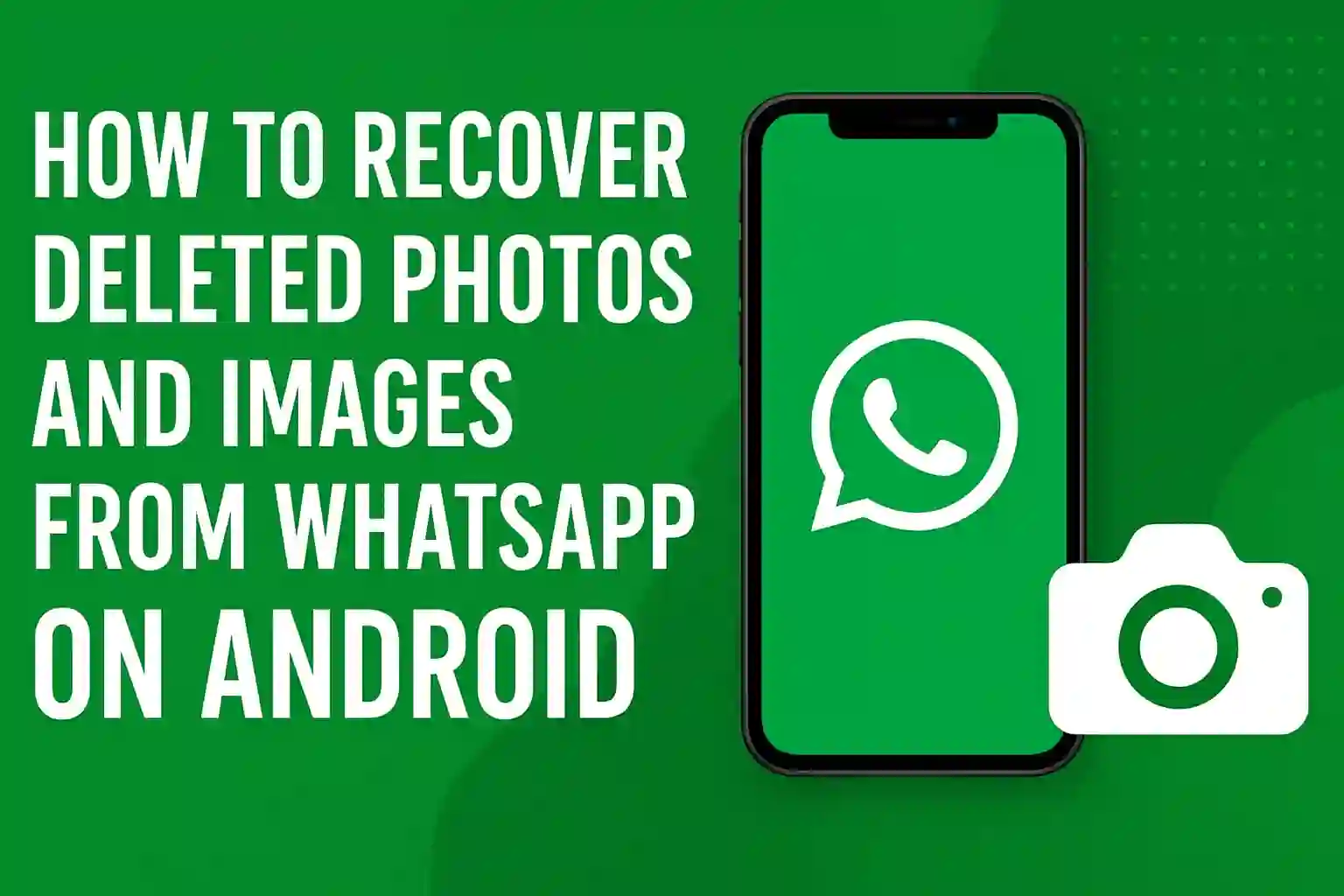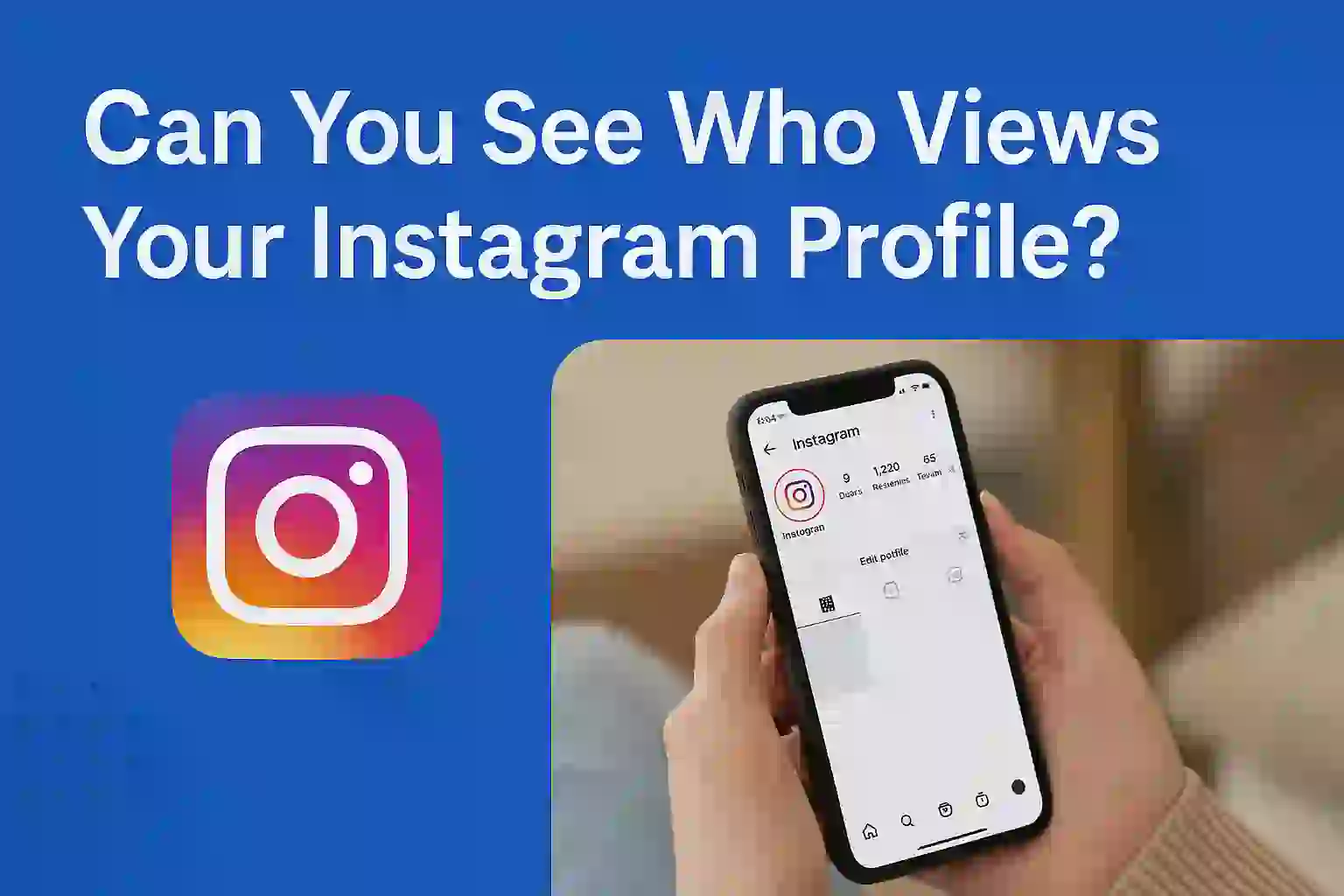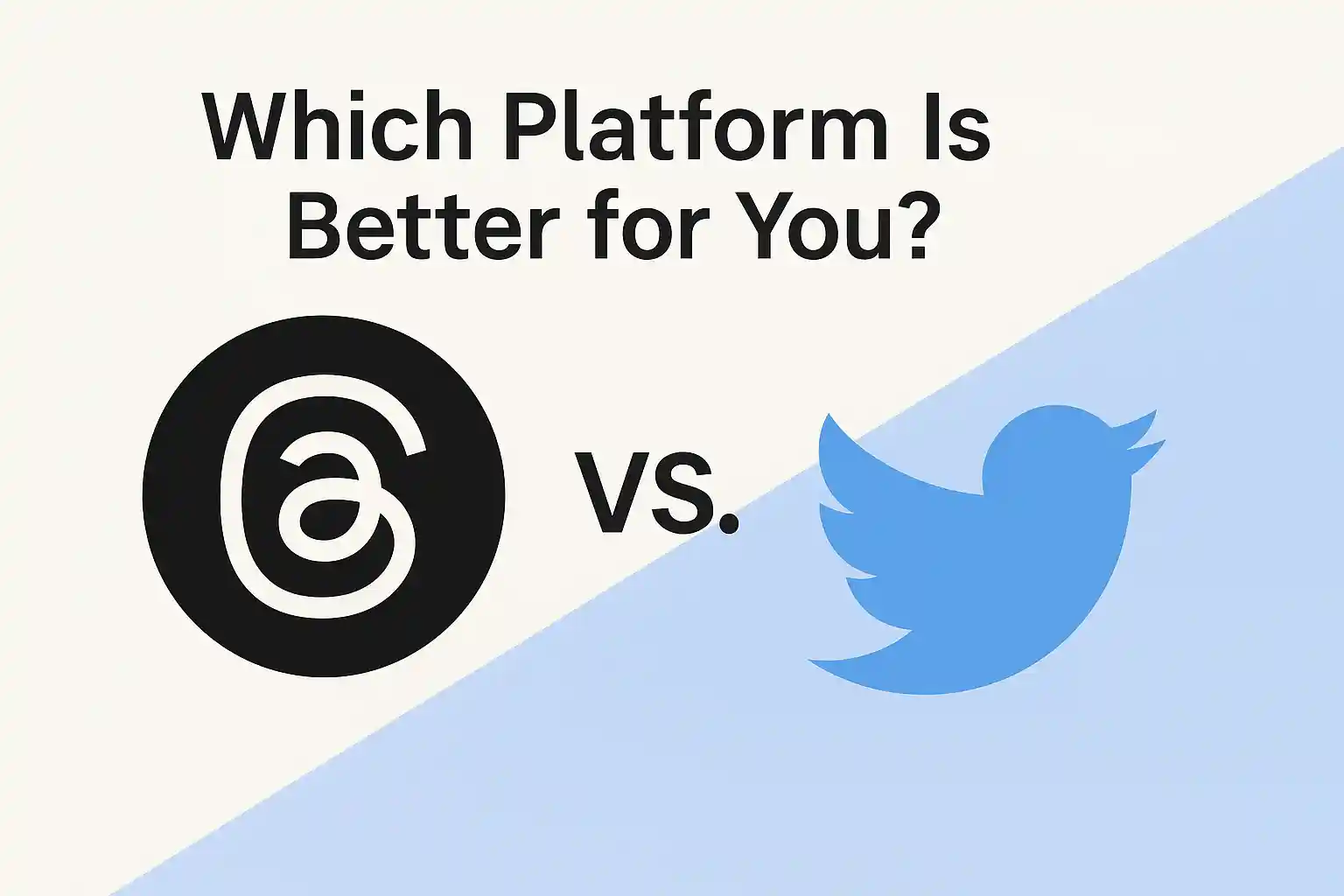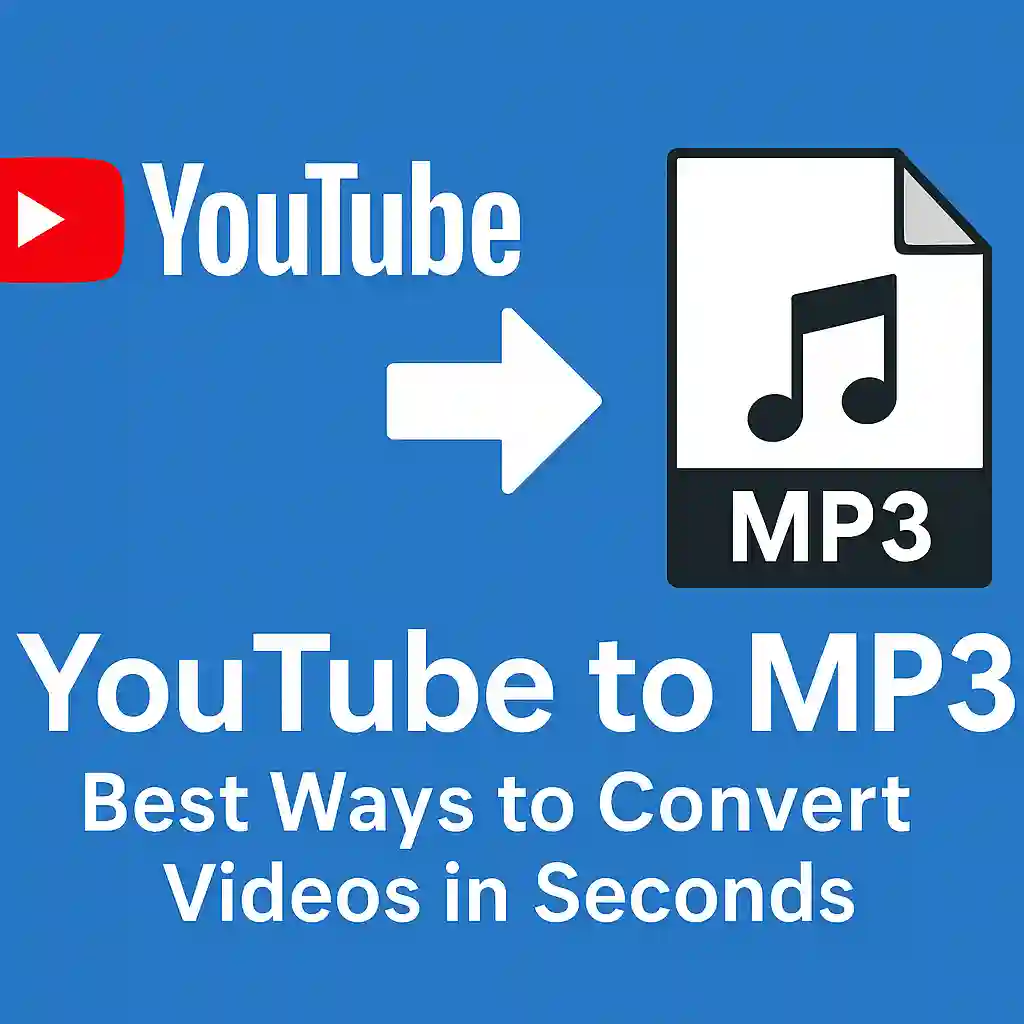How to Recover Deleted Messages in Telegram: Easy Methods to Restore Your Chats
Telegram is one of the most popular messaging apps used by millions worldwide. It provides fast and secure messaging services with features that attract many users. However, like all apps, it comes with its own set of challenges. One of these challenges is the accidental deletion of messages. Have you ever deleted a message by mistake and thought, “Can I recover deleted messages in Telegram?” Don’t worry! In this post, we will explore simple and effective ways to recover deleted messages in Telegram.
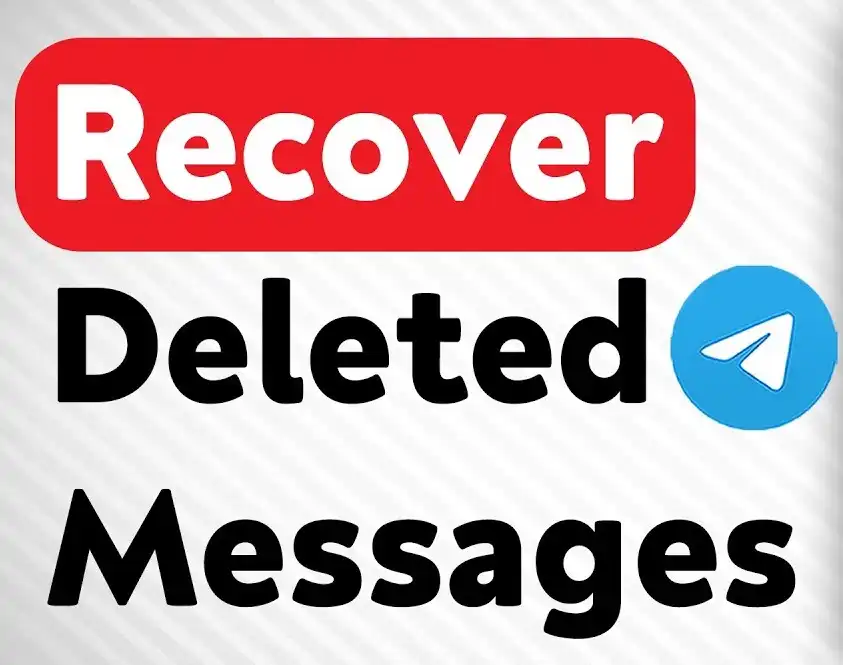
Table of Contents
ToggleWhat Happens When You Delete Messages in Telegram?
When you delete messages in Telegram, they are permanently removed from the app, and they are not visible in the chat anymore. But, there’s a difference between “deleting for myself” and “deleting for everyone.”
- Deleting for Yourself: If you choose this option, the message is only deleted from your device, but it still remains on the recipient’s device.
- Deleting for Everyone: When you delete a message for everyone, it disappears from both your chat and the recipient’s chat. This is permanent unless the recipient has saved the message on their device.
Now, let’s talk about how to recover these deleted messages, or at least try to retrieve lost chats.
READ MORE – How to Report Blackmail on Snapchat: A Step-by-Step Guide to Protecting Yourself
Can You Recover Deleted Messages in Telegram?
Unfortunately, recovering deleted messages in Telegram is not as straightforward as in some other messaging apps. Telegram is designed with security and privacy in mind, and once a message is deleted for everyone, it’s essentially gone forever.
However, there are some ways you might be able to recover your lost Telegram messages. While there is no official way to retrieve deleted messages, these methods might help.
1. Check if the Message Was Archived
Sometimes, you may think you’ve deleted a message, but in reality, you’ve archived it. Telegram has a feature that allows you to archive your chats, which hides them from your main chat list.
- To check your archived messages:
- Open the Telegram app.
- Swipe down on your chat list.
- You should see an “Archived Chats” section. Tap on it.
- If you’ve archived a conversation instead of deleting it, you’ll find it here.
If the message you’re looking for was archived instead of deleted, this method should help you recover your chat.
READ MORE – 11 Smart Ways to Find Trending Audio on Instagram and Boost Your Content
2. Using Telegram Cloud Storage (Syncing Data)
Telegram stores your data in the cloud, which means your messages are stored on Telegram’s servers and are accessible from any device that you log into. If you’ve recently lost messages from a specific device, logging into another device might help you recover the chats. Here’s how you can use Telegram Cloud Storage to your advantage:
- Step 1: Log in to your Telegram account on a different device (for example, if you lost messages on your phone, try accessing Telegram on your desktop or web version).
- Step 2: Check if the deleted chats appear on the new device.
If you’re using multiple devices with Telegram and your chats haven’t been deleted from the cloud, they might still be accessible on another device. This can be a useful way to recover messages that seem to be lost.
3. Restore from a Backup (Android Only)
One of the most effective ways to recover Telegram messages is through a phone backup. Telegram itself does not have a built-in message backup option, but Android devices often have a backup feature that saves app data. If you’ve set up Google Drive backups for your phone, there’s a chance you can restore your Telegram chats if you have a backup that includes them.
- How to restore from an Android backup:
- Uninstall the Telegram app from your device.
- Reinstall Telegram from the Google Play Store.
- During the setup process, select the option to restore your data from a backup.
Please note that this method may only work if you performed the backup before deleting the messages.
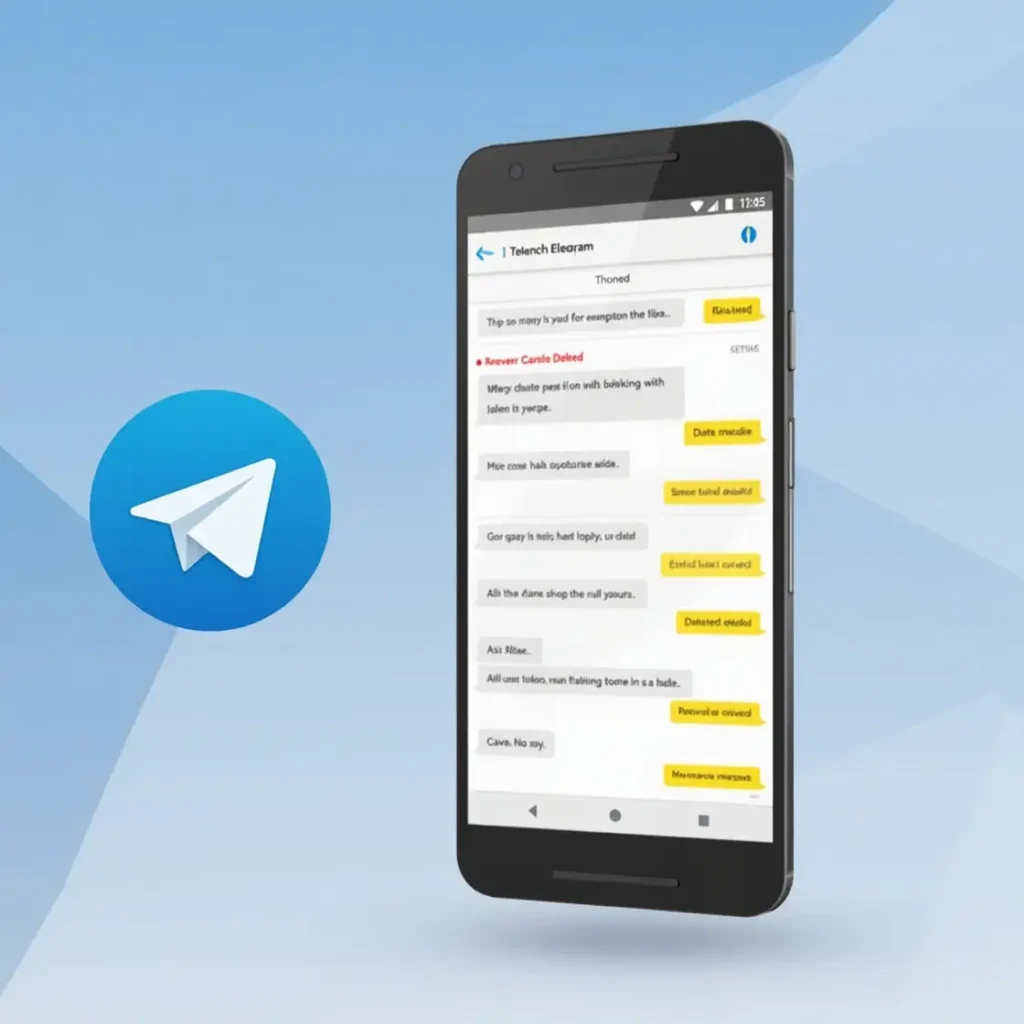
READ MORE – How to Increase Your Snapchat Score Quickly: Tips and Tricks
4. Check Your Phone’s Cache (Android)
In some cases, deleted Telegram messages might still exist in the cache of your phone. The cache is a temporary storage area that allows apps to store data for quicker access. It’s possible that Telegram messages could still be in the cache after deletion.
- How to access the cache:
- Go to Settings on your phone.
- Tap on Storage or Apps (depending on your phone’s settings).
- Find Telegram in the app list.
- Tap on Clear Cache.
If the messages haven’t been fully cleared, there’s a chance they could still be stored here. This process is not guaranteed to work but is worth trying before giving up.
5. Use Third-Party Apps (Android Only)
There are third-party apps available on the Google Play Store that claim to help recover deleted messages from various apps, including Telegram. While some of these apps can be useful, they are not officially supported by Telegram and come with potential risks, such as privacy concerns or malware.
If you choose to use a third-party app, make sure to:
- Read user reviews and ratings carefully.
- Ensure that the app is from a trusted developer.
- Use it cautiously and avoid providing unnecessary permissions.
READ MORE – Boost Your Instagram Likes with These Foolproof Tips for Viral Success
6. Restore via Data Recovery Software (iOS and Android)
If you have deleted messages on Telegram and none of the above methods worked, you may consider using data recovery software. Data recovery tools can scan your phone’s storage and potentially retrieve deleted files and messages.
For Android:
- Dr. Fone and EaseUS MobiSaver are popular data recovery tools that you can use to recover deleted messages from Telegram.
For iOS:
- Tenorshare UltData is one option that allows you to recover deleted data from your iPhone.
Important: These tools may require you to have rooted (Android) or jailbroken (iOS) your phone, which can void your warranty and cause data loss if not used carefully.
7. Ask the Recipient to Forward the Message
If you’ve deleted messages from a conversation and you no longer have access to them, you can ask the other person in the chat to forward the message to you. Telegram allows users to forward messages easily, and it’s one of the simplest ways to get back your lost messages. However, this method is only useful if the other person hasn’t deleted the message.
READ MORE – Telegram vs WhatsApp 2024: Best App for Privacy & Features?
8. Contact Telegram Support
If all else fails, your last option is to reach out to Telegram Support. Although Telegram doesn’t have a direct way to restore deleted messages, their support team may be able to assist you if the issue is related to a technical problem or app malfunction.
- To contact Telegram support:
- Open the Telegram app.
- Go to Settings.
- Tap on Ask a Question or Contact Support.
Explain your issue, and they might be able to help you out, though it’s not guaranteed.
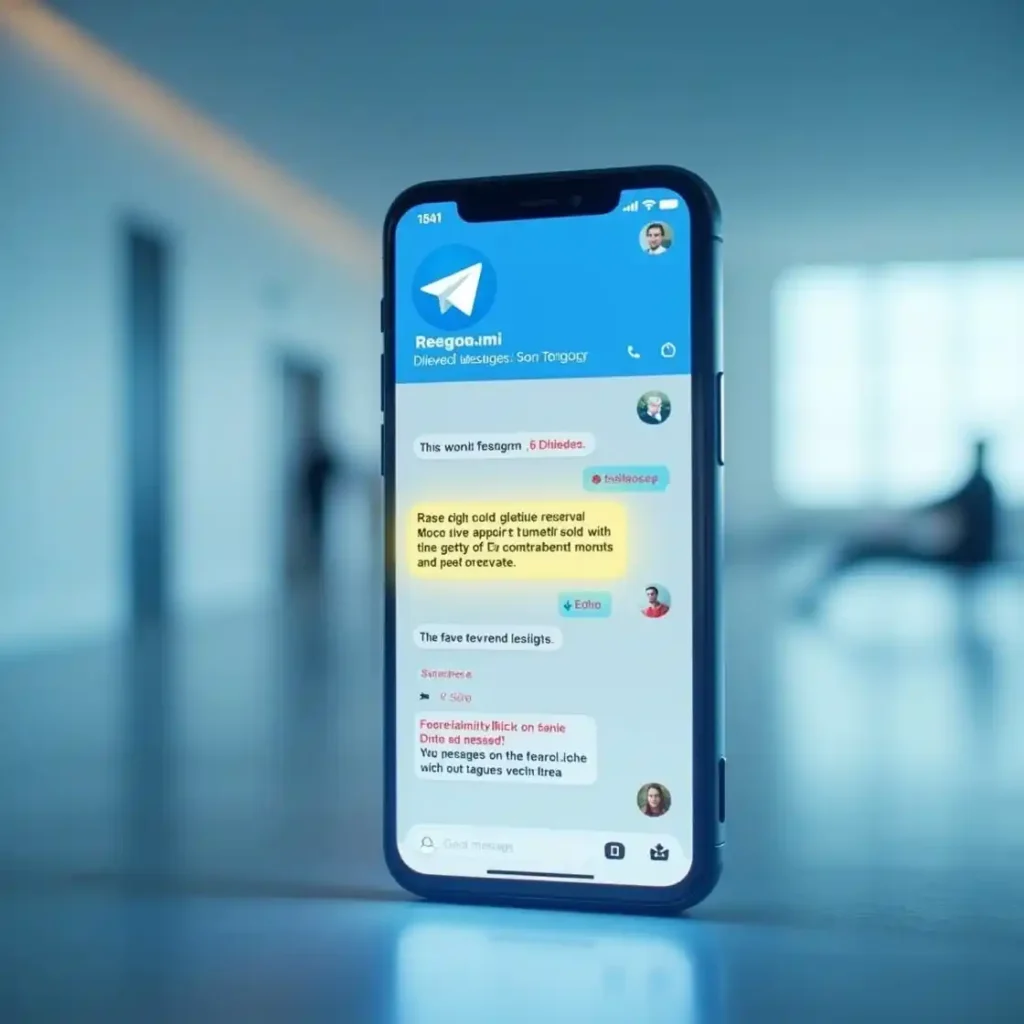
Can Telegram Recover Deleted Messages?
Unfortunately, the short answer is no. Telegram does not offer any feature to recover deleted messages once they have been deleted for everyone. Telegram places a strong emphasis on privacy and security, which means it does not store your messages indefinitely, and once they are deleted, they are gone.
Tips to Avoid Losing Important Messages in the Future
- Use the Cloud Feature: Since Telegram stores your messages in the cloud, ensure that you’re logged into multiple devices so you can access your chats from anywhere.
- Archive Chats Instead of Deleting: If you don’t want messages to clutter your chat list, archive them instead of deleting them.
- Regularly Back Up Your Device: Ensure your phone is set up to back up app data regularly, so you don’t lose any important messages.
READ MORE – What is Telegram? Why is It the Best Messaging App in 2024?
Conclusion
While recovering deleted messages in Telegram may not always be possible, there are a few steps you can take to potentially retrieve lost data. Archiving, using cloud syncing, or restoring from a backup are some of the most common methods to recover deleted Telegram messages. If all else fails, contacting Telegram Support is your last option. Always remember to take preventative measures to avoid losing important messages in the future by archiving or backing up your chats.
FAQs
1. How can I recover deleted messages in Telegram?
While Telegram doesn’t allow for direct recovery of deleted messages, you can try checking archived chats, restoring from a backup, or logging into your account on another device where messages may still exist.
2. How do I delete messages for everyone in Telegram?
To delete a message for everyone, open the message, tap and hold on the message, then select “Delete” and choose “Delete for everyone.” This will remove the message from both your and the recipient’s chat.
3. What is the difference between deleting messages for myself and for everyone?
Deleting for yourself removes the message only from your device. Deleting for everyone removes the message from both your device and the recipient’s device.
READ MORE – What is Telegram? Why is It the Best Messaging App in 2024?
4. Can I recover messages that were deleted from a group?
Once deleted for everyone in a group chat, the messages cannot be recovered. However, you can ask other members of the group if they saved the message or use a backup to restore.
5. How do I archive chats in Telegram?
To archive chats, swipe left on the chat you want to archive, and the chat will be moved to the Archive folder, hiding it from the main screen.
6. Can I use Telegram without a phone number?
Telegram requires a phone number to create an account. However, you can use your phone number to sign in on multiple devices, like desktop versions or the web app.
7. How do I hide my phone number on Telegram?
You can hide your phone number by going to Settings > Privacy and Security > Phone Number, and then selecting who can see your phone number (Everyone, My Contacts, or Nobody).
8. What should I do if my Telegram account was hacked?
If your account has been compromised, you should immediately log out from all devices (via Settings > Devices), change your password, and enable two-factor authentication (2FA) for additional security.
9. Can I delete messages for everyone after a long time?
Telegram allows you to delete messages for everyone, but this option is only available within a 48-hour window from the time the message was sent.
READ MORE – Facebook vs Instagram: The Hidden Benefits of Each Platform
10. How do I create a Telegram channel or group?
To create a channel or group, tap on the new message icon (pencil) and choose New Group or New Channel. Follow the prompts to set it up and invite people.
11. How do I find my archived messages in Telegram?
Swipe down from your chat list to see the “Archived Chats” folder. Here you can find any chats you’ve archived instead of deleted.
12. How do I clear cache in Telegram?
Go to Settings > Data and Storage > Storage Usage and tap on Clear Cache. This will remove temporary files to free up space without deleting your messages.
13. How can I change my Telegram username?
To change your username, go to Settings > Edit Profile and tap on the Username field. Enter your new username and save it.
14. How do I stop getting notifications for specific chats in Telegram?
To mute notifications for a chat, open the chat, tap the chat name at the top, and select Mute Notifications. You can choose to mute them for a specific time period or permanently.
15. How can I make voice and video calls on Telegram?
To make a voice or video call, open a chat with the person you want to call, tap on the phone or video camera icon at the top of the screen, and wait for the call to connect.